From OnlyWhatsApps we want to offer you all the information on how to restart the WhatsApp application on different devices, either on your smartphone(Android or IPhone), as well as on your computer (PC). If you want to know more information this is your post!
How to restart WhatsApp on Android
In case you need to restart WhatsApp on your Android smartphone, follow the instructions below: in the next chapters I will show you some solutions that can do for you.
Force shutdown
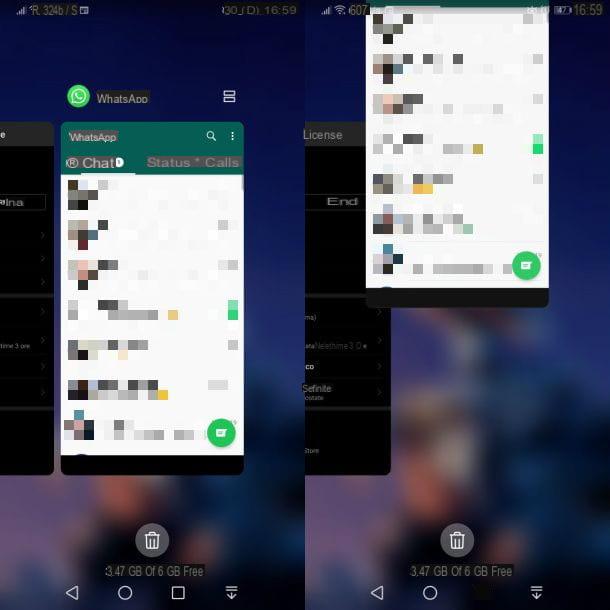
If you find any malfunction inWhatsApp, you can restart the application by acting directly from the multitasking related section of your device. The procedure you will need to follow is very simple: first, to view the multitasking section, press the appropriate icon at the bottom (this has the shape of a square or two overlapping rectangles, depending on the model of your Android device). By pressing this key, you can see all the current application sessions open in the background on the device.
Now, if you want to close all apps, press thetrash can icon or that one with rectangles, located at the bottom. Alternatively, scroll through the open apps until you find the WhatsApp one, then swipe up on its preview, or press theicon with X, to end it.
This method can be useful for closing a currently running application, but in some cases it is not sufficient. You must therefore close the process completely to restore its proper functioning. To do this, start the application settings, Whose icon with a gear is located on the home screen and select the items App > App > App > WhatsApp from the following screen: by doing so, you will access theWhatsApp application tab with all information relating to permissions and memory occupied.
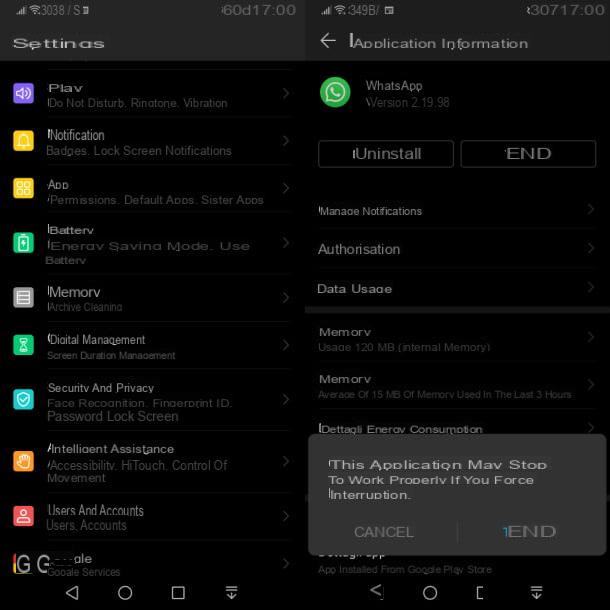
Before you forcefully close the app, tap the Memory item and press the Clear Cache button, to clear the app of any corrupted data that may cause malfunction. At this point, go back to the previous screen, press the Finish button twice in a row and that's it. You can now reopen WhatsAppnormally, via its icon on the home screen.
Restart the smartphone
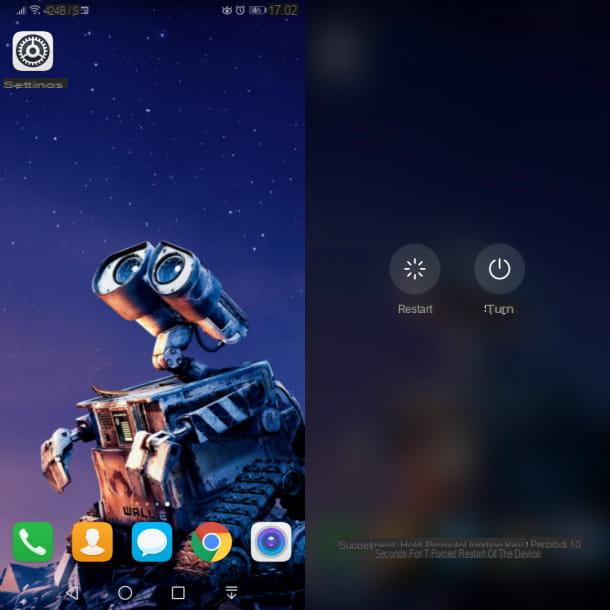
In case theWhatsApp app if still not working properly, the problem probably lies in some Android functionality, such as a software error in the network module or some other operating system service.
In these cases, the simplest solution to adopt is to perform a soft reset smartphone (or tablet) in use, ie reboot it. This operation is possible by holding down the side power button and selecting the appropriate item restart on the screen.
If this item is not present, hold down the key side power button and choose the voice close, displayed on the screen. As soon as the smartphone has been turned off, press and hold the button again side power button, to turn on the device. Now you can start again WhatsApp through its icon located on the home screen.
Reinstall WhatsApp
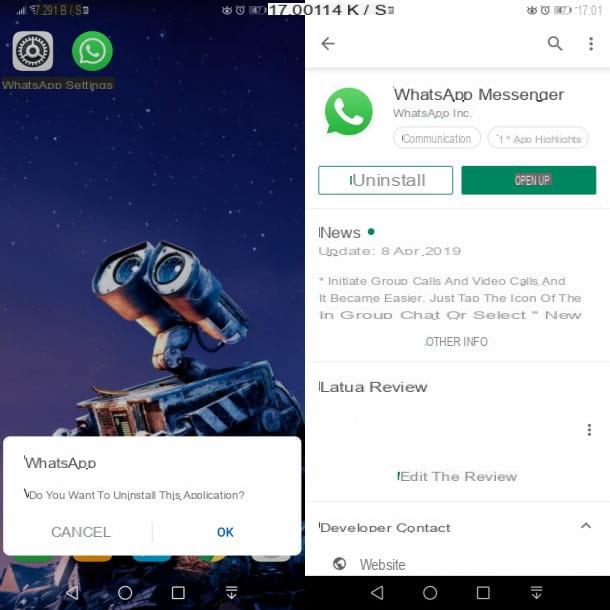
If the tips I gave you in the previous chapters have not helped you to restart WhatsApp, since anomalies continue to occur in its operation, the best solution might be to reinstall the application.
I warn you that with this procedure you could lose WhatsApp conversations, images or videos sent and received. In this sense, it is important to first make a preventive backup, which you will then restore after reinstalling the WhatsApp application. I have told you in detail about it in this guide of mine.
After performing the backup, uninstall the app by holding your finger on its icon on the home screen, choosing the uninstall item, in the box that is displayed to you, and then pressingOK. On some models of Android smartphones, however, you must drag the applicationicon in the wording uninstall, located in the area above.
At this point, reinstall the app from the Android Play Store through this link by pressing the corresponding button Install. If you want to know more about the procedure to reinstall WhatsApp, I suggest you read this guide.
How to restart WhatsApp on iPhone
If you have an iPhone and you are going to restart the WhatsApp app, perhaps because you have encountered some malfunctions on it, what you should do is read carefully the following chapters, as I will give you some tips that will surely be useful to you.
Force close
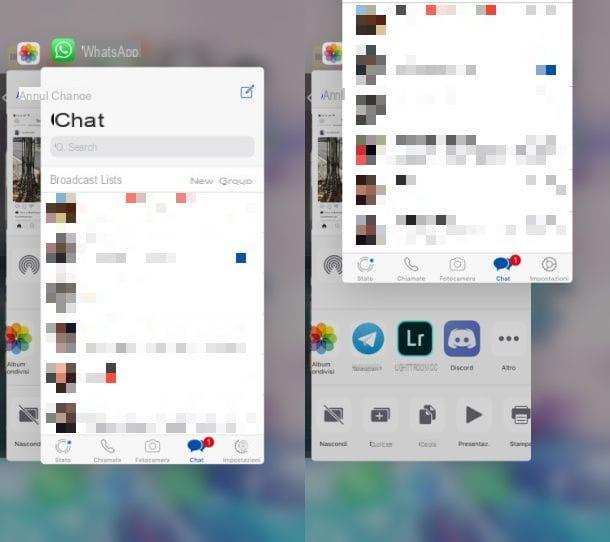
To restart the WhatsApp app, you can try to force close it first through the corresponding screen. multitasking iOS. To access this panel, if you useiPhone X or later, go to the Home screen phone and slide your finger from bottom to top on the bottom edge of the screen, then stop gently towards the center. On older iPhone models, however, press the Home button twice.
Once this is done, scroll through the apps with side swipes until you find theWhatsApp preview. At this point, perform another swipe up on its preview to force it to close.
If your Home key does not work well or if you have problems with the procedure described above, I suggest you consult my guide on how to close apps on iPhone, in which I have explained some alternative methods to end an application.
Restart the iPhone
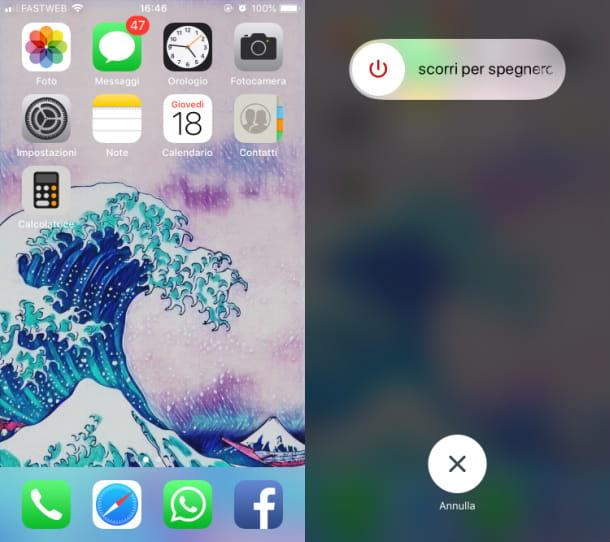
In case you have not solved it by the procedure indicated in the previous chapter, I recommend that you restart the iPhone.
To perform this operation, in case you are in possession of an iPhone X or later models, press and hold the side button key and one of the volume keys. In doing so, you will be shown a screen to turn off the device. Then, slide your finger over the appropriate wording to perform the shutdown.
On older iPhone models, press and hold the side button in standbyuntil you are shown the screen to turn off the device. Also in this case, to complete the operation, slide sideways on the wording Slide to turn off.
Now, to turn the iPhone back on, press and hold the side buttonkey until the Apple logo appears in the center of the screen. On the home screen, then tapWhatsAppiconto restart the app. If you want to know more about the procedure to restart an iPhone, I suggest you read my guide dedicated to this topic.
Reinstall WhatsApp
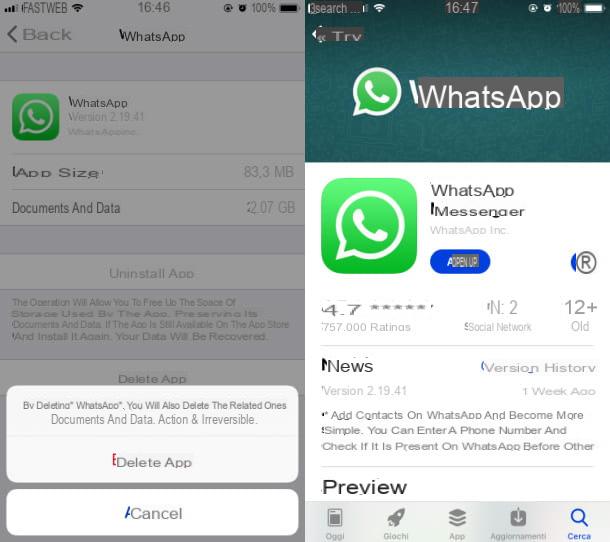
If, despite what I have indicated in the previous chapters, you have not been able to solve the WhatsApp problem by restarting the application or device, the most appropriate solution is the one that requires uninstalling the application and, therefore, its subsequent reinstallation.
The first thing I recommend you do is to make a backup of your conversations, so you can be sure that you will not lose any data. In this regard, I suggest you read my guide on how to backup WhatsApp on iPhone.
At this point, uninstall the app via the panel. iOS settings. Launch the latter via its icon with gear that you find on the home screen and select the items General > Free Space IPhone > WhatsApp. Once this is done, on the screen that is displayed to you, select the item Remove app twice in a row to uninstall the app data.
To install the app again, go toApp Store via this link, press the dialog bubble button and unlock, download and install with Face ID, Touch ID or iCloud account password. Once done, launch the WhatsApp app via its icon on the home screen, to use it again.
If you have any doubts about some steps of the procedure that I have indicated in the lines above, you can refer to my guide on how to reinstall WhatsApp.
How to restart WhatsApp on PC
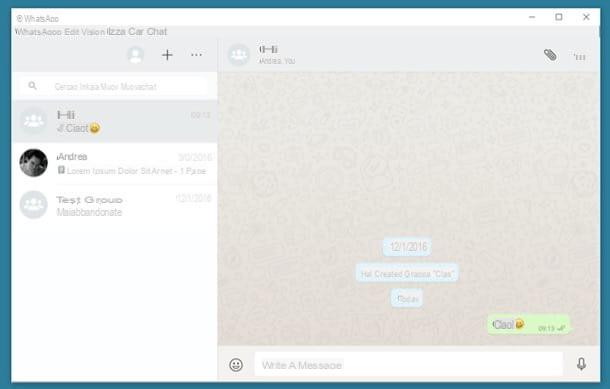
If you have problems with the WhatsApp desktop client for Windows and macOS, which I told you about in this guide, you can proceed with the forced shutdown of the process through the appropriate panels available on these operating systems.
Your Windows, open the Task Manager(Activity Management), using the key combination Ctrl + Shift + Esc. In the screen that is displayed to you, locate the process related to WhatsApp and right-click on it. In the box that appears, choose the End activity option, to force it to close.
Your macOSinstead, try closing the application normally by pressing the cmd + q combination on the keyboard and then restart it. If that doesn't work, you can take action via the Force Close Apps panel, which is shown to you by pressing the key combination cmd+alt+ esc. Now, all you have to do is select WhatsApp from the list of running programs and press the Force Quit key, to close the process.
In case you want to know more about the procedure to end a process on Windows or macOS, I suggest you read the tips I wrote in this guide of mine.


























