Retrieve WhatsApp conversations via backup
If you have created a backup of your conversations on an old iPhone and now you want to pass them to a new "iPhone by", you can restore your messages simply by using the message restore function from iCloud, which starts automatically by installing WhatsApp on a smartphone associated with the same phone number and the same iCloud account as the previous one. The same, identical, procedure can also be put into practice to reinstall WhatsApp on an iPhone on which it had already been installed in the past.
What to do on the old iPhone
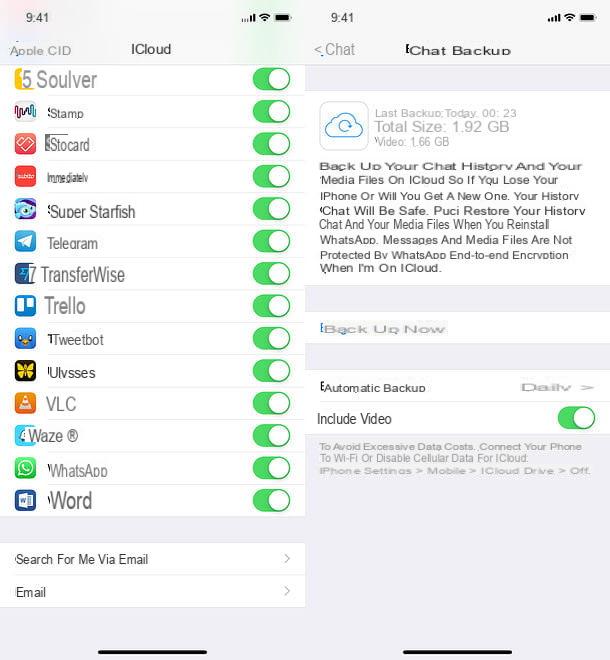
Are you still in possession of your old iPhone? Well, then take the device, insert the SIM you are using on your new "iPhone by" and turn it on. Then go to the panel of settings (by pressing the gear icon located on the home screen) and check that the iCloud settings are all configured correctly.
Verify, then, that at the top of the screen there is the tua photo or, in the event of a negative result, login on iPhone using your iCloud account (by pressing on the appropriate menu item). Once you have verified the presence of an iCloud account or after logging in, presses on yours name, then on the icon of iCloud and verify that the setting for iCloud Drive is active. In case iCloud Drive turns out to be inactive, move to ON the lever next to it. Then repeat the same operation for the item related to WhatsApp, which should be at the bottom of the menu.
Now, start WhatsApp and repeat the verification of the phone number (having installed the application on another iPhone you should have lost access on the old mobile). Then select the tab Settings which is at the bottom right, go up Chat, select the voice Backup of chats and start a backup of your iCloud conversations by pressing the button Back up now. If you also want to include videos attached to messages in the backup, move the lever relative to the option to ON Include videos.
What to do on the new iPhone
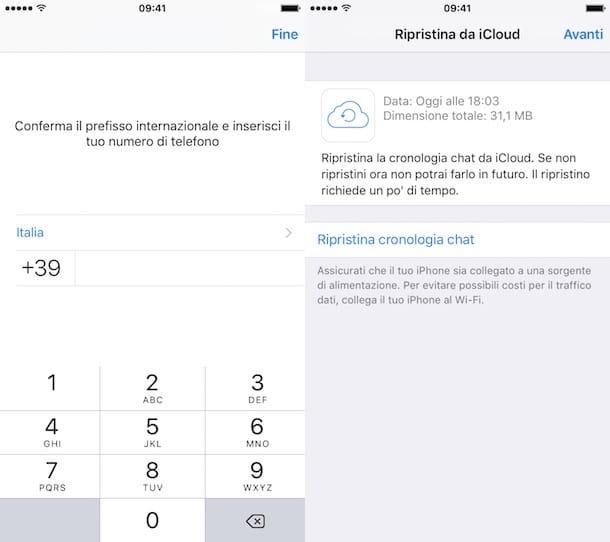
Well, now you are ready to restore chats to your new iPhone! Then reinsert the SIM into the device and open them Settings to make sure the account associated with the phone is the same as the old iPhone and that iCloud Drive is working. If not, log in to iCloud with the Apple ID that was also used on the other phone and move to ON the levers related to iCloud Drive and WhatsApp, as we have seen before.
Now you need to remove WhatsApp from your phone (which will delete any messages in the application). So keep your finger pressed on the app icon until it begins to "dance", presses on "X" which appears at the top left and confirms the cancellation of the application by answering Delete to the warning that appears on the screen.
After this step too, all you have to do is install WhatsApp on the iPhone again (just search for it in theApp Store), start the application and follow its initial configuration procedure as normal. If all goes well, after verifying the number, WhatsApp will detect the iCloud backup and ask you if you want to restore it.
So press the button Reset Chat History and within a few seconds the procedure for recover iPhone WhatsApp conversations will be automatically completed. Of course, in addition to the conversations you will also find all your settings, group memberships and all data linked to your account.
If you encounter any problems in carrying out this procedure, read my tutorial on how to download WhatsApp on iPhone.
ITunes and iCloud backup
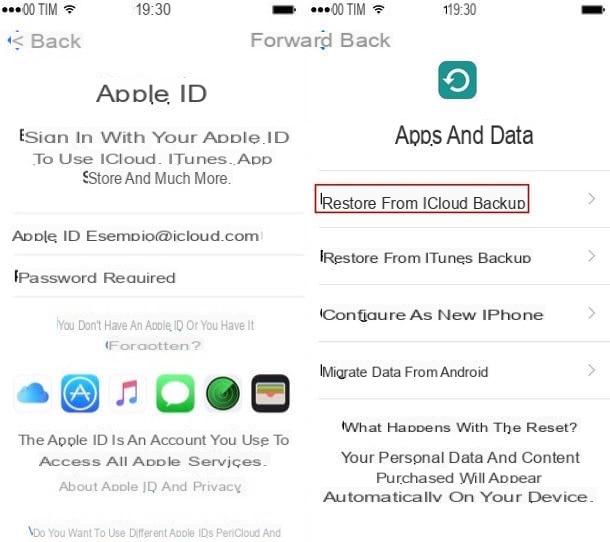
If you have created an iPhone backup on your computer via iTunes (Apple's multimedia software available as a free download and installed “standard” on all Macs) or via iCloud (Apple's cloud storage service), you can try to recover WhatsApp messages using the latter. But be careful, these procedures provide for the complete recovery of iOS and restore the device to the state it was in on the date of the backup. Personally, I do not recommend them, except in extreme cases. If you want to know more, read my tutorial on how to restore an iPhone backup.
Restore archived conversations
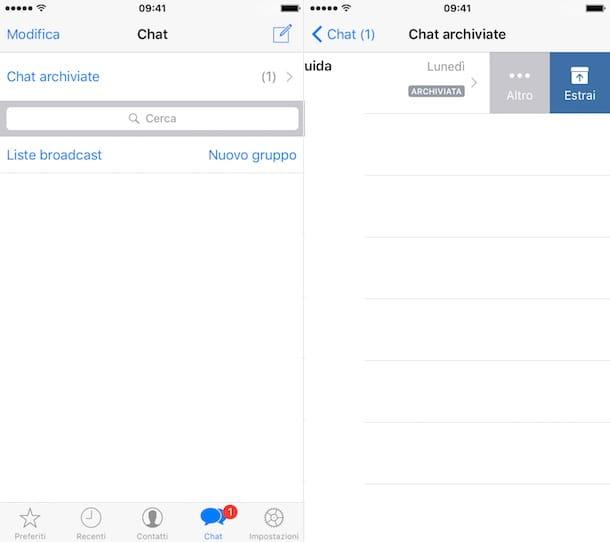
Have you accidentally archived a conversation in WhatsApp and don't know how to retrieve it? No problem. Go to the section Chat application, drag the screen down and select the item Archived chats which appears at the top.
At this point, locate the discussion to restore, drag your finger from right to left on its title and press the button Extract that appears on the right. Easier than that? If you need more information on the process of archiving messages in WhatsApp, take a look at the tutorial I wrote on the subject.
Recover deleted WhatsApp conversations
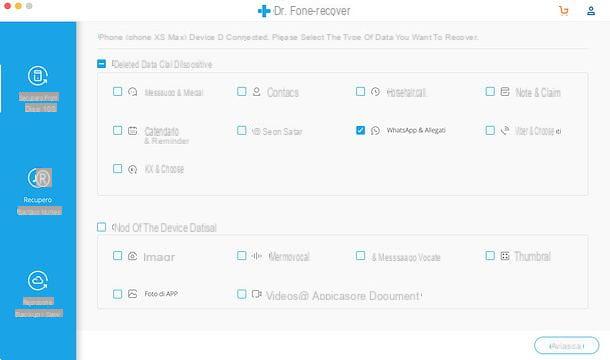
Have you formatted your iPhone and would like to recover the conversations you had on WhatsApp? I'm sorry, but without an iCloud backup it's almost impossible to complete.
If you want, you can try scanning the phone memory with one of the programs suitable for the purpose, for example Dr.fone of Wondershare, but I warn you: the software is paid (it has a price of 58 euros on Windows and 66,39 euros on macOS, but it is available in a free trial version that allows you to view the recoverable data). Furthermore, the hopes that you will be able to achieve the desired result are not very high (as WhatsApp messages may have been quickly overwritten on the device memory after their deletion).
If you are determined to continue, connect to the dr.fone website and download the program version for Apple iOS devices by clicking on the button download for freerelated to Windows o MacOS, depending on the operating system you use on your computer.
When the download is complete, if you use Windows, open the file drfone-for-ios_full [version] .exe you just downloaded on your PC and click on the button first Yes and then OK. Then place the check mark next to the item I accept the terms of the license agreement and finish the setup by clicking on the button first NEXT three consecutive times and then on end. A MacInstead, open the dmg package which contains dr.fone, click on the button Accept, drag the program to the folder Applications say macOS and il gioco è fatto.
Once the installation is complete, connect the iPhone to the computer (if you use Windows, make sure iTunes is installed on the computer) start Dr.fone, pigia sul pulsating Recovery (o Recover) and wait for communication with the phone to be established. At this point, make sure that the item is selected in the left sidebar Recovery from Disp. iOS, put the check mark next to the option WhatsApp & attachments, pig sul sul bottone Start scan and wait for the recoverable WhatsApp messages and attachments (if available) to be shown.
If the operation appears to hang at the 99%, click on the button to close the window, reply that you want to cancel the operation and you should see the data recovery screen. Choose, therefore, from the left sidebar if you want to recover WhatsApp messages or attachments (by selecting an option between WhatsApp e WhatsApp attachments), put the check mark next to the items to be recovered and press the button Export (bottom right) to complete the operation. Data recovery is only available in the paid version of dr.fone.
If you have saved iPhone backups made with iTunes on your computer or if you have iPhone backups saved on iCloud, you can recover data from them by selecting the items ITunes backup recovery e ICloud Backup Restorefrom the side bar of the sinistra.
If dr.fone fails in its task, you can rely on alternative solutions, such as EaseUS MobiSaver, which is also paid with a free trial version and is available on both Windows and macOS: I told you about it in more detail in my tutorial on how to recover deleted photos from iPhone.


























