Preliminary information

Before explaining you step by step how to put dark mode on WhatsApp, I have to give you some preliminary information regarding the availability of the dark theme in the popular messaging app.
In fact, you must know that the "dark mode" of WhatsApp is officially available in the app on both Android and iOS. The official client of WhatsApp for Windows and macOS, however, it does not yet support enabling the dark theme. Up Web WhatsAppfinally, it is possible to enable it, but only by using a bookmarklet made by third parties, which I will talk about in more detail in the chapter dedicated to the topic.
As for the operating system Android, you also need to know that the dark mode of WhatsApp is supported starting with Android 9 and earlier versions. In these cases, you need to manually activate the feature via the settings of the popular instant messaging app.
On devices Android 10 and later versions instead, the dark theme on WhatsApp is activated automatically, if the dark mode was previously activated in the device settings.
For iOS, the iPhone operating system, the dark theme of WhatsApp is available starting from iOS 13 and later and turns on automatically, if dark mode was previously turned on via the device settings.
The functionality of the instant messaging app, in fact, is closely linked to the dark iOS theme which was introduced with iOS 13. On iPhone models with older versions of iOS, therefore, it is not possible to activate the dark theme of WhatsApp, as you cannot act manually through the app settings.
Having made the necessary premises, let's see together, step by step, how to act to enable the dark theme of WhatsApp in all cases where this functionality is available.
How to put dark mode on WhatsApp for Android
You want to put the "dark mode" on WhatsApp and you have a smartphone Android updated at least to version 10 of the operating system? In this case, as mentioned in the previous chapter, you must proceed by activating the dark theme in the Settings device.
Before starting, however, you should know that the procedure may vary depending on the model of the Android device you are using. Generally, to do this, you need to tap on the app Settings (the gear symbol) located on the home screen and / or in the drawer of your device. After that, you need to get to the sections Display> Theme, by pressing on the relevant items, in order to activate the dark mode using the appropriate button.
But if, for example, you have a smartphone Huawei of the latest generation, in order to carry out this operation you must go to the menu Settings> Battery I will post your ON the lever that refers to the item Dark colors Interface.
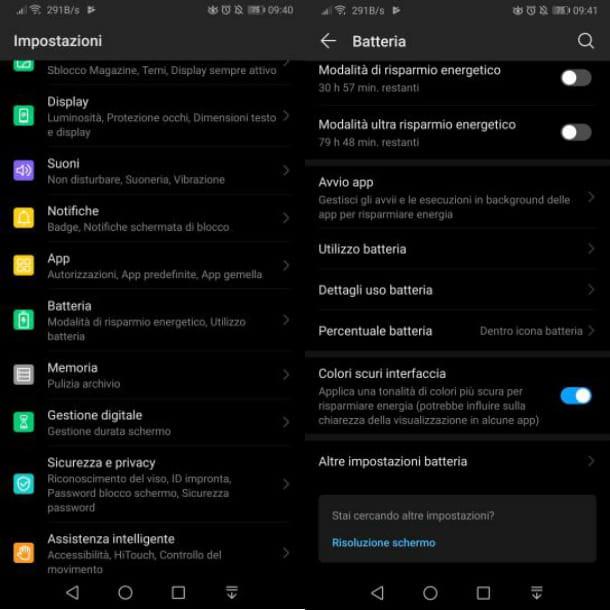
Once this is done, launch the WhatsApp, by pressing on its icon located on the home screen and / or in the drawer of your device: you will thus see the dark theme automatically activated within the instant messaging app.
If, on the other hand, you have a smartphone equipped with Android 9, you have to manually activate the "dark mode" of WhatsApp through the app settings.
To get started, then, launch the WhatsApp, by pressing on the relative icon located on the home screen and / or in the drawer of your device. After that, tap on the icon (...) located in the upper right corner, then in the menu that is shown to you, presses on the wording Settings.
Now, tap on the items Chat> Theme, put the check mark on the wording Dark and confirm the activation of the dark theme by pressing the button OK.
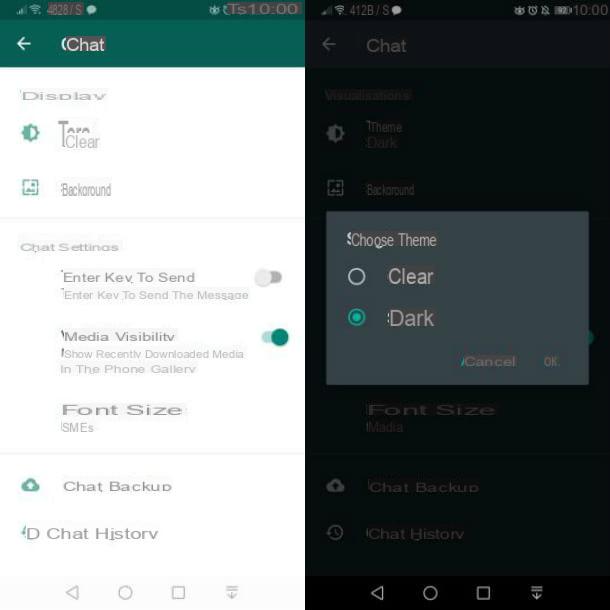
You are having trouble activating the dark theme through the Android settings or through those of WhatsApp? In this case, check that you have updated the operating system and possibly also the WhatsApp app, referring to my tutorials dedicated to the topic.
How to put dark mode on WhatsApp for iPhone
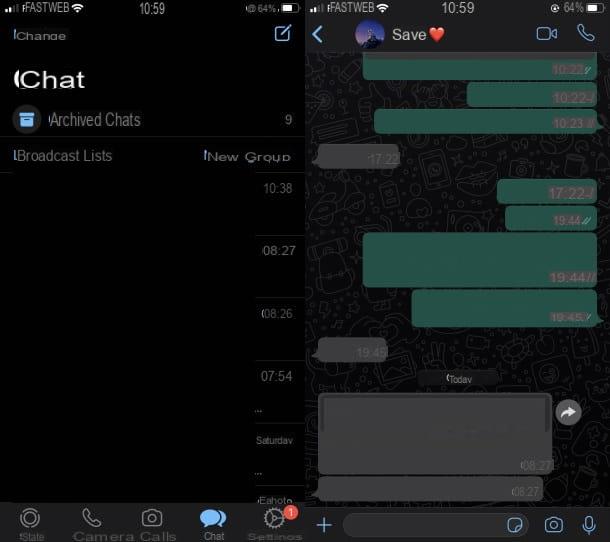
In order to activate the dark theme on WhatsApp su iPhone starting from iOS 13 and later you must proceed by enabling the dark theme in the device settings, introduced with the iOS 13 update.
To start, then, presses on the app Settings (the'icona dell'ingranaggio) located on the iPhone home screen. Then, in the menu that is shown to you, tap on the item Screen and brightness. Finally, check the wording Dark, to activate the dark theme on your device.
If you wish, you can instead press on the toggle located next to the item Automatic, to activate the dark mode in the device and consequently on WhatsApp, only in the evening hours.
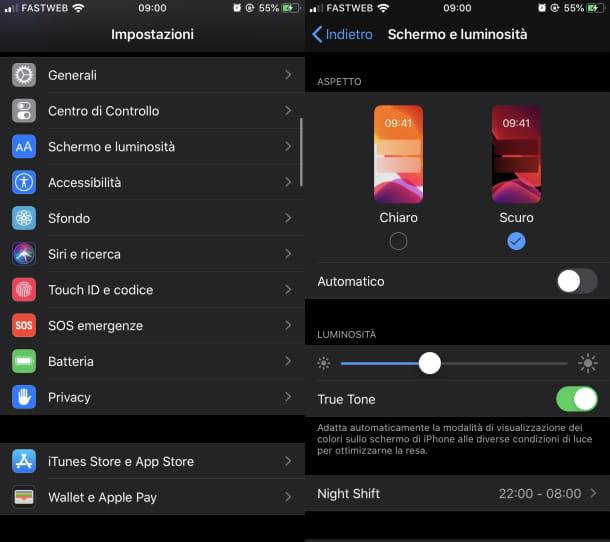
Once this is done, all you have to do is start the app WhatsApp, by pressing on its icon located on the home screen of the device: if you have correctly followed all the instructions I have just given you, you will be able to see the dark mode automatically activated in the instant messaging app.
In case you encounter problems in activating the dark theme, I suggest you check that you have updated the operating system to the latest version available, as well as the WhatsApp app, referring to my guides dedicated to the topic.
How to put dark mode on WhatsApp Web
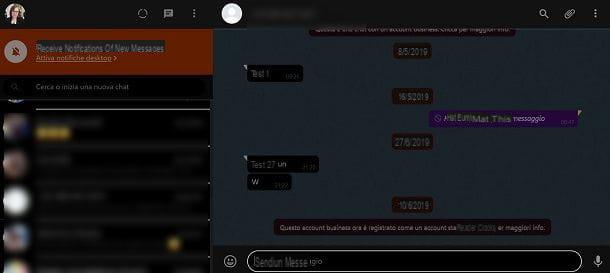
To put the "dark mode" on Web WhatsApp, you need to resort to third-party solutions for the moment, such as the DarkMode Bookmarklet, a free tool that allows you to convert the interface of any web page to dark mode, simply by adding a bookmark to the browser.
That said, to do this, first make sure you have enabled the bookmarks bar via browser settings. For example on Chrome you can do this by clicking on the icon (...) placed at the top right, by pressing on the items Settings> Favorites in the next menu and placing the check mark on the item Show favorites bar. Alternatively, you can use the keyboard key combination Ctrl + Shift + B su Windows or shift + cmd + b su Mac.
Once this is done, connect to this website and drag the button DarkMode: Bookmarklet located at the top of the browser's favorites bar, to add it to it.
Now, go to the official website of Web WhatsApp, and connect to the service by scanning the code QR from your device. If you don't know how to use WhatsApp Web, refer to my tutorial dedicated to the topic. At this point, all you have to do is press on the newly added bookmark, to activate the dark theme on Web WhatsApp.
The dark mode will take effect temporarily, so you will have to repeat the procedure every time you reload the service page.


























