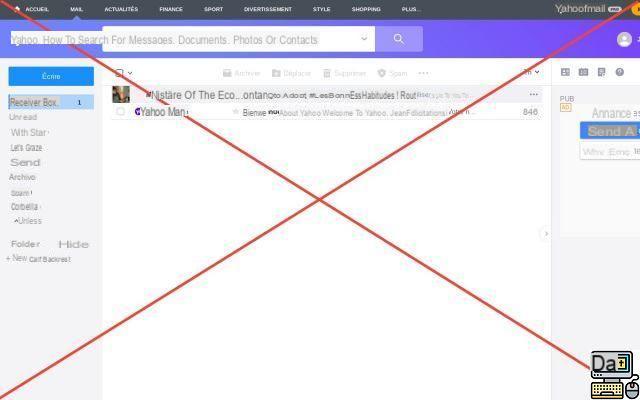
Do you have a Yahoo address but you use it too rarely if ever? Here's how to close your account in just a few clicks.
Yahoo! is a search engine, a portal, an email service… in short, a service that connects the same account to several others, like Google. If you have arrived at this article, it is however that you want to end the service. And you will see, deleting a Yahoo! nothing fancy. Just follow a few steps to cross it, as we will explain in this tutorial.
How do I delete my Yahoo!
Do you prefer other messaging services, leaving your Yahoo account abandoned? The service, which has been declining for a decade, no longer meets your expectations? Here's how to delete your Yahoo! in a few minutes.
- From your personal space, click on your avatar then on Account Info.
- In the left column, click on the section Help.
- Then click on Create or delete an account in the left column.
- Point your mouse to the section Close or reactivate your Yahoo account.
A page will detail what closing your account entails. In particular, you will cross off your Yahoo finance emails, files, calendars and portfolios, but also on your Flickr account if you have one.
- If you're still determined to take the leap, head over to Log in to the Yahoo account termination page.
- Read the warning message carefully then click on the button Continue deleting my account.
- Fill in your email address then click on the blue button Yes, cancel this account.
It's over, you've left the Yahoo! ecosystem. It is clear that the termination procedure is much faster on Yahoo than on Outlook. If you finally change your mind, know that you can recover your Yahoo! if you access it during the 30 days following its closure.
The editorial advises you:
- WhatsApp: 20 hidden features that will make your life easier
- How to delete your Facebook account
- Netflix: how to delete a profile or your account?


























