Despite having touched on the topic several times (even recently), I continue to receive questions regarding the costs of WhatsApp. Some friends, especially the older ones who are preparing to try the application for the first time, ask me how to pay WhatsApp, if there are some functions of the app that involve extra costs and if there are price differences between the versions of WhatsApp for iPhone, Android and Windows Phone. So here I am, ready to get back "on the track" and to dissolve all doubts regarding the costs of WhatsApp.
If you too are about to try this very famous app for the first time and you have doubts about its real price, take five minutes of free time and read the article that I am about to propose to you. In no time we will find out together how to download WhatsApp, how to activate an account in the latter and how to keep the application's consumption under control (in order to limit any costs).
I assure you that the subject is much simpler than you imagine, and there is a lot of good news I have to give you. The first? Well, WhatsApp is free! You may only have to pay for the data usage in your rate plan, but we'll get to that in a little while. Let's try to go in order.
How much does WhatsApp cost?

As just mentioned, WhatsApp is free, you can download it for free on all smartphone models and sending messages at no cost. Even sending photos, videos, documents and making voice calls are free, but that wasn't always the case.
Until January 2016, WhatsApp was free only for the first 12 months, after which it provided for the payment of an annual fee of 89 cents; fee which is now no longer due and has been automatically canceled for all users - old and new - of the service.
In short, if any site tries to make you pay for WhatsApp or you receive messages about a paid Pro version of WhatsApp, ignore them, they are beautiful and good scams!
How to download WhatsApp for free
Made it clear that there is no need to pay WhatsApp, roll up your sleeves immediately and download the application on your smartphone. Don't you know how to do it? Don't worry, this is child's play.
A terminal was used Android, april il Google Play Store (the white bag icon with the play symbol “printed” in the center), select the search bar which is located above and seeks WhatsApp within the latter.
In the screen that opens, tap on the icon WhatsApp Messenger(the green balloon with the white handset inside) and proceed with the download of the application by pressing the button first Install e poi quello Accept.
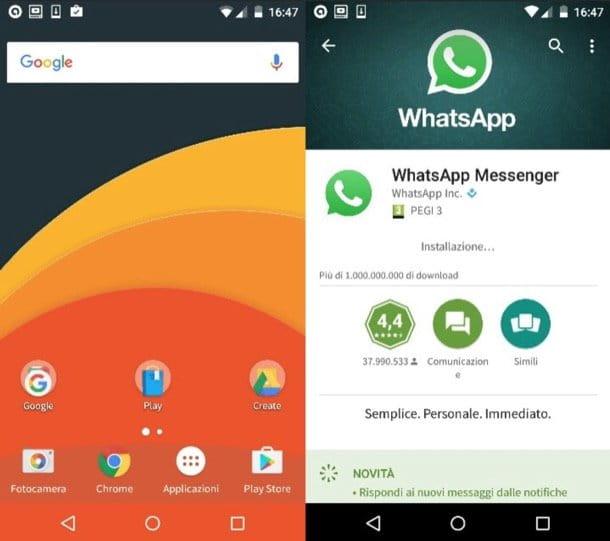
If you use a iPhone, apr l 'App Store (the icon of the letter "A" on a blue background on the home screen), move to the tab Search located at the bottom right, select the search bar which is located above and seeks WhatsApp in the latter.
Nella schermata che si apre, individual l'icona di WhatsApp Messenger (the green balloon with the white handset inside), presses the button Ottieni / Installa located next to it and, if required, log in to your Apple ID. To log in, you may need to type your Apple ID password or, if you have an iPhone model equipped with Touch ID, place your finger on the Home button.
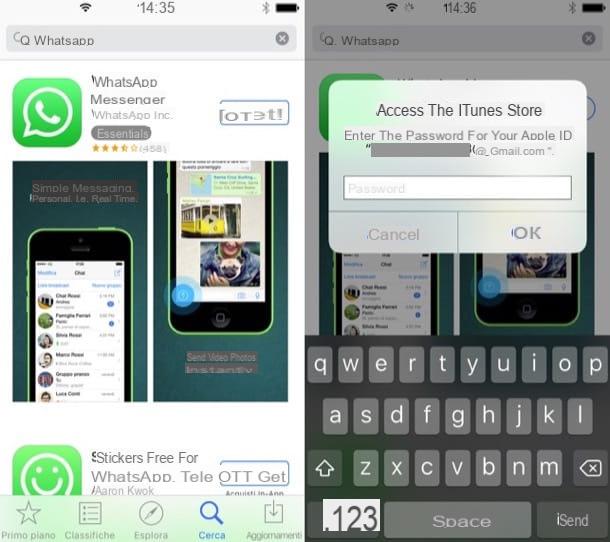
If you use a Windows Phone, april il Windows Phone Store (the shopping bag icon with the Windows flag "printed" in the center), presses the icon of magnifying glass which is located below and seeks WhatsApp.
Next, select the WhatsApp icon from the screen that opens and press the button Install to start downloading and installing the application on your phone. It will take a few seconds.
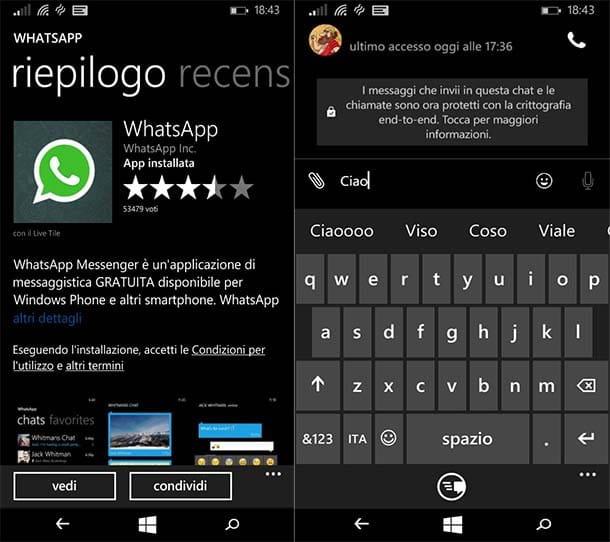
If you encounter any problems in the WhatsApp installation procedure, try looking for a solution in my tutorial on how to install WhatsApp, there I took care of the installation of the app in more depth.
Please note: WhatsApp is also available for BlackBerry, Symbian, Nokia S40 and Windows Phone 7.1, however from the end of 2016 these platforms will no longer be supported. If you have a phone equipped with one of these operating systems, be prepared to change it. Meanwhile, you can download WhatsApp by opening the browser and visiting the site whatsapp.com/dl.
How to activate WhatsApp for free
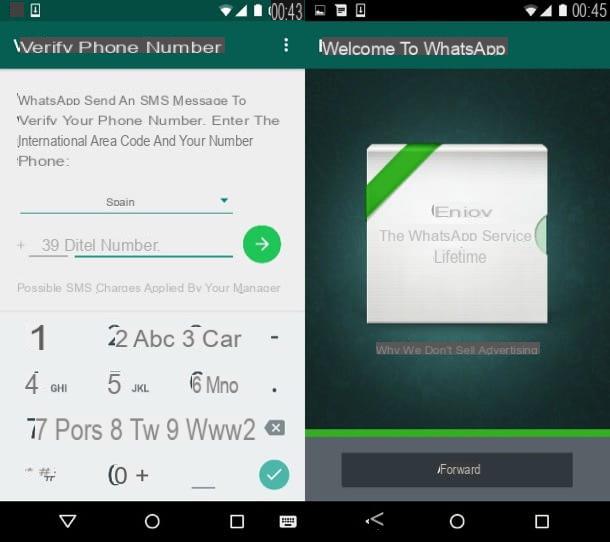
After downloading WhatsApp on your smartphone you need to create a free account to use the service. Then start WhatsApp selecting its icon from the main screen of your mobile phone and presses the button Accetta and continue to accept the conditions of use.
Then type yours cellphone number, or forward and presses the button OK to start the process of verifying your identity. The identity verification procedure consists in typing the code of confirmation that you receive via SMS. If you don't get the message, select the item Call me which is located at the bottom and the verification code will be dictated to you by voice through an automatic call.
Once the number is verified, choose the name and profilo's photo you want to use on WhatsApp and "tap" on the button NEXT twice in a row to use the service.
The names of your friends who use WhatsApp are automatically imported from the phone book. To start a new conversation with them, go to the tab Contacts o Add to Wishlist application and select their names.
How to limit WhatsApp consumption
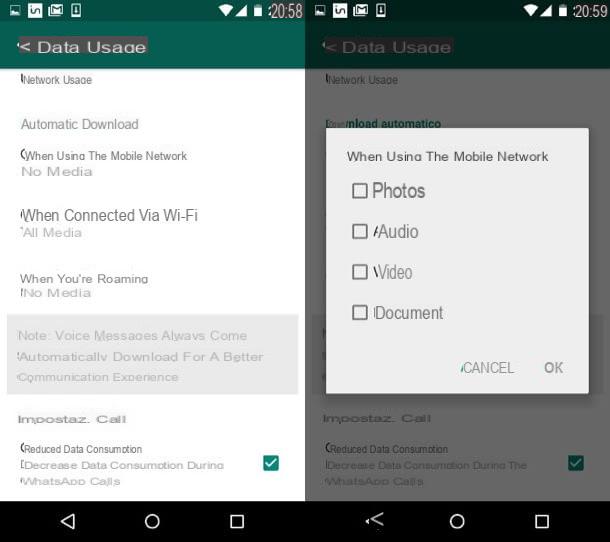
The only costs that may arise from the use of WhatsApp are those related to the data consumption. If you make a particularly intensive use of WhatsApp under 3G / LTE network, so you make a lot of voice calls, download a lot of videos and share a lot of multimedia content, you could quickly exceed the data traffic threshold foreseen by your tariff plan and pay a few euros more in your bill. (or run out of data).
As easily understood, this is not a risk that only concerns WhatsApp, in any case there are some precautions that you can put into practice to limit the use of data by the application and therefore avoid the risk of "exceeding" the threshold of your rate plan.
To limit WhatsApp's use of data, go to settings application and select the item Data Usage from the screen that opens. If you don't know how to access WhatsApp settings, press the button (...) located on the main screen of the app and select the item Settings from the menu that appears. If you're using an iPhone, on the other hand, simply select the tab Settings located at the bottom right.
At this point, metti il segno di spunta accanto alla voce Reduced data consumption to activate data saving during voice calls (option which however negatively affects the quality of conversations), presses on the voice When you use the mobile challenge and remove the check from the items relating to multimedia content that you do not want to download under the 3G / 4G network: photo, audio, video o papers.
On iPhone, to choose which content to download in 3G / 4G, select the items Images, Audio, Video e Documents from the WhatsApp settings menu and choose Wi-Fi o Wi-Fi and cellular from the screen that opens.
In conclusion, if you want to always keep an eye on the data traffic of your mobile phone, I suggest you read my tutorial on how to check Internet traffic and use the applications mentioned in the latter. I assure you that they will help you a lot, regardless of WhatsApp.


























