I bet you have one too! Yes, I am referring to that slightly talkative friend who cannot keep his smartphone in his pocket and storms you with messages on WhatsApp at any time of the day. The thing itself wouldn't be too annoying, were it not that your friend has a lot of free time and that, while you work, he sends you tons of messages of dubious usefulness: funny videos, memes, cartoons and so much more. In short, his notifications are a constant nuisance! How about "shut him up" for a while so that he no longer receives notifications of his messages? After all, there is never anything so important among his messages, otherwise instead of sending you a message on WhatsApp he could call you, in case he wants to tell you something really urgent.
Mute a contact on WhatsApp it is a very simple, very fast operation that does not involve any contraindications. Your friend will never know that you have silenced him, as the operation will not be visible to third parties and to him it will seem as if you have not yet seen his message. Just don't say it around and no one else, besides myself, will know that you have silenced it. So you can rest assured, it will be our secret.
How do you say? The thing interests you and would like to know how to go about it mute a contact on WhatsApp? Fine, then read on, I'll explain everything in detail. All you need is your trusted Android or iOS smartphone. I will also explain how to carry out the procedure using WhatsApp Web, the official messaging service that allows you to access your WhatsApp messages directly from your computer's browser. You are ready to start and find out how to silence a contact on WhatsApp? Yup? Great, let's get started!
How to mute a contact on WhatsApp (iOS)
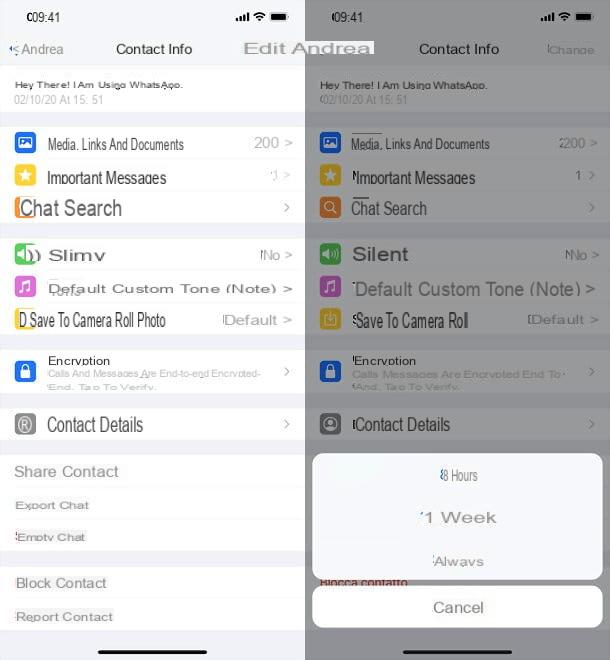
The procedure to be performed for mute a contact on WhatsApp, using an iOS smartphone, it is quite simple and straightforward. In any case, don't worry, I'll explain everything in detail. The first thing you need to do is obviously to take your smartphone and open the WhatsApp application. Then in the section chat locate your friend's name in your WhatsApp contacts and click on it to open their conversation, just like you do when you want to send them a WhatsApp message. Instead of pressing in the appropriate text box to send a message, you will have to tap on his name located at the top, next to his profile picture.
At this point a new screen will open called Contact Info, will allow you to access the personalized settings of a single contact on WhatsApp. In fact, you'll be able to view all the media files, links and important messages you've exchanged so far, as well as set a custom ringtone, view shared groups, and more. However, what interests you in this case is the possibility of silencing it, through the option of the same name available on this same screen.
To silence a contact on WhatsApp, via iOS smartphone, you will then have to press on the item silent. A small drop-down menu will open asking you to indicate how long you want to silence notifications from that contact. The available options are 8 hours, 1 week or Everlasting. Just tap on the appropriate item and the contact will be automatically muted. If you want to reactivate its notifications, just tap the item again silent and tap on the item Turn volume back on which will appear in the appropriate drop-down menu.
As you have seen, the procedure you have just performed to silence a contact on WhatsApp on iOS is simple and immediate, as well as "painless". Your friend who has been silenced will not know that you have disabled their notifications as this is a setting that has only been enabled on your smartphone.
How to mute a contact on WhatsApp (Android)
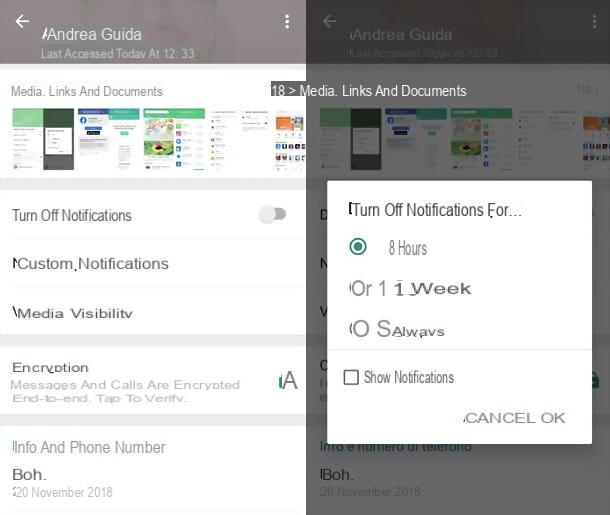
The procedure you will have to follow to silence a contact on WhatsApp, using an Android smartphone, is just as simple and very similar to the one just explained for iOS smartphones. In any case, do not worry because in the following lines I will explain you step by step how to silence a contact on WhatsApp, using an Android smartphone.
Again, first take your smartphone in hand and open the WhatsApp application. You will automatically find yourself in the section Chat and you will then have to locate the name of your friend you want to silence among all your WhatsApp contacts.
Did you find it? Very well? At this point, click on it to open his conversation, as if you were to write to him and send him a message on WhatsApp. In this case, however, you will not have to send him any message but only tap on his name to access the panel of the settings. By tapping on the name of a WhatsApp user, a new screen will open that will allow you to change some basic settings for a single contact in the WhatsApp address book. Also in this case, through this screen, you will be able to view all the media files, links and important messages that you have exchanged so far with the particular selected contact, as well as set a custom ringtone, view the groups in common and more. Leaving aside the numerous customization options available at the moment, what in this case is of interest to you in this case is the possibility of silencing it, through the option called silent, available on this same screen.
If you wish mute a contact on WhatsApp, via Android smartphone, you will then have to press on the item silent. A small drop-down menu will open through which you can indicate how long you want to silence the notifications of that contact. Even using an Android smartphone, the available options are as follows: 8 hours, 1 week or Everlasting. Choose the option you prefer and tap on the appropriate item; this will suffice and the contact will automatically be silenced. Have you thought about it and would like to reactivate its notifications? Don't worry, just move up OFF the lever located in correspondence with the item Silent.
As you have surely noticed, the procedure just indicated is very similar to that of iOS. The procedure for disabling notifications works at a practical level therefore in the same way, whether it is an Android or iOS smartphone. Your friend who has just been silenced will never know that you have turned off their notifications. You can rest assured because this is a setting that you have manually activated only on your smartphone.
How to mute a contact on WhatsApp (WhatsApp Web)
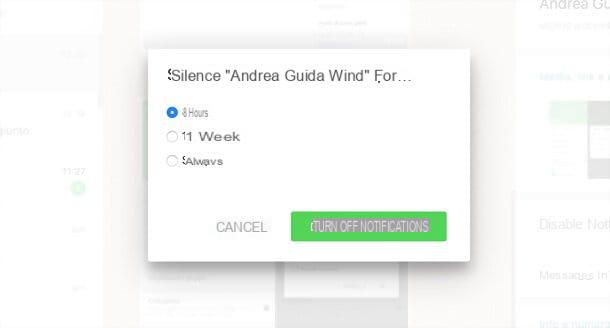
Now that we have seen together the procedure you will need to perform for mute a contact on WhatsApp, using an iOS or Android smartphone, I want to take the time to talk to you about how you can also do it on WhatsApp Web.
If you don't know what I'm talking about, you should know that WhatsApp Web is an official service offered by WhatsApp that will allow you to access all your application contacts and messages via the Web. A very useful tool if you spend a lot of time on your PC and you want to always have your WhatsApp messages at hand, without necessarily having your smartphone in hand. The procedure I'm going to explain to you to silence a WhatsApp contact, via WhatsApp Web is quite similar to the one just explained for Android and iOS smartphones. In any case do not worry, I will explain everything step by step. Also, if you want to know more about WhatsApp Web, I suggest you take a look at my guide completely dedicated to the service. I'm sure you will find it very interesting.
Also in this case, first take your smartphone in hand and correctly connect the WhatsApp application and WhatsApp Web (if you don't know how to do it, you can find it explained in the guide that I have listed in the lines above). You should automatically find yourself in the section Chat and you will be able to see the complete list of your contacts. First, find the name of your friend you want to silence among all your contacts in the WhatsApp address book.
When you have found it, tap on it and open their conversation, just as if you were to write to them and send them a message on WhatsApp. Now you just have to click on its name to access the panel of the settings. By tapping on the name of a WhatsApp user, a new screen will open.
In this case, however, using WhatsApp Web you can only change some basic settings for the selected contact. You will be able to view all the media files that you have exchanged so far with the particular selected contact, as well as view common groups and more. In this case, what interests you is the possibility to silence it, through the call option silent, available on this same screen.
If you wish mute a contact on WhatsApp, via WhatsApp Web, then press the voice silent. A small drop-down menu will open and the available options are as follows: 8 hours, 1 week or Everlasting. Choose the option you prefer and then press the button silent. In this way the contact will be automatically silenced. If you've changed your mind, just press the button again silent and click on the button Unmute Volume.
After reading the procedure for deactivating notifications that allowed you to silence a WhatsApp contact, you will surely understand how this tool is very simple and immediate to activate. The procedure to silence a WhatsApp contact works exactly the same way on an Android or iOS smartphone. Your friend who has just been silenced will not be aware that you have turned off their notifications. Also in this case, therefore, you can rest assured: this is a setting that you activated manually and that is only available on your smartphone or browser, using the WhatsApp Web service. We are done: you have seen how it was easy?


























