How to sign in to Messenger on Android

log into Messenger on Android, you will first have to make sure you have installed Messenger, as it is the official Facebook application for messaging. To do this, open the Google Play Store (the shopping bag icon with the symbol ▶︎ in the center) and use the search bar at the top to search for the app. Then type Messenger to look for it.
Once the first search results appear, the application to download will be the first item in the list. The Messenger app has an icon in the shape of blue speech bubble with a white lightning bolt inside, and is developed by Facebook.
Click on it and press the button Install present in the screen that opens, to start downloading and installing the app on your device. Wait a few seconds for the app to download and install correctly.
I can make things even easier for you: you can download the Facebook application, Messenger, simply by visiting the link below which refers to the application on the Google Play Store. Once you click on it, just press the button Install, present in the screen that opens to download the application.
- Messenger - install the app from the Play Store for Android
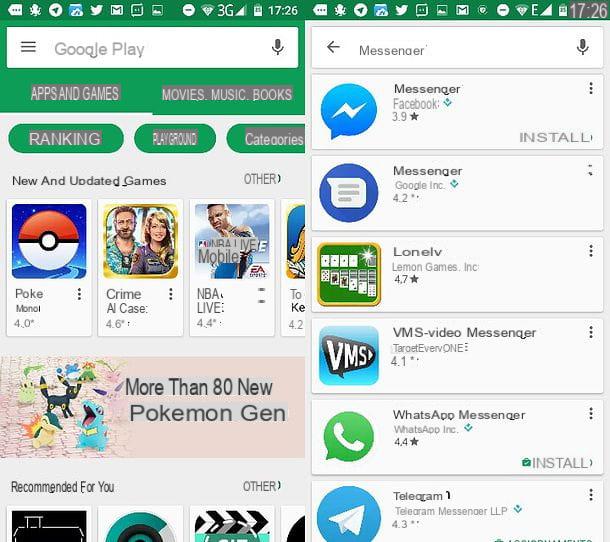
Once you have successfully installed the application on your smartphone, you can proceed to log in. Then follow my instructions to log in to Messenger, using an Android smartphone.
Start the Messenger application, selecting its icon from the Android main menu, and follow the initial configuration procedure of the app that will appear on the screen. It is a few simple steps, from the moment you simply have to press the button Continue like [tuo nome].
In this way, the Messenger app will connect with your Facebook account, allowing you to send messages to your contacts on the social network.
If you are asked, turn on notifications to receive an alert whenever your friends send you a message via Facebook Messenger. Once done, activate the synchronization of contacts, confirming your phone number: you will be able to find friends who have signed up for Facebook and who use the messaging application. If you are asked to use Messenger as your default SMS management app, my advice is to decline; it's an extra feature you don't need.
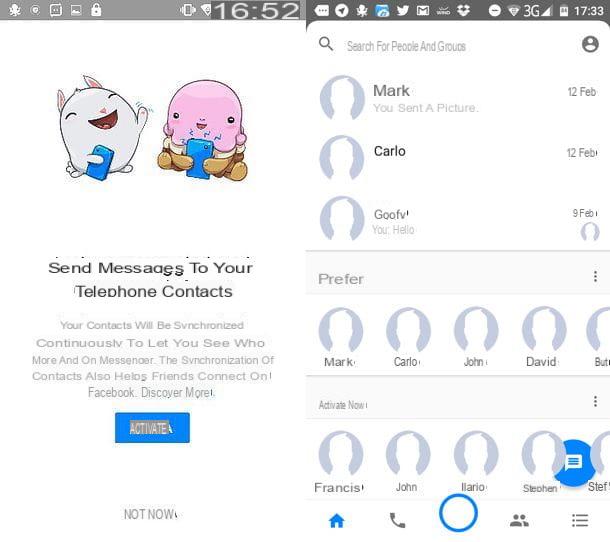
At this point you have finished the initial configuration of the app and you can access Messenger whenever you want, by pressing its icon from the main menu of your smartphone's apps.
To start using the messaging app, just click on the section Home (icon of casa located at the bottom left). Once you have chosen and selected the name of your friend, you can start chatting with them.
How to sign in to Messenger on iOS
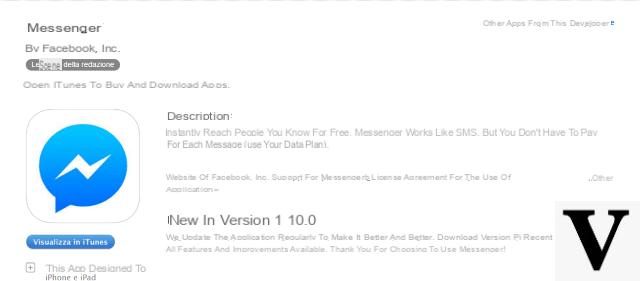
Would you like to download the Messenger app to use it, but you have an iPhone and don't know how to do it? No problem, I can explain how to do it in detail; you will see that it will be very easy. First of all, for sign in to Messenger on iOS, make sure you have the app installed.
If you have never installed the app and you have to do it for the first time, I'll explain how to do it in the lines below. First you need to open theApp Store say iOS (the blue icon with the letter A center).
Search for the application by typing Messenger in the search bar you find, by going to the tab Search (symbol of magnifying glass located at the bottom right).
On the search results screen, locate the Facebook Messenger icon (the blue balloon with the white lightning bolt inside), press the button Ottieni / Installa, located next to the application name. If necessary, verify your identity by typing your Apple ID password or using Touch ID, which will ask you to place your finger on the sensor. Wait a few moments: the Messenger app will be downloaded and installed automatically on your device.
To further facilitate this process, you can download the Facebook Messenger application by visiting the link below which refers to the application on the iOS App Store. Once you click on it, just press the button Installa / Ottieni, present in the screen that opens to download the application.
Messenger - install the app from the App Store for iOS
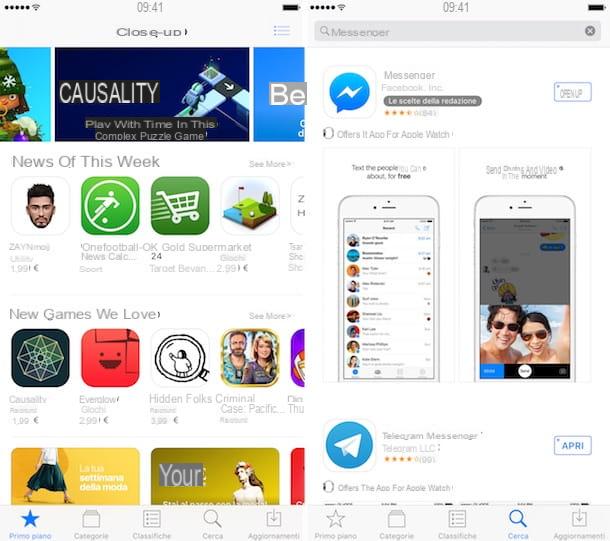
Have you installed the application correctly on your smartphone? Perfect! At this point, you can proceed to make the first login. Then follow my instructions for sign in to Messenger on iOS.
Start the Messenger application, selecting its icon located on the main screen of your device and follow the initial configuration procedure of the app that will appear on the screen. It involves following a few simple steps - you just have to press the button Continue as [your name].
In this way, the Messenger app will connect with your Facebook account, allowing you to send messages to your contacts on the social network.
If asked, quietly activate notifications by pressing OK and Allow. Facebook Messenger will allow you to receive an alert whenever your friends send you a message. Once done, activate the synchronization of contacts, confirming your phone number: you will be able to find friends who have signed up for Facebook and who use the messaging application.
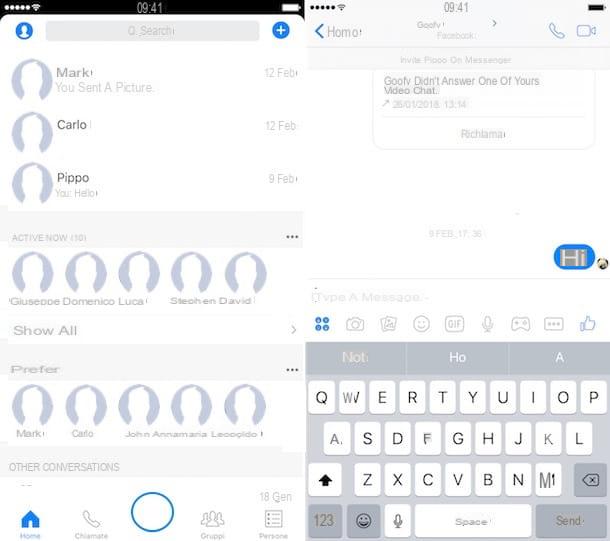
Ok, now that you have finished the initial setup procedure, you can log in to Messenger whenever you want, to chat with your friends registered on Facebook. To do this, simply select their name from the main screen of the Messenger app, or search for them using the search bar at the top.
How to access Messenger on Windows Phone
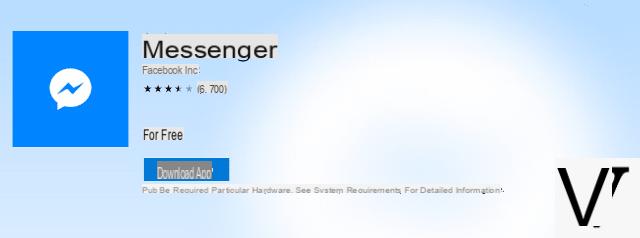
You have a smartphone running Windows Phone and would like to know how to log in to Messenger? No problem, I can help you.
First of all, follow the steps below to install Messenger for the first time. Open the Windows Phone Store (l'icona del shopping bag with Windows flag in the center) and look for the Facebook app, Messenger, within the latter. To do this, just tap on magnifying glass bottom center and type Messenger in the search bar that appears at the top.
Next, locate the Messenger icon from the search results (the blue speech bubble with white lightning bolt inside); at this point, press the button first Install placed in the lower left and then up Allow to start downloading and then installing the app. As usual, wait a few seconds for the app to install correctly on your Windows Phone smartphone.
Now, since Start Menu of Windows Phone, with a swipe from right to left, access the section with all the apps installed on the device. Find the app Messenger and tap it to start it.
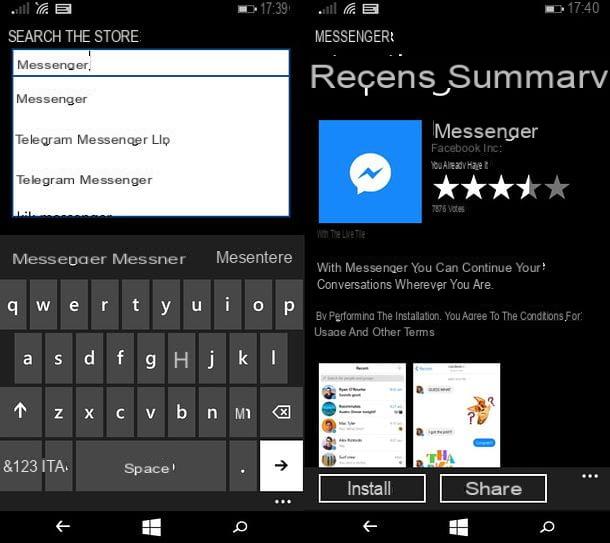
At this point, follow my instructions to configure the Messenger application and log in for the first time.
The first thing you will need to do is to log in with your Facebook account. It also accepts contact synchronization and, if prompted, confirm your mobile number to synchronize the address book and thus be able to chat with your friends. As you will have seen, the procedure to access Messenger is practically identical to that which owners of an Android or iOS smartphone will have to do.
How to access Messenger on PC / Mac
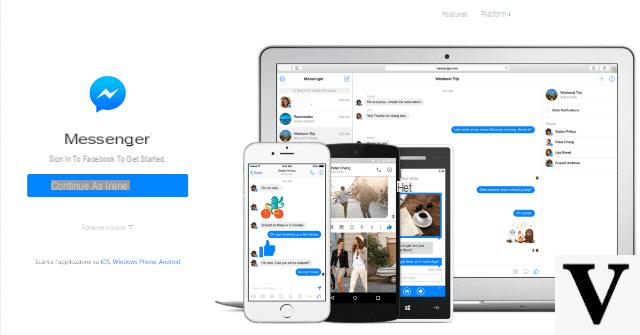
want log into Messenger on your PC or Mac? No problem, I'll tell you how to do it right away. To access Messenger on PC, you can choose whether to use the application via browser (also accessible via Mac) or whether to download the official Messenger client, available only for Windows.
The browser application allows you to access Messenger in a simple and immediate way, through the browser you use to surf the Internet. To do this, just go to the official Messenger website and press the blue button Continue like [tuo nome]. In this way you will access the Messenger chat, directly from the browser.
Alternatively, the Messenger chat is integrated directly into Facebook: just click on its icon in the bar at the top right of Facebook. You will find Messenger on Facebook (blue icon in the shape of a speech bubble with white lightning) next to your name and the notification icon. If you click on it, the Messenger chat integrated into Facebook will open and you can chat with your friends in the social network.
Alternatively, you can download the official Messenger for Windows client from the official Windows Store site. Once the app has been downloaded and installed, to access Messenger, just type yours telephone number o e-mail and Password linked to your Facebook account. Then press the button Continue to log into Messenger.
How to log in to Messenger

























