Preliminary information
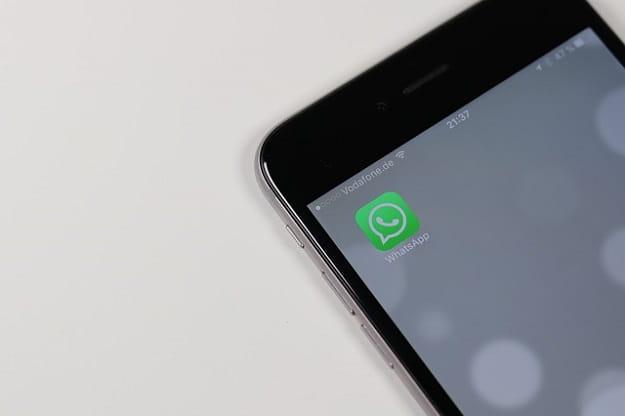
Before getting to the heart of the tutorial, then going to find out what are the steps you need to take to know if a number is active on WhatsApp, there are some preliminary information which is my duty to provide you, to allow you to have clearer ideas about it.
First of all, a clear distinction must be made between the active number on WhatsApp understood as currently connected to the service and how registered at the same. In the first case, WhatsApp provides users with ad hoc functions to know when a contact is online and when they last accessed.
In the second case, however, there are no functions in charge, so special “tricks” must be used that can be useful in this regard. More precisely, what in this case it is possible to do is check the information of the contact of interest from the mobile phone book or from the WhatsApp contact list.
Either way, keep in mind that if you don't register the number correctly of the person whose presence you are interested in discovering on WhatsApp, you will not be able to obtain any of the above information. So, before anything else, check that you have saved the correct numbering in the address book of your smartphone and that, preferably, the country code.
Know if a number is online on WhatsApp
Having made the necessary clarifications above, let's get to the real heart of the matter and let's see, therefore, what needs to be done to know if a number is active on WhatsApp. More precisely, what I intend to show you in the first place is how to understand if a contact turns out to be online or less. As I told you, you can find out by checking it state andLast Access. To find out more, go ahead and read: you will find everything explained in detail below.
State
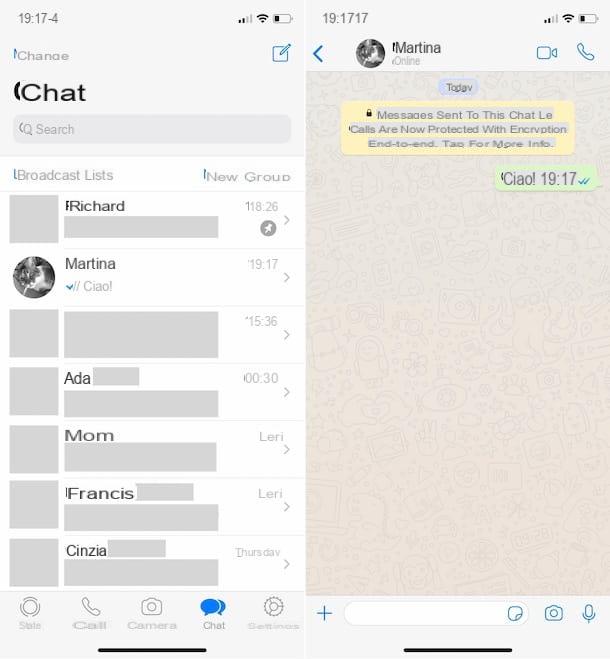
To find out if a contact on WhatsApp is currently online, all you have to do is check it state of the latter. The Online status, in fact, can neither be hidden nor deactivated, which is why if a person is using WhatsApp at a given moment, the information will be immediately available.
To check the status of a WhatsApp contact, all you have to do is start the app by tapping on the relevant one icon that you find on the home screen or in the drawer, go to the section Chat and select the conversazione started with the person of your interest from the list displayed (or start a new one, by tapping on the symbol comic, its Android, or on that of sheet with pencil, its iOS, and then selecting the contact from the list that appears).
If you use WhatsApp from a computer, instead, select the conversazione with the person of your interest from the left side of the application screen or start a new one by clicking on the icon comic located at the top right (up Windows and away Web) or on that of sheet with pencil present at the top left (up MacOS) and selecting the contact of your interest from the list.
In the chat screen that will subsequently be shown to you, both on smartphone and on PC, if the interlocutor is online at that given moment, under his name (present at the top) you will find the wording Onlinein fact.
Last access
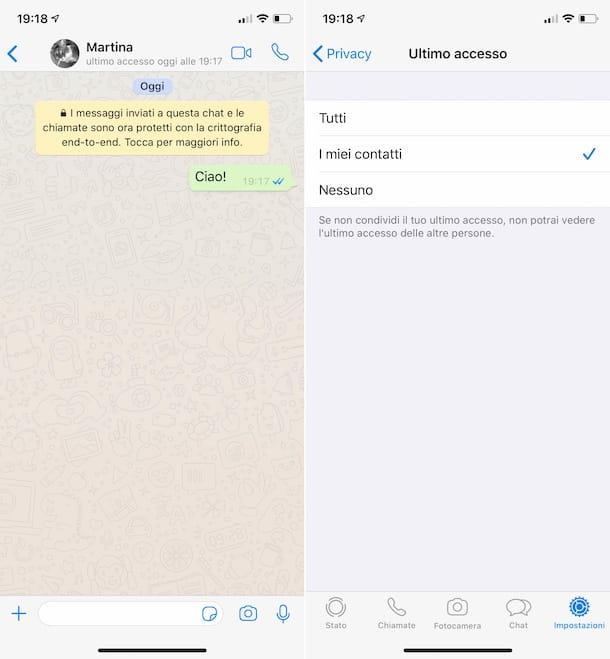
If a contact is not currently connected to WhatsApp, you can find out when they last used the application by checking theirLast Access, as long as this has not been hidden by the person of your interest.
To take advantage of the functionality in question, all you have to do is open the conversazione with the contact of your interest or start a new one, as I indicated in the previous chapter, and check the information given under the name the interlocutor, who is at the top. If the contact is not currently online, you will find the wording last access [date and time of last access] (Eg. last admission today at 12.30).
As mentioned, if you can't see a contact's last login, it's probably because they inhibited this functionality. Alternatively, you may have disabled the feature yourself which, having reciprocity effect, prevents you from seeing the last access of other users in turn.
To reactivate the last access on your number, if you are using Android, fai tap sul pulsating with i three dots vertically that you find in the upper right part of the screen and select the item Settings from the menu that opens. If, on the other hand, you are using a iPhone, press directly on the item Setting that you find at the bottom right.
Then, regardless of the platform used, in the new screen that is shown to you, select the wording Account and then that Privacy, then tap on the item Last access and choose the option you prefer from My contacts (to make the last login visible only to your contacts) or All (to make the last login visible to all). For more details, you can refer to my specific guide on how to see the last login on WhatsApp.
Know if a number uses WhatsApp
To know, instead, if a number we have used concretely WhatsApp (ie registered on the platform), it is necessary to rely on the information available in the address book smartphone andcontact list of the famous messaging application. For more details, read on: you will find everything explained in the next steps.
From the smartphone address book
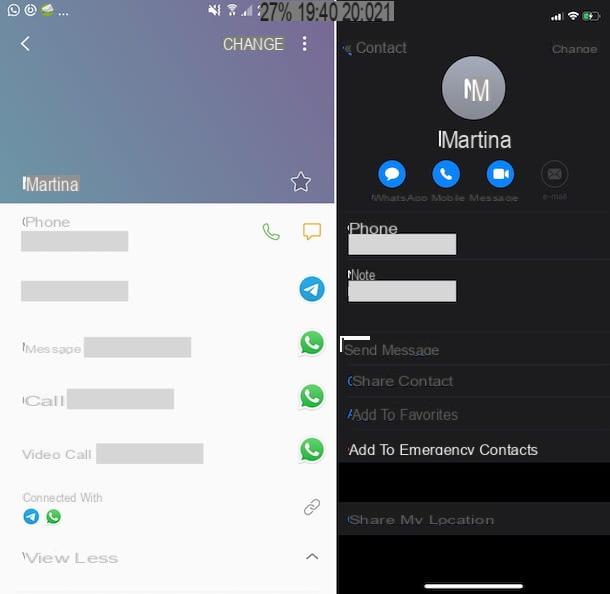
The simplest way to be able to understand if a contact uses WhatsApp or not, is to consult the phone book of the smartphone. In fact, the contact cards whose number is associated with a WhatsApp account are marked with the logo of the famous messaging app. To find out if a contact is registered on WhatsApp, therefore, all you have to do is display the name of the user you are interested in and make sure that, next to his name, the application logo appears.
To proceed, therefore, if you are using Android, apri l'app Address book or that one Contacts (are those that are usually marked by the icon with the little man drawn on the phone book), scroll through the list of names and, once you have found the name of the contact of your interest, tap on it, in order to access the relevant card.
On the next screen, next to the mobile number you will then find the messaging app icons used by that person, including that of WhatsApp.
Please note that the steps I just provided on Android may not be completely accurate for your device. This depends on the version of Android used as well as on the make and model of your smartphone. I'm sorry I can't be more detailed, but unfortunately I don't know which device, exactly, you are using at the moment.
As for theiPhoneinstead, do the following: open the app Contacts (the one with the icon depicting a phone book), locate the nominative of the person you are interested in understanding if they use WhatsApp and tap on it.
In the screen with the card of the chosen contact that will be shown to you later, if he uses the famous messaging service you can easily realize it as under the name at the top you will also find a button with a camera with the wording below WhatsApp, which, I point it out to you to your knowledge, allows you to start a video call via WhatsApp.
From the WhatsApp contact list

In addition to the smartphone address book, thecontact list who use WhatsApp is accessible directly from the application. In fact, WhatsApp includes a special section from which it is possible to view the complete list of only the contacts saved in the phone book that use the service and with which it is possible to start new conversations.
To access it, if you are using Android, after starting WhatsApp on your device, go to the tab Chat and tap on the comic located at the bottom right. If you are using a iPhoneinstead, select the item Chat found at the bottom of the screen, touch the icon with the paper and the pencil located at the top right and that's it.
Find out if a number has blocked you on WhatsApp
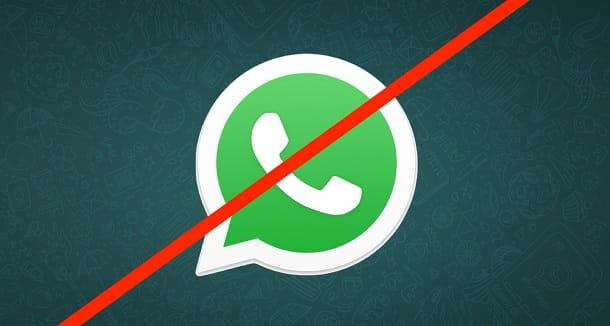
Did you follow the instructions I gave you in the previous lines in detail but you still couldn't find out if a number is active on WhatsApp? If so, it could also be that the account you are interested in has you bloccato.
For more details on this, you can consult my guide dedicated specifically to how to understand if you have been blocked on WhatsApp. I already anticipate that a special function does not exist, but there are still several "clues", as in the case of the impossibility of obtaining the information described in the previous lines, which can be useful in this sense.
For completeness of information, I also recommend reading my tutorial on how to get unblocked on WhatsApp: it could be useful, in case the hypothesis of the block is consolidated, to try to get in touch again with the person of your interest. .


























