A friend of yours sent you a very funny video on WhatsApp, would you like to share it in one of the groups you belong to but you don't know how to do it? After reading my guide dedicated to funny videos for WhatsApp, have you found a nice video that you would like to send to your contact but you don't know how to proceed? No problem. I can explain to you, in no time, how to forward a video on WhatsApp.
Assuming that WhatsApp provides its users with a special feature through which it is possible to share and forward any type of video, the steps to be taken to perform this operation are extremely simple. All you have to do is select a movie, press the share icon and choose the friend or group in which to publish it.
How do you say? Are you not too accustomed to applications of this type and do not know how to navigate the various menus? Do not worry. Take two minutes or so of free time and find out with me how to forward a video on WhatsApp by following the instructions below. I am sure that in the end you will be able to tell yourself satisfied and that you will be ready to say loudly that forwarding a video on WhatsApp was actually a real breeze. Let it bet?
Forward a video on WhatsApp from a smartphone
That you have a iPhone or one Android smartphone it makes no difference, forwarding a video on WhatsApp is doable in both cases and, I'll tell you more, it's extremely simple in the same way. What needs to be done? Now I'll explain it to you!
iPhone
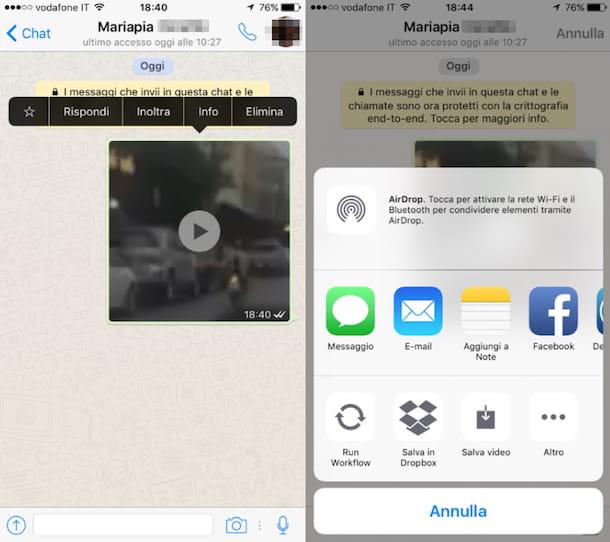
If you own an iPhone and want to find out how to forward a video on WhatsApp, the first step you need to take is to access the conversation in which the video you intend to act on is present. To do this, press the WhatsApp app icon on the home screen, tap on the tab Chat attached to the screen that is shown to you, presses on the title (it can be the name of the contact with whom you are having a conversation or the name of the group) of the conversation of your interest and tries to identify the video sent or received.
At this point, press and continue to hold down on the movie until the app context menu appears and then tap on Submit and selects the arrow located in the lower left part. You can also forward multiple videos at a time by placing a check mark in the appropriate selection box next to each chat message.
Then, tap the button in the shape of arrow located at the bottom left and wait for a new application screen to be shown to you through which you can choose the contacts to forward the video to. Then select a contact from those in the section Recent chats, tap on the item Submit present in the menu that is shown to you and waits for the video to be forwarded (it may take more or less time depending on the duration of the movie).
If the contact you wish to forward a video to on WhatsApp is not in the recent list or if you prefer to send the video to a group, you can use the appropriate buttons located at the bottom of the screen that is shown to you to select a group (this is the button depicting more men), a broadcast list (this is the button depicting un megaphone) or a contact from the complete list of contacts (this is the button depicting a single little man).
WhatsApp also allows you to share YouTube videos and those opened through other apps within chats. In this case, however, keep in mind that the videos are not played directly in the app but are displayed in the form of links that, if selected, allow you to watch the video in the reference application.
To forward a video on WhatsApp using YouTube or any other application on your iPhone and other than the famous instant messaging app, all you have to do is select the movie you intend to act on, press and hold. on the text until the context menu appears, choose the item Submit, tap the button depicting un rectangle with an arrow which is located in the lower right part of the screen and choose one of the apps or proposed options attached to the displayed menu.
Finally, I remind you that you can also share the videos you have saved on the phone memory on WhatsApp: those you recorded with the smartphone camera but also those you downloaded from the Internet.
To do this on the iPhone you need to press the icon of arrow located at the bottom left of the chat screen, select the item Photo / Video Library from the menu that appears, select the movie and press on the item Send. Easier than that?
Android smartphone
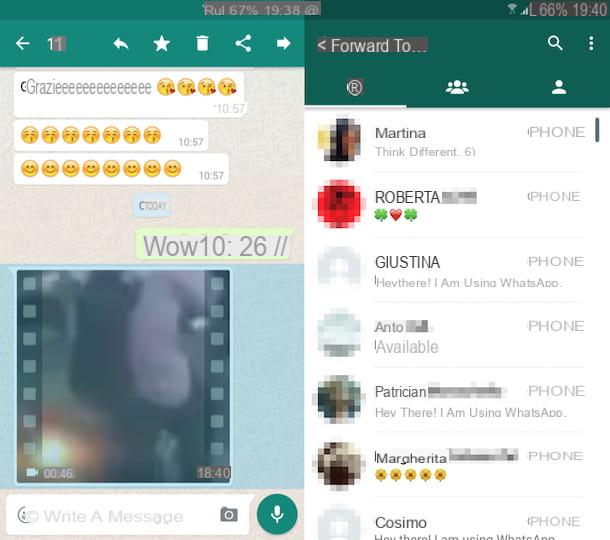
Do you own an Android smartphone and want to understand how to forward a video on WhatsApp? So to begin with, access the screen of your device where all the apps are grouped and then press the icon of the famous instant messaging application. Now tap on the tab Chat placed at the top, presses on the title (it can be the name of the contact with whom you are having a conversation or the name of the group) of the conversation of your interest and tries to identify the video sent or received.
Once this is done, press and continue to hold down on the movie until it is highlighted and then tap on arrow appeared in the upper right part of the application diagram. Eventually you can also select and forward multiple videos at a time by pressing on each message of your interest in the chat.
At this point, you will be shown a new application screen through which you can choose the contacts to forward the video to. So select a contact from those attached to the section containing recent chats, tap the button OK to confirm your willingness to proceed with forwarding the message and wait a few moments for the video to be sent. If the contact you wish to forward a video to on WhatsApp is not present in the recent chats or if you prefer to send the video to a group, select a different tab by pressing on the one to view the groups or the one to view the other contacts.
Do you want to forward a video on WhatsApp using an application other than the famous instant messaging app? (ex. Messenger Facebook or the app to send and receive emails available "as standard") Then what you have to do is select the message on which you intend to act, tap the sharing button located in the upper right part of the screen and choose one of the apps or proposed options attached to the displayed menu.
I also remind you that you can also share the videos you have saved on the phone memory on WhatsApp: those you recorded with the smartphone camera but also those you downloaded from the Internet. On Android you can do this by simply pressing the icon of clip located at the top right, by selecting the item Gallery from the menu that appears, choosing the video to upload to WhatsApp from the section Gallery and pressing on the appropriate item to send it.
Forward a video on WhatsApp from a computer
After reading my guide dedicated to WhatsApp for PC, you started using the famous messaging app also from your computer and now you would like to understand how to forward a video on WhatsApp using the appropriate client for Windows and OS X or through Web WhatsApp, the version of the same for browser? Well, there are no problems, now I'll explain how to do it right away.
Client for Windows and OS X
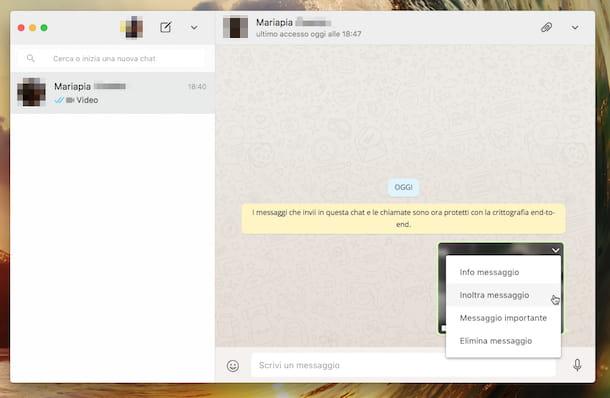
If you are interested in understanding how to forward a video on WhatsApp from your computer, using the appropriate program for PC and Mac, first of all find the conversation in which the video of your interest is present, then locate the video and then bring the cursor of the mousse to the same, click on freccia rivolta verse il basso that is shown to you and click on the item Forward message.
Click now on the button in the shape of arrow located at the bottom right, select a contact from those attached to the card Chat, then click on the button OK and wait a few moments for the video to be forwarded. If the contact you want to forward a video to on WhatsApp is missing from the tab Chat or if you prefer to send the video to a group, select a different tab from Groups, to forward a video to one of the groups you belong to, or Contacts, to forward the selected video to a contact other than those present in the most recent chats tab.
Web WhatsApp
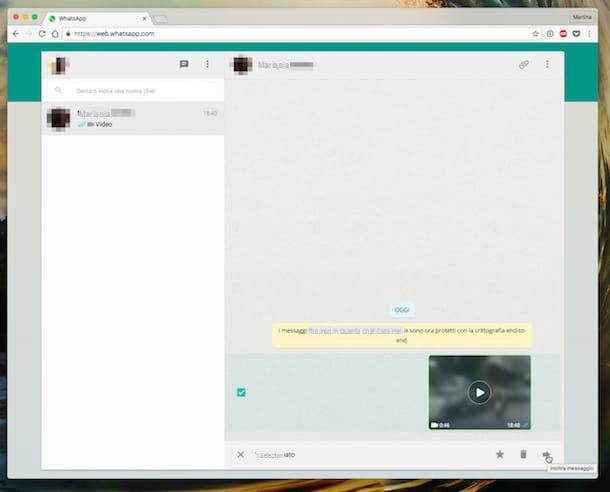
If, on the other hand, you want to forward a video on WhatsApp by acting from the web browser version of the famous messaging service, locate the conversation in which the video you intend to act on is present, then locate the video and then move the mouse cursor to it, click on the pointing arrow down that is shown to you and click on the item Forward message.
Now, click on the shape button arrow located at the bottom right, select a contact from those attached to the card Chat, then click on the button OK and wait a few moments for the video to be forwarded. If the contact you want to forward a video to on WhatsApp is missing from the tab Chat or if you prefer to send the movie to a group, select a different tab from Groups, to forward a video to one of the groups you belong to, or Contacts, to forward the selected video to a contact other than those present in the most recent chats tab.


























