How to forward an email on WhatsApp for Android
If you want forward an email on WhatsApp and use a device Android, this is the section of the tutorial that suits you best. In fact, below you will find explained, in detail, how to copy texts and attachments from an e-mail message in WhatsApp using the operating system of the green robot. Enjoy the reading!
Text
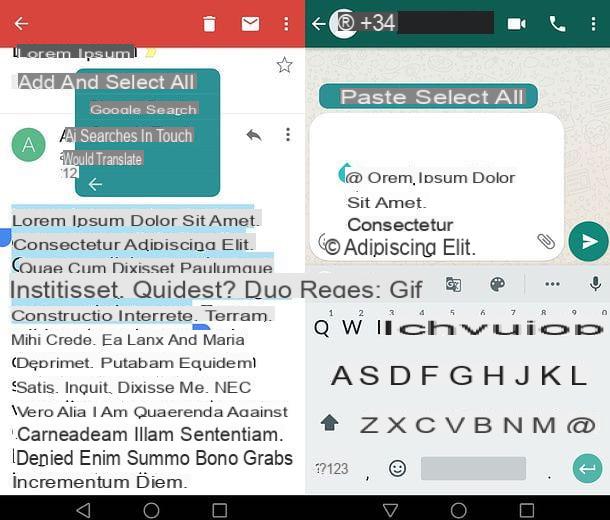
As already mentioned above, to forward the text of an email in a WhatsApp chat it is possible to follow two different paths: that of the simple copy and paste or the creation of a PDF file to be shared in the famous instant messaging app.
If you want to take advantage of the classic copy and paste, start the application you generally use to manage e-mail on your device (eg. gmail) and open the message you want to forward in WhatsApp. Therefore, perform a prolonged tap on the first word of the passage you want to share in chat and use the indicators that appear on the screen to select the portion of text of your interest. Finally, tap on the item Copy in the on-screen menu.
If you want to select the whole message, make a prolonged tap anywhere in the text, then press the icon to access the advanced options in the copy menu (e.g. ☰) and choose the item first Select all and then that Copy. If you encounter any difficulties at this stage, try to consult my guide on how to copy-and-paste, because it will surely be useful to you.
Per conclusdere, avvia WhatsApp, open the chat where you want to forward the text you just copied, do a prolonged tap in the message typing field (bottom), select the item Paste from the menu that opens and sends everything, by pressing the icon of theairplane located at the bottom right.
If you need to forward an email that is very long and / or has particularly elaborate text formatting, it might be a good idea to turn it into a PDF document and send it as an attachment on WhatsApp.
To do so, open the e-mail message you want to forward in WhatsApp and call up the print in the app you use for your emails: in gmail, for example, the print function can be called up by pressing the ⋮ button located next to the sender's name and selecting the appropriate item from the menu that opens.
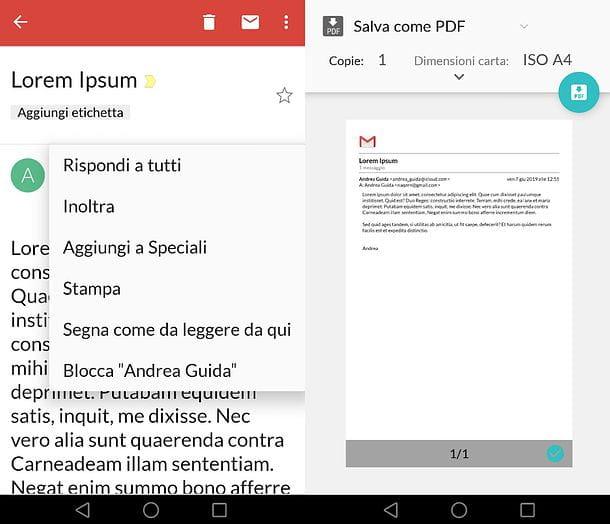
On the next screen, select the option Save as PDF from the list of available printers and confirm the creation of the document by first touching the button PDF (top right) and then the folder in which to save the file.
After that, start WhatsApp, open the chat where you want to send the document, press the icon of clip present in the text entry field, on the right, touch the icon Documentselect il PDF just generated and send it to the recipient by clicking on theairplane.
Attachments

If you want to forward the attachments of an email in a WhatsApp conversation, all you have to do is open the latter, press on share button in the app with which you opened them (eg. Word per i document DOC / DOCX) and choose WhatsApp as a target app. Alternatively, you can press the button to save the attachments on the memory of your device and then use the classic WhatsApp function for sending the attachments.
To proceed, then start the app you usually use to manage e-mail, open the message which contains the attachment of your interest and select it, in order to open it in the reference application (eg. Word per i document DOC / DOCX). Once the app is launched, press the button for the sharing, specify any export preferences (for example, in Word you must first choose the option Share as an attachment and then indicate whether to create a Document (DOCX) or an PDF) and select WhatsApp as the content target app. Finally, select the recipient to send the attachment to, press the icon of theairplane And that's it.
If you prefer to download the attachments locally and then send them using the appropriate WhatsApp function, open the e-mail message which contains the files of your interest, presses the button to make the download for free and wait for the operation to finish. Once this is done, start WhatsApp, open the chat in which to share the attachments, press the icon of clip (bottom right), choose the option Document (if you need to share documents or other types of files) or that Gallery (if you need to share photos or videos), select the files you previously downloaded to your device and send them by pressing theairplane, bottom right.
How to forward an email on WhatsApp for iPhone
I use a iPhone and would you like to know how to forward an email message on WhatsApp? If so, don't worry - you can find all the information you need right below.
Text
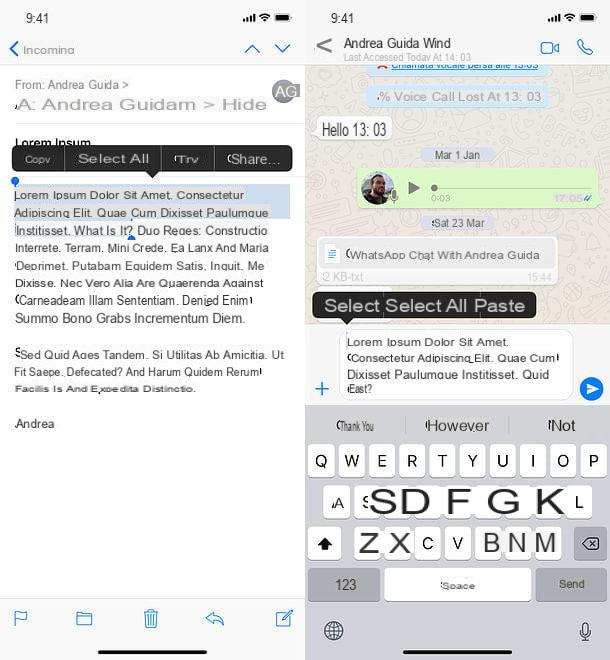
As already seen for Android, even on iPhone it is possible to forward the text of an email on WhatsApp in two different ways: by copying and pasting the message or by generating a PDF version of the same. Here are all the details.
To copy the text of an email, start the application you usually use to manage email on your iPhone (eg. Mail), open the message to be forwarded on WhatsApp and make a prolonged tap on the first word of the text you want to share. Therefore, use the blue indicators that appear on the screen to select the portion of the message to forward on WhatsApp and select the item Copy from the menu that appeared on the screen.
If, on the other hand, you want to copy the entire message, do a prolonged tap anywhere in the text and tap the item first Select all and then that Copy from the menu that appears on the screen, to copy it to the clipboard.
Now, open up WhatsApp, select the chat where you want to forward the email, make a prolonged tap in the message composition field (bottom), select the item Paste from the menu that opens and send the text, by pressing the icon of theairplane located at the bottom right.
If the text you intend to forward on WhatsApp is particularly long and / or has particular formatting, you can think of sending it in the form of PDF file. To achieve this, open the e-mail message you want to send on WhatsApp, press the button for the sharing or on that for theForwarding (In Mail is the shaped one left arrow, which is at the bottom of the screen) and select the option of Print.
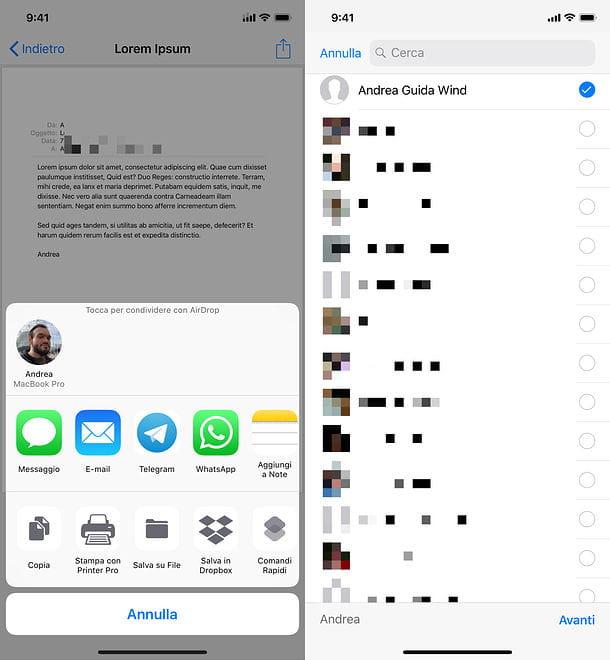
On the next screen, make one zoom with two fingers on the preview of the document, in order to view it in the form of PDF file. Then press the icon of sharing (the square with the arrow inside), select WhatsApp from the list of available applications, choose the recipient to send the document to, click on the item NEXT (bottom right), then onto that Send (top right) and that's it.
Attachments
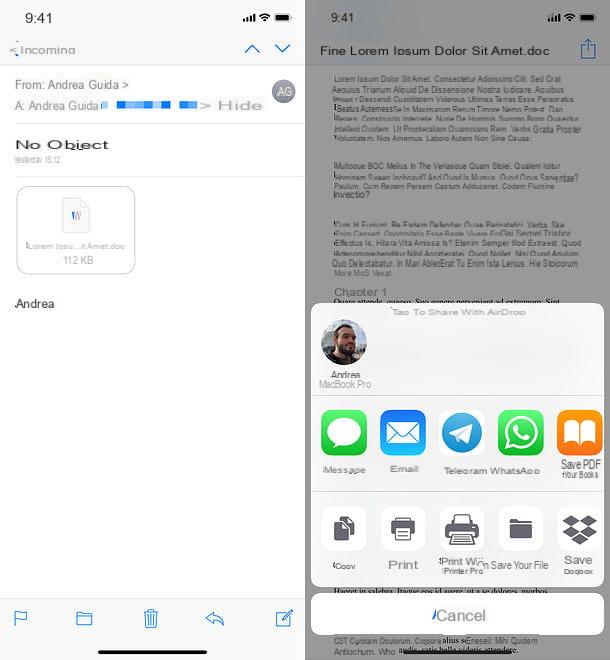
If you need to forward attachments that you received via email on WhatsApp, start the application you usually use to manage email on your iPhone (eg. Mail), open the message containing the attachment of your interest and press onicon of the latter (if the file has not yet been downloaded to the phone memory, you will have to press on it twice: the first to start the download and the second to open it).
You'll see a preview of the file (if iOS can handle it, otherwise you'll only see an icon with the available open options). At this point, click on the icon of sharing (the square with the arrow inside, top right) and select WhatsApp from the list of available apps.
Finally, he indicates the recipient to send the file to, click on the item NEXT placed at the bottom right, then on that Send (top right) and that's it.
How to forward an email on WhatsApp for PC
You have been using WhatsApp mainly since computer, using the WhatsApp Web service or the official WhatsApp client for Windows or macOS? In this case, sending an email on the platform managed by Facebook will be even easier: you can find all the details of the case right below.
Text
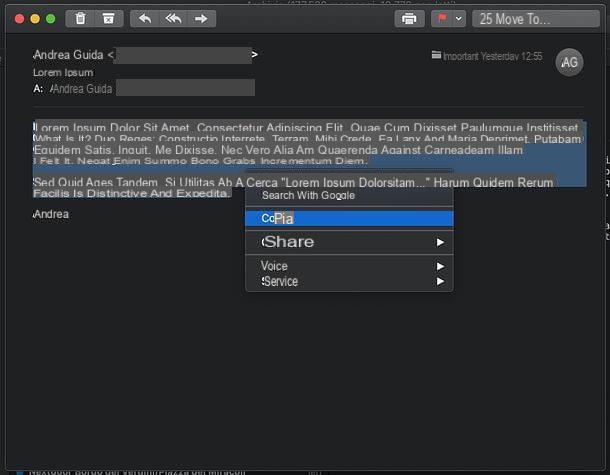
To forward the text of an email on WhatsApp, all you have to do is access the web service or client you usually use to manage email on your PC (eg. gmail, Outlook o Apple Mail) and open the message of your interest. Once this is done, select the text with the mouse or the keyboard (if you don't know how to do it, my tutorial on how to select a text with the keyboard might be useful) and copy it: to do this, do click destroy on any of the selected words and choose the voice Copy from the context menu or, alternatively, press the combination Ctrl + C (Windows) or cmd + c (macOS) on your computer keyboard.
At this point, start Web WhatsApp or WhatsApp client for Windows or macOS, link with the app you have installed on your phone (if necessary) and select the conversazione where you want to forward your email. Then move to the message composition field (below), right click on it and select the item Paste from the menu that opens, to paste the text of the previously copied email. Alternatively, press the combination Ctrl + V (Windows) or cmd + v (macOS) on your computer keyboard and, finally, click on theairplane located at the bottom right, to send the text to the recipient.
If your email is particularly long and / or complex, you can think of printing it in PDF using the appropriate function included in the operating system of your PC (or obtainable through third-party programs) and import it into WhatsApp as an attachment, by pressing the icon of the clip and then on that Document, which appears on the screen.
Attachments
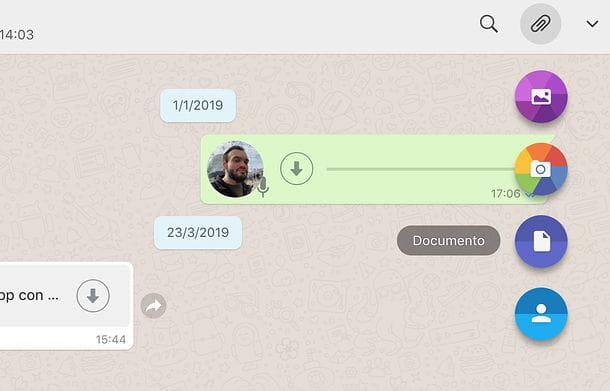
As far as the attachments, things are even simpler: all you have to do is take the files you want to forward on WhatsApp, downloading them via the Web service or the client you usually use to manage e-mail on your PC, then you have to open Web WhatsApp or WhatsApp client for Windows or macOS, select the chat of your interest and attach the content downloaded just now.
To do so, click on the icon clip, then on the button Document or about that Photos and Video (depending on the content you want to send) and select the files to send. Easier than that?


























