Appnimi ZIP Password Unlocker (Windows/macOS)
Are you using a Windows PC or a Mac and are you looking for a way to find the password of a ZIP file? Then turn to Appnimi ZIP Password Unlocker: it is a program used just for the purpose in question that acts by finding the characters that make up the reference keyword one by one. I know you don't think there is such a thing but I can assure you that it works and does its job well. It is not free but can be downloaded and used as a trial version. Here's how to use it to recover all the data contained in the ZIP file.
To use it, the first step you need to take is to connect to the Appnimi ZIP Password Unlocker website, scroll to the bottom of the displayed page until you find the section Download Appnimi ZIP Password Unlocker and click on the button Download for Windows if what you are using is a Windows PC or on Download for Mac OS if what you are using is a Mac.
Once the program installation file has downloaded, if you are using Windows extract the ZIP archive obtained in any place on your computer and start the .exe file contained within it. Then click on Si, its Next and I Agree to accept the conditions of use of the program. Then click on install and to conclude press on Finish. Then start the program by calling it from Start menu.
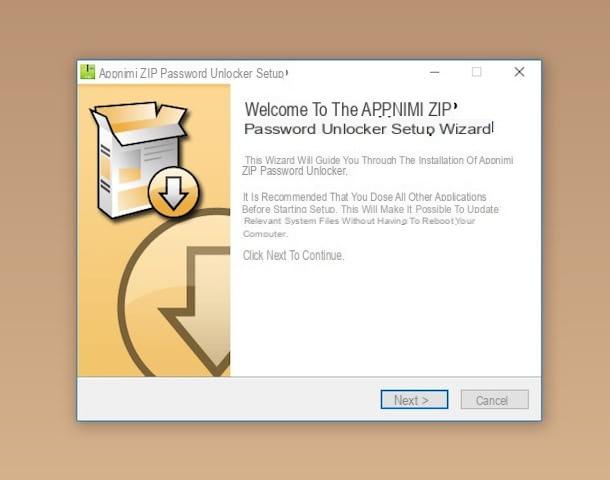
If, on the other hand, what you are using is a Mac, extract the ZIP archive downloaded from the program's website to any location on your computer and drag the application icon that was inside it into the folder Applications of macOS. After that right click on Appnimi ZIP Password Unlocker icon and choose apri for two consecutive times in order to open the program going around the limitations imposed by Apple against unauthorized developers.
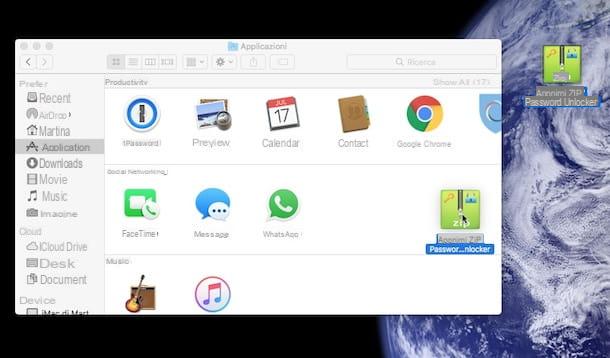
Now, regardless of the operating system used, in the program window that you will see open on the screen, type your name in the field Full Name located below and your email address in the field Email, dopodiché clicca sul pulsating Get Free License Key to get a special code to try the program for free.
Then access the email address previously indicated, open the message that was sent to you by Appnimi Support, copy the license code contained within it and paste it in the field below the item License Key Appnimi ZIP Password Unlocker then press the button Activate.
Now, click the button Select File located at the top and select the archive to unlock, then use the menus at the top to set the mode of action of the attack to use (Brute Force), to adjust the keyword dictionary settings (Dictionary) e per intervenire sulle impostazioni relative alla lunghezza della presunto password, al type di caratteri usati ecc. (Options).
If you have no idea how many characters your archive password could be made of, I recommend setting a value between 8 e 10 on the menu Max Lenght in Options. Setting a higher number could make the password search too slow.
Then press on the button Home and wait for the program to recover the password needed to unlock the ZIP file you have selected. In the meantime, you can follow the progress of the thing through the specific progress bar. At the end of the procedure, if the password of the ZIP archive has been identified, it will be shown in the field adjacent to the item Recovered Password present in the lower part of the program window. Here it is!
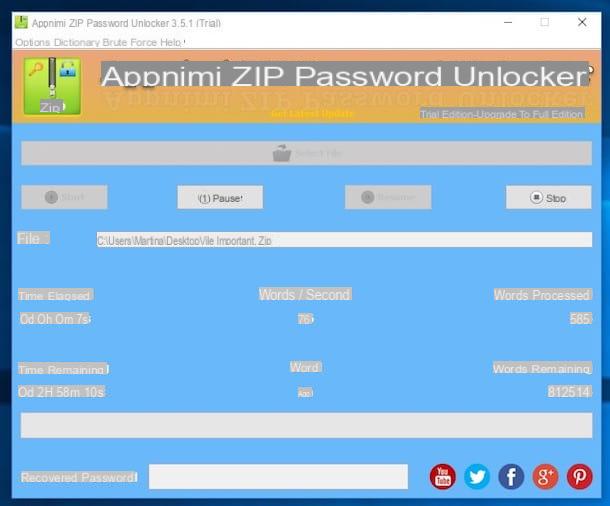
Please note: In order to work Appnimi ZIP Password Unlocker needs Java installed on your computer. If you haven't already done this and you don't know how to do it, read my guide on how to install Java to find out how to proceed.
Password Recovery Bundle (Windows)
As an alternative to the program I have already told you about, you can contact Password Recovery Bundle to find the password of a given ZIP file. It is a software conceived precisely for the purpose of this tutorial, capable of acting not only on the compressed archives in question but also on RAR ones and on other types of files that are password protected (eg PDFs). It is very simple to use and also has a nice user interface. Again, this is a paid resource but you can still download the trial version for free.
You ask me how to use it? I'll tell you right away. First, link to the program download page and click the button Download which is at the top, then start the .exe file you just obtained and click on Si. Cheap poi su Next and I Agree to accept the terms of use of the program, then click on install and finally presses on Finish.
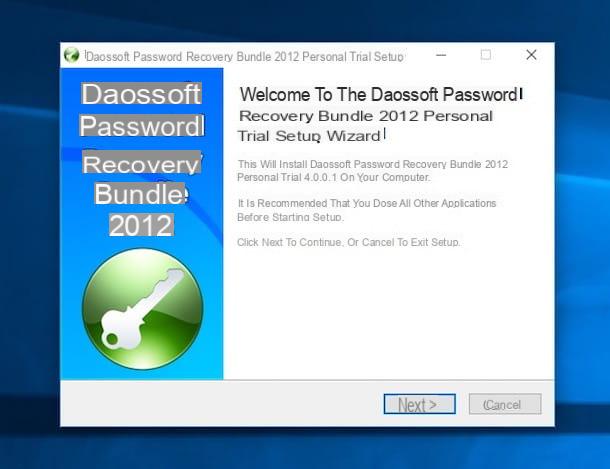
Now that you see the program window on your desktop, click on the item Recover Passwords for Files and Archives, select ZIP Password Recovery and click an icon with the yellow folder and the [+] symbol which is on the right to select the ZIP archive for which it is your mention to go to act.
Then select the type of attack you intend to exploit for password identification from the menu below, define all the parameters necessary for identifying the password using the appropriate tabs that you find even further down and press the button Home to start the keyword search procedure.
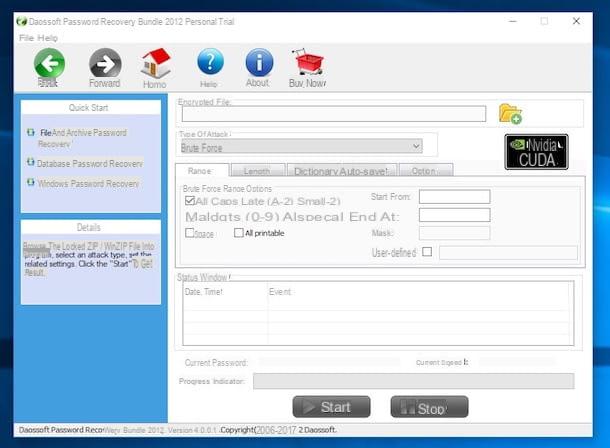
At the end of the procedure (you can follow the progress of the thing through the section Status Window and the progress bar below), if everything went well you will be shown the password to use for opening the ZIP archive. Easier than that?
Zip Password Recovery Professional (Windows)
The software to find the password of a ZIP file that I have already told you have not convinced you in a particular way and are you, therefore, looking for another alternative resource? So, if you need a Windows PC, you can turn to Zip Password Recovery Professional: it is a paid program (downloadable however in a free trial version), very simple to use and able to find the passwords applied to archives in ZIP format, as can be easily deduced from the name itself. It is able to act in the background and also works on older versions of the Microsoft OS. In short, try it now and you will see that you will not regret it.
To use it, first connect to the download page of the program on the website of CNET, dopodiché clicca sul pulsating Download Now which is at the top and wait for the software download procedure to be completed.
Next, start the resulting .exe file and click on Next twice in a row, then cycle up I Agree to accept the terms of use of the program, on install and to conclude press on Finish.
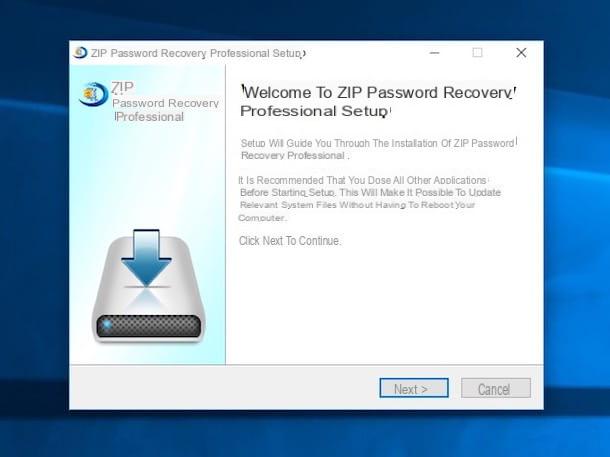
In the program window that you will see appear on the desktop at this point, press the button Add on the right and select the ZIP file you want to find the password for, then select the type of attack you want to exploit by choosing from the options under the heading Setp 2 which is at the bottom and adjust any settings by pressing the respective buttons Settings, dopodiché premium sul pulsane Home.
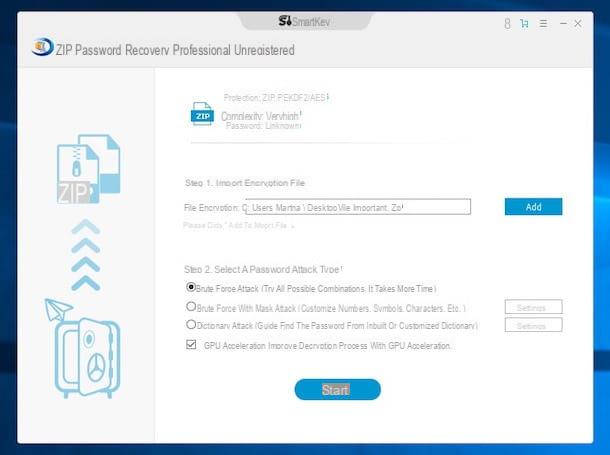
The password identification procedure will then start and at the end, if the access key has been identified, you will be shown a specific warning and the password of the ZIP file. Easier than that?
RarCrack (Ubuntu)
Are you using a computer with Ubuntu installed (one of the most popular Linux distros ever) and would you like to know if even in this case, there is some special resource to find the password of a ZIP file? Well, the answer is… of course you do! You can appeal to RarCrack: it is a no-cost resource usable from the command line that allows you to recover the password that protects an archive of the 7z, RAR and… ZIP format. It uses the bruteforce algorithm to find the correct passkey and you can also specify some parameters when searching for passwords.
To use it, linked to the download page of the program, click on the button Download rarcrack-0.2 placed at the top right and presses on Download Latst Version on the new page you see appear.
When the download is complete, start the terminal pressing on the button Show applicazioni at the bottom left and then clicking on its icon in the screen that is shown to you. In the Terminal window that appears, type the command sudo add-apt-repository ppa: ole.wolf / rarcrack Awards Submit on the keyboard, enter a password for your user account and press the key again Submit per due volte I followed.
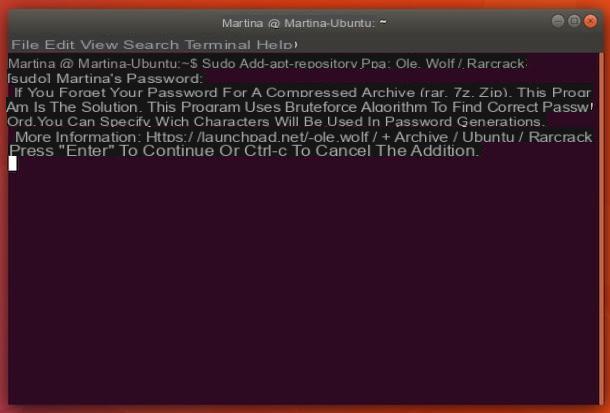
Once this is done, type the command sudo apt-get update and press the button Submit then type sudo apt-get install rarcrack and press again Submit sulla tastiera from the PC.
Now, type the command, still in the terminal window rarcrack followed by the name of the ZIP file whose password you want to find (eg. rarcrack file.zip) and press the button Submit on the computer keyboard. The program will therefore enter into action and at the end of the procedure if the password has been found it will always show it in the terminal window.
Note that by default RarCrack detects up to a maximum of 12 characters which can be letters, numbers and special characters. If you think the password is 6 digits just add the number of threads to the command (ex. rarcrack -threads 6 file.zip) then always pressing the button Submit sulla tastiera from the PC.
If you want to know in detail all the other various options of RarCrack just type from the terminal rarcrack -help and press Submit on the keyboard.
How to find the password of a ZIP file

























