How the email server works

Before getting to the heart of this guide and explaining, in practice, how to find the mail server to be set in your program or in your app dedicated to the management of e-mails, let me give you some more information about the nature of the types of servers available.
First, there are two categories of mail servers: the one dedicated to outgoing mail, referred to in jargon SMTP, and those dedicated to post entry, which can use the protocol POP3 or the protocol IMAP (or both, leaving the choice to the user). The difference between the two inbound mail handling systems lies in the way incoming mail is processed on the server.
In detail, the protocol POP3 is now dated and provides for thedelete emails from the server as soon as they are downloaded to a device: therefore, it is a system designed for managing messages on a single device and presumably unsuitable for modern times.
The protocol IMAP, on the other hand, it does not delete emails from the server (unless the user deletes them manually) and, therefore, all emails are always available and synchronized on all e-mail clients configured: therefore, the IMAP protocol is ideal for consulting and managing emails from multiple devices at the same time.
As things currently stand, most e-mail service providers provide servers compatible with IMAP and, upon manual activation, with POP3; however, my personal advice, unless there are special specific needs, is to always prefer the IMAP system.
The subject of this guide will be, precisely, to list the e-mail servers, both IMAP and POP3 (if available), in use by the most common service providers: this is extremely useful information when you receive the error could not find the e-mail server and, consequently, the requested information must be entered manually.
In fact, although most e-mail clients are able to independently find the right server to use, it may happen that some programs, applications or particular email services require the manual insertion of the SMTP and IMAP (or POP3) parameters, in mailbox configuration phase.
How to find the email server: Outlook
Having made the necessary clarifications, the time has come to get to the heart of this guide and to list the e-mail servers in use on Outlook. In particular, I will show you what are the IMAP / POP and SMTP parameters to indicate within the client and how to retrieve those already in use for the e-mail accounts configured in the Microsoft Outlook program.
Outlook.com
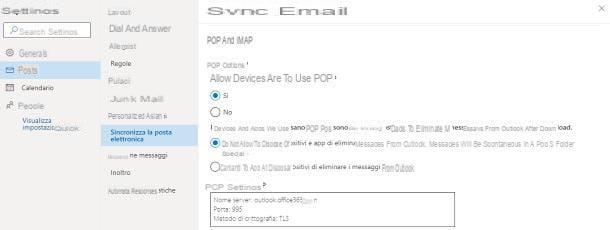
The parameters to be set to manually configure the e-mail server for accounts Outlook.com e Microsoft 365 they can be retrieved directly from Microsoft's official website and are as follows.
Incoming mail server (IMAP)
- POP incoming mail server: outlook.office365.com
- IMAP port: 993
- Requires SSL: Yes
- Encryption method: TLS
- Name: your name.
- E-mail address / username: Your email address.
- Password: your Outlook / Microsoft 365 account password.
Incoming mail server (POP3)
- POP incoming mail server: outlook.office365.com
- POP Port: 995
- Requires SSL: Yes
- Encryption method: TLS
- Name: your name.
- E-mail address / username: Your email address.
- Password: your Outlook / Microsoft 365 account password.
Outgoing mail server
- SMTP outgoing mail server: SMTP.office365.com
- SMTP port: 587
- Requires SSL: Yes
- Encryption method: STARTTLS
- Name: Your name.
- E-mail address / username: Your email address.
- Password: your Outlook / Microsoft 365 account password.
Please note that POP access on Outlook.com is disabled by default. To activate it, access your e-mail box via Webmail, click on thegear collocato in alto a destra and seleziona la voce View all Outlook settings give the purpose menu.
Now, go to the card Mail, scegli l'opzione Synchronize your email and check the box Yes corresponding to the item Allow devices and apps to use POP; then choose whether or not to allow apps to completely delete messages from the server, intervening on the appropriate box, and that's it. Immediately below, you can also find the POP, SMTP and IMAP parameters of the mailbox in use listed.
Microsoft Outlook
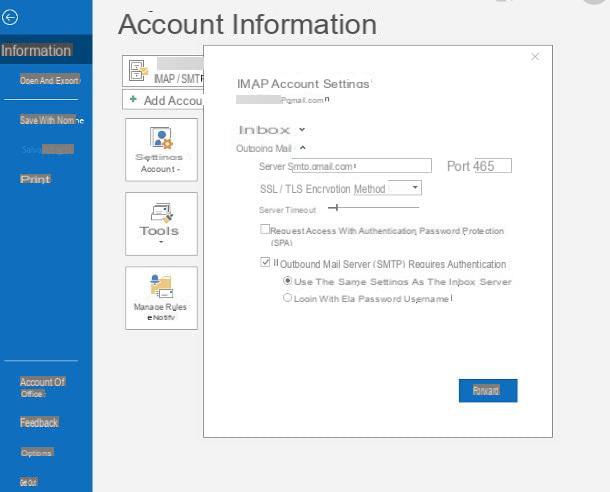
If, on the other hand, you need to retrieve specific mail server parameters for a account already configured in the Microsoft Outlook program, do this: after opening it, click on the tab Fillet located at the top left and use the top drop-down menu to choose theaccount for which you want to view information.
Now, click the button Account settings…, choose the item Server settings from the displayed panel and, finally, expand the items Incoming mail e Outgoing mail, to view (and, if necessary, modify) information relating to the servers in use. More info here.
How to find the email server: Gmail
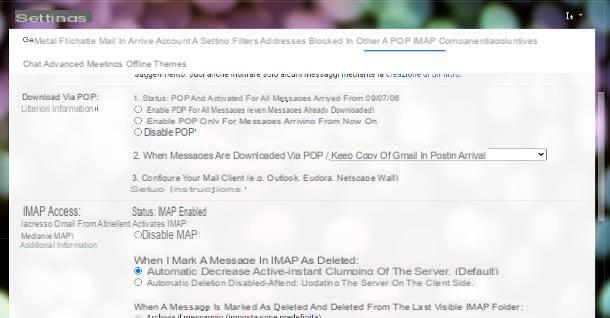
Google provides information on the e-mail servers in use for the addresses gmail on this web page. For your convenience, I will list them for you below.
Incoming mail server (IMAP)
- IMAP incoming mail server: imap.gmail.com
- IMAP port: 993
- Requires SSL: Yes
- Encryption method: TLS
- Name: your name.
- E-mail address / username: Your email address.
- Password: your Google account password.
Incoming mail server (POP3)
- POP incoming mail server: pop.gmail.com
- POP Port: 995
- Requires SSL: Yes
- Encryption method: TLS
- Name: your name.
- E-mail address / username: Your email address.
- Password: your Google account password.
Outgoing mail server
- SMTP outgoing mail server: smtp.gmail.com
- SMTP port: 587 for STARTTLS, or 465 for SSL
- Requires SSL: Yes
- Encryption method: STARTTLS oppure SSL
- Name: your name.
- E-mail address / username: Your email address.
- Password: your Google account password.
Google, among other things, allows you to manually activate or deactivate the POP3 and IMAP protocols (although, in most cases, this is unnecessary). To do this, access your e-mail via the Web, click on thegear located at the top and then on the button View all settings located in the panel that appears.
Once this is done, click on the option Forwarding and POP / IMAP and act on the options available in the boxes Download via POP e IMAP access, to adjust the necessary parameters. When you are done, click on the button Save Changes And that's it.
How to find the email server: iCloud
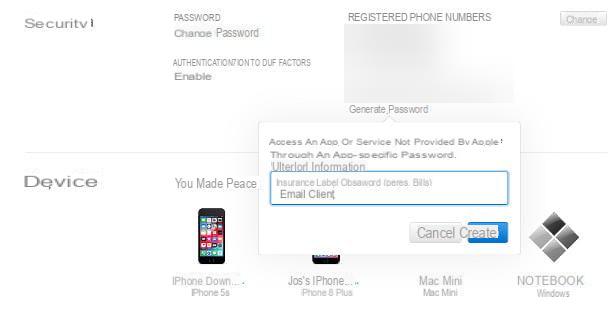
In most cases, there is no need to manually enter the mail server iCloud, as it is automatically detected, during the configuration phase, by most of the programs and apps used to manage emails.
However, to set up email on clients other than those specific to Apple devices (such as MacOS, iOS and iPadOS Mail), you must necessarily generate a app-specific password, to be entered in the e-mail client: to do this, connected to this website, log in with your Apple ID and locate the section Safety.
Once this is done, click on the item Generate password below the wording App-specific passwords, type alabel with which to recognize it (eg Password for email client) and press the button Crea, to generate the new access key.
Once the custom password has been generated, you can configure your email client by entering the following information.
Incoming mail server (IMAP)
- IMAP incoming mail server: imap.mail.me.com
- IMAP port: 993
- Requires SSL: Yes
- Encryption method: TLS
- Name: your name.
- Username: the first part of your email address, without @ icloud.com.
- Password: the app-specific password generated earlier.
Outgoing mail server
- SMTP outgoing mail server: smtp.mail.me.com
- SMTP port: 587
- Requires SSL: Yes
- SMTP authentication required: Yup
- Encryption method: STARTTLS/SSL
- Name: your name.
- E-mail address / username: Your email address.
- Password: the app-specific password generated earlier.
Note: POP3 protocol is not supported by iCloud.
How to find the mail server: Free
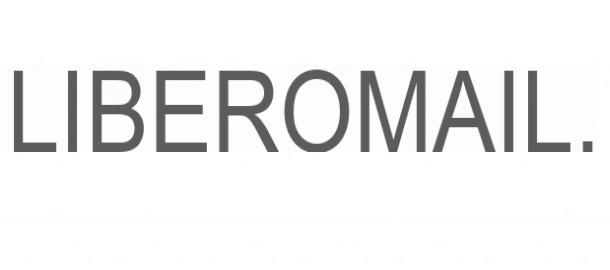
The emails of Free they can be managed both via IMAP and POP: both protocols are active and cannot be disabled manually. Below I indicate the parameters of the e-mail server to be entered manually, if necessary.
Incoming Mail Server (IMAP) - Standard
- IMAP incoming mail server: imapmail.libero.com
- IMAP port: 993
- Requires SSL: Yes
- Encryption method: SSL / TLS
- Name: your name.
- E-mail address / username: Your email address.
- Password: your Libero account password.
Incoming mail server (POP3) - Standard
- POP incoming mail server: popmail.libero.com
- POP Port: 995
- Requires SSL: Yes
- Encryption method: SSL / TLS
- Name: your name.
- E-mail address / username: Your email address.
- Password: your Libero account password.
Outgoing Mail Server - Standard
- SMTP outgoing mail server: smtp.libero.com
- SMTP port: 465
- Requires SSL: Yes
- SMTP authentication required: Yup
- Encryption method: STARTTLS/SSL
- Name: your name.
- Email address / name user: your e-mail address.
- Password: your Libero account password.
If you have a PEC box Free, the parameters to indicate are the following.
IMAP incoming mail server - PEC
- IMAP incoming mail server: mail.postacert.com.net
- IMAP port: 993
- Requires SSL: Yes
- Encryption method: SSL / TLS
- Name: your name.
- E-mail address / username: your certified mail address.
- Password: the certified email password.
Outgoing mail server - PEC
- SMTP outgoing mail server: mail.postacert.com.net
- SMTP port: 465
- Requires SSL: Yes
- SMTP authentication required: Yup
- Encryption method: STARTTLS/SSL
- Name: your name.
- Email address / username: your certified mail address.
- Password: the certified email password.
If you encounter any problems during the configuration phase, take a look at my tutorial dedicated to the Libero email configuration: I am sure it will be very useful.
How to find the mail server: Alice
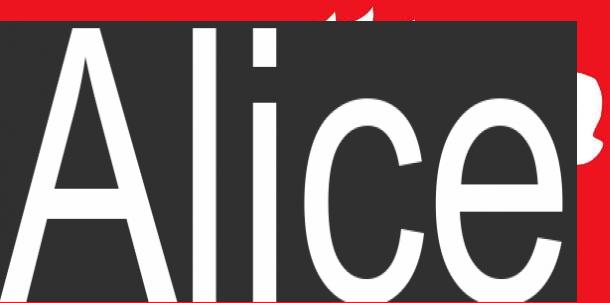
Regarding the email addresses provided by TIM (including Alice Mail), I have to make you a very important clarification: you can access your e-mail box from any program and app only if mailbox was created following the activation of a fixed or mobile line contract and yes the same contract is still active. Otherwise, you can read your emails only through the TIM Webmail service.
Having clarified this detail, here is the information for the incoming and outgoing mail servers to be included in the dedicated program.
Incoming mail server (IMAP)
- IMAP incoming mail server: in.alice.com
- IMAP port: 143
- Name: your name.
- Email address: Your email address.
- Password: the password of your Alice / TIM account.
Incoming mail server (POP3)
- POP incoming mail server: in.alice.com
- POP Port: 110
- Name: your name.
- Email address: Your email address.
- Password: the password of your Alice / TIM account.
Outgoing mail server
- SMTP outgoing mail server: out.alice.com
- SMTP port: 587
- Requires SSL: Yes
- SMTP authentication required: Yup
- Name: your name.
- Email address: Your email address.
- Password: the password of your Alice / TIM account.
To find out more, I refer you to reading my guide on how to configure Alice's mail and to the official website.
How to find the email server: Aruba
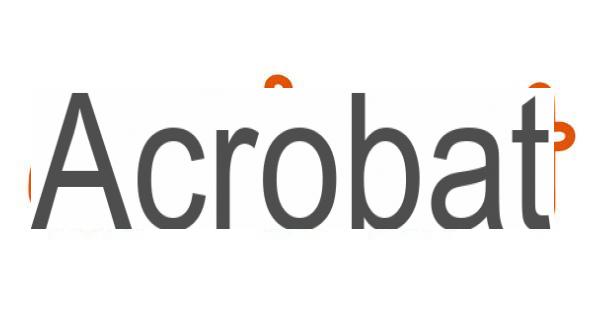
As for the boxes Aruba Mail, you must use the most suitable e-mail server for the service you have chosen. For example, if you have an email address that ends with @ aruba.com or an email account combined with a custom domain purchased from Aruba, you must configure the email client using these parameters.
Incoming Mail Server (IMAP) - Standard
- IMAP incoming mail server: imaps.aruba.com
- IMAP port: 993
- Requires SSL: Yes
- Encryption method: SSL / TLS
- Name: your name.
- Email address: your @ aruba.com or @ domainname.com email address.
- Password: the password chosen when creating the mailbox.
Incoming mail server (POP3) - Standard
- POP incoming mail server: pop3s.aruba.com
- POP Port: 995
- Requires SSL: Yes
- Encryption method: SSL / TLS
- Name: your name.
- Email address: your @ aruba.com or @ domainname.com email address.
- Password: the password chosen when creating the mailbox.
Outgoing Mail Server - Standard
- SMTP outgoing mail server: smtps.aruba.com
- SMTP port: 465
- Requires SSL: Yes
- Encryption method: STARTTLS/SSL
- SMTP authentication required: Yes
- Name: your name.
- Email address: your @ aruba.com or @ domainname.com email address.
- Password: the password chosen when creating the mailbox.
If, on the other hand, you have a box of PEC Aruba (with address ending in @ pec.com), the parameters to use are as follows.
Incoming mail server (IMAP) - PEC
- POP incoming mail server: imaps.pec.aruba.com
- IMAP port: 993
- Requires SSL: Yes
- Encryption method: SSL / TLS
- Name: your name.
- Email address: your email address @ pec.com.
- Password: the password chosen when creating the mailbox.
Outgoing mail server - PEC
- SMTP outgoing mail server: smtps.pec.aruba.com
- SMTP port: 465
- Requires SSL: Yes
- Encryption method: STARTTLS/TLS
- SMTP authentication required: Yes
- Name: your name.
- Email address: your email address @ pec.com.
- Password: the password chosen when creating the mailbox.
For more information, I refer you to reading my guide on how to configure Aruba email.
How to find the email server: other providers

How do you say? You have carefully read all the chapters of this guide, but failed to find the mail server you need, since your supplier does not appear among those I mentioned to you?
No problem: in most cases, you can succeed by searching Google for phrases like server SMTP [nome provider] or server IMAP/POP [nome provider]. Once you have reached the search results page, find the one that best suits your case (preferably from the official website of your service provider) and reach the indicated link, to get the information you need.
How to find the mail server

























