Index
Preliminary operation
You will probably already have heavy on it (or perhaps your friend expert in new technologies will have done it) but before you can enter the TP Link modem you must, inevitably, make sure that the latter is connected to the electrical outlet and to the line telephone. I know, it may seem trivial but it is always better an additional explanation than useless problems and waste of time.
So, what you first have to do (or in any case you have to make sure you have done it) is to enter the telephone cable into the wall socket and into the appropriate modem port. The light indicator corresponding to the icon of thesupply (usually it is colored green o yellow). Also verify that the Ethernet cable is inserted in one of the numbered doors the modem as well as the port LAN from your computer.

In this regard, I would like to clarify that, of course, if you want you can access the management page of your modem also via Wi-Fi (so the Ethernet cable and LAN port are useless) but personally I do not recommend it in order to circumvent any problems that could derive from interference and various and possible hitches dictated, precisely by the wireless connection.
Still in this regard, in order to be able to move more easily between the modem settings and avoid possible errors resulting from a wrong pressure, I advise you to do everything from your computer, Windows or Mac, but clearly if you prefer nothing prevents you from being able to intervene from a smartphone or tablet.
Find IP address, username and password
Having made the above clarifications, you can finally take the real action: access the modem management panel. To do this, you must first find the IP address of the device. Usually the one assigned to TP Link modems is 192.168.0.1 or 192.168.1.1 so you can try to type one of the two in the address bar of the browser, press the key Submit on the keyboard and wait for the screen to appear to log in to the administration panel.
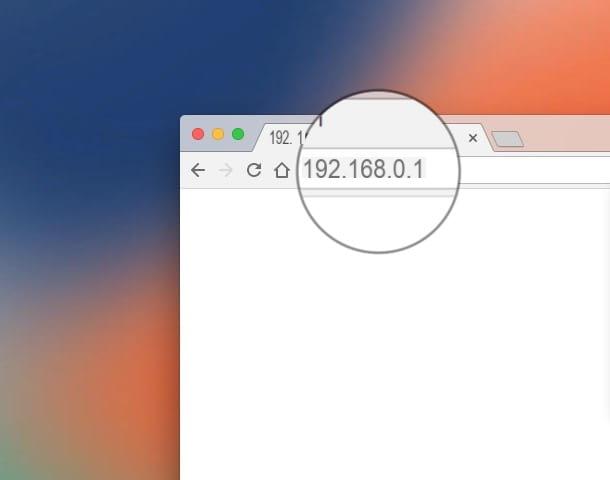
If this does not appear, I suggest you check for any label stuck under or on the back of the device on which you usually find the exact address to which you need to connect. You can also try taking a look at the User Manual of the modem, generally information of this type is also reported there.
If you still can't find the IP address of your modem in this way, proceed as follows so that you can identify it directly from your computer.
Your pc Windows, you can find the correct address to access your TP Link modem by typing cmd in the search field accessible by clicking on the button Home on the taskbar, on the magnifying glass always attached to the taskbar or in the appropriate field accessible in the upper right part of the Start Screen (depends on the version of the operating system in use). Then press the button Submit on the keyboard to start the program automatically selected by the system.
In the window that opened on the desktop, type the command ipconfig and then press the button once more Submit on the PC keyboard. Proceeding in this way, you will get the complete list of addresses related to your connection. The one referring to the modem is the one you find in correspondence with the item Default gateway.
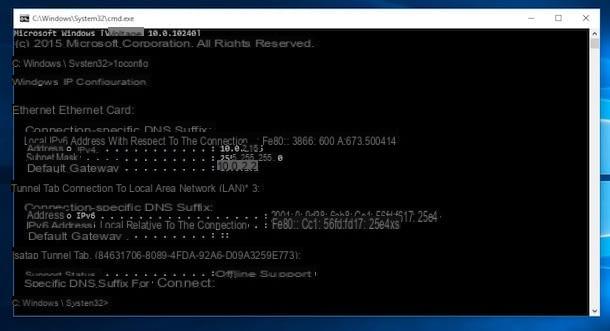
Su Macinstead, you can find the correct IP address by clicking on the icon System preference (you can find it on the Dock, in the folder Applications or you can access it using the Launchpad, Spotlight or by calling back Crab) and then selecting the item Network.
In the window that you will later see appear on the desktop, select the name of the connection you are using, click on the button Go ahead ... at the bottom right and then on the tab TCP / IP. You will then find the address for the modem next to the first entry Router.
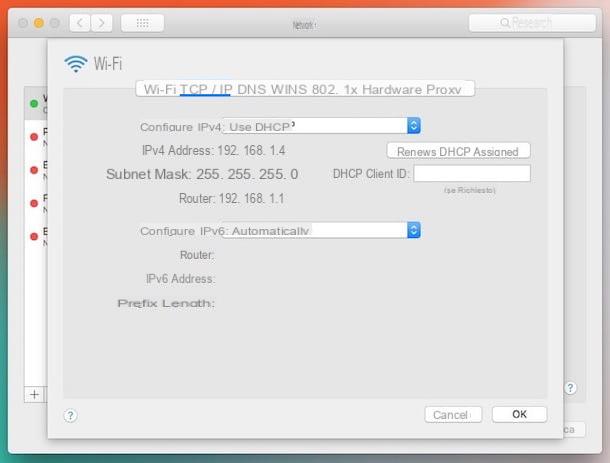
Once you have typed the correct IP of the modem in the address bar of the browser you should find yourself in front of a screen through which you are asked to type your username and password in order to access the device management panel. The combination of username and password to enter should be admin / admin or admin / password.
If this is not the case, you can find out the correct one by looking on the aforementioned label under the modem or on the side of it or you can consult the instruction booklet (also already mentioned) and see if there is any reference to it. You can also help by reading the instructions contained in my tutorials on how to find the router IP address and how to see the modem password.
Change the settings
Now that if you finally managed to enter the TP Link modem you can go and act as you see fit (but always with due caution!) On the various settings of the same.
The first thing I invite you to do is to change the default password for your device's Wi-Fi network using a custom one. To do this, click on the tab Advanced which is at the top right of the page and then select the item wireless and then that Wireless Settings from the side bar of the sinistra.
Now, make sure it matches the items Security ed Encryption options are set WPA2-PSK o WPA / WPA2 Personal e BEA then type the password you want to use for the wireless connection in the field Password e pigia his Save to save the changes made. If you have a dual-band modem, also change the 5GHz Wi-Fi network settings by pressing the appropriate item at the top right.
Still from the same section, you can change the channel used for Wi-Fi, which can be useful if you are experiencing some signal reception problems. Then select an alternative Wi-Fi channel to the one in use using the drop-down menu Channel. For further information on the matter, you can read my tutorials on how to boost WiFi and how to change WiFi channel.
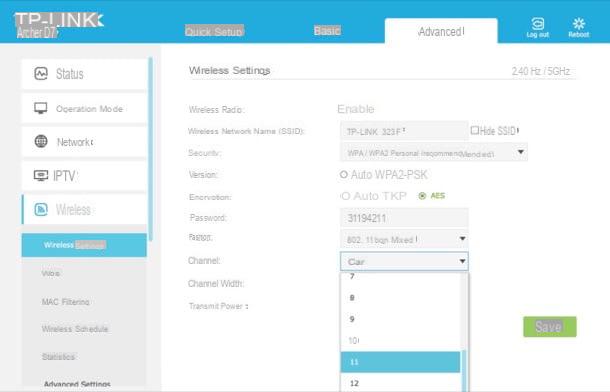
Another operation that I advise you to perform as soon as possible in the face of a greater degree of security is to change the default password for access to the modem management panel. To do this (if you have not already done so during the configuration procedure that is proposed to you when using the modem for the first time), go to the tab Advanced at the top right, then click on System tools from the left sidebar, then up Administration and fill out the form under the heading Account Management typing old and new password (twice) and then clicking on the button Save.
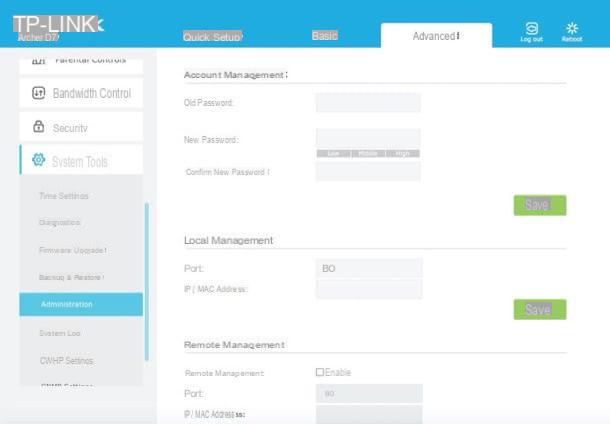
If, on the other hand, you needed to enter the TP Link modem to open the ports so that you can use programs such as uTorrent and eMule without problems, you must select the tab Advanced which is located at the top right, you must then click on the item NAT Forwarding from the left sidebar and then onto that Virtual Servers. Then you have to press the button Add and you have to fill in the form that is proposed to you with the requested information.
Also make sure there is a check mark next to the item Enable this entry (so that the rule is active) and click on the button OK to apply the changes. For more details on the matter, you can read my article dedicated to how to open the router ports.
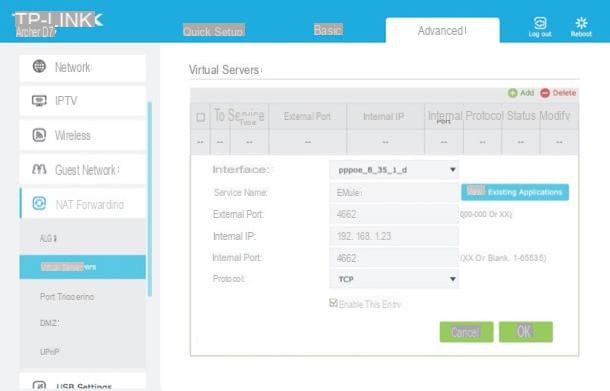
Do you need to intervene on the connection parameters? Then access the tab Basic always attached to the modem management page, click on the item Internet from the left sidebar and edit the various fields available as needed. You can change the ISP and the combination of username and password necessary to establish the Internet connection. Then remember to save and apply the changes by clicking on the button Save which is at the bottom on the right.
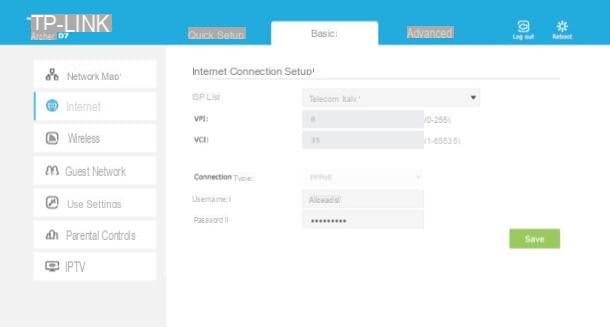
Finally, I would like to point out that if you need to restore the modem to its factory state, you need to access the card Advanced at the top right, you have to click on the item System Tools attached to the left sidebar and then on that Backup & Restore. Then you have to press the button Factory Restore attached to the new page that is shown to you. The device will therefore be reset and you can possibly configure it from scratch by following the specific instructions I gave you in my tutorial on how to configure TP Link modems.
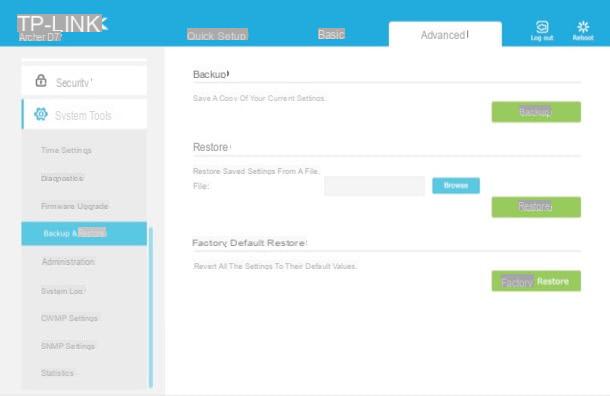
If, on the other hand, you simply need to restart your modem, just click the button reboot which is located at the top right of each page of the modem administration panel and that's it.
In case of problems
Despite having strictly followed my instructions, have you not yet managed to enter your TP Link modem? Did any particular problem arise or do you think you need more details about one or more functions? Then try to take a look at the website of the famous Chinese company, maybe you can find information and various resources that can help you.
More precisely, what you need to do is connect to the TP Link portal by clicking here, search for information about your modem by typing its full name in the search bar at the top right and pressing the button Submit on the keyboard. Then select your modem from the list of products you see.
On the page that will open at this point, select the tab Support at the top right and click on the tab FAQ's to view all ready-to-answer questions related to your device.
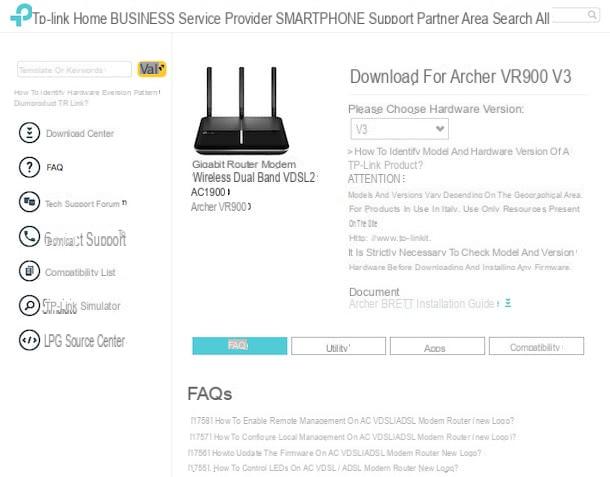
Also from the same page, you can also download the firmware to be installed on the modem and the applications through which it is possible to make the most of all the functions of the modem. To download the firmware select the tab firmware and click on the item relating to the most recent version of the software. Please, always check on the modem label that it is perfectly compatible with your device if you want to avoid problems. To download the applications, you have to click on the tab Utility which is at the top and you have to select the software of your interest from the menu that appears.
If even in this way you are unable to solve your problems and / or dispel your doubts, you can click here to take a trip to the official TP Link forum where other users like you discuss each other and provide you with useful tips or, again , you can click here to connect to the page of the company's website with all the various useful contacts to talk, by phone or by email, with customer service.
How to enter the TP Link modem

























