Index
- Enter the PEC box from webmail
- Enter the PEC box via the app
- Enter the PEC box via e-mail client
- Enter the PEC management panel
- Retrieve the PEC access password
Enter the PEC box from webmail
The procedure for enter the PEC box of Aruba via web browser is very simple: all you have to do is reach this link to open the PEC access panel. After opening the link I gave you, type in your complete PEC address (for example [email protected]) in the field PEC address and enter the Password associated with it, in the field below. You can decide to put a check mark in the box Stay connected to avoid typing the credentials for access to the PEC each time in the same browser.
Now, choose whether to activate the checkbox Complete o Try the new beta webmail, in case you want to access the classic interface or the one under development, respectively, but susceptible to some bugs. At this point, press the button Log in to log in to the PEC.
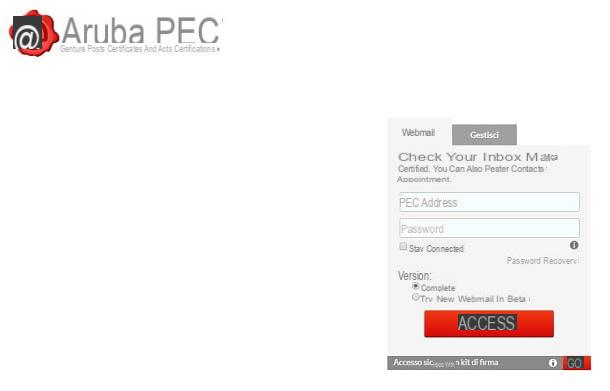
Once logged in, you will find yourself in the main screen of the Aruba PEC Webmail. At this point you can view several boxes that inform you, for example, about new messages arriving, the expiration of the mailbox and the space used up to now. In the left sidebar, then, you can view different tabs to access some features of the PEC box.
The section Messages instead, it allows you to access the folders where certified e-mails are sorted: in Incoming mail you will find all the messages received, in Drafts those not yet sent, in Spam unwanted ones, in Mail sent those already sent to the recipients and in Trash can messages you have deleted.
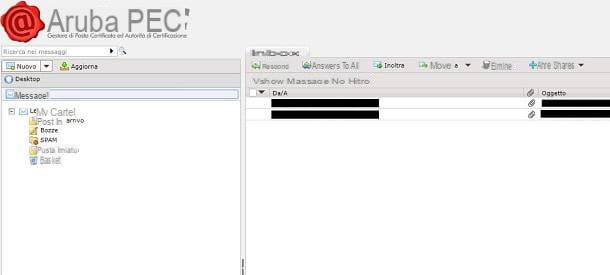
Via the card Contacts you can access the different addresses that you have saved in the address book of the inbox, while the tab Calendar allows you to schedule events or reminders to schedule. In the card optionsInstead, you can change some PEC configuration parameters, such as the display name, signature or the way messages are displayed in the interface.
Are you having trouble accessing your certified e-mail box? Check if you typed the password correctly or, if so, you can reset it following the procedure I indicated in this chapter of the tutorial.
Enter the PEC box via the app
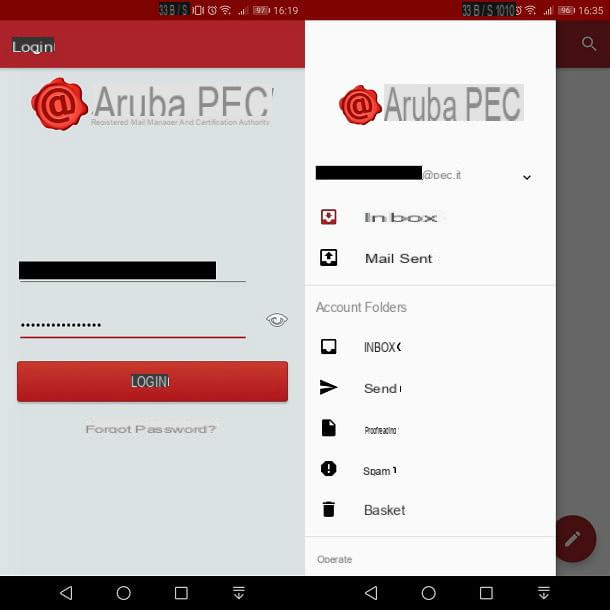
You can also access Aruba's certified e-mail through the free official app Aruba PEC Mobile, available for Android and iOS. The advantage of using this app is that there is no need to enter any IMAP or POP3 parameters (which I will tell you about in the next chapter), as everything is already preconfigured.
If you are interested in using the application, reach the links I have provided and, on Android, fai tap sul pulsating Install and then apri. On iOS, invece, pigia su Get and finally, su apri (You may be asked to verify your identity using Face ID, Touch ID, or entering your Apple ID password.)
After launching the app, press the button Accept to access the Aruba PEC login screen. At this point, enter theaddress and Password associated with it, using the appropriate text boxes, and press the button Login to access your certified mailbox.
Now, pressing the icon with the pencil symbol located at the bottom, you can compose a new message by pressing the icon instead ☰ you can access the different folders of the certified e-mail, such as that of the inbox, that of sent mail and that of the trash.
Can't access the PEC? You probably didn't type your password correctly or you can't remember it anymore. In this regard, I recommend that you read the information I indicated in this chapter of the guide.
Enter the PEC box via e-mail client

To access the Aruba PEC account, you can also use e-mail clients, both for computers and mobile devices, such as smartphones and tablets.
Before telling you which software and applications you can use to access the PEC, you must have the information on the data available IMAP o POP3 to be used in the configuration of the PEC account on the e-mail client.
As I have already mentioned, you can access through two protocols: IMAP e POP3. The first is the one I recommend you use, as it allows you to access certified e-mail from any device, synchronizing incoming and outgoing messages. The POP3 protocol, on the other hand, requires the use of e-mail only from one location, as the messages are downloaded to the device, unless you activate the option to keep a copy of the messages on the server.
Having made these necessary premises, below I will indicate the data for the configuration of the Aruba PEC both in IMAP and POP3.
IMAP
Full name: your name or certified mail address
Account name: the certified email address (e.g. [email protected] or others with domain @ pec.cloud, @ arubapec.com, @ mypec.eu, @ gigapec.com, @ casellapec.com, @ pecditta.com)
Password: the password assigned to the PEC box
Use SSL: Activate
Strong: Password
Type of Protocol: IMAP
Incoming mail server (IMAP) host: imaps.pec.aruba.com
Incoming mail server (IMAP) port: 993
Outgoing mail server (SMTP) host: smtps.pec.aruba.com
Outgoing mail server port (SMTP): 465
POP3
Full name: your name or certified mail address
Account name: the certified email address (e.g. [email protected] or others with domain @ pec.cloud, @ arubapec.com, @ mypec.eu, @ gigapec.com, @ casellapec.com, @ pecditta.com)
Password: the password assigned to the PEC box
Use SSL: Activate
Strong: Password
Type of Protocol: POP3
Incoming mail server host (POP3): pop3s.pec.aruba.com
Incoming mail server port (POP3): 995
Outgoing mail server (SMTP) host: smtps.pec.aruba.com
Outgoing mail server port (SMTP): 465
If, on the other hand, you have certified the website domain to have the PEC on domain, you must use the same data that I have indicated in the lines above, taking care, however, to indicate as the account name or PEC address what you have purchased (for example [email protected]). In case you want to learn more about this topic, I refer you to the dedicated web page in the Aruba Guides section.
After identifying the protocol with which you want to connect to the PEC of Aruba, it's time to download a e-mail client. If you own a computer, I recommend that you use the software Microsoft Outlook o Thunderbird, both available for Windows and macOS, or Mail of macOS. If, on the other hand, you need an app to access certified email, you can think about using Spark for iOS or gmail e Outlook, both available on both Android and iOS. In this regard, I recommend that you read my guides on programs for e-mail or programs for e-mail.
If you want to know how to configure an Aruba PEC in an email client, I suggest you consult my guide on how to configure the Aruba PEC.
Having trouble logging in? In this case, you probably didn't type the IMAP or POP3 information I mentioned above correctly or you forgot your password. In the latter case, I advise you to read the advice I indicated in this chapter of the tutorial, for its recovery.
Enter the PEC management panel
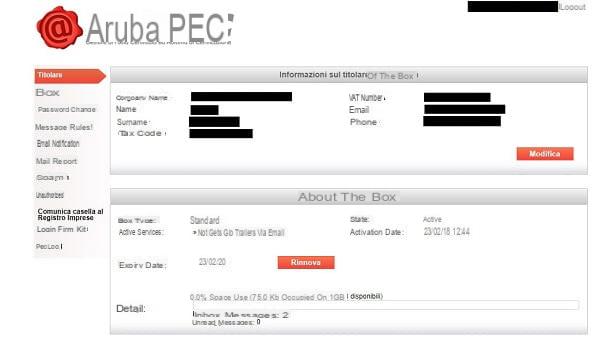
Aruba provides a panel for managing the certified e-mail inbox. To access this area, reach this link and log in by typing your PEC address and the password associated with it.
In the screen that will be shown to you, you will be able to view various information relating to the holder of the PEC account and on the renewal status of the service. Using the appropriate buttons on the screen, you can change the information or extend the subscription deadline.
In the left sidebar, by selecting the item box, on the other hand, you can change the behavior of the mailbox, forcing the acceptance of only PEC messages in the inbox or of any address, even non-certified.
You can also set up receive filters for sorting mail in the different folders (Message rules) or enable notifications on another email address, in case of receipt of messages in the inbox (Email notification).
In addition, there is a section for checking the accesses performed (Accesses) or the ability to communicate your address to Business Register through the service Infocamere, for companies established in corporate or individual form (Report box to the Business Register).
Retrieve the PEC access password
If you have problems accessing the PEC mailbox, because you have forgotten your password, in the Aruba PEC access panel, click on the wording Password recovery. Alternatively, click on this link to access the password reset section.
The app was used Aruba PEC (which I told you about in this chapter), you need to access the main login screen and tap on the wording Forgot Password.
At this point, in the screen that is shown to you, you just need to enter thePEC address and fiscal Code (wave VAT number) of the account holder in the appropriate text fields. After doing this, hit the button Continue, so that a reset link is sent to the email box associated with your Aruba account.
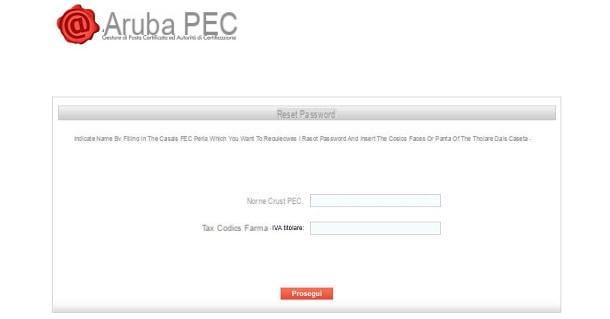
After you have received the email, click on the link contained in it and type the new password you wish to use for the Aruba PEC in the appropriate text box. Enter it again in the field below and press Save new password to confirm the change made.
If you want to reset the password of one instead PEC box on domain, the above procedure is no longer valid. What you need to do is reach the PEC management panel via this link and log in with your account credentials Postmaster PEC.
In the left sidebar, select the tab Research boxes and type the name of the PEC address on which you want to reset the password, using the text field Search by box. At this point, press the button Search to show you the results.
After you have identified the box on which you want to reset the password, click on the wording Change Password, which you find alongside. Then fill in the text boxes New password e Confirm new password, entering a new one. Then press the button Change Password to confirm.
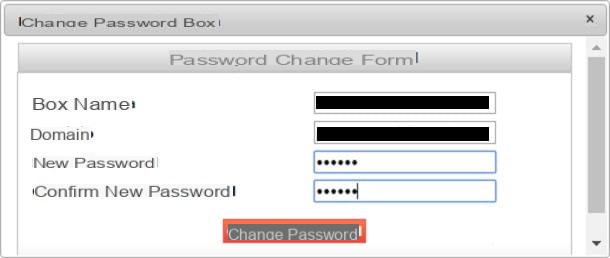
If you've also lost your PEC Postmaster account password, don't despair. Log in to Domain management panel, via this link, and select the section Mail services, in the left sidebar.
At this point, fai clic sulla voce Modify password Postmaster PEC and type a new one using the text boxes you see on the screen. Then press on Confirmation, to make the password change changes, and that's it!
How to enter the PEC of Aruba

























