| There are, in computer science, many manipulations considered as simple as possible by the informed user. However, one day it was necessary to learn how to perform them! In the form of practical sheets, we offer those who are just starting out today a synthetic document to carry out one or other of these basic tasks. The most seasoned of our readers will also be able to take advantage of this new service to redirect requests for assistance addressed to them. |

Practical sheet: How to edit your photos online
The time is increasingly mobile and online applications, and photo editing is no exception to the rule. It must be said that these applications are not lacking in arguments: free, available at any time and without installation via Internet access, simplicity compared to their local counterparts which are too often gas works, etc. When you're on the move, or when you have to do a touch-up on the go - if only to resize an image so that it can be shared more easily by email - these online applications are very useful.Although the name that comes most immediately to mind for most is Photoshop Express (which benefits from the notoriety of its big brother Photoshop, the reference program for graphic designers), Photoshop Express is neither the only nor the the first of the online editing applications to have seen the light of day. For the purposes of this tutorial, we preferred Picnik (www.picnik.com) which has the advantage of being accessible without prior registration and of having an interface in Spanish. You can either use Picnik occasionally and without registration, or choose to create an account for free. Here are the benefits you get:
- Ability to import 5 photos at once
- Storage space
- Access to the history of the modifications made.
Improve contrast and brightness
All it takes is often a very slight change in the contrast and brightness of an image to reveal its full potential.
1. In the “Edit” menu, click on the “Exhibition” tab.
2. Click on the “AutoCorrect” command. The automatic correction tools have greatly improved and often give good results.
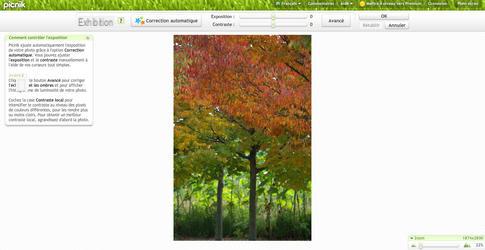
3. If the automatic retouching does not seem convincing to you, click on the “Advanced” command. You will then have three sliders at your disposal to improve the rendering. The preview is done on the central image, in real time.



The original, the photo corrected using the "automatic correction" tool and then using the manual tools.
Crop an image
Cropping is also a simple step but with great potential. Once again, a slight reframing is often enough to make a parasitic element disappear. A larger crop allows for its part to refocus the image on a strong detail, even if it means completely changing the point of view for this, going from portrait format to landscape format or vice versa. In this example, we prefer a crop that respects the original proportions of the image.
1. In the "Edit" menu, click on the "Crop" tab.
2. From the drop-down menu, select "Original Proportions".
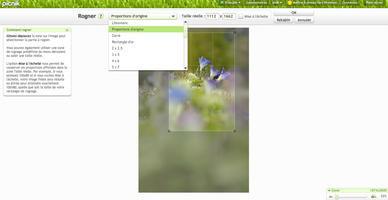
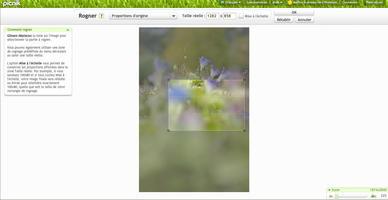
3. Then use the handles (located at the four corners of the image) to move the frame and/or resize it. You can also “drag” one of the handles to the left or to the right in order to switch the frame to landscape format.



Cropping to scale, in portrait format then in landscape format
Improve sharpness
Sometimes unintended blurring spoils the potential of an image. Fortunately, it is possible to remedy this problem when the blur remains light.
1. In the "Edit" menu, click on the "Sharpness" tab.
2. Move the slider until you get the desired correction.
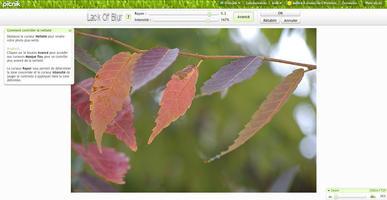
3. If the correction seems insufficient to you, use the options of the “Advanced” command. The "Radius" cursor indicates the relative width of the halo created and the one called "Intensity" the level of correction to be applied in the delimited area.



The original image, with maximum sharpening added and after correction using advanced tools
Delete a dominant
Without even knowing the concept of "white balance", many of you have already realized that the colored atmosphere of a scene varies according to the lighting (warmer indoors under electric lights, colder in broad daylight). When this tendency (hot, cold) is too present, it can be corrected, simply by adjusting the photo to a reference value (white or gray).
1. In the “Edit” menu, click on the “Colors” tab.
2. Select the “Eyedropper” tool then point it at a neutral area (gray or white, or in this case the sunny steps of the porch or the roughcast of the house). You can proceed by trial and error, pointing to different areas successively, until you have found the most convincing correction.
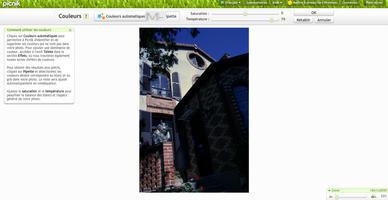
3. Another solution, faster but sometimes less convincing: the use of the automatic correction tool.



The original image, with correction using the "Eyedropper" tool and then using the automatic correction command
Resize an image
Very often, we just need to resize an image, and this in order to transmit it more easily by e-mail to a contact. Of course, Picnik manages the resizing. However, as we have already seen, it is an action that can also be done without using software.
a. In the "Edit" menu, click on the "Resize" tab. Picnik invites you to reduce the dimensions of your image either by entering fixed values (eg 800 x 600 pixels, ideal for internet use), or by indicating a percentage. To avoid distortion of the image, check the option "Keep aspect ratio".
b. Resizing can also be done when saving the image. In the "Save" menu, click on the "Save on computer" or "Send photo" tab depending on the use you have planned. Going directly to the "Save" menu allows you to delete a step.
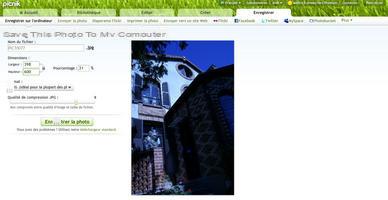
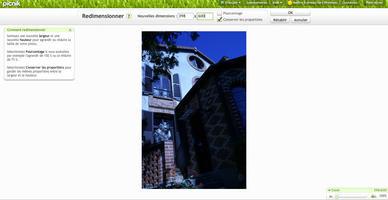
Resizing can be done in several ways
For the purposes of this handy sheet, we have limited ourselves to the most common functions. You should also know that online retouching is an additional solution, which cannot replace software retouching when it comes to working on a large number of images or making advanced corrections (using layers for example).
To learn more
Here are some articles that you can read will help you progress in the field:- The BA-ba of photo editing
- Overview of online editing solutions


























