From OnlyWhatsApps, we want to give you Information How to download WhatsApp on your mobile. From iPhone, Android or from the computer. If you do not have this application is that you are new to the world of technology. You are in the best place.
How to download and install the WhatsApp application on an Android phone
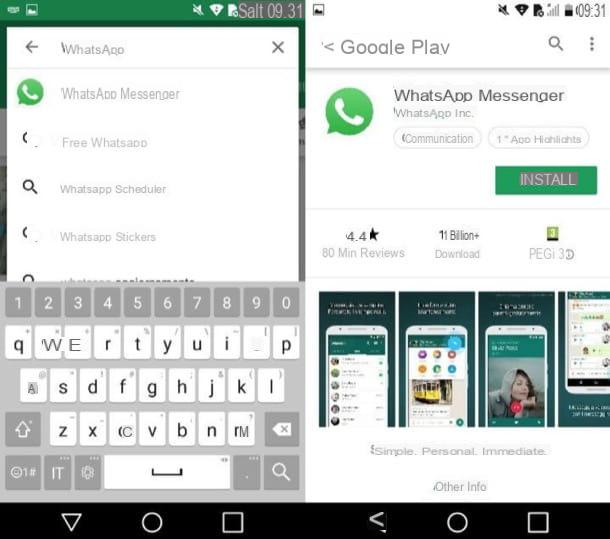
If that is your intention download WhatsApp on your Android mobile, the first thing to do is to start the Play Store(the colorful triangle icon located on the home screen or in the app drawer). Then tap search bar located at the top of the screen, type the term " WhatsApp " In the latter and presses the Search button(the magnifying glass symbol).
If you are reading this tutorial directly from the Android phone on which you want to install WhatsApp, you can speed up everything by pressing this link, which refers directly to the download page of the app on Play Store. At this point, locate the WhatsApp icon (the symbol of the white earpiece on a green background that is inside a green speech bubble) and presses on it (or tap on the name WhatsApp Messenger), to access its download page.
Now, to start the actual installation of WhatsApp, you must press the green Install button, then on the I accept button and wait patiently for the download to complete (it should not take long, although this depends on the speed of your Internet connection).
At the end of the download, you will see the Open button appear, thanks to which you can start the messaging application and configure your account (as explained in the last chapter). You can also start the application by touching its icon, which should have appeared on the home screen of your device.
Note: the procedure I have given you in this chapter refers to the "standard" version of WhatsApp. I remind you that on Android you can also install WhatsApp Business, the version of the service designed for companies and professionals who want to offer assistance to their customers via chat. The procedure to install the latter is almost identical to the one I showed you in the previous lines. However, if you want more explanations on how WhatsApp Business works, check out the in-depth study I linked you.
Alternative procedure

The Play Store is not installed on your device? Do not worry: in this case you can install WhatsApp by downloading the package . Apk app from the website of the service. However, before proceeding, you must make sure you have enabled the use of applications from unknown sources from the settings of your device (and that, therefore, are downloaded from sources external to Play Store). To verify this, open the settings app (the gear icon located on the home screen), tap the Security item in the menu that opens and then put the check mark in the wording Unknown origin (if it is not already there).
Subsequently, open the browser installed on your device (eg. Google Chrome), connected to the address https://www.whatsapp.com/ (or presses directly on this link if you are working from the cell phone on which you want to install WhatsApp) and tap the Download Now and OK buttons to download the WhatsApp installation package on your phone.
I remind you that, if you use a device ad updated Android 7 and later versions, the procedure for enabling unknown sources is a little different from the one I mentioned above. In this case, in fact, you have to go to Settings> Security & Privacy > More > Install unknown apps. Then you have to select, from the list of applications that appears on the screen, the one related to the browser (eg. Google Chrome) or to the file manager (eg. Google Files) you want to use and then turn ON the toggle switch placed in correspondence with the wording Allow installation of the application.
Wait, then, for the download to complete, tap the WhatsApp.apk item from the Android notification center (or on the Open key that should have appeared in the browser) and, in the screen that opens, presses the Install and Open buttons.
If you have difficulty in following this "alternative" procedure, see the guides in which I explain in more detail how to download WhatsApp on Android and how to open .apk files.
Beta program of the WhatsApp application
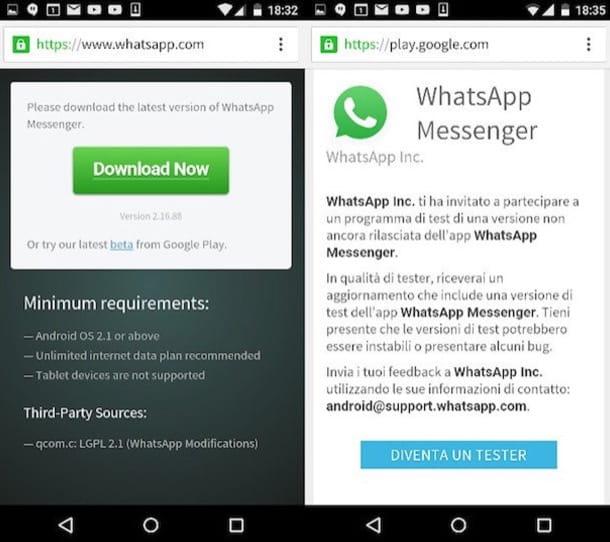
On Android it is also possible to install the beta version of WhatsApp, which allows you to preview some features that could also be implemented in the "stable" version of the application.
To participate in the beta program, go to this page, press the button Become a tester. If you do not see the button in question, obviously the program is not accessible because it has reached the maximum number of testers. Then tap WhatsApp download link on the page that has opened and from Play Store download the latest version of WhatsApp (if you have already downloaded it presses the refresh and I accept buttons).
If in doubt, you can quit the WhatsApp beta test by going to this page again and then pressing the Exit the program button located at the bottom.
How to download and install the WhatsApp Application on iPhone
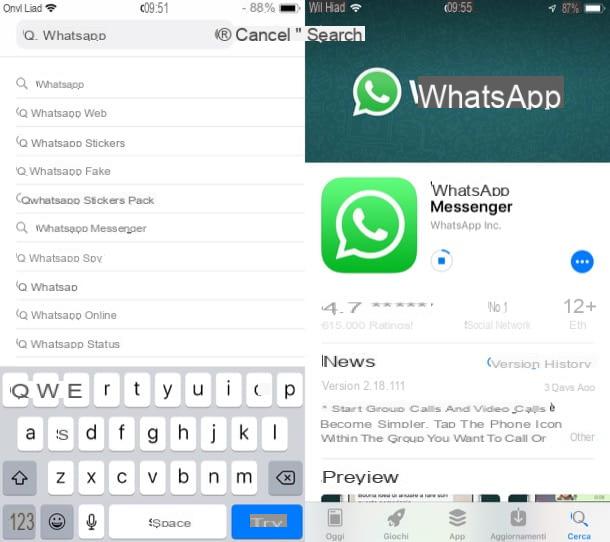
You have an iPhone and you would like to know how to download WhatsApp on your "iPhone by"? I guarantee you that the operation that you are called to perform is not complicated at all. Even in this case, in fact, simply go to the official store of your device and download the famous messaging application from its download page. Find everything explained below.
To begin, open the App Store by pressing the icon of the " A" White on a light blue background located on the home screen of the iPhone, tap the Search button located at the bottom right and, in the search field located at the top, type " WhatsApp presses on the first occurrence found. If you are working directly from the iPhone on which you want to install WhatsApp, you can speed up the operation by tapping here, to go directly to the download page of the application that is present on the App Store.
Now click on the search result corresponding to the application. WhatsApp Messenger (the white headset icon on a green background located inside a dialogue bubble with white perimeter). Once on the download page of the application, press the Get button (or the dialog bubble icon, if you have previously downloaded WhatsApp) and confirm the download via the touch ID, face ID or password of your Apple ID.
Once the WhatsApp installation is complete, launch the application by pressing the Open button (or tap its icon that appears on the home screen) and follow the initial setup procedure to start using the famous messaging service.
For more information on how to download WhatsApp on iPhone, take a look at the detailed article I linked you. If, on the other hand, you want to learn more about the initial setup procedure of the application, please refer to the instructions in the next chapter.
How to use the WhatsApp application on your mobile
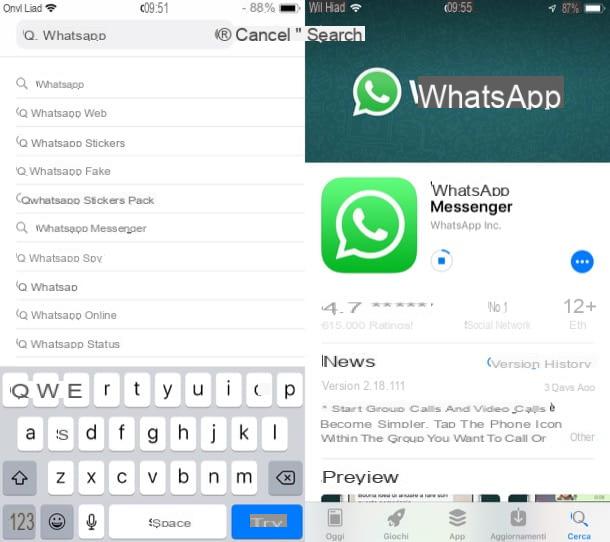
After installing WhatsApp, it's time to use the application to communicate with your contacts. However, to do this, you must first configure the service by following the guided procedure proposed to you on your first startup. Here's how to proceed on Android and iPhone.
- Android- after starting WhatsApp Messenger, cheap with Continue and Allow (twice in a row), to grant the application the permissions it needs to function properly. From the drop-down menu Choose a country, select the country corresponding to the international prefix to use, enter your phone numberin the corresponding text field and press the buttons forward and OK. Then type the verification code you received by SMS and follow the instructions you see on the screen adding your own name and profile picture.
- iPhone- after starting WhatsApp Messenger, Answer OK e Allow alerts that appear on the screen to allow the application to access your contacts and send you notifications. Then, in the voice OK and continue located at the bottom of the welcome screen of WhatsApp, enter your phone numberin the appropriate text field (making sure that the international prefix is correct) and tap the Done item located at the top right. In a few seconds you will receive a verification code for the number you indicated above: enter it in the appropriate text field and complete the procedure by following the instructions you see on the screen regarding the addition of yours. name AND your profile picture.
If you want more information on how to use WhatsApp, feel free to read the in-depth analysis in which I explain in more detail how to set up your account.


























