Preliminary information

Before getting to the heart of the matter, I think it might be useful to give you a brief overview of how the mechanics of removal to the Message in WhatsApp.
You should know that when you send a message in the famous messaging app, you have just over 1 hour (68 minutes and 16 seconds, to be precise) for eliminate il message from your chat and from that of receiving (this also applies to group chats), as long as you both have the updated version of WhatsApp installed.
Messages sent for more than 1 hour (68 minutes and 16 seconds), therefore, can usually only be removed from the sender's chat and not from the recipient's. The only exception to this last dynamic is the i option ephemeral messages (which I'll tell you about in depth in this tutorial chapter).
Furthermore, I would like to point out that messages sent for more than 1 hour but not yet delivered due to "technical problems" can be deleted from the chats of the sender and recipient (those that are indicated in the chat by the icon ofclock gray instead of that of the single or double tick). The latter, however, is a decidedly "singular" situation and usually occurs when the device from which the message is sent does not have access to the Internet.
If you are interested in knowing how to delete old WhatsApp messages exclusively from your application (both those sent and those received), I inform you that this is perfectly feasible, in a simple and immediate way and at any time. For all the details, read on.
How to delete old WhatsApp messages

In the next few chapters I will walk you through the deletion of old WhatsApp messages (sent and received) from your application alone. This procedure, it should be reiterated, will not remove the messages from the recipient's WhatsApp, where they will continue to be visible. Either way, if you're just looking to tidy up your chat list, you've found what's right for you. Here is the whole procedure.
How to delete old WhatsApp messages: smartphone
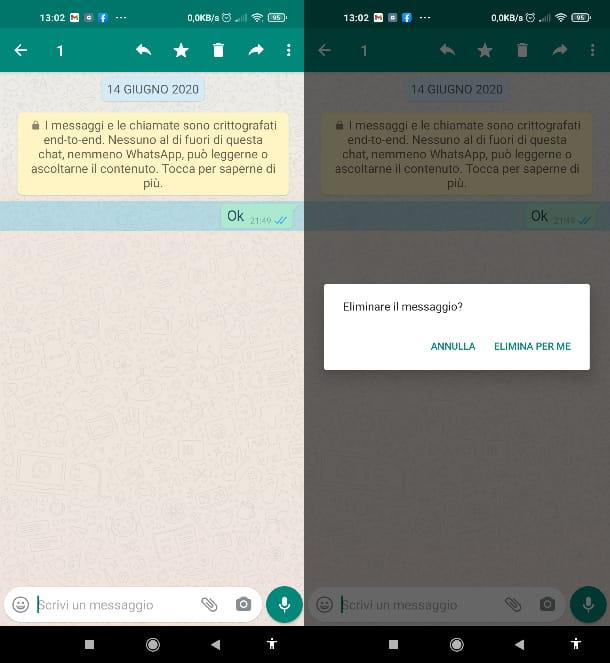
If you agree, I'd start by showing you how to delete weeks old WhatsApp messages from smartphone. The procedure is really simple, it will only take you a few moments to carry it out.
It was used Android, first launch the WhatsApp, tap on the tab Chat at the top left and scroll through the list of conversations: once you have found the one you want to remove messages from, open it.
Alternatively, click on the icon magnifying glass located at the top right, type the name of the contact with whom you started a chat from which you want to remove messages and press on name of the contact that is proposed to you, in order to directly find the conversation of your interest.
Once you have the conversation in front of you, proceed by holding your finger on message that you want to delete; then, click on the icon basket at the top right and conclude by tapping on the item Delete for me. Very easy, right?
If you want delete more than one message at the same time, perform a long tap on the first message that you want to remove and, once this is highlighted in blue, continue pressing on each other message to be removed. Finally, click on the icon basket placed at the top and, from here, press on the item Delete for me.
If you want remove all chat messages in a single operation, tap on the icon ⁝ placed at the top right (in the chat itself), then press on the item Other and, finally, on the voice Empty chat.
To confirm the operation, press on the item Empty And that's it; this way (and with the other methods shown above) you can too delete years old WhatsApp messages.
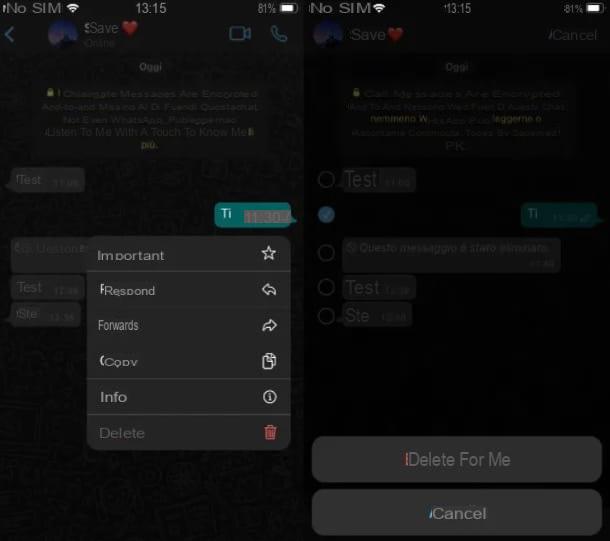
To proceed from iPhone, avvia l 'WhatsApp app and then tap on the item Chat, located at the bottom.
Then scroll through the list of conversations and tap on the one that contains the messages to delete. Alternatively, search the chat based on the name of the interlocutor, using the appropriate search field.
Once you have the conversation in front of you, continue by making a long tap on the message that you intend to delete. At this point, press on the item Delete located at the bottom, in the menu that opens. Then confirm by doing the item Delete for me.
To remove more than one message at the same time, repeat the passage of the last paragraph and, before pressing on the item Delete for me, check each of the others Message that you intend to delete by tapping, from time to time, on boxes in the shape of a circle on the left next to the messages. Once this is done, conclude by pressing on the item Delete for me. A breeze, do you agree?
How to delete old WhatsApp messages: computer
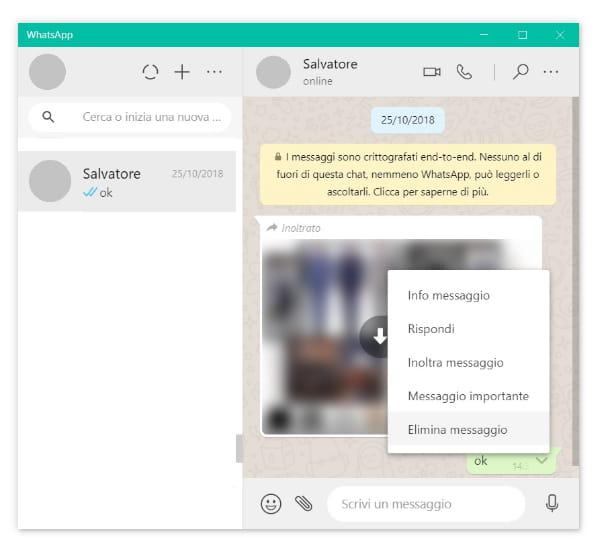
Delete "old" messages on the client WhatsApp to desktop (available on Windows and macOS) and on WhatsApp Web (the browser version of the messaging service) is an almost trivial operation in its simplicity. Furthermore, the procedure to be followed is valid for both solutions.
Once you have started the WhatsApp application or web service, scroll down the list of chats in the list on the left and click onpreview than the one you are interested in to open it; alternatively, type in search bar at the top left the name of the contact with whom you have activated a chat from which you intend to remove messages and, later, click on the appropriate outcome that is proposed to you.
Do you have the chat in front of you? Well: proceed by moving the mouse pointer over the message to be removed. On the right, the icon of a should appear on the latter arrow facing down, then clicks it. Finally, click on the entry Delete message present in the contextual menu and confirm by pressing the button Delete for me. That's all!
How do you say? Do you want delete more than one message at the same time? Nothing easier: click on the icon ... placed at the top right of the chat and then on the voice Select messages. Continue, then, pressing, from time to time, on boxes placed next to the messages you want to delete and, once done, press the icon of basket, bottom right. Finally, confirm by clicking on the button Delete for me.
I also point out that you can remove all messages from a chat with a single operation by pressing the icon ... placed at the top, then clicking on the item Delete messages and confirming, using the button Empty chat.
How to delete WhatsApp messages without reading them
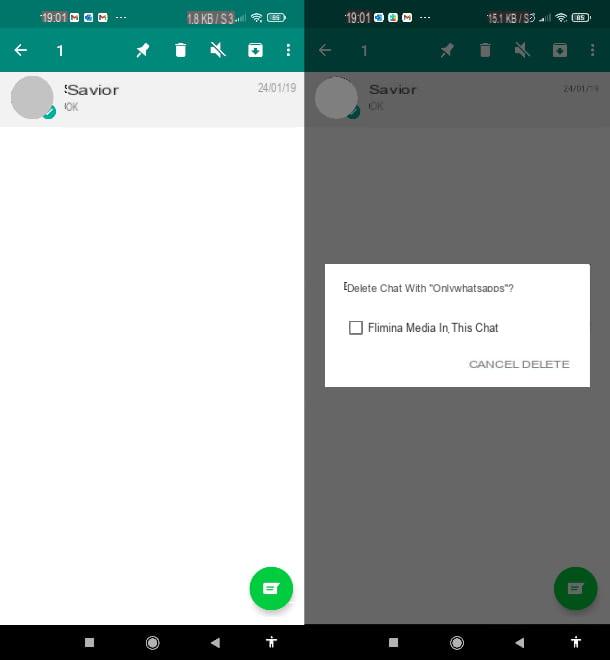
A "nuisance" is bombarding you with messages about WhatsApp and would you like to eliminate the latter without even light? You can do this too. For clarification, you have two ways at your disposal to take action.
The first method consists in completely deleting the chat with the contact in question; the second, however, provides for the deactivation of the famous ones "Blue check" that is, the option of notification of reading messages. In this way, the contact who sends them to you will never know if and when you will read the chat.
To proceed with the cancellation of an entire chat on Android, select the chat from the list of those available (you can find them by opening the tab Chat), press and hold your finger on it and, from here, tap on the del icon first basket, top right, and then on the item Delete (you can choose whether or not to keep the media by pressing on the item Delete media in this chat).
Do you want to delete a chat on iPhone? Swipe from right to left on the title of the chat you are interested in (you can find them all in the tab Chat), press the button [...] and then tap on the item Delete chat twice in a row.
Da computer, instead, scroll through the list of chats that are shown to you on the left and, once you have found the one you want to delete, click on the arrow facing down on the right, on the preview of the chat itself. Then finish by clicking on the item Delete chat and then on the button Delete. For more details on these procedures check out my tutorial on archiving conversations.
If, on the other hand, you are interested in learning more about the other method I mentioned to you to delete messages without reading them, that is deactivate the blue check marks to confirm the reading, read the appropriate guide in which I explained in detail how to proceed in this regard (beware that by deactivating them you will not be able to view them even you for the messages you send to other WhatsApp users).
How to delete WhatsApp messages without leaving a trace
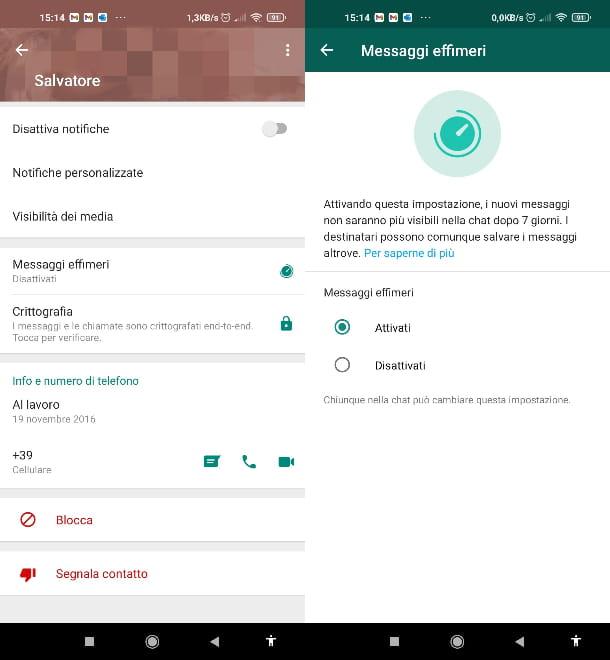
How do you say? You want to know what the system is for automatically delete WhatsApp messages after a week from their sending or receiving which I mentioned at the opening of the place? Well, in this case, know that the option you will have to resort to is called ephemeral messages. It's really easy to activate as well, if you're wondering how to delete WhatsApp messages after 1 hour e how to delete WhatsApp messages from another phone, this is just the function for you.
The option I'm talking about (which automatically deletes messages older than a week, both for the sender and for the recipient) can be activated and deactivated by each of the participants of a single chat and, in the case of a group, just give them administrators of the chat itself.
To proceed with the activation of ephemeral messages on Android o iPhone, start the app of the famous messaging platform, open the chat on which you want to activate the option by selecting it from those on the tab Chat; then tap on name contact (top) and press on the item Ephemeral messages. Then tap on the item Continue and press on the item Get activated.
To proceed on computer (both on WhatsApp Desktop both Web WhatsApp), click onpreview of one of the chats that are shown to you in the list on the left. Next, tap on name of the contact located at the top and, in the right menu, click on the item Ephemeral messages. Conclude, then, by clicking on the item Get activated.
See how easy it was? Would you like some more "tips" on the ephemeral messages of WhatsApp? Then don't hesitate to consult my tutorial dedicated to the aforementioned function.
How to delete WhatsApp messages permanently
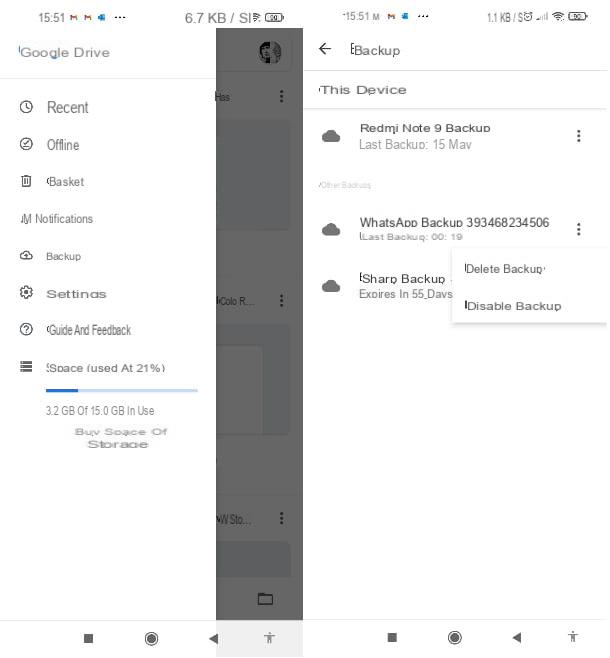
You must know that WhatsApp has a function that allows you to perform a backup of all messages you send and receive using the service in question. In this case, if any unpleasant inconvenience should happen to the application on your smartphone, you can use this system to restore all your conversations.
It goes without saying, therefore, that if you want to permanently and permanently delete WhatsApp messages, so that they are "unrecoverable" at a later time, you must act by deleting this backup (if any). WhatsApp backups on Android are saved on Google Drive, Google's cloud data storage service. To remove the backup from Drive, you will need to start the latter app (you can download it from the Play Store for free) and log in to the latter by entering the credentials of your Google account.
Once you have accessed the app, click on the icon ≡ at the top left, tap on the item Backup, then click on the icon ⁝ placed in correspondence of the item WhatsApp Backup [identification number] To the right. Finally, tap on the item Delete backup and then on the voice Delete.
You will also find a local WhatsApp backup in the HomeWhatsAppDatabases folder: you can delete the related files using any file manager for Android, such as Google Files.
For iPhone, the backup is stored on iCloud, the online storage service of the Cupertino giant. To remove the backup proceed by opening the settings iOS (press the icon of thegear present on the home screen or in the App Library), then go to [your name]> iCloud> Manage space> WhatsApp Messenger. At this point, press on the item Delete dati and confirm by pressing the button Delete.
Easier than that ?! To deepen these procedures specifically and know how to completely disable future backups, read my tutorial on how to delete the WhatsApp backup.


























