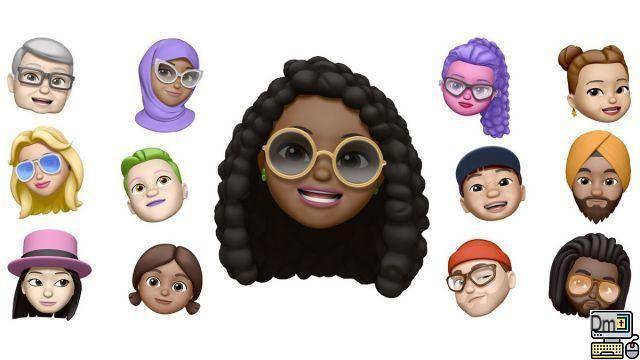 © Apple
© Apple
Memoji are fun avatars that you can create and use in a variety of iPhone apps. Let's see how to master this feature on your iPhone.
Create and use a Memoji
- Open the app Messages.

- Start a new conversation.
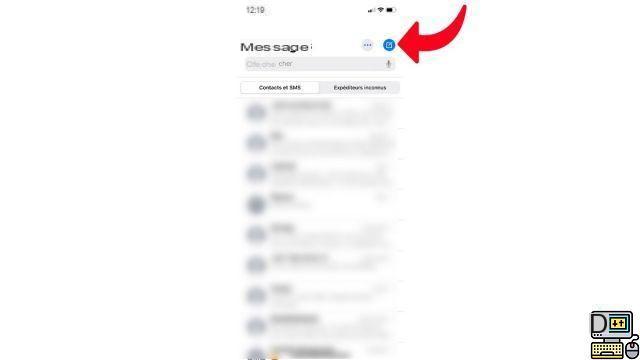
- Tap the monkey image in the toolbar above the iPhone keyboard.
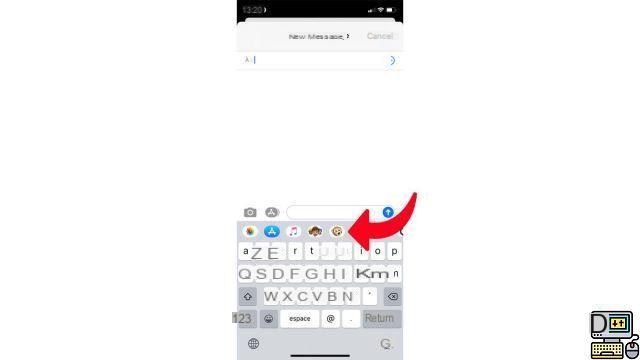
- Touch the icon "+" in the list.
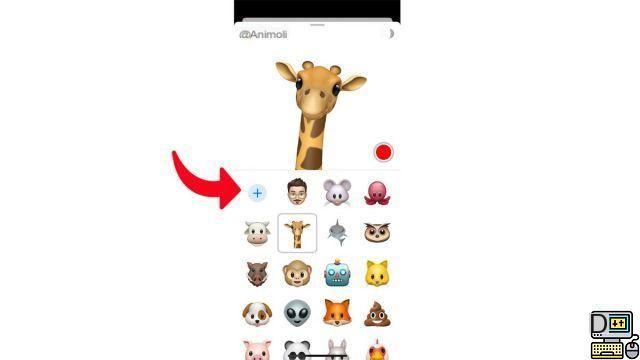
- Create an avatar in your image, or let go and express your creativity.
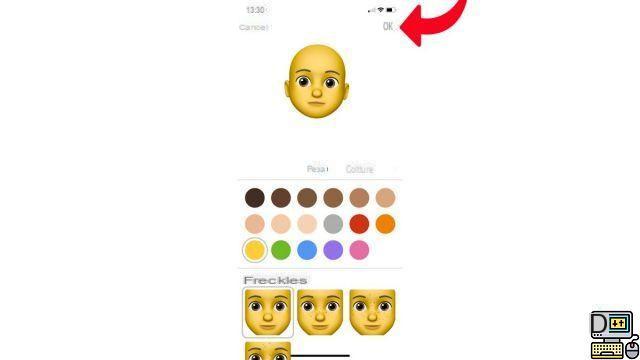
To use your Memoji, tap the icon again " Monkey " in the iMessage toolbar.
With iOS 13, your Memoji also becomes a sticker pack that can be used in a variety of other apps. Some messengers like WhatsApp or Telegram allow you to use them. Note that on iPhone X and later, your Memoji may also appear over your face during a FaceTime call.
Find other tutorials to help you master all the features of your iPhone:
- How to measure with your iPhone?
- How to scan a document with your iPhone?
- How to film the screen of your iPhone?
- How to activate power saving mode on an iPhone?
- How to activate dark mode on an iPhone?
- How to increase the font size of your iPhone?
- How to print from your iPhone?
- How to create a shortcut and use it with Siri on iPhone?
- How to add a web shortcut on the home page of your iPhone?
- How to use effects on iMessage?
- How to filter iMessages whose sender is unknown?
- How do I leave an iMessage group conversation?
- How to create iMessage group chat?
- How do I make a FaceTime call?
- How do I edit and delete a payment method on Apple Pay?
- How to use Apple Pay?
- How to share the 4G connection of your iPhone with your computer?
- How to scan a QR Code with on iPhone?
- How to take a screenshot on my iPhone?
- How to ring a lost or stolen iPhone with iCloud?
- How to turn off vibration in silent mode on iPhone?
- How to locate a lost or stolen iPhone using iCloud?


























