How to convert XPS to PDF online
Online2PDF

If you need to convert XPS to PDF quickly and you don't feel like installing new software on your PC, I recommend that you rely on Web-based solutions such as Online2PDF which works from any browser and operating system without requiring the presence of particular plugins on the computer. It allows you to convert multiple files at the same time and has the ability to process files with a maximum weight of 50MB. If you upload multiple documents at a time, the overall upload limit increases to 100MB.
To test the potential of this service firsthand, connect to its home page using the link I gave you a moment ago and drag the XPS documents to be transformed into PDF in the box at the bottom of the page. If dragging files doesn't work, no problem. Click on the button Select files and select the documents "manually".
Finally, make sure that in the drop down menu mode: the item is selected Standard conversion and press the button Converted to start converting the selected XPS files. If instead you want to have a new PDF document created for each page of the file, before clicking on the button to start the conversion procedure make sure that the option is selected Create a new PDF file for each page from the menu for choosing the mode.
The duration of the operation depends on the weight of the documents to be processed and the speed of the Internet connection in use. In any case, at the end of the transformation the files in PDF format are automatically downloaded to your computer, in the folder Download (if you have not made any changes to the default settings of the web browser you are using).
Zamzar
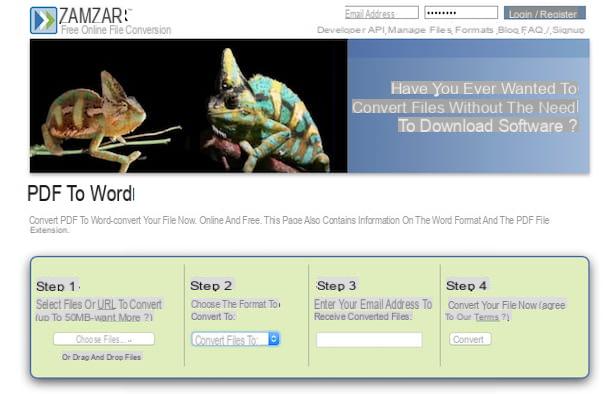
Another great online service you can try to convert XPS to PDF is Zamzar. It is a well-known and reliable online converter that allows you to act on various types of files, including those in question, with a maximum total weight of 100 MB per upload. It is extremely simple to use and on top of that it is very comfortable. In short, try it now and you will see that you will not regret having done it.
To convert XPS to PDF with Zamzar, the first step you need to take is to connect to the main page of the service via the appropriate link that I have provided you just now, then you have to click on the button Choose files ... and you have to select the document in XPS format present on your computer on which you intend to go to act.
Once that's done, set the option pdf from the drop-down menu located under the item Step 2, type your e-mail address in the field under the heading Step 3 and then click on the button Convert to start the file transformation procedure.
Then wait for the conversion of the file to start and when the operation is completed you will receive an e-mail message at the address specified above with the link to download your exported XPS PDF file. Click on the link in the e-mail message and then press the button Download now placed next to the name of the file to download on the web page that will open in the browser. Even in the case of Zamzar, if you have not made any changes to the default settings of your web browser, the converted file will be downloaded to the folder Download Of computer.
CloudConvert
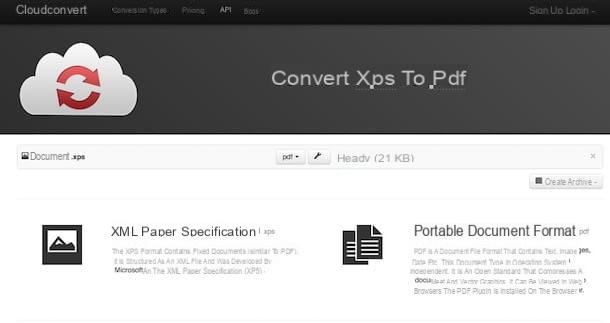
Haven't the Web services that I have already reported to you have been able to attract your attention in a particular way? No? So why don't you try now CloudConvert? This is an excellent all-in-one converter which can also be used directly and conveniently from the browser window thanks to which it is possible to convert practically any file, XPS and PDF included. It's super easy to use, doesn't require any plugins to be installed on your computer, and it's completely free.
The only downsides are that the maximum number of files that can be converted every day is 25 (10 if you don't register by creating a free account), that their weight can be a maximum of 1 GB and that they cannot more than 5 conversions can be performed at the same time. It should also be taken into account that conversions cannot take more than 25 minutes and that if more time is required, they will be automatically interrupted. All such limitations can eventually be removed by subscribing to a paid plan.
To use CloudConvert, connect to the main page of the service via the link I indicated a few lines above and drag the document to convert into the browser window. Alternatively, click the button Select files and select the file manually from your computer or click the freccia rivolta verse il basso which is next to it and choose the XPS document on which you intend to go to act by taking it directly from the Internet (providing the URL) or from one of the supported cloud storage services.
If you have special needs, you can click the button with the wrench that you find next to the name of the document in order to access the section through which to adjust all the different parameters relating to the movie (eg the exact number of pages to convert, the number of DPI, the degree of rotation of the file, etc.). Once the changes are complete, click the button Okay to apply and confirm everything.
Finally, click on the button Start conversion located at the bottom right, wait for the conversion of your document to be completed and download it to your computer by clicking on the button Download that appears next to his name. If you have not made any changes to the default browser settings, the converted file will be saved in the folder Download of your PC / Mac.
How to convert XPS to PDF on Windows
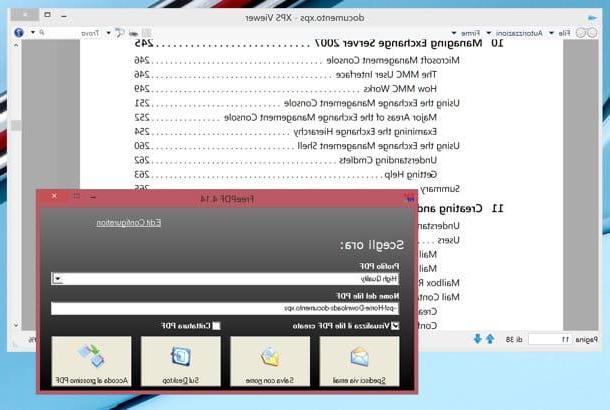
Are the limits in terms of weight of documents imposed by the aforementioned online services tight on you or in any case do you prefer to work locally? Do not worry. If you have a Windows PC, just install a virtual PDF printer and that's it. By opening the XPS with the viewer integrated into the operating system and printing them in PDF you will get, in fact, a perfect conversion in a very short time. Furthermore, you will not risk major qualitative losses or misinterpretations of the content of the documents.
The virtual PDF printer I recommend you try is FreePDF and it's completely free. It is based on the open source GhostScript software, so the first thing you need to do is connect to the FreePDF site and click on the link Ghostscript version x.xx to download GhostScript on your PC. When the download is complete, open the GhostScript installation package (eg. gs907w64.exe) and finish the setup by clicking on the buttons in sequence Yes, Next, I Agree, install e Finish.
Next, go back to the FreePDF site and click on any of the links in the column Current version of the table Download mirrors. Then start the FreePDF installation package (eg. FreePDF4.14.exe) and complete the setup by clicking in sequence on Yes, Setup ed End.
Perfect. Now you just have to open the XPS file you want to convert to PDF, select the item Print from the menu Fillet of the viewer and choose FreePDF from the list of available printers. In the window that opens, set the quality of the PDF document you intend to get (I recommend H for the highest quality) and presses on Save with name to choose the folder to export the final file.
If you are using Windows 8.x and XPS documents open in Modern mode (i.e. in the Start Screen), right click on them and choose to open them with the program XP Viewer selecting the item Open with give the menu to compare.
How to convert XPS to PDF on Mac
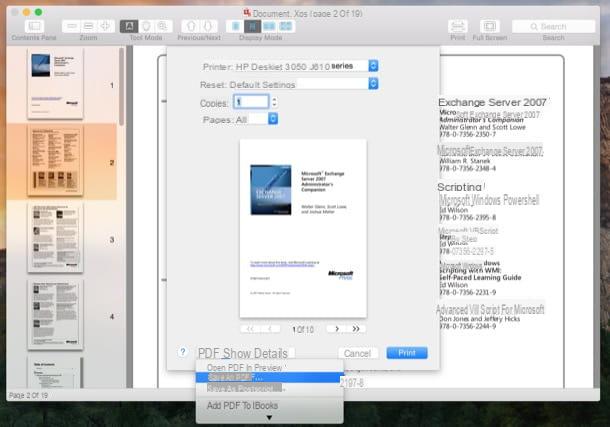
On Mac you can use the same technique just seen for Windows systems, that is, take advantage of a virtual PDF printer. The difference is that the Microsoft operating system includes "standard" the XPS document viewer but not the PDF printer, Apple's one instead offers a PDF printer by default but not the XPS reader.
This means that to transform XPS to PDF on macOS / OS X you must first get an ad hoc software to open the files in the format in question, such as XPS-Reader which costs € 3,49 but can be downloaded for free to test its operation by viewing half of the pages that make up each document. You can find it directly from the Mac App Store using the link I just provided you by clicking on the button View in the Mac App Store e poi quello Ottieni / Installa (You may be prompted to enter the password for your Apple account).
When the download is complete, open the file to be transformed into PDF with XPS-Reader, then call up the voice Print from the menu Fillet e seleziona l'opzione Save as PDF give menu to tendin PDF which is at the bottom left. Finally, choose the folder in which to export the converted document and that's it.
How to convert XPS to PDF

























