CloudConvert
CloudConvert is great all-in-one converter able to convert images, videos, music, Office documents, PDFs and many other types of files: over 200 in all, find the complete list here.
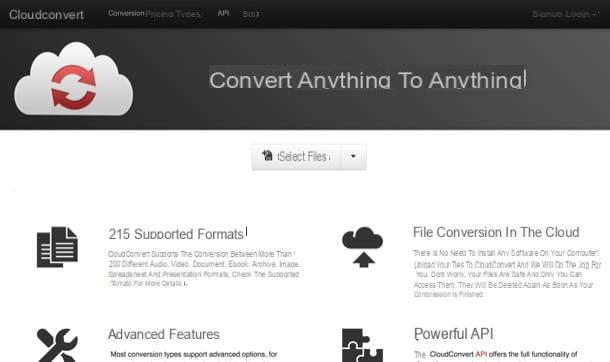
The service can be used at no cost - even for multiple conversions - but there are some limitations to be taken into account: the maximum number of files that can be converted every day is equal to 25 (10 if you don't register by creating a free account), their weight can be max 1GB and cannot be made more than 5 conversions at the same time. Also, conversions cannot take more than 25 minutes: if they take longer, they are automatically stopped.
To eliminate all these limits you need to subscribe to a pay subscription to CloudConvert or you need to purchase a prepaid package with a certain number of conversions included. Subscriptions start at € 8 / month for 1.000 monthly conversions with no upload limits. The prepaid packages instead start at € 8 for 500 conversions and no upload limit. More info here.
To convert files with CloudConvert, all you have to do is connect to the home page of the service and drag them to the browser window. Then click on the item to (file extension) at the top of the page and select the output format you want to get from the menu that appears. For example, if you are trying to convert JPG files to GIF, you need to click on the item to jpg at the top of the page and select the items image> gif give the menu to compare.
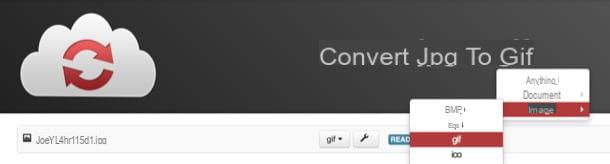
If you have imported different types of files into CloudConvert (e.g. JPG images and spreadsheets in XLSX format), you must specify the output format you want to obtain for each of them. To do this, use the drop down menu which is next to each file name.
To conclude, click on your button Start conversion located at the bottom right, wait for the conversion of your files to be completed and download each of them to your PC by pressing the button Download that appears next to their names.
Only for supported file types (e.g. images and PDF documents), you can get a unified output document by clicking on the button Combine all into one which is located at the bottom right.
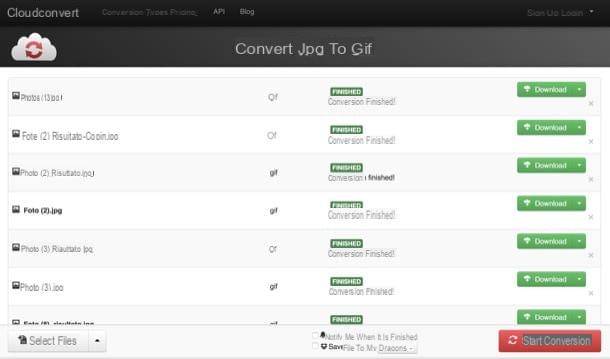
CloudConvert also supports cloud storage services such as dropbox, Google Drive, OneDrive e Box. This means that you can import files directly from these services (by pressing the arrow located next to the button Select files) and export them to them at the end of the conversion.
If you want to sign up for CloudConvert to get a free account and take advantage of the 25 conversions per day, click on the item Sign Up which is located at the top right and fill out the form that is proposed to you.
Online Convert
As its name suggests quite easily, Online Convert is a service that allows you to convert online a wide range of files: from Office documents to images, from PDF files to videos, from music to compressed archives, and the list could go on and on (here is the complete list). It can be used for free without registration, but with limitations: 30 conversions per day, 4 conversions at the same time and an upload limit of 100MB overall. Furthermore, in the free version of the service without registration it is possible to select only one file at a time.
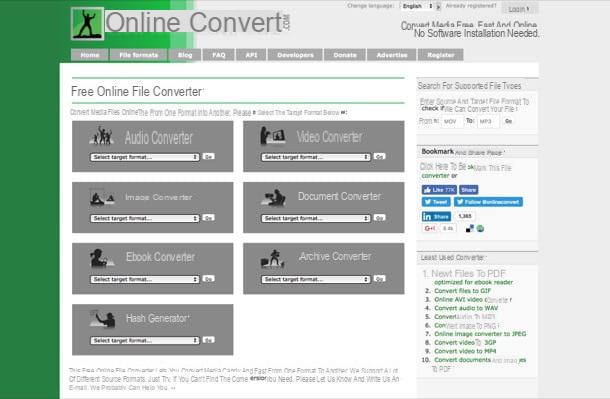
To eliminate the limitations, you can buy daily or monthly passes whose price starts from $ 5 for daily passes (8 simultaneous conversions with an upload limit of 800MB) and $ 7 for monthly plans (5 simultaneous conversions with a limit of 200MB upload). More info here.
All clear? Well, then let's take action! To convert a file with Online Convert, all you have to do is connect to the home page of the service and select the output format desired from the appropriate drop-down menu. For example, if you want to convert a PDF file into a Word document you have to select the item Convert to DOC o Convert to DOCX give menu to tendin Document converter; if you want to convert a PNG image to JPG you have to select the item Convert to JPG give menu to tendin Image converter and so on.
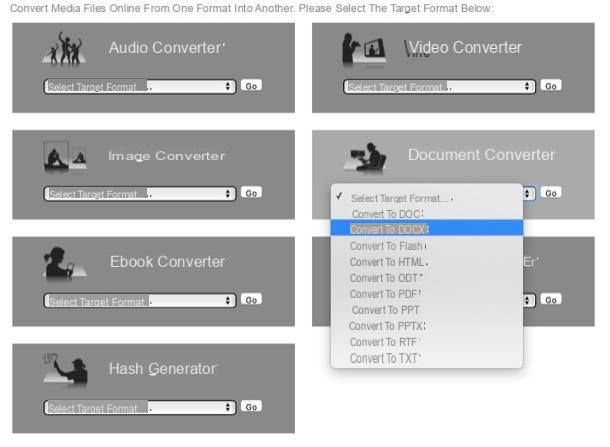
On the page that opens, click on the button Choose File / Browse, select the file to convert (or click on the buttons Choose from Dropbox e Choose from Google Drive to import it from a cloud storage service) and click on the button Convert file to start the conversion.
Through the box Optional settings, Online Convert also allows you to customize some aspects of the output file. For example, for PDF files you can enable the OCR recognition for writing characters, for images you can change sizes and colors output files and so on.
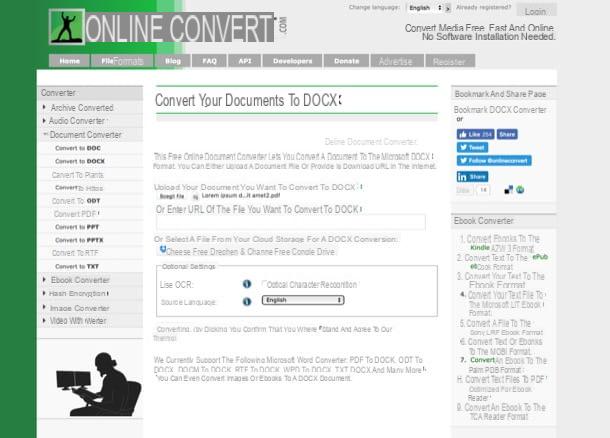
If you want to create a free account on Online Convert, go to the tab Sign Up located at the top right, click on the item Sign up now!
CLICK HERE which is found in the column relative to the plan Free and fill out the form that is proposed to you.
ZamZar
ZamZar is a historical conversion service that allows you to convert documents, images, music files, videos, ebooks, compressed archives and CAD files (here is the complete list). It is very simple to use, it also supports the conversion of multiple files at the same time, but sends the links to download the converted files only by email. This means that to use it, you must necessarily provide a valid e-mail address.
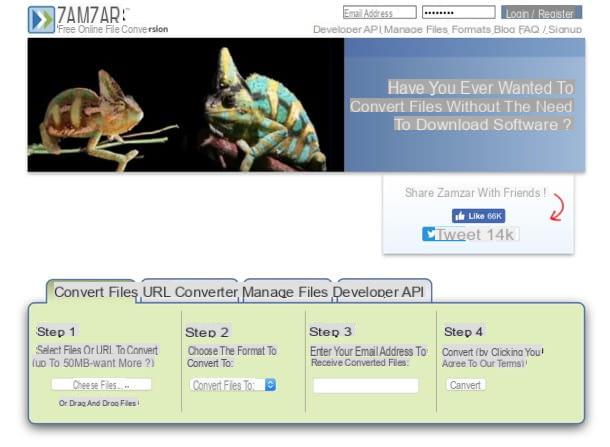
The basic version of ZamZar is free but has a 50MB upload limit. To raise this limit, you need to subscribe to a paid plan, like that Basic which for 9 € / month allows you to convert up to 25 files at a time and raises the upload limit to 200MB. More info here.
To use ZamZar, go to the home page of the service and drag the files to convert to the box Step 1. Then select the desired output format from the drop-down menu Step 2 (the output format must be the same for all files), type your email address in the field Step 3 e pulsing sul pulsating Convert to start the conversion.
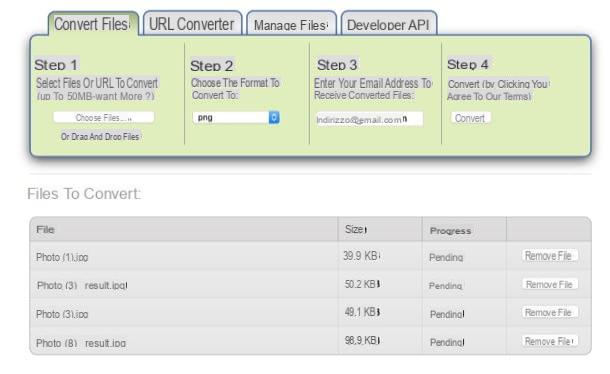
Within a few minutes you will receive emails with links to download the converted files, one by one.
Media.io
Considering the not exactly exciting speed of cittàn Internet connections (especially as regards uploading), it is not recommended to use online services to convert “heavy” files such as videos or music. However, I want to point out the existence of Media.io: an excellent online converter dedicated to audio files.
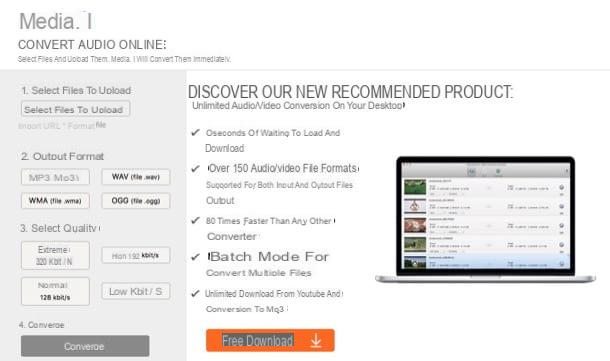
With Media.io, you can convert all major video and audio file formats to songs in MP3, WAV, WMA or OGG format by setting their quality and operating on multiple files at a time. All for free, without registration and with a very high upload limit (750MB).
To convert songs and videos with Media.io, connected to the home page of the service, click on the button Select file to upload and choose the files to convert. Then choose an output format (MP3, WAV, WMA o OGG) it's a bitrate from the side bar of the sinistra, click on the button Converted and wait for the output files to be downloaded to your computer.
How to convert online

























