Online GPS Coordinate Converters
To convert the GPS coordinates in your possession in such a way as to be able to identify the position of a point on the map you can first of all make use of some online services designed specifically for the purpose in question. In this regard, I suggest you try the special GPS coordinate converter you find on this page. Using it is very easy, you don't have to download anything on your computer, you do everything from the web browser.
To use it, all you have to do is fill in the fields that you find next to the items Latitude e Longitude sotto the dicitura GD (decimal degrees) * with the GPS coordinates expressed in decimal degrees. Successively click on the button Find address and you will immediately see the reference address appear on the map on the right as well as in the field Address present at the top. For example, by typing 41.890426 at the field Latitude e 12.492199 at the field Longitude the address we will get will be that of Coliseum, the Rome.
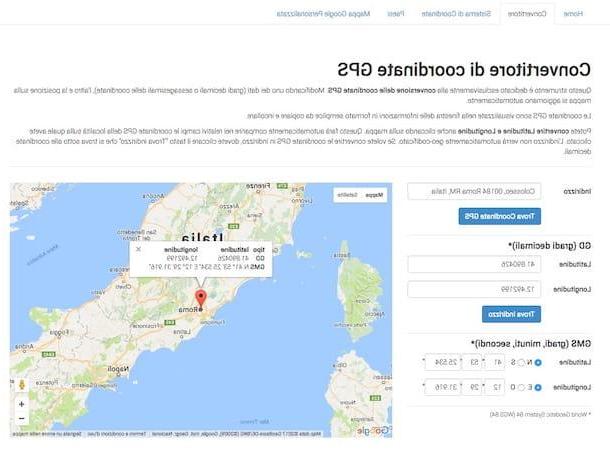
If, on the other hand, the GPS coordinates in your possession are expressed in sexagesimal degrees and therefore they are composed of degrees, minutes and seconds, you can still use the Web service in question but in this case you will have to fill in the fields Latitude e Longitude which are located at the bottom of the web page, in correspondence with the wording GMS (degrees, minutes, seconds) *. Later, even then, you will have to click on the button Find address to know exactly which address the coordinates refer to.
Eventually, you can also perform a reverse search, that is, you can go back from the address to the coordinates. How you do it? Easy: type a given address in the Address field at the top and then click on the button Find GPS Coordinates. Once this is done, you will see the reference coordinates appear in the fields below.
Convert GPS coordinates with map services
In addition to using the above online tool, you can convert the GPS coordinates in your possession using the most common map services. Also in this case, the operations to be performed are very simple, much more than you can imagine. Let's find out what exactly needs to be done.
Google Maps
Let's start with the most "popular" map service: Google Maps. If you want to convert your GPS coordinates in such a way as to be able to locate a specific address on Google Maps, all you have to do is connect to the main page of the service and type them in the search bar which is located at the top left.
Then start the coordinate search by clicking on the button with the magnifying glass or by pressing the key Submit on the keyboard, right click on thered indicator you see appear on the map and select the item What is it here? give the menu check if you press.
Once this is done, you will see a appears at the bottom of the service white rectangle with inside the exact address of the area corresponding to the previously entered GPS coordinates.
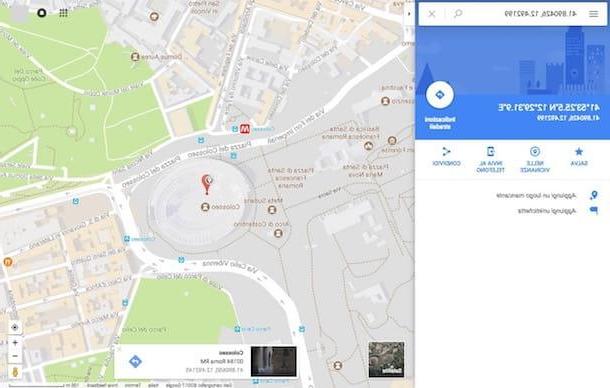
If that doesn't happen, it's most likely because you're using Google Maps in Lite mode. As easily understood from the name itself, this is a "lightened" mode of the service in which Google Maps is loaded when used on obsolete systems or in the browser of a mobile device.
To deactivate it and therefore go to the complete view of the service, just click on the icon lightning located at the bottom right and choose the item Go back to the full version of Maps from the box you see appear. Once this is done, repeat the search for the coordinates in Google Maps and you will be able to find the reference address by following the procedure I indicated a few lines above.
If, on the other hand, you use Google Maps from a smartphone or tablet Android, start the application and enter the GPS coordinates in your possession in the search bar at the top. Then press and continue to hold for a few seconds on thered indicator appeared on the map (please, be careful not to move it from its original position!) and you will see the exact address of the reference location appear in the sidebar of the application
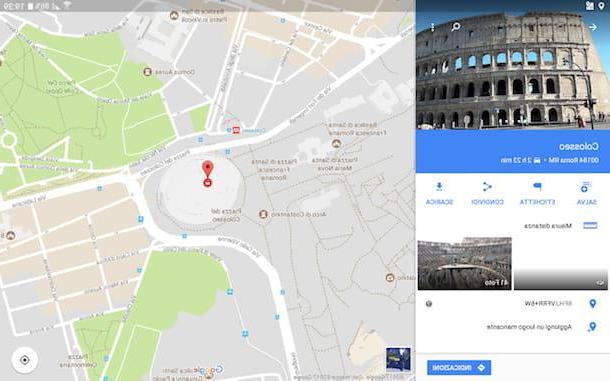
If you need, you can also do the reverse search. In the case of Google Maps via the Web, simply type the reference address in the field above, start the search, right click on thered indicator on the map, select the wording What is it here? and consult the coordinates shown in white rectangle down. On smartphones and tablets, on the other hand, you have to type the address in the field at the top, start the search, press and continue to hold down thered indicator on the map and consult the data you see appearing below.
If you need more details, I recommend that you consult my tutorial titled “Google Maps coordinates” and the official Google Maps documentation.
Bing Maps
Bing Maps instead it is the maps service made available by Microsoft. It is not as widespread as the big G solution, but it is still a very valid and reliable tool. In this regard, you can use it to convert your GPS coordinates into a real address. How? Well, just to combine connected to the main page of the service then enter the data in your possession in the Campo di Ricerca which is located at the top of click on the button with the magnifying glass or press the button Submit on the keyboard.
Once this is done, you will see the exact point of the reference location appear on the map marked with a special one indicator, while in the upper right and left of the map (on the alter bar) you will find indicated the reference zone of the coordinates entered.
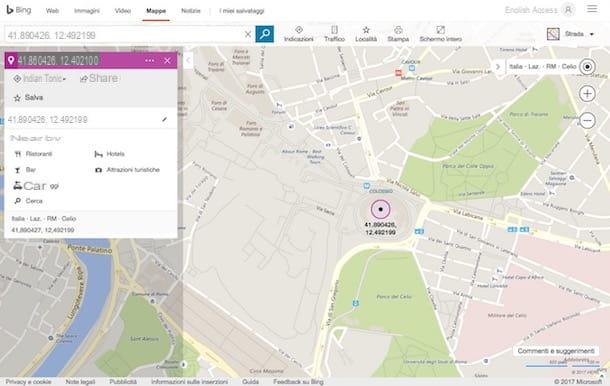
Obviously you can, even in this case, perform a reverse search by typing the reference address in the search field and displaying the relative coordinates in the left sidebar.
Apple Maps
If you have a Mac, an iPhone or an iPad you can also use the service of Apple Maps. To convert GPS coordinates with Apple's Maps service, open the application Map of iOS or macOS, type the reference coordinates in the search bar on the screen and press the button Search / Enter on the keyboard.
At this point, you will immediately see the address appear in a special box complete with red indicator present on the map. Easier than that?
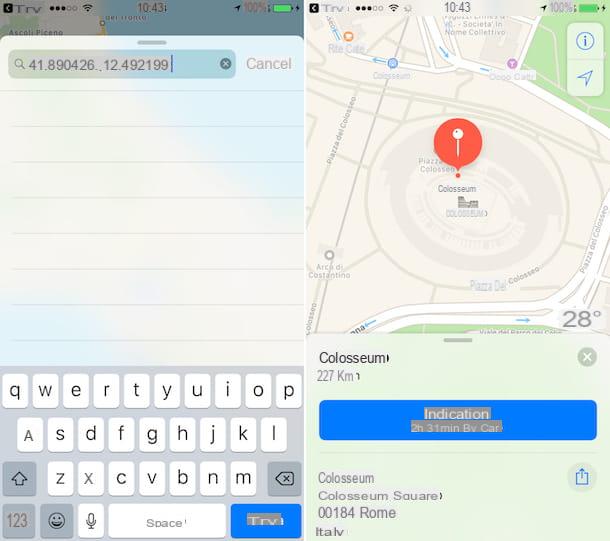
Eventually, on iPhone and iPad you can also perform a reverse search by typing the address in the search bar, pressing the button Search on the keyboard and pressing and continuing to hold for a few seconds on thered indicator that appears on the map. You will then see the box appear at the bottom Location marked. Swipe it from bottom to top and you will be able to see the coordinates.
Convert GPS coordinates with car navigators
Finally, I would like to point out that you can convert the GPS coordinates in your possession also through the navigator of your car. The procedure to follow may differ from navigator to navigator but let's say that in principle all you have to do is set the search for the position via coordinates, enter the data in your possession in the displayed fields and wait a few moments to know which place they refer to.

For example, in the newer models of the TomTom just select the search box, set the search type to Latitude Longitude and enter the coordinates using one of the supported formats, such as: Degrees (dd °), Minutes (d ° m.m ') or Seconds (d ° m's "). The exact reference location will then be shown on the map.
If you use a navigator instead Garmin drive, you need to enter the menu Where we go?select Categories and subsequently coordinates, choose the format of the coordinates to search for, type in the reference coordinates and press on the wording View on the map that appears on the screen.
For more information on this, I suggest you visit the website of the manufacturer of your GPS navigator and look for the instructions relating to the latter. For example, on the TomTom website the instructions are all on the same page, while on the Garmin website you need to search for the navigator model, then the item Manuals from the right sidebar and you have to download or consult the manual of the device inside which there are instructions regarding the use of GPS coordinates.
How to convert GPS coordinates

























