How to clean WhatsApp Android
clean WhatsApp Android and free up memory on your phone, I suggest you take a look at the multimedia elements received (especially the videos, which take up a lot of space) and delete those you deem useless, then proceeding with the cancellation of the most “dated” backups. Find everything explained below.
Delete photos, videos and other files
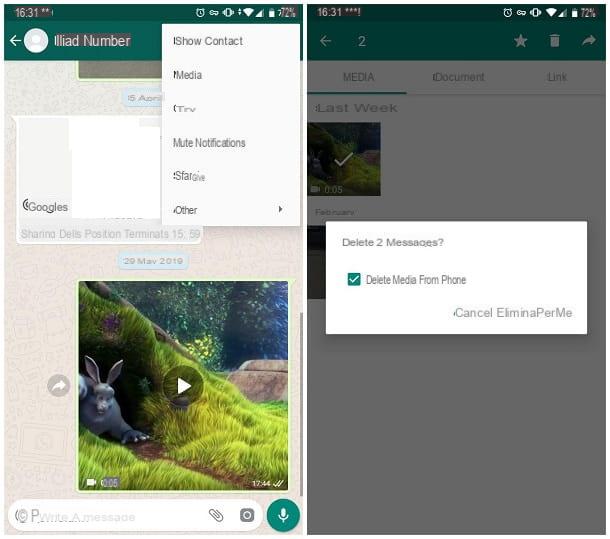
To delete photos, videos and other files received via WhatsApp, you can act in several ways. If you want to delete items from a specific chat, open it within the app, tap the button (⋮) located at the top right and tap the item Media give the menu that you come purpose.
Then, tap on the tab Media (the one at the top left) to view the list of multimedia elements you have exchanged with your contact, make a prolonged tap on the photo or video you want to get rid of and, if necessary, tap on the other items you want to delete.
When you're done, tap the basket that appears at the top, put the check mark next to the item Delete media from phone e premium pulsating Delete for me, to permanently delete the selected files. If you deem it appropriate, repeat the operation for the cards as well Documents e Link.
If, on the other hand, you want to delete all the multimedia and non-multimedia elements (messages, photos, videos, voice notes, audio files, documents and so on) belonging to a specific chat, open the latter within the app, touch the button (⋮) located at the top right, tap on the items Other e Empty chat, put the check mark next to the item Delete media from phone e tocca il pulsating Empty.
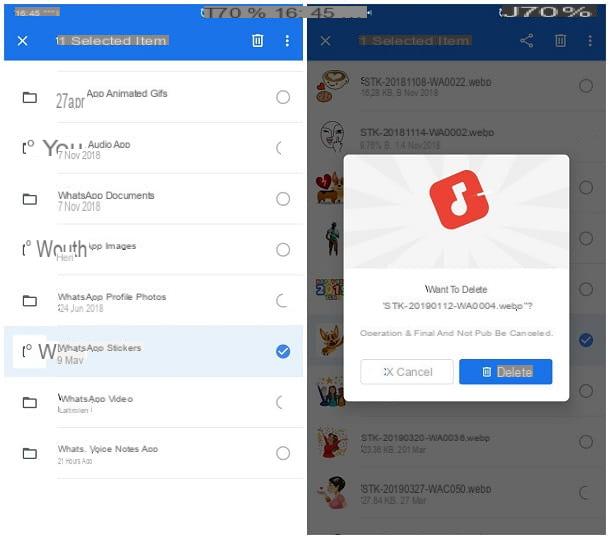
If you want to act in an even more "extreme" way, by deleting all the files received or sent via WhatsApp at once, you can intervene directly on the app folder, using a third-party file manager, such as Google.
Once the app is launched, granted access to the memory by responding affirmatively to the warnings that are proposed to you, touch the section Shop by Departmentat the bottom, then tap the item Internal Memory (if your files are saved in the internal memory of the device) or microSD (if you have, instead, set the saving on external memory).
Once you have reached the next screen, tap on the folder WhatsApp, then work on it in a different way, depending on the result you intend to obtain.
- To delete all multimedia elements saved by WhatsApp without distinction (Animated GIFs, photos, videos, documents, voice notes, audio files, profile pictures, stickers, etc.), make a prolonged tap on the folder Media, tap the button in the shape of basket located at the top and, aware that the deleted files can no longer be recovered, confirm the willingness to proceed by touching the button Delete.
- To delete a category of items (all photos, all videos, all animated GIFs and so on), enter the folder Media and proceed to delete, following the same instructions provided above, the sub-folder that contains the files of your interest: WallPaper for the backgrounds; WhatsApp Animated Gifs for the Animated GIF; WhatsApp audio for music files; WhatsApp Documents for documents; WhatsApp Images for images and photos; WhatsApp Profile Photos for profile pictures; WhatsApp Stickers for stickers; WhatsApp video for videos and finally WhatsApp Voice Notes for voice notes.
- To delete specific files, access the folder that contains them (following the instructions provided in the previous point), perform a prolonged tap on the file you want to delete, then tap the del icon first basket located at the top and then the button Delete, to permanently delete the file. If you wish, you can select multiple files at the same time by making a long tap on the first one and then tapping the previews of the others.
Delete chat backups
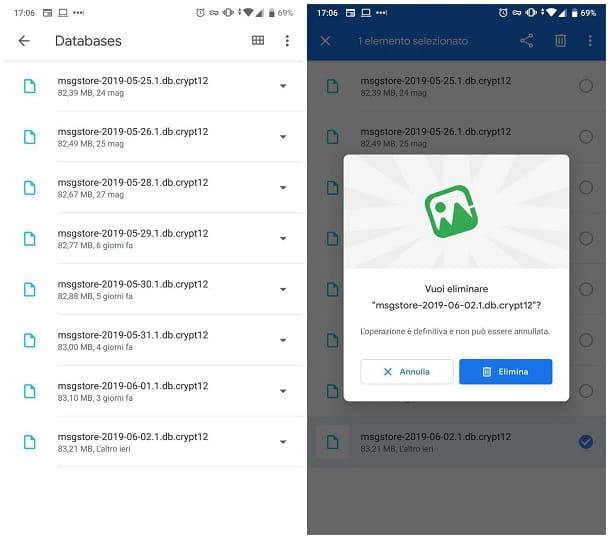
If you have activated the automatic backups of WhatsApp, you will surely know that the app saves all conversations (including, if properly configured, even the heaviest elements such as videos) both on Google Drive and in the memory of the device.
If you are in urgent need of space, you can get rid of older "local" backups by deleting their files via the app Files of Google previously seen.
Before proceeding, however, make sure you have activated the automatic backups to Google Drive since, after deleting local saves, you will have no other way to restore chats if the app is reinstalled.
All clear? OK, let's proceed. First, launch the Files app and access the Internal Memory or to microSD (depending on the save path set), enter the path WhatsApp> Databases and take a look at the files stored within the latter: they, from the name msgstore [data-di-creazione] .db.crypt12, represent the local backups created automatically by WhatsApp.
To get rid of them, make a long tap on one of them (putting the check mark on all those you want to delete), then tap on the icon of the basket and then on the button Delete.
Restore WhatsApp
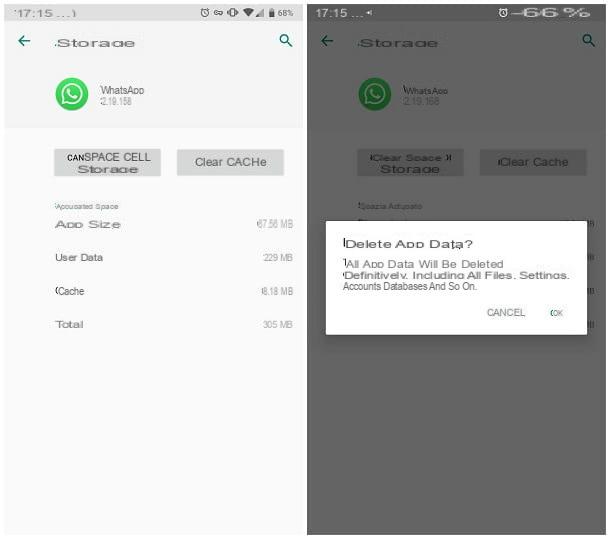
How do you say? Do you want to completely clean up WhatsApp by deleting everything related to the app in one go? What you can do, in this case, is to delete WhatsApp data by intervening in the Android settings. Before continuing, however, I have to make one very important aspect clear to you: following this procedure, WhatsApp will come fully restored.
Therefore, everything that the app has saved on the device will be deleted, except for media files and documents. Also, you'll need to go through the app setup process again to be able to use it again.
All clear? OK let's go. First, log in to Settings di Android sfiorando l'icona dell 'gear located in the drawer (the area where all the installed apps reside), tap on the item App and notification, Then Show all apps, then locate the entry for WhatsApp in the list that is proposed to you and select it with a tap.
When you reach the next screen, touch the item Storage space, fai tap sul pulsating Clear storage space and, well aware of what I have previously communicated to you, click on the button OK, to confirm the willingness to proceed.
At this point, all you have to do is start WhatsApp and run the initial configuration of the app again, following the steps I have described to you in this tutorial.
Android WhatsApp Cleaner App
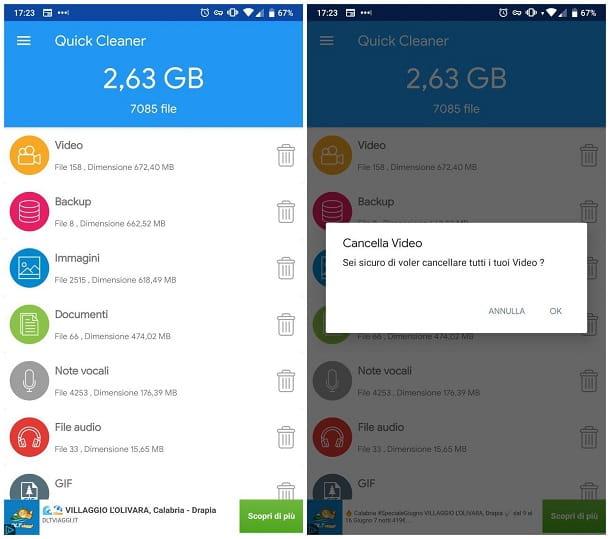
If you do not want to act "manually" and prefer to rely on a software that cleans WhatsApp for Android on your own, you can turn to apps like Quick Cleaner for WhatsApp, available for free on the Play Store. In practice, this allows you to get rid of the useless files that WhatsApp has saved on the device (photos, videos, animated GIFs, and so on) in a couple of taps.
After downloading and launching the app in question, tap on the icon arrow located in the lower right corner, press the button Grant permission, so that Allow to ensure that the "cleaner" can access the Android memory, and touch the icon of checkmark which appears at the bottom right.
At this point, wait for the app to analyze the device memory and show you the space occupied by the various elements: Videos, Backups, Images, Documents, Voice Notes, Audio Files, GIFs, Stickers, Wallpapers e Profile photo. To delete all elements belonging to a given category (eg all videos), click on the del icon basket corresponding to it and, aware that the deleted files will no longer be available in memory, press the button OK, to confirm the will to move forward.
If, on the other hand, you want to select the files to be deleted one by one, tap on the category of your interest (e.g. i video), make a long tap on the preview of the file to delete, then touch the icon basket that appears at the top right and finalizes everything by tapping the button OK. To select multiple files at the same time, make a long tap on the first one, then tap on all the other elements to delete. Very easy, isn't it?
How to clean WhatsApp on iPhone
As far as the 'iPhone, the question is slightly different: due to the limitations imposed by the operating system of the Apple phone, it is not possible to intervene directly on the files saved in the memory (except for photos and videos, which are automatically displayed in the iOS roll and can be deleted from there) nor use third-party apps. That doesn't mean, however, that you can't clean WhatsApp on iPhone, on the contrary: with a little patience, I am sure you will be able to obtain a more than satisfactory result!
Delete pictures and videos
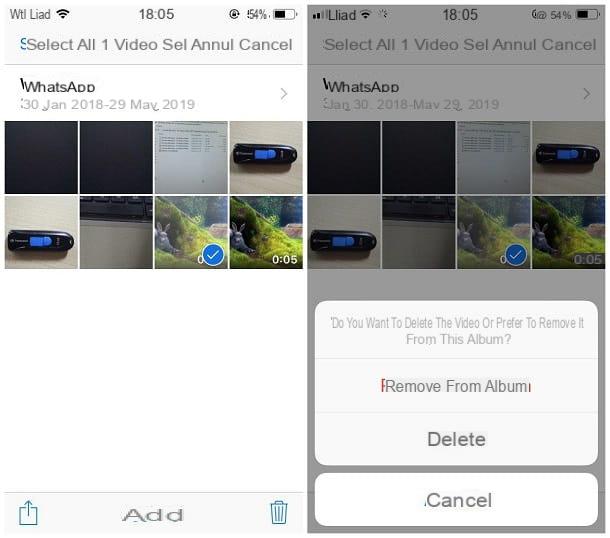
Deleting WhatsApp images and videos is extremely simple: in practice, all you have to do is access the appropriate folder on the iOS roll and act from within it!
To do this, launch the app Gallery recalling it from the iOS Home screen, tap on the tab Album, located at the bottom, then access the album WhatsApp: here are all the images and videos that you received and made through the messaging app.
Once the album is open, tap on the item Select located at the top right, tap the previews of the images (and / or videos) you want to get rid of and, when you're done, tap the icon in the shape of basket that appears in the lower right corner of the screen. To conclude and permanently delete the files, first tap on the item Delete attached to the warning message that appears on the screen, then on the item Delete photo / Delete video / Delete [X] items.
Note: by doing so, the files will also be deleted from iCloud and, therefore, will no longer be available within the devices associated with the Apple ID associated with the iPhone.
Delete voicemails, documents and more
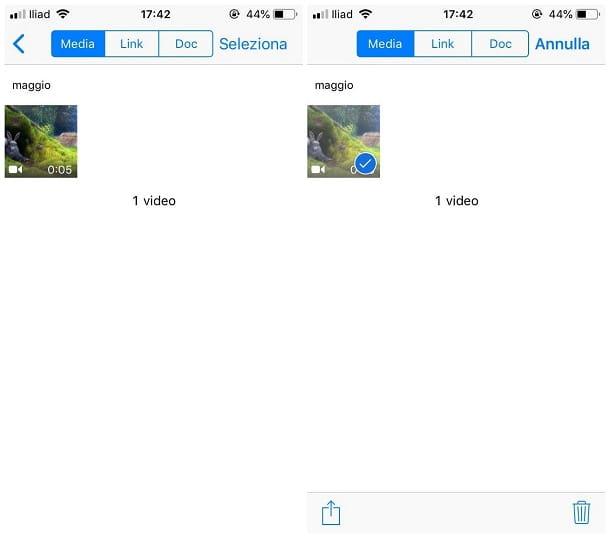
If, in addition to deleting photos and videos, you also need to get rid of voice messages, documents and other files received via WhatsApp, you can proceed in two different ways: the first is to delete the desired elements selectively, within each chat, while the second involves the elimination of entire categories of elements, acting from the app settings.
To remove items received from a specific contact, open the chat screen within WhatsApp, tap on contact name located at the top, then tap the item Media, link and documenti placed in the screen that is proposed to you. At this point, move to the tab Media if you intend to speak on images, videos e audio files, or on the card Doc, to act on the documents exchanged through the app.
In Seguito, fai tap sulla voce Select located at the top right, press on the thumbnails of the files you want to delete, then touch the icon basket located at the bottom right and, to confirm the deletion of the items, tap the button Delete for me.
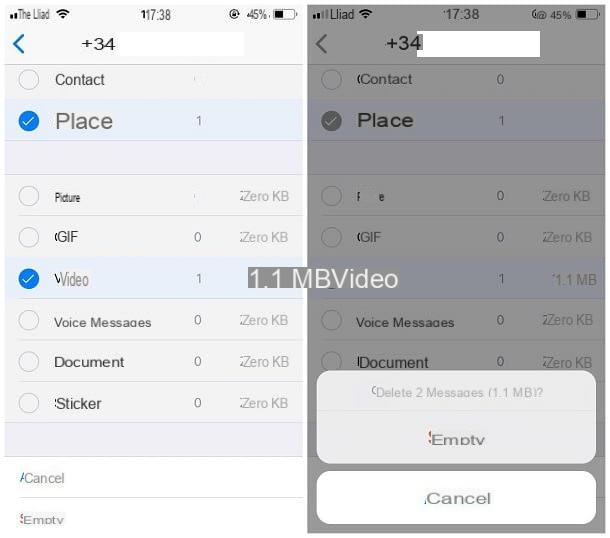
If, on the other hand, you want to carry out a more "radical" cleaning, you can proceed with the elimination of multimedia files, voice notes, documents and so on, using the appropriate WhatsApp archive management function: after starting the messaging, tap the button Settings, then tap the items I use data and archives e Archive use.
On the next screen, you should see the list of active chats, together with the space occupied by the elements belonging to each conversation: tap on the chat you want to clean up, then on the voice Manage ... located at the bottom of the panel that is proposed to you.
Finally, put the check mark next to the items you want to delete (eg. Photos, GIFs, Videos, Voice Messages and so on), tap the button Empty and, aware that the operation is irreversible, press the button again Empty to proceed with the deletion of the selected elements. Then repeat the operation for all the chats you intend to clean up.
How to clean WhatsApp from PC
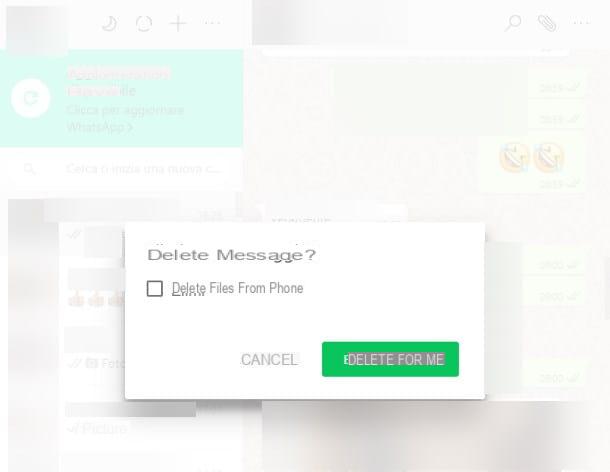
Are you going to clean WhatsApp from PC, since you usually use the messaging app via the appropriate computer program? No problem, but know that you will still act on the memory of your smartphone, since WhatsApp on the PC saves almost nothing (the program on the computer is a "repetition" of the one for smartphones). If, on the other hand, you use WhatsApp Web, you could clear your browser cache, but we always talk about little data, nothing that is really worth doing to free up space on your PC.
To get rid of the multimedia elements received via WhatsApp for your computer, you must proceed by following the same steps that you would use to delete a "common" message: first, open, within the messaging program, the chat that contains the element of which you want to free yourself, then search for the latter among the messages received or sent and, when you have found it, move the mouse over the preview of the file.
Next, click on Arrowhead that appears at the top and selects the item Delete message from the menu that is proposed to you. Then, put the check mark next to the item Delete files from phone and finish the operation by pressing the button Delete for me.
If you have a device available Android, you can also proceed with cleaning WhatsApp by intervening on the relative folder: first, connect the Android device to the computer using the appropriate USB cable supplied, recalls the notification area Swiping your finger from the top of the screen to the bottom, tap the notification USB options and apponi il segno di spunta accanto alla voce File Transfers.
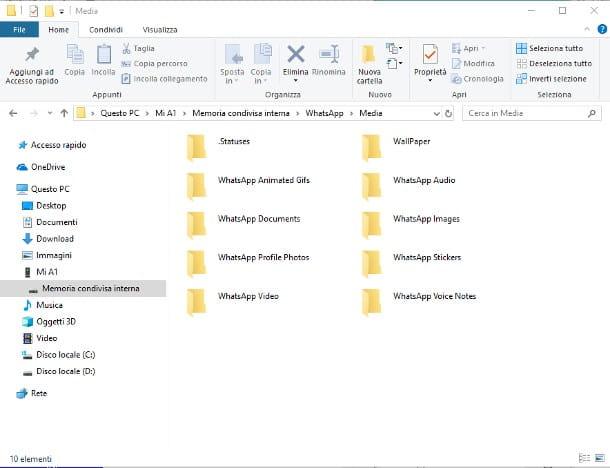
Then wait for the device to be correctly recognized by the computer, then act in the most appropriate way, based on your operating system of your interest.
- Windows - avvia l 'File Explorer (l'icona a forma di gialla poster located in the Windows taskbar), click on theandroid device icon resident in the left bar, double-click the icon of Internal Memory (or of the External memory, depending on where the app data is stored), then on folders WhatsApp e Media. In the latter, there are sub-folders that contain the various WhatsApp multimedia files, which you can delete as you would on a normal computer folder, following the same instructions I gave you previously.
- MacOS - the procedure for cleaning WhatsApp for Android using the Mac is very similar to the one already seen for Windows, however you have to rely on the program Android File Transfer. To get it, linked to this web page, click on the button Download Now and, once you have the installation file, launch it and drag its icon into the folder Applications on the Mac. Then, go to the aforementioned folder using the menu Go> Applications of Finder, right click on the icon Android File Transfer, select the voice apri from the context menu and then click on the button apri, to pass the Mac security check. Then, press the button Start, click on the folder WhatsApp (o sdcard0 / internalSD> WhatsApp if app data is saved on external storage), access the folder Media and, subsequently, enter one of its sub-folders based on the category of files you intend to delete, as I have explained to you previously. To delete files, select them with a click (or with the help of the key cmd to make a multiple selection), go to the menu File> Delete of Android File Transfer e confirmation the willingness to proceed, through the appropriate dialogue window that is proposed to you.
For more information on accessing Android files from Windows and Mac, I suggest you take a look at my guide dedicated to the topic.
For iOS, however, there are no methods to access the WhatsApp files saved in the memory of the "iPhone by" directly from the computer, mainly due to the restrictions imposed by the Apple operating system.
How to automatically clean WhatsApp
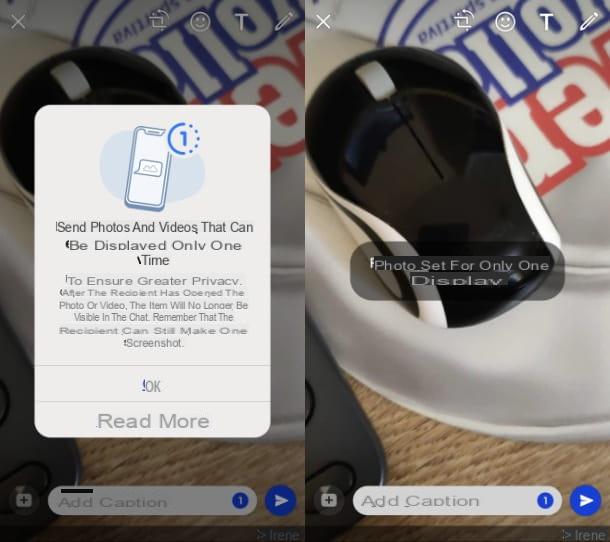
Alternatively, to avoid having to manually delete the media files received on WhatsApp, you can ask those who usually send you many photos or videos to use the feature View once messaging app.
This tool, which can be used in the app WhatsApp to Android e iOS but also from PC (using the WhatsApp to Windows o MacOS but also with WhatsApp Web), allows you to automatically delete the multimedia contents sent, after they have been seen by the recipient.
Also, if you activate this feature, the multimedia items you send will not be saved in the folder Media di WhatsApp. In this regard, you will find more information about it in this tutorial of mine.


























