Every time you post a message in a group chat, on WhatsApp, is there a lot of confusion? Do you never understand which people, and more specifically which messages, you are replying to? It is a classic, but for this very reason a very useful function has been introduced that allows you to quote the messages of other users.
As you surely know well if you have attended online forums, "quoting" means quoting a message so that it is reported before the answer you want to publish. This avoids creating confusion in group conversations (as forums are) and within the chats between two users it allows you to easily bring old messages back to the foreground.
Having made this necessary premise, if you want to reduce the level of confusion within your chats and want to find out how to quote on WhatsApp, take five minutes of free time and consult the information you find below. We will see, together, how to take advantage of this very useful feature on all the main platforms of the mobile world (Android, iOS and Windows Phone) and also on PC. I bet you will be amazed at how simple it is.
Quote a message on WhatsApp for Android
Be vuoi scoprire how to quote on WhatsApp and use a smartphone Android, open the chat or group conversation that contains the message you want to quote. Then keep your finger pressed on the text to be quoted and "tap" on freccia rivolta sinistra verse that appears at the top of the screen. Be careful not to select the arrow pointing to the right: this is used to forward the selected message to another person.
At this point you will see a thumbnail of the selected message appear above the text compose box. Then type the message you want to send as a response to the text you quoted and send it as if it were a normal message on WhatsApp.
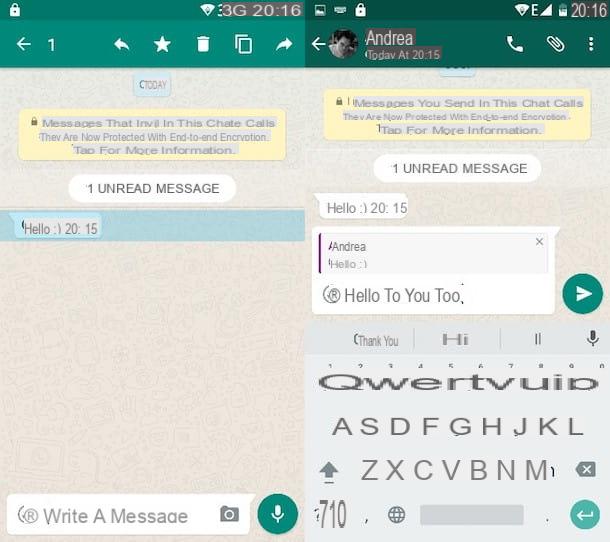
As a final result (visible to all participants in the conversation) you will get the "quoted" message in small size and below your reply in standard size. The nice thing is that you can quote not only text messages, but also photos and other multimedia content that can be sent on WhatsApp.
Quote a message on WhatsApp for iPhone
You have a iPhone? No problem, quoting messages on WhatsApp is also possible on the Apple smartphone.
The procedure to follow is quite similar to what we have seen previously for Android. All you have to do is open the conversation or group chat containing the message you want to "quote", then you have to keep your finger pressed on it for a couple of seconds and you have to select the item Reply give the menu to compare.
You will see a thumbnail of the selected message appear above the text compose box. Then type in the reply you want to send to your interlocutor (or to your interlocutors, if it is a group chat) and send the message normally as if it were a normal reply message.
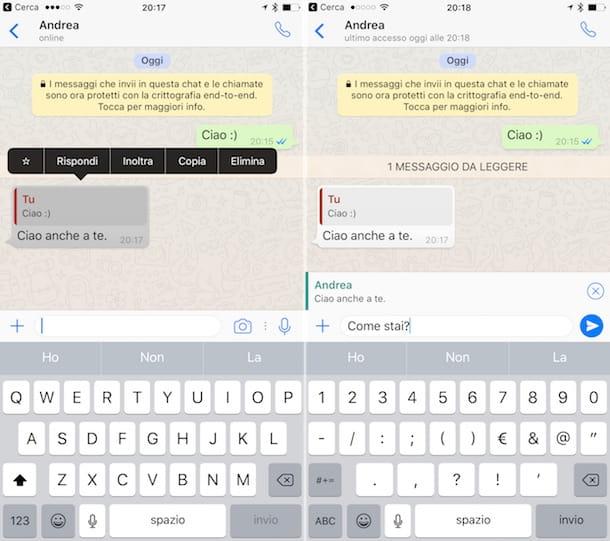
The result will be a thumbnail of the selected text with your answer below. Just like on Android, even on the iPhone it is possible to quote not only text messages, but also photos and other multimedia contents.
Quote a message on WhatsApp for Windows Phone
Now let's move on to Windows Phone. If you have a smartphone from the Lumia range or any other device equipped with the Microsoft operating system, you can "quote" messages on WhatsApp by following the same steps described above for iPhone.
In a nutshell, you have to open the chat in which the message to "quote" is present, you have to keep your finger pressed on it for a couple of seconds and you have to select the item Reply from the menu that appears. Then you have to type your reply message in the appropriate text field and that's it.
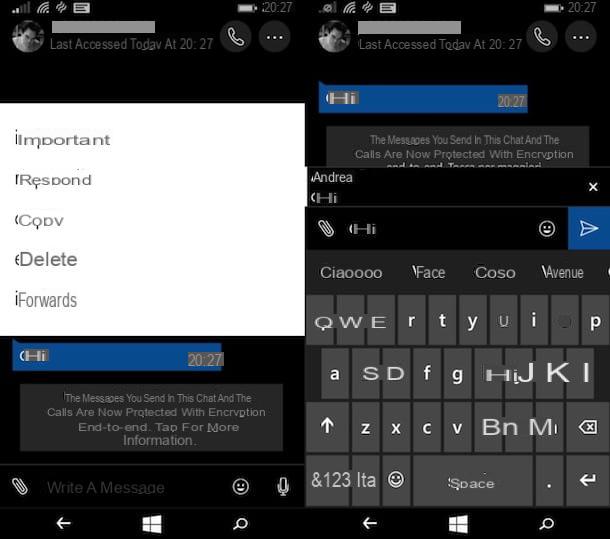
It is now almost useless to repeat it: you can select not only text messages, but also photos and other multimedia contents supported by WhatsApp.
Quote a message on WhatsApp for PC
To conclude I would like to talk to you about the PC variant of WhatsApp. As you surely know (and as I explained to you in great detail in my tutorial on how to use WhatsApp on PC), there are two ways to use WhatsApp on your computer: one is to install the official client of the service on Windows or macOS , the other in connecting to the website.whatsapp.com and using the Web version of WhatsApp.
In both cases, the computer simply acts as a "receiver" with respect to the WhatsApp application installed on the smartphone (which must remain switched on and connected to the Internet), but we do not care about this at the moment. What matters to us is that it is possible to "quote" messages on both WhatsApp Web and WhatsApp for Windows and macOS.
If you want quote on WhatsApp using the PC, all you have to do is place the mouse cursor on the text or multimedia content to "quote", then click on the arrow that appears on the right and you have to select the item Reply give the menu check if you press.
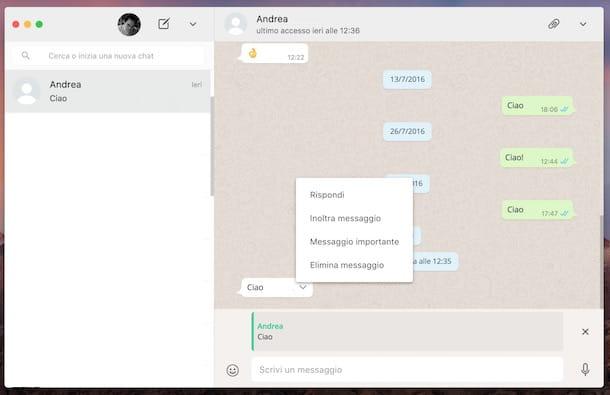
Once these small, simple operations have been completed, there is not much more to add: you will see a thumbnail of the selected message or multimedia content appear above the text composition bar and you can write your reply.
When a reply is sent, your interlocutors on WhatsApp will see the original message in small format and, immediately below it, your reply in standard dimensions. The procedure to follow is the same on WhatsApp Web and on WhatsApp for PC.


























