Preliminary information

Before getting to the heart of the tutorial, going to explain what are the exact steps you need to take for change wallpaper on WhatsApp from iPhone, there is some preliminary information, in this regard, which it is my duty to provide you.
To begin with, keep in mind that changing the background of WhatsApp chats is an operation that can be carried out without implementing particular tricks: you can act directly from the application settings, from which you can select various types of wallpaper.
In fact, based on your preferences, you can choose between the various ones predefined backgrounds (with landscapes, patterns, etc.), among the backgrounds with solid colors (yellow, blue etc.) or you can select any image from the photo gallery of the device. If you'd like to download a custom wallpaper but don't know which sites or apps to turn to, check out my tutorials on how to download free wallpapers and iPhone wallpapers.
Also, it must be said that the changes are applied to all screens of chats, without any distinction. In other words, you will not be able to choose to set a different background for each conversation but all chats will have the same wallpaper.
Another thing to keep in mind is that if you use the client of WhatsApp for Windows or macOS or the Web version of the service (more info here), although the latter function as "satellites" of the application on the smartphone, the changes made to the background will not be applied and on PC you will always see the default background of the conversations.
How to change WhatsApp chat wallpaper on iPhone
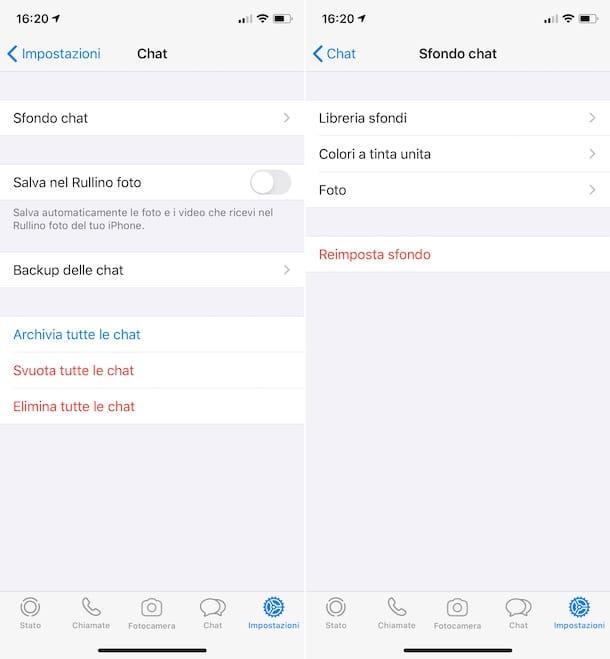
Having made the necessary clarifications above, let's get to the real core of the topic and let's find out how to change wallpaper on WhatsApp for iPhone. To succeed in your intent, the first step you must take is to take the "iPhone by", unlock it, access the home screen and select theWhatsApp app icon.
Now that you see the main WhatsApp screen, tap on the item Settings located at the bottom right and select the item Chat from the page that opens. Next, tap on the wording Chat background and decide what type of background you want to apply: by tapping on the item Wallpaper library you can set one of the default wallpapers of WhatsApp by selecting the item Solid colors you can apply a background of a certain color, while tapping on the item Gallery you can use any image in the iOS camera roll as a background.
After making your choice, locate the wallpaper you are interested in from the proposed list and click on the relevant one miniature. Once this is done, you will be shown a preview of the chat screen with the selected wallpaper. If the wallpaper you have chosen convinces you, then apply it by tapping the button Tax which is at the bottom right, otherwise tap on that Cancel and select a different one.
With the exception of solid colors, before applying the wallpaper chosen as I have just indicated, you can also decide to set the background in a static or dynamic way, by selecting the appropriate option that you find at the bottom of the screen. You can also consider increasing or decreasing the zoom level of the wallpaper, by pinching the screen with two fingers, and you can move the wallpaper to the position you prefer, by pressing on it and, continuing to hold, dragging the image to the desired point.
After applying a certain background, in case you have second thoughts, you can change what you have chosen with another wallpaper, putting into practice the instructions I have given you just now.
If you wish, you can also reset the application's default background, that is the beige color with the various comic-style drawings, by selecting the item Settings placed at the bottom of the WhatsApp screen, by choosing the item Chatwhy are you cheating? Chat background and selecting the wording Reset background from the screen that opens.
Confirm, therefore, what your intentions are, by pressing again on the item Reset background attached to the menu you see appear, and that's it.
If, on the other hand, you want to change the background of a single chat and not all of them, you have to act in a slightly different way than what I indicated in the previous lines. Therefore, start the conversation with the user and press on his name up. At this point, select the items Wallpaper and sound> Choose a new wallpaper.
You can, therefore, choose the type of background to use, thanks to the same sections I told you about previously. When you have chosen a background to use, tap on it, press the button Tax And that's it. Easy, right?
How to change WhatsApp app wallpaper on iPhone
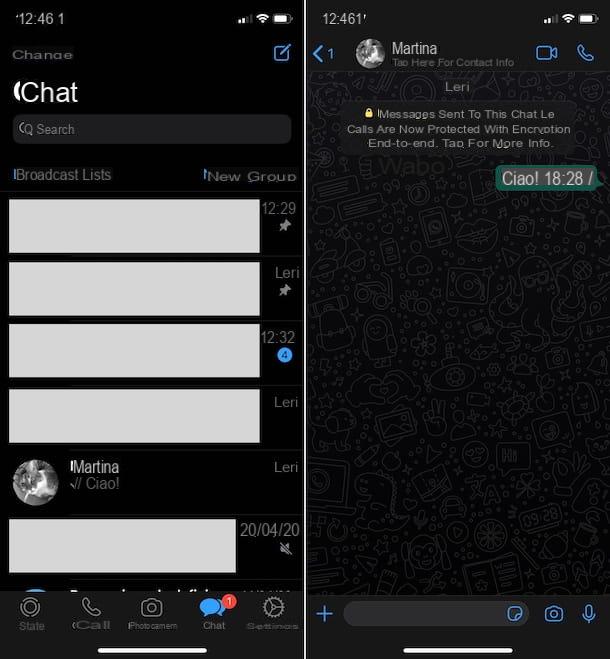
You found yourself reading this guide not because you are interested in changing the WhatsApp background in chats but because you want to change thegeneral appearance screenshots of the app? In that case, the only thing you can do is enable the dark mode, usable starting from iOS 13 and downloading thelatest release of WhatsApp, which sets a black background and darkens texts and icons within the application.
In addition to further personalizing WhatsApp, the black theme is also useful for less eye strain in the evening and at night and for a matter of battery saving (on iPhones with OLED screen, as in the case of iPhone X and later, excluding XR and SELF). To learn more and to understand how to activate the dark theme, refer to my specific guide on how to put WhatsApp black on iPhone.


























