How to change the status on WhatsApp for Android
As I have already mentioned in the introductory lines of this tutorial, it is currently possible to set two "states" of WhatsApp: state real, that is a “story” with photos and videos that lasts 24 hours, automatically shared with your contacts; or it textual state, that is, information that appears in your personal profile. In both cases, proceed to modify them on Android it is absolutely simple: below I will explain in detail the steps to follow.
State (history)

If it is your intention to change the status of WhatsApp, that is to publish a new content, visible to your contacts, which will disappear after 24 hours, first start the app from the Android drawer and tap on the tab State, placed in the center. Once this is done, act differently depending on the content you want to share.
- Text - presses the button in the shape of pencil located at the bottom, type the phrase you want to publish and use the buttons located at the bottom to "embellish" it: you can insert emoji by tapping on the smile, modify it text style by touching the shaped button T or, again, change the background color by touching the button in the shape of palette. When you're done, press the button in the shape of airplane.
- Gallery o video - tap the button in the shape of camera and tap the button in the shape of hoops to take a photo, or press and hold it for make a video (the maximum duration is 30 seconds); alternatively, you can select a photo or video from the system gallery by swiping from the bottom to the center. Once you have chosen the image or the video, use, if you wish, the buttons located at the top, to modify it: lo smile allows you to insert giant emojis, the T allows you to write text, the pencil allows you to draw freehand, while the ruler allows you to crop or rotate the image. Furthermore, you can apply WhatsApp preset filters, recalling them with a swipe from bottom to top. When you are done, proceed with the publication of the status, by pressing the button in the shape of airplane.
If you want to delete a WhatsApp status before its natural expiration, access the tab again State, award-winning (...) Corresponding to the dicitura My status, make a long tap on the status of your interest and, finally, press the icon in the shape of basket placed at the top and confirms the willingness to proceed, by tapping the button Delete.
Textual status (profile info)
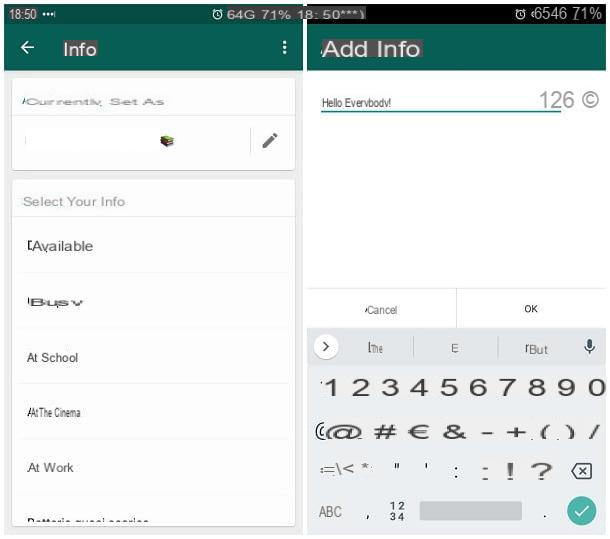
Change it textual state (i.e. the profile info) on WhatsApp for Android is just as simple: after opening the app, press the button (⋮) located at the top right and touches the item Settings that appears in the proposed menu.
Next, tap on the box containing yours name and personal image, then tap on your current text status, located immediately under the heading Info and telephone number: at this point, if you wish, you can select one of the preset profile info of WhatsApp, choosing it from the list proposed on the screen.
To use a custom text status instead, tap on the icon in the shape of pencil corresponding to the current state and use the next screen to type what you want; I remind you that the field info can have a maximum length of 140 characters, spaces included, and that emojis can be used. When you're done, tap the button OK And that's it!
How to change the status on WhatsApp for iOS
Change your status on WhatsApp to iPhone e iPad, exactly as already seen for Android, it is an extremely simple operation: even in this case, you can change both the personal status (i.e. the story that lasts 24 hours from its publication) and the textual status ( ie the so-called "info" of the profile). Here's how to proceed.
State (history)
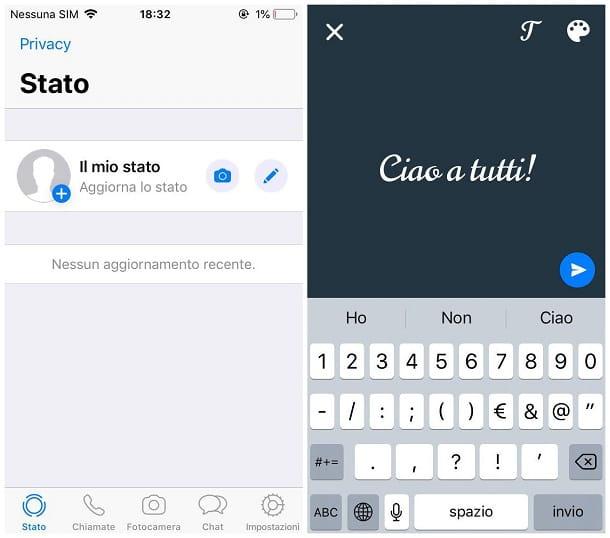
To change it status in "history" format on WhatsApp for iOS, after starting the app, presses the tab State located at the bottom left and proceed following the instructions I provide below, which vary according to the type of status you wish to share.
- Phrase - tap on the icon in the shape of pencil placed in the box My status and then type the sentence you want to publish. If you wish, you can change the font by pressing the button T, located at the top, or change the background color by pressing the button in the shape of palette. When you are done, you can publish your status by tapping on the icon in the shape of airplane that appears on the screen and then pressing the key Send (you only need to do this the first time you post a status).
- Real-time photos / videos - tap on the icon of camera, choose the camera to use and tap on circular button at the bottom to take a photo, or press and hold it to make a video (which can be up to 30 seconds long). When you are done, use the icons located at the top right to customize the content (the ruler to crop or rotate, the T to add text, lo smile to add emojis and the pencil to write some text by hand), use the text box to write a caption, if you prefer, and press the icon in the shape of airplane to publish the content.
- Photos / videos already present - tap on the icon of camera, then on the icon in the shape of painting located to the left of the shutter button to access the system camera roll. If you want to publish a GIF (coming from the Tenor service), press the button of the same name located at the bottom left. Then proceed to customize and publish the content as I showed you previously.
Once published, the status will be viewable by contacts for the next 24 hours. If necessary, you can delete one or more published statuses in advance: brought to the tab State of WhatsApp, presses on the voice My status and then on the voice Modification, located at the top right. Once this is done, put the check mark next to the state (or states) you want to delete, tap the item Delete and confirms the will to proceed by pressing the button Delete X update (s) in status.
For more information on how WhatsApp statuses work, I invite you to take a look at my specific guide on the subject.
Textual status (profile info)
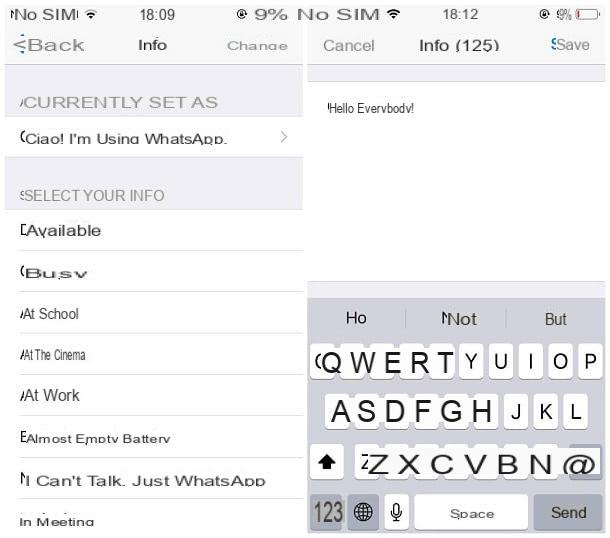
Just as easily, you can change it textual state WhatsApp on iPhone and iPad: after starting the app, tap on the icon Settings (in the shape of a gear) and tap on the rectangle containing the you don't know and your current one textual state, usually located at the top of the panel displayed on the screen.
Then, tap on the text box immediately under the heading Info and, to set one of the default WhatsApp statuses, tap the one you are interested in choosing it from the list Select your info.
If, on the other hand, it is your intention to use a customized textual state, press the box located under the wording Currently set as and type, in the next screen, the textual status you want to use. When you're done, tap the item Save located at the top right.
Note: Also in this case, the use of emojis is allowed. To view the "smilies" on the iOS keyboard, make a long tap on the key in the shape of world (located near the space bar) and choose the item Emoji from the proposed menu. To return to the default keyboard, press the button ABC located at the bottom left.
How to change the status on WhatsApp Web
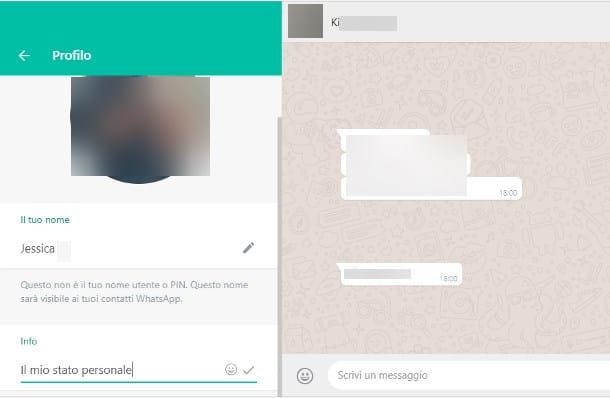
As for what concerns Web WhatsApp, things work in a slightly different way than previously seen: the browser-based version of the service, in fact, does not currently allow you to create new personal states (ie new "stories" that disappear after 24 hours), but is limited to only possibility to change your own textual state, i.e. information relating to your personal profile.
To do so, after opening the WhatsApp Web page (and logging in again, if necessary), click on your photo located in the upper left corner and wait for the panel related to your personal profile to be loaded. The game, at this point, is practically done: to change your textual status, click on the icon in the shape of pencil Corresponding to the dicitura Info and enter the desired information in the appropriate field. When you're done, press the button ✓ or press the key Submit of the keyboard.
I remind you, in this regard, that the textual state allows the use of emoji (which you can access by clicking on the icon in the shape of smile located to the right of the text field) and that its maximum expected length is 140 characters, spaces included.
Note: the instructions reported in this section can also be used in the WhatsApp client for PC and Mac. The steps to follow are exactly the same.
Phrases to change the status of WhatsApp

Now that you have learned a change the status on WhatsApp, would you like to surprise your contacts with some catchy words? I want to tell you right away that, unfortunately, I cannot give you a ranking or a list of phrases to publish: personal tastes can be many and varied, and a beautiful phrase for me could, for you, be horrible!
For this reason, rather than suggesting precise phrases to change the status of WhatsApp, I feel instead of directing you to a series of Web resources that really contain an infinity of them: in this way, you will have the possibility to choose between hundreds and hundreds of aphorisms, quotations and more or less famous affirmations, and use them to express moods, ideas or anything else you whirl through your head. You can find the resources in question in my tutorial dedicated to the best WhatsApp statuses: happy reading and, above all, have fun!


























