From OnlyWhatsApps, we want to teach you How to Change Color in WhatsApp for Android (whether Xiaomi, Huawei, Samsung... this guide fits all!), iPhone and PC. Here, you will learn how to change the color of the Chat, the background, put the WhatsApp in colors, etc. and sometimes with support from other Apps. You will only need the device you want to modify, Internet connection and, obviously, the downloaded WhatsApp mobile App. YOU CAN CHANGE THE COLORS OF WHATSAPP NOW!
Free WhatsApp colors
How to change color in WhatsApp
Let's start this guide onhow to change color in WhatsApp talking about the function that allows you to change the tone of the interface, choosing between light and dark themes.
How to change color in WhatsApp: Android
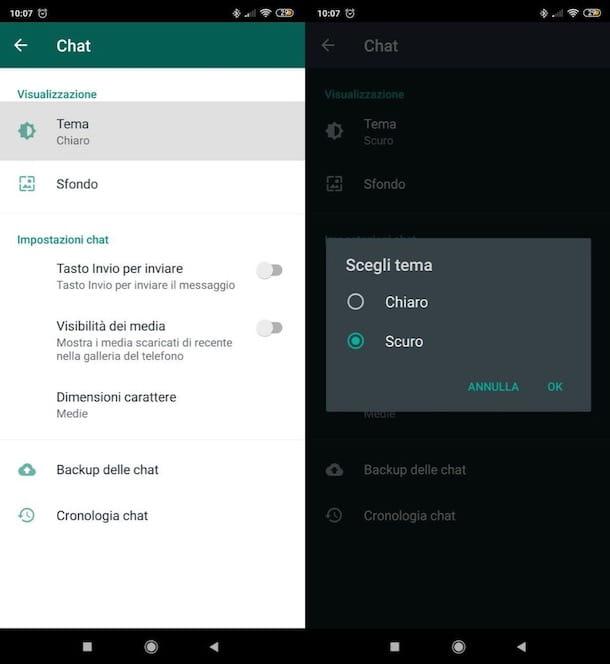
If you have an Android device and want to know how to change color on WhatsApp, know that all you have to do is go to the application settings and choose the theme that best suits you from there.
To proceed, launch the WhatsApp app on your device, press the icon of three vertical dots located at the top right and select the Settings item. Then tap the Chat>Theme items and underChoose a theme that appeared on the screen, select the theme of your interest(light ordark). Finally, tap the OK item and you're done.
How to change color on WhatsApp: iPhone
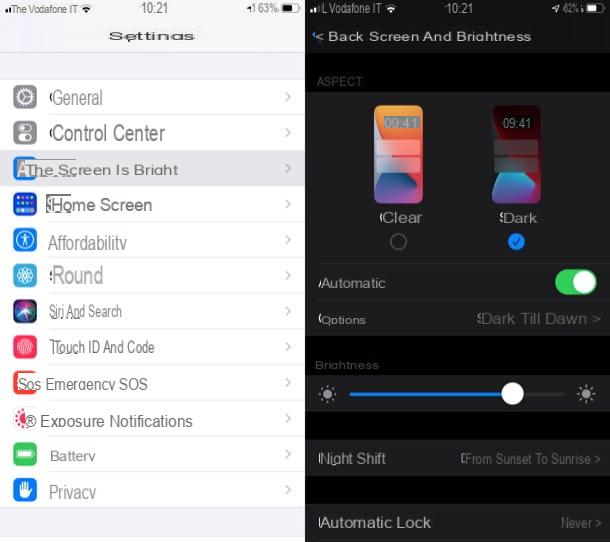
Tochange the color to WhatsApp on iPhone, you have to follow a different procedure than that seen in the previous chapter, because in this case the light/dark theme of WhatsApp changes according to the theme in use on iOS and therefore you have to act directly from the system settings. I also remind you that the ability to change the theme is available if the iPhone in use is equipped with iOS 13 or later.
So, open the settings app, tapping the gray icon with gear located on the home screen or in the app library, presses the item Display and brightness and select the theme of your interest(light ordark). By doing so, the system interface will be modified accordingly and the theme will also be applied to the WhatsApp interface.
Switch toON the toggle switch on the Screen & Brightness screen, you will have the possibility to set the light theme during the day and the dark one at night completely automatically. Convenient, isn't it?
How to change color in WhatsApp: PC
If you use WhatsApp on PC via WhatsApp Web or the official client for Windows/macOS, you can switch from light to dark theme, and vice versa, by pressing the icon located at the top left, going to Settings> Theme and choosing one of the available options.
On operating systems that support system dark mode, you can also select the default item, so that the WhatsApp theme adapts to the system.
How to Change WhatsApp Background on Android, iPhone & PC
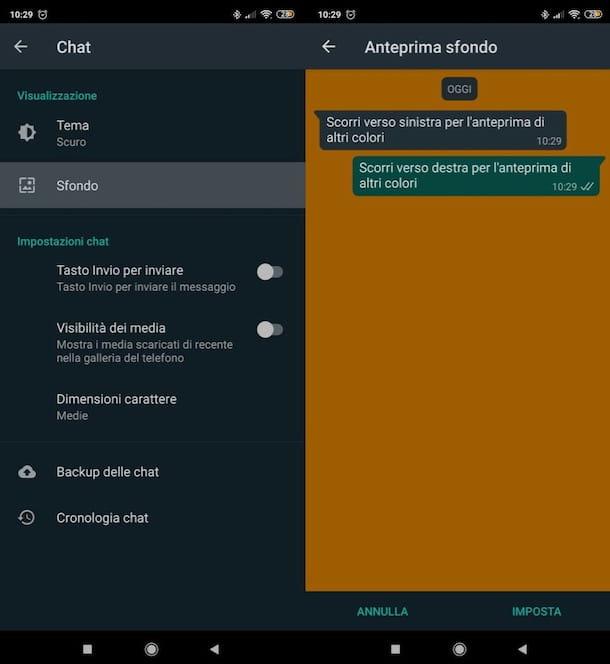
Do you want tochange the color to WhatsApp chats, thus changing the background displayed in chats? This is absolutely feasible, as follows.
- On Android - open the WhatsApp app, press the icon with three vertical dots (top right), go to the Settings> Chat> Wallpaper menu, tap one of the options to change the background (e.g. Solid Colors, Gallery, etc.), select the background of your interest by tapping on its preview and press on save(bottom right) to apply the changes made. To customize the single chat background, instead, open the conversation, press the ⋮ icon and select the items Wallpaper> Change.
- On iPhone - open the WhatsApp application, press the settings button (bottom right), go to the Chat>Chat Background menu, select the option by which to choose a background(Wallpaper Library, Solid Colors or Photo), tapon preview the background of your interest, choose whether to set it as static or perspective and press the save button (bottom right) to save the changes. To customize the background of the single chat, instead, open the conversation, press username and select the items Background and sound> Choose a new background.
- On PC - access WhatsApp Web or WhatsApp for Windows / macOS, press the ⋮ icon located at the top left, go to Settings> Chat background and choose one of the available colors. It is not possible to choose external images.
In case you want to use third-party wallpapers on smartphones, you can turn to one of the many wallpaper sites available online, such as the excellent SetAsWall, which offers many solid-color wallpapers.
How to change the color of the WhatsApp keyboard
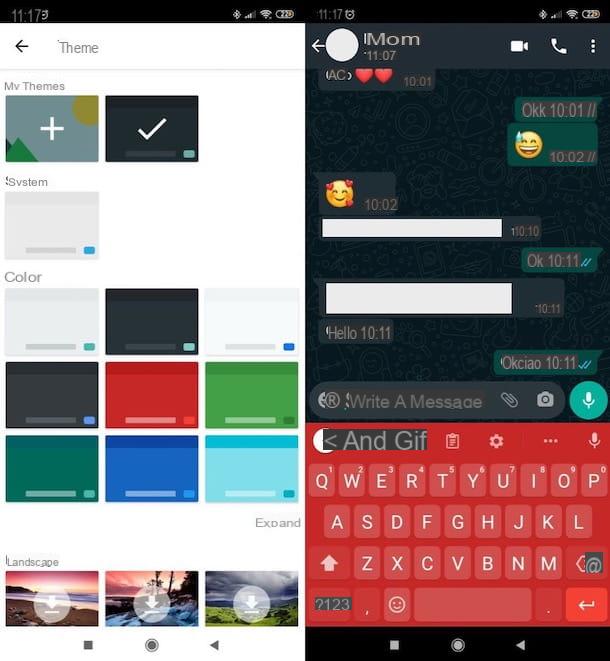
If you want to put the color WhatsApp, it is possible by installing and using third-party keyboards; however, I advise you to think carefully which one to use. Since you type a lot of sensitive data on your device (passwords, credit card numbers, etc.), using third-party keyboards that could track what you type is not the best for privacy.
If you really want to use a color keyboard, take advantage of highly trusted solutions like Google's Gboard (Android / iOS) or Microsoft's SwiftKey (Android / iOS), to which you can apply background colors and themes directly from the settings.
Once you have downloaded one of the keyboards in question, you will need to set them as default keyboards and change the color or theme of the keyboards, according to your preferences. If you do not know how to do this, I invite you to consult the guides in which I explain in detail how to change the color of the keyboard and I have devoted myself entirely to the subject. I'm sure you will find it useful.
How to change the color of the WhatsApp text
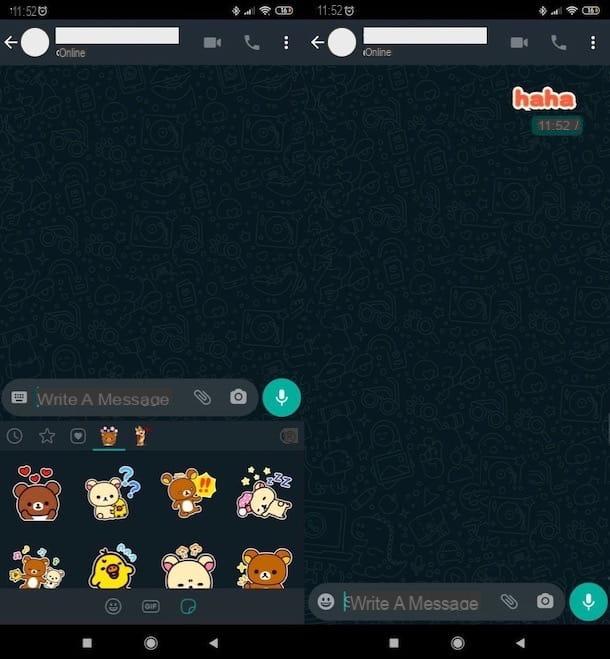
Did you come to this tutorial hoping to find out how to change the text color in WhatsApp? Sorry to disappoint you, but this is not feasible, at least not at the time I am making this tutorial. If there is any news in this regard, I will not fail to update the guide with the appropriate instructions.
In the meantime, you could use some stickers that have colored letters ... that's not what you plan to do, I know, but unfortunately there are no other solutions available. If you want information on how to make stickers for WhatsApp and how to send stickers on WhatsApp, I refer you to read the guide I have dedicated to the subject.
How to change the color of the WhatsApp icon

I conclude this guide by briefly indicating some possible solutions to change the color of the WhatsApp icon, if the thing may interest you.
In the case of Android, you can do this by using third-party launcher icon sets, such as Nova Launcher (which is one of the most famous and used by users). To find custom icon packs, go to Play Store, search for"Icon Pack" and see if you find one you like, which integrates different colored icons for WhatsApp.
If you have an iPhoneinstead, you can take advantage of Apple' s Commands app to create a script with a custom icon on the home screen capable of opening the WhatsApp app (although I do not recommend it, as this slows down the launch of the app, as it briefly opens first the command app and then the link destination app) or Launch Center Pro, an excellent third-party launcher that also allows you to create direct links to apps with custom icons, but that has prices that are not really affordable for everyone: 16.49 € / year.
That said, if you want more information on how to change icons on Android and how to customize icons on iPhone, I recommend you read the detailed information I have dedicated to these topics. I'm sure you will find them useful.
How to change the color of your name on WhatsApp
WhatsApp has introduced some changes in the operation of its group chats. Specifically, each participant is now assigned a unique color (most of the time) to help distinguish users with similar or identical names.
For most, this feature is useful because it helps to recognize friends in group chats. Also, your name may have a different color depending on the group chat you are in.
You may be wondering how to change the color of your name so that other people can see it in group chats. We did some research and here's what we found out.
How to change the color of your name in WhatsApp
By default, color-coded names will not be used in individual chats. The reason is simple: since you know the other person you are chatting with, you don't need to put names or colors next to their messages to identify them. Name colors will only appear in group chats.
How to change the color of your name in a WhatsApp group.
The color of your name may vary between group chats. Also, you cannot see this color unless you use someone else's phone to verify it.
There is no reliable way to change the color of your name in group chats. WhatsApp has never made an official announcement on how they are assigned, and there are no visible settings to change the group chat color.
The first thing you can try is to leave the group and rejoin. This will reset WhatsApp's color assignment algorithm, giving it a different color. However, there is a chance that you will end up with the same color you had before.
The other way to try to change a color is to change your profile picture. WhatsApp can use the most common color palette in your profile picture to choose an appropriate color for you in group chats.
However, this method is also unreliable if you want to change the color of names in WhatsApp. You may also have to exit and re-enter the group chat to change the color.
The third option is to change the name of the contact. Since WhatsApp color coding is mainly to avoid misidentification, it is likely that having someone else's name will give them a different color in group chats.


























