Index
How to center the PC screen
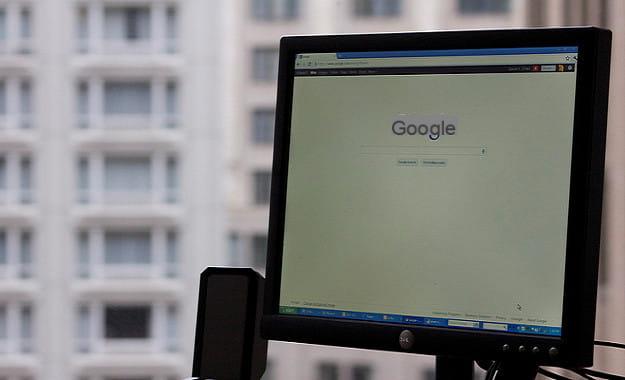
If you want center the PC screen, know that you can do this either by using the buttons on the monitor or, if you prefer, by acting directly from the settings of the video card installed in your computer. I guarantee you that in both cases there is nothing so complicated that you cannot manage to do.
Buttons on the monitor
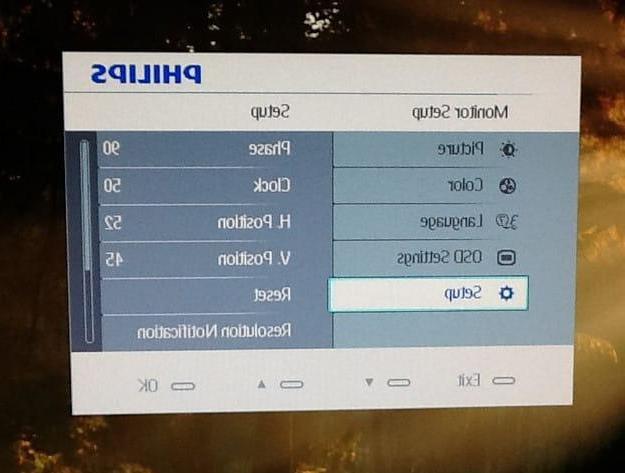
The simplest and most immediate way to center your computer screen is to use the buttons on the side or below the monitor. As you can well imagine, the position of these buttons can change depending on the brand and model of monitor in your possession, so I invite you to locate them to proceed with the screen centering operation. Modern flat panel monitors usually offer two options for centering the screen display, one automatic it's a manual.
To optimize the display of the screen and center it automatically, you have to press the key Car present in the monitor and this, as if by "magic", should automatically position the desktop in the right way.
If instead of using the automatic centering tool you prefer to use the manual one, press the button Menu present on the monitor and use the other buttons on the same to move between the various options available and go to the section of the panel where there are the items through which to adjust the horizontal position (H. Position) and desktop vertical (V. Position).
Since the wording in question may vary depending on the model and brand of your monitor, I can't go into too much detail. However, I can tell you that this section is usually called Setup and the position of the screen can be adjusted by first positioning on one of the two items H. Position o V. Position and then pressing the selection key and arrows to go back and forth (still on the monitor) and adjust the position of the screen.
If you have one of those at your disposal old CRT cathode ray tube monitors (those with the "hump" like old TVs, so to speak), you should be able to quickly change the expansion and orientation of the desktop using the heights which are usually placed just below the screen.
Video card settings
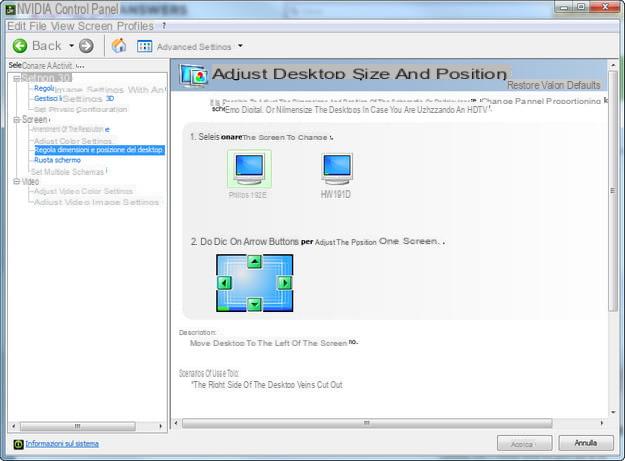
If the monitor configuration panel seems a bit too complicated to use, you can try to center the PC screen by acting directly from the video card settings. To do this, you must go to the desktop, click on an "empty" point on the desktop (where there are no icons and shortcuts to programs) and select the item relating to the control panel of the video card of your PC (eg. NVIDIA Control Panel) from the menu that appears.
In the window that opens, locate the section of the control panel of the video card dedicated to Screen, then go to the section through which to adjust the size and position of the desktop and use the options that the software makes available to you to adjust the centering of the screen. If you use a video card NVIDIA, for example, you can center the position of the screen by moving the green arrows within the virtual screen at the bottom and save the settings by clicking on the button Apply. That's all!
How to center the TV screen

Does your TV screen seem a bit off-center and would you like to remedy the situation? To access the settings that allow you to center the TV screen, it is usually necessary to enter a service menu, which is accessible by pressing a specific combination of keys and which, as you can imagine, changes for each model and brand of TV. To access certain settings, then, you must enter the password set by the manufacturer of the TV in your possession.
To try to access the menu in question, do a short search on a search engine (eg. Google) to find the key combination to use on your TV: maybe you could try using search terms like "TV service menu key combination [make and model of your TV]". If you can find the alleged combination of keys and the password to access the "secret" menu of your TV, grab the remote control of the same and try to run it. If the combination is the right one and you can actually navigate the menu in question, find the screen centering setting.
Before making any changes, however, be very careful: the service menu of your TV, in fact, contains settings which, if changed, could compromise the correct functioning of the same (this explains why manufacturers usually hide this menu!). Only act if you are perfectly sure of what you are doing: I do not take any responsibility for the consequences that you may face by setting your hand to settings that you do not know well. Then don't tell me I didn't warn you!
If you want to sleep peacefully and avoid "venturing" into the service menu of your TV at the risk of changing "delicate" settings, I recommend that you contact the manufacturer: in doing so, the specialized technician will be in charge of taking your request into consideration. to access the service menu and to center the screen.
How to center the screen

























