FromOnlyWhatsAppswe want to show you how to be invisible inWhatsApp, either bychat,imagesorstatus. With this method you can choose all the people you want to see your profilepicturefor example.
Block a person on WhatsApp
Go ahead, if you want to know all the necessary information, this is your post!
If you are wondering how to be invisible on WhatsApp, obviously there is someone who bothers you and assaults you with messages even though you have set your text status to "Busy". In this case, since it is currently not possible to connect to WhatsApp while being invisible to your contacts, what I recommend you do is block the most annoying people (at least temporarily): this will prevent them from seeing you online and make sure they can't send you messages for as long as you keep them blacklisted.
Android
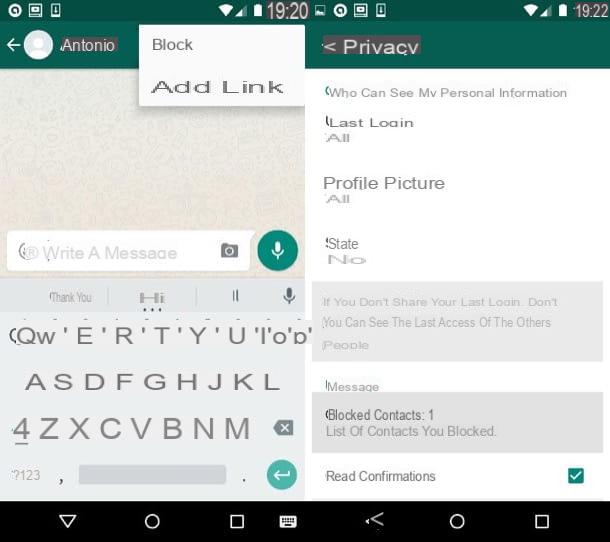
Don't know how to block a person on WhatsApp? Don't worry, it's very easy. If you use an Android terminal, start WhatsApp, go to theChat tab (top left) or press theContact button (the white dialog bubble icon on green background at the bottom right) and select the name of the person to block. Then press the (⋮) button located at the top right and first select theMore item and theBlock option from the menu that opens.
In case of doubt, to retrace your steps and restore previously blocked contacts, go to the main WhatsApp screen, press the(⋮) button located at the top right and select theSettings item from the menu that opens. Then press the voicesAccount> Privacy> Blocked contacts, select the name of the user to unblock and press theUnblock buttonto [name] that appears in the center of the screen.
For more information on how to block on WhatsApp, I refer you to read the tutorial that I have dedicated entirely to the subject.
iPhone
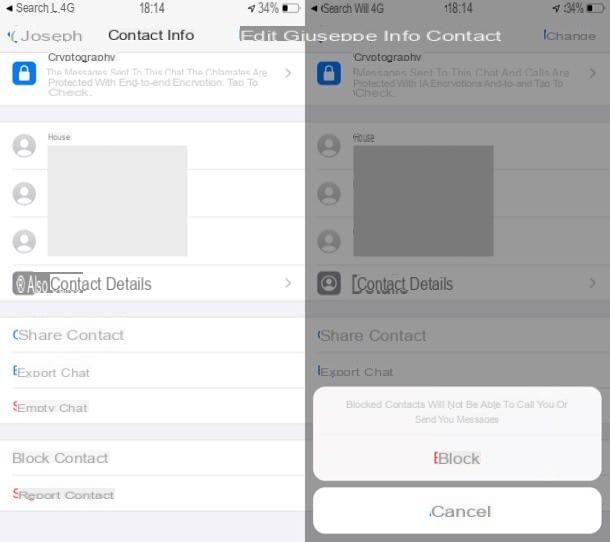
Using an iPhone? The operations you need to perform are similar to those I showed you in the previous chapter. After starting WhatsApp, tap theChat button located at the bottom right and select a conversation made with the person you want to block, or tap the pencil icon at the top right and select the name of your interest.
In the screen that opened, touch thename at the top. Then scroll down the screen. In the Contact data, touch the item Block contact and confirm your desire to block the contact by pressing on the item block present in the opened menu.
To revoke the block imposed on one of your contacts, press theSettings button (bottom right), press the voices Account> Privacy> Blocked, slide your finger on the icon to unblock (sliding from right to left) and press the redUnblock button that appears laterally on the right.
If you need more explanations on the procedure just described, I invite you to consult the in-depth analysis in which I explain in more detail how to block in WhatsApp.
PC
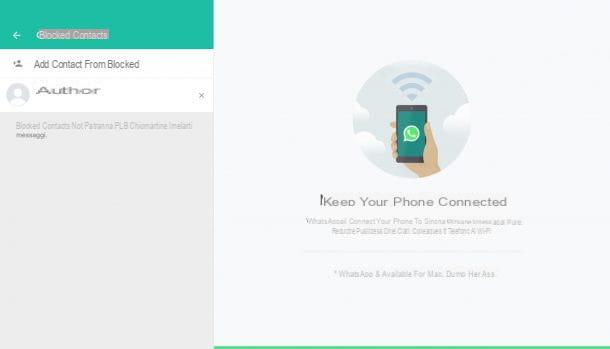
If you prefer to act fromPC, access WhatsApp through its official client or via WhatsApp Web, press the button (⋮) or on the symbol (⌵) at the top left and select the itemsettings from the open menu.
Now, click on the Blocked item located in the sidebar on the left, click on theAdd contact to block button and select the contact you intend to act on from the menu that opens (if you wish, you can quickly find it using the specific search bar ). Mission accomplished! At this point, the contact in question will be blocked and will not be able to communicate with you via WhatsApp.
In case of doubt, you can remove the block by going back toSettings> Blockedbyclicking on (X) placed in correspondence with the previously blocked name and pressing theUnblock button.
If you have any doubts about how to perform the procedure described above, I invite you to consult the guide in which I explain specifically how to block in WhatsApp.
Hide the last login on WhatsApp
Another way to increase the level of privacy in WhatsApp is to disable the display of the date and time of the last time you connected to the service. This way you can avoid answering the big question, "Why didn't you reply to my message yesterday, I saw you were logged in to WhatsApp! ". So that's how to hide the last login on WhatsApp on both Android and iPhone (at the time of writing, it is not possible to proceed from a PC).
Android
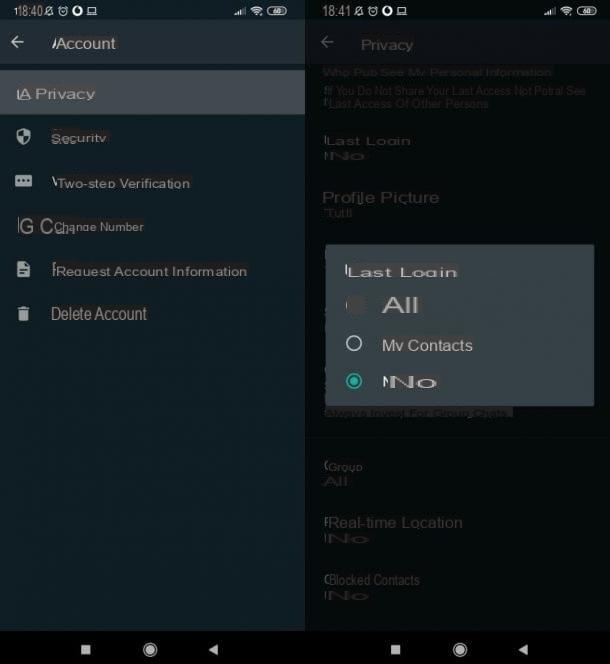
To continue Android, after starting WhatsApp, presses the button(⋮) located at the top right and select the itemsettings from the menu that opens. Then presses the voicesAccount> Privacy> Last login and select the itemno one, to hide to all data relating to your last login, or the entryMy contacts, if you want to prevent that only those who are not among your contacts see the date and time of your last access to WhatsApp.
Remember that this setting has a reciprocity ratio. This means that if you block others from seeing your last WhatsApp login, you will also not be able to see the date and time when your friends last logged in to the service.
If in doubt, to make your last WhatsApp login visible again, go back to theSettings> Account> Privacy> Last login menu and select theTutti option.
For more information on how to hide the last login on WhatsApp, take a look at the guide that I have devoted myself entirely to the subject.
iPhone
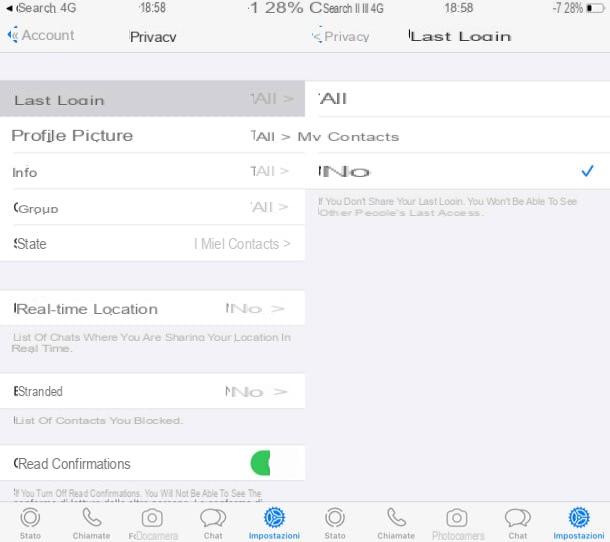
If you have oneiPhone, you can act as follows: after starting WhatsApp, press thesettings button at the bottom right, tap the items Account> Privacy> Last access and check the item no one or My contacts: in the first case, the last access will not be visible to anyone; in the second it will be visible only to your contacts.
As I explained above, if you prevent others from seeing your last login, you will not be able to see your last link on WhatsApp as a result. If you want to retrace your steps, you can do so by going to Settings> Account> Privacy> Last Login and selecting the item again.
For more information on how to hide last login in WhatsApp, check out the guide I dedicated to the topic.
Hide read receipts in WhatsApp
Another way to reduce your visibility on WhatsApp is to hide read receipts, that is the much talkblue ticks that appear next to a message when it is read. This procedure is also feasible only on Android and iPhone.
Android
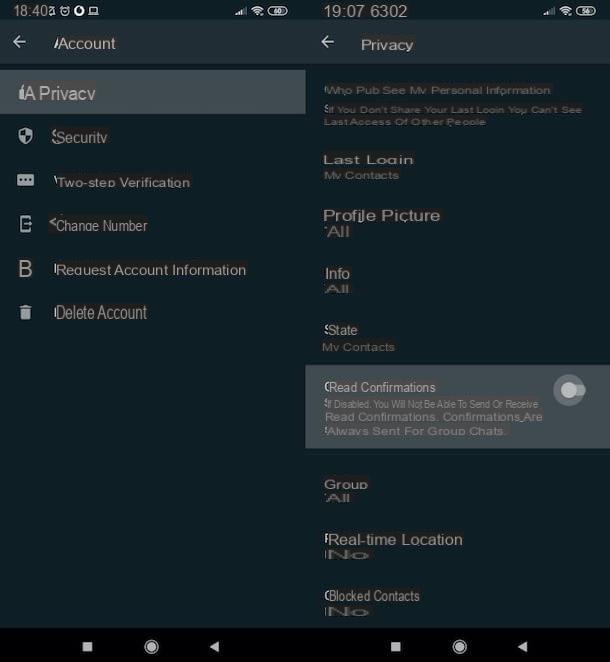
To disable WhatsApp blue ticks on Android, launch WhatsApp, press the button(⋮) located at the top right, select the itemSettings> Account> Privacy, scroll through the displayed screen and go toOFF the option related toRead confirmations.
This setting also has a reciprocity ratio, so if you turn off the display of "your" blue checkmarks, you will no longer see the blue checkmarks in messages you send to your friends. Also, it should be noted that for messages exchanged in groups the blue checkmarks always remain active.
If you change your mind, you can restore your read receipts by returning to the menuSettings> Account> WhatsAppPrivacy and reports ON the option for this feature.
For more information on how to disable the blue marks in WhatsApp, I refer you to read the guide in which I explain how to do it.
iPhone
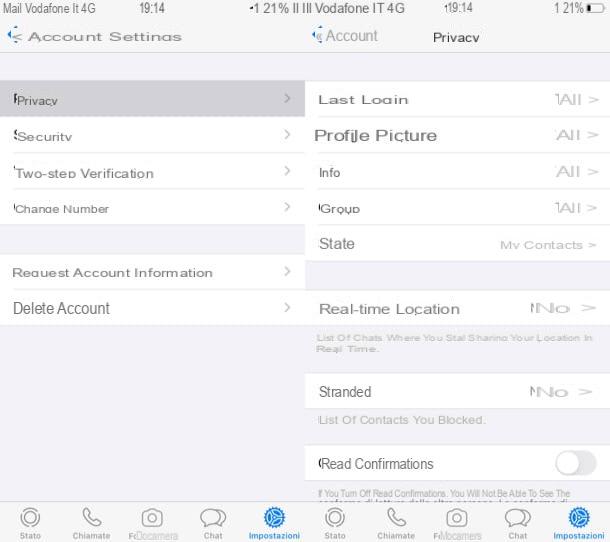
The procedure to follow iPhone is analogous. Start, therefore, WhatsApp, presses theSettings button located at the bottom right, tap the items Account> Privacy and turn OFF the switch located next to the item Read confirmations.
As I told you, by disabling the read receipts, even you will not be able to see the blue marks on the messages you send to your contacts. While for messages sent in groups, read receipts will always remain active.
If in doubt, you can restore your read receipts by going to Settings> Account> Privacy and turning ON the appropriate switch again.
If you want to know more and learn more about how to disable blue checkmarks in WhatsApp, check out the in-depth review I linked you.
Read and write messages offline
Let me now explain how to read and write messages offline. By taking some precautions, in fact, it is possible to avoid opening the app and at the same time view messages and interact with them.
Android
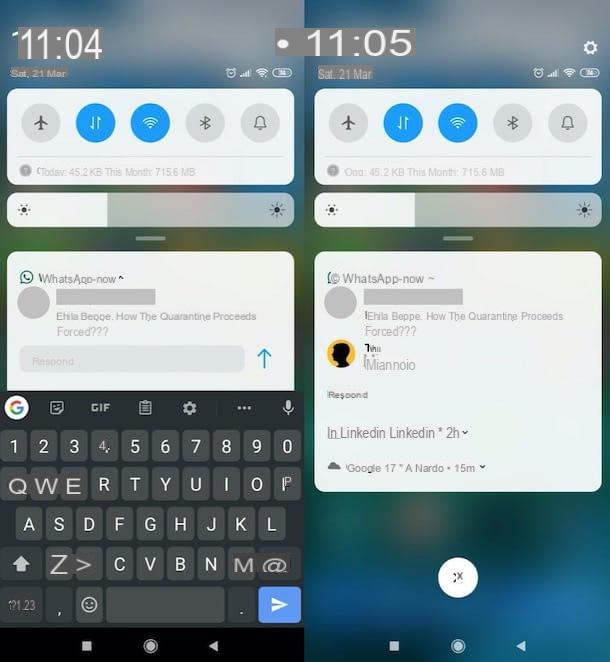
So let's see how to read and write messages on WhatsApp for Android without being seen: a goal that can be achieved by exploiting the notification curtain and using the "Reply" Function.
To view messages through the notifications drop-down menu, you must ensure that notifications are enabled. To do this, go to the systemsettings, tap on thegear icon placed on the home screen or in the app drawer, go to Notifications or Sound & Notifications> Lock Screen and make sure the Show all notifications option is selected (otherwise, select it yourself) and press on theOK item.
Then go back to the Notifications or Audio and notifications section, tap on the App orapps item and, after tapping on theWhatsApp item, make sure that the switch next to the itemblock both OFF (otherwise you do it).
In this way, when a new message is sent to you on WhatsApp, you will see a notification containing a preview of the message and you can read it by recalling the notification curtain, which as you probably already know you can recall by sliding your finger from the top. Downwards.
However, to reply to a received message, after receiving a message and pull down the notifications curtain, tap the reply item, type the reply message to send it to the person who contacted you and press thesend button.
For more information on how to chat on WhatsApp offline, I invite you to consult the in-depth analysis that I just linked.
iPhone

Also on iPhone you can interact "hidden" with WhatsApp messages, using the IOS Notification Center and Function "Reply". Let me tell you how.
First, make sure you have enabled WhatsApp notifications: to do this, go to Settings> Notifications> WhatsApp and make sure that the switch placed in correspondence with the wordingShow on the lock screen is moved upON (otherwise do it yourself), then select the itemShow previews that is on the same screen and select the wordingAlways (default).
To view notifications for received messages, call the Notification Center: if you have an iPhone with a notch, swipe down from the top left corner of the screen; if you have an iPhone with a home button, swipe up and down instead.
To reply to messages received, slide your finger from top to bottom on the banner that appeared at the top of the screen (or keep your finger pressed on the notification that appeared on the lock screen), type the reply message to the person who communicated with you , through the appropriate text field, and press thesend button. Simple, isn't it?
If you need more information on how to chat on WhatsApp without being online, check out the guide that I have dedicated myself entirely to the subject.
How to hide chats on WhatsApp
To hide chats on WhatsApp, you must archive them . If before when archiving a chat we hid it from view but it reappeared at the top every time we received a new message, now with the new settings for archived chats we can hide the conversations permanently in a separate folder, with notifications disabled.
It can archive individual and group chats and keep them hidden unless the user manually deletes them from the archive.
Please note : although archived chats now remain archived and muted, they are not actually hidden. In fact, when we archive conversations at the top of the chat screen, we see the Archived item with the amount of unread notifications on chats in that indicated folder.
StealthApp : Hidden Mode helps you hide and manage Whatsapp notifications.
Shealt App is the app that could simplify your social and messaging life with WhatsApp, of course. Thanks to the functions offered by this application, it will be possible to hide WhatsApp notifications and replace them with customized ones.
But most of all you will be able to know when the recipients of our messages actually read their content and last but not least read the messages without the flags turning blue.
Thanks to this simple program, in fact, you will have the possibility to completely hide your activities on WhatsApp by masking them in the form of something else , for example: imagine receiving a confidential message and instead display the pop-up notification of an update.
How to hide my number on WhatsApp
How to hide your number on WhatsApp
Here are the steps to follow to use WhatsApp without showing your current phone number:
Get a new number that you don't want to share with everyone.
Uninstall WhatsApp from your device.
Remove the old SIM from your phone and insert it into another phone capable of receiving SMS.
Now insert the new SIM into the phone
Reinstall WhatsApp and sign up
The application will ask you to enter a valid phone number. Instead of entering your new number, enter the old one
WhatsApp will send a verification SMS on the old SIM, enter the code and complete the registration process.
Now you can use WhatsApp with your old number and your new number will be hidden from all your contacts
There is an alternative to create a new unknown phone number to use on WhatsApp. It is Google Voice , a Google app available on Play Store and App Store that, for free, gives you another phone number for calls, messages and voicemails. In practice, it makes the mobile number private by replacing it with another unknown number. It works on smartphones and computers and synchronizes with all devices, but at the moment it is not available in our country, and there is no official news about its arrival in Italy.
A similar app is Second Phone Number for iPhone and iPad, which offers an alternative number and can be useful for those looking for a messaging system that keeps personal and business contacts separate.
In general, there are several VoiP applications that allow you to create phone numbers, but note that they may not work on WhatsApp, as these numbers are not accepted for account validation.


























