Block and report a user
In the event that you should continuously receive messages from a contact or a user not in the address book, you can proceed blocking it o reporting it to WhatsApp. The two practices are very similar to each other, but differ in one characteristic: reporting a user involves, in addition to blocking him from you, the consequent suspension of his account, in the event that he has violated the terms of use of WhatsApp.
In the following paragraphs, I will show you how to block and report a user, in order to suspend the reception of his messages. I will show you how to perform these procedures both on smartphones, with the official WhatsApp application for Android and iOS, and via the WhatsApp desktop applications for Windows and macOS and the WhatsApp Web online service. practice.
Android
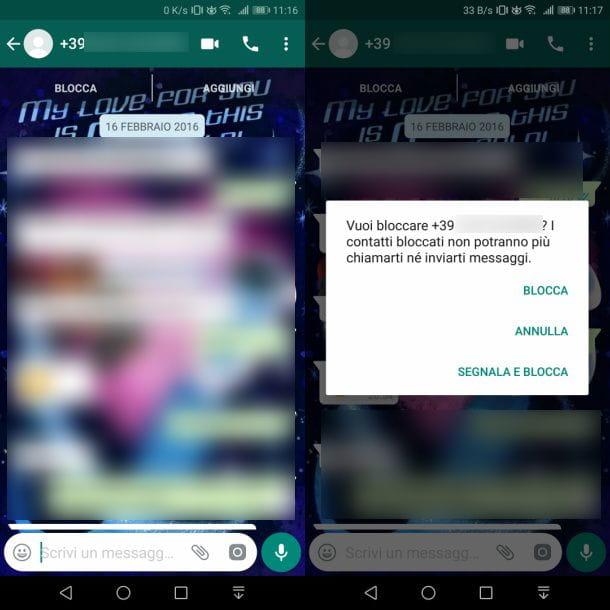
On smartphones with an operating system Android, blocking and reporting a user are operations that take very little time. What you need to do is, first, launch the WhatsApp using its icon located on the home screen or in the drawer (the screen with the list of all the apps installed on the device) and select the tab Chat.
Now, tap on the conversation made with the user you want to block and, in the chat screen, press the icon ⋮, located at the top right. In the menu you see, press on the item Other and choose from the option Report o Block.
By choosing the wording Report, you will be asked whether to report and block the user or just report it (by removing the check mark from the relevant box that is shown on the screen); selecting the item Blockinstead, you can perform simple user blocking (Block) or also report (Report and block). I remind you that, regardless of the option you choose, the user will be blocked without being able to contact you anymore, also removing the entire conversation from the app.
In addition to the methods indicated in the previous paragraphs, you can access the blocking and reporting functions from the contact information panel, reachable by pressing the telephone number or on user's name that you find at the top of the conversation.
Alternatively, if the user is not in your contact list, you can press the button in the conversation Block or button Report to get the same result.
iOS
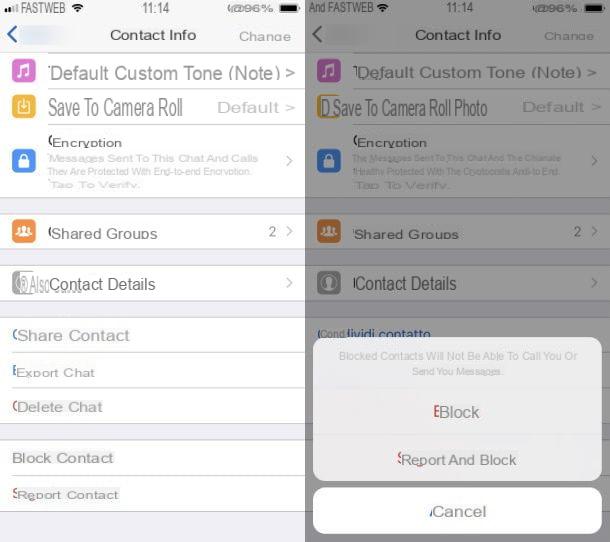
If you own a iPhone, to block or report a user on WhatsApp you must first start the app WhatsApp by pressing on its icon located on the home screen. Once this is done, click on the icon Chat, in the bar at the bottom, and tap on the conversation related to the user you want to block.
Now, tap on the name of the user or his own number (top), to access the contact information screen. Now, scroll through the entries and locate the ones named Report contact e Block. Both items allow you to report and block a user, but by tapping on Block, you can decide to block only the contact, without sending any report.
As an alternative to the methods I mentioned in the previous paragraphs, if you have just received a message from an unknown user, through the same conversation screen, you can block or report a user: to do this, within the conversation, tap on the button Block, to block the user and no longer receive any of his messages, or press the button Report, to block it and report it to WhatsApp.
computer">computer
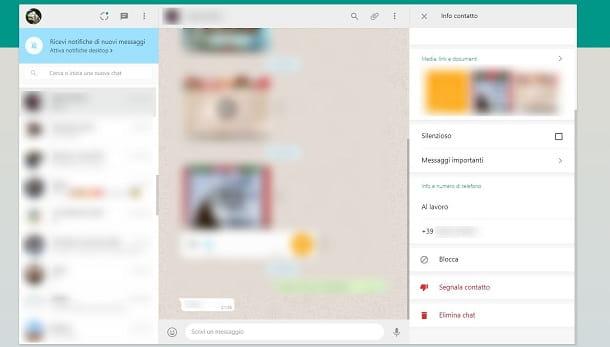
If you use WhatsApp on Windows o MacOS, you can block a user in an equally simple way than seen in the previous paragraphs on Android and iOS smartphones. And you can act both through the WhatsApp desktop application and through the WhatsApp Web online service, accessible from all major browsers: the procedure to follow is identical.
After starting WhatsApp, click on the conversation related to the user you want to block. Now, click on the icon ⋮ di Web WhatsApp (or the icon with the symbol [...] in the application for Windows or the icon with the ▼ symbol in the application for MacOS) that you find positioned at the top left. In the menu that opens, click on the item Contact info and, in the screen you see, press on the item Report contact, to report and block the user, or on Block, simply to block it.
Leave a group
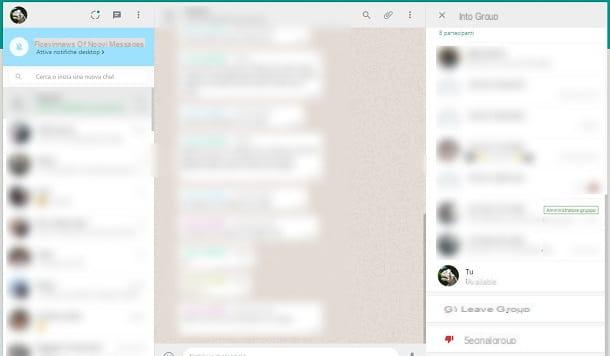
If you receive too many messages about a group you belong to, you can choose to leave or disable notifications. Of the latter topic, I will talk to you in more detail in the next chapter, while for leave a group on WhatsApp, you can proceed to reading the next paragraphs.
First of all, start the WhatsApp app on your smartphone or computer">computer (or log in to WhatsApp Web), then open the conversation of the group you have been added to and tap on its name, which you find at the top. In the screen that is shown to you, scroll through the different items and press on the one named Leave group.
In case you have been added to an unknown group, you can also decide to mark it by pressing on the item Report group. If you want to learn more, I suggest you read my guide on how to leave a group on WhatsApp.
Disable notifications
Be il tuo obiettivo è quello di disable sounds and notifications of incoming messages on WhatsApp, I suggest you read the next paragraphs, in which I will show you how to perform this operation on both smartphones and computer">computers.
Android
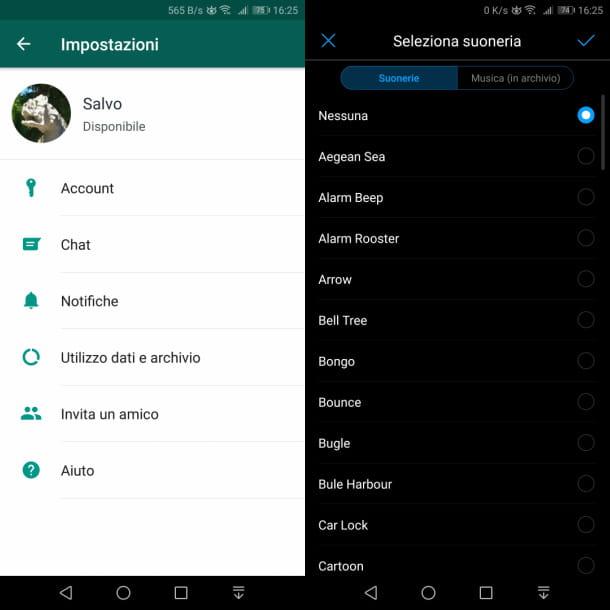
Purposes Android? Well: the first advice I give you for disable WhatsApp alerts upon receipt of a new message is to act from the app settings of this messaging service. To do this, launch the WhatsApp and presses the icon ⋮ located at the top right.
At this point, select the item Settings from the menu that opens and tap on the wording Notifications. In the new screen that opened, select the item Notification tone from the section Message notifications e scegli l'opzione None: by doing so, you will no longer receive any notification sound for messages received from contacts on WhatsApp.
You can also act on the voice Notification toneIn section Group notifications, to disable the sounds of incoming messages on groups. Now, tap on the item Vibration, both in Message notifications in that Group notifications, and choose the item Off, to not even feel the vibration of the smartphone when receiving messages.
Don't want to receive any notification in the Android notification center when a message arrives on WhatsApp? Again, I can help you. What you need to do is start the Settings of Android (the app with theicona di an ingranaggio) and access the app notifications section. On the device in my possession (Huawei), for example, just select the items App and notification > Notification management.
Next, you need to select the app of WhatsApp and move the lever from ON a OFF near the wording Consenti notified, in order to disable any warning coming from the app. Alternatively, select only the items Message notifications e Group notifications and move up OFF the levers in correspondence with the inscriptions Consenti notified.
Finally, if you don't want to receive message notifications for a single user or a group, open the conversation screen and tap the name of the person or group. On the contact card, move to ON the lever near the wording Silence notifications and choose the period of time during which the option must remain active: 8 hours, 1 weeks or Everlasting (and remove the check mark from the box Show notification).
Finally, click on the button OK to confirm and silence the chat, for which you will no longer receive any notification. Happy?
iOS
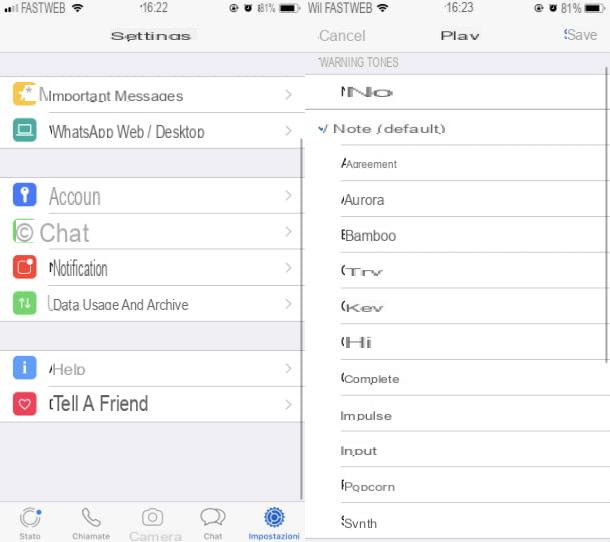
If you use a iPhone, you can disable both alerts and sounds directly from the WhatsApp application settings. To do this, start the WhatsApp app and press the icon Settings, which you find at the bottom right.
Now, select the item Notifications and move up OFF the levers that you find in correspondence with the words Show notification in sections Message notifications e Group notifications, so you no longer receive alerts. At this point, he presses on the rumors Sounds of both sections and choose the option Nobody, to ensure that you do not receive any sound warning when a message is received.
Alternatively, you can disable any type of notification directly from the iOS settings. To do this, launch the app Settings, Whose icon with an ingranaggio is located on the home screen. Now, scroll down the screen and select the items Notifications > WhatsApp. Then move up OFF the lever in correspondence with the items Consenti notified e Sounds And that's it.
Finally, you can disable the sounds and alerts of a single conversation with a user or group: launch the WhatsApp and select the conversation to be silenced, using the tab Chat located at the bottom. Then tap on name of the user or group to be silenced and presses on the wording silent. In the menu that is shown to you, choose whether to silence incoming messages for 8 hours, 1 weeks or Everlasting.
computer">computer
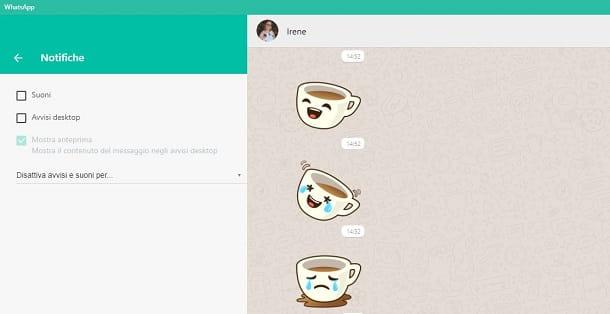
It was used Web WhatsApp or WhatsApp desktop application for Windows o MacOS, you can disable the alerts and sounds of incoming messages in a very simple way: on the main WhatsApp screen, click on the icon ⋮ di Web WhatsApp (the icon has the symbol [...] in the app for Windows or the ▼ symbol on the one for MacOS) that you find at the top left.
In the menu that opens, then click on the item Settings e poi su quella denomtata Notifications. Then uncheck the boxes Sounds e Desktop alerts And that's it. Alternatively, you can silence notifications for a defined amount of time by choosing 8 hours, 1 weeks or Everlasting give menu to tendin Turn off alerts and sounds for.
If you want to disable notifications for a single conversation, click on it to open it and press the icon ⋮ di Web WhatsApp (the icon has the symbol [...] in the app for Windows or the ▼ symbol on the one for MacOS) that you find at the top right. In the menu that opens, choose the item silent and indicates the time interval within which not to receive alerts for new messages: 8 hours, 1 weeks or Everlasting.
Disable last access and read receipt
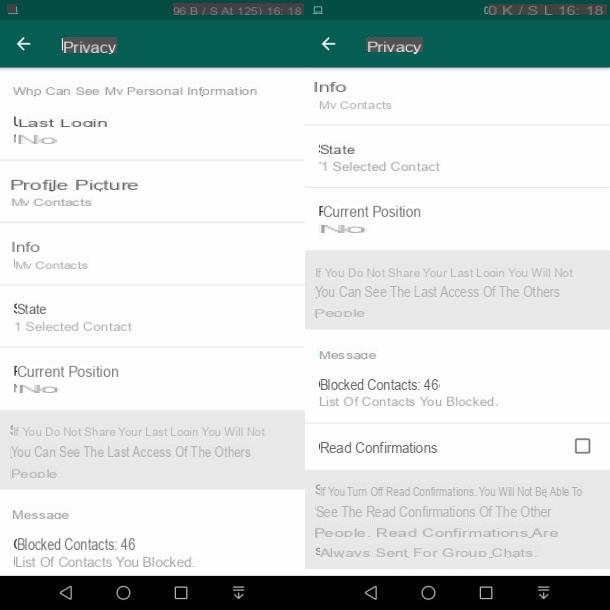
If you do not want to use any of the procedures that I have indicated in the previous chapters, you can resort to one last solution: disable theLast Access and read confirmation, to make the user who contacts you desist from writing to you.
These two functions, in fact, show the exact time of the last access performed by a user and the double blue check mark, which indicates the confirmation of reading a message. By disabling these features, it is possible that the user who contacts you may desist from continuing to write to you, no longer knowing if you have recently been online and no longer seeing any read receipts to the messages he sends you.
I remind you, however ... that by disabling these functions, you will not even be aware of the last time a user logged in or if they read your message. Furthermore, the procedures that I will show you can only be performed from smartphones. If it's all clear, I'd say we can take action.
To disable these features, launch the app WhatsApp on your smartphone and access the settings: on Android, tap on the icon ⋮ located at the top right and choose the item Settings; on iOS, instead, presses onicon with an ingranaggio bottom right.
In the screen that is shown to you, select the items Account > Privacy and set the item Last access su Nobody and disable the option Read confirmations. It was easy, wasn't it? If you want more information on these topics, I suggest you read my guides on how to remove last WhatsApp access and how to read a message on WhatsApp without viewing it.


























