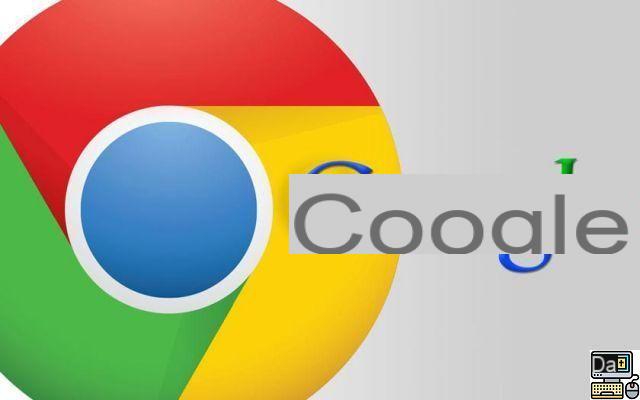
Want to remove a suggested URL that appears in your web browser's address bar? They normally allow you to go much faster by facilitating access to sites or web pages that you visit regularly or have had to visit in the past. If you don't want to see some of these suggestions appear, here are the solutions available to you on Google Chrome and Firefox.
Suggested URLs in the address bar come from browsing history. The most radical solution to get rid of it is therefore to delete the history as a whole or to select a shorter period: the last hours, days or weeks of browsing if the pages visited were visited during this period . But this method is certainly not the one that suits the best. On Google Chrome or Firefox, it is also possible to delete suggestions individually.
How to Clear Suggestions in Your Web Browser's Address Bar
On a computer as on a smartphone (Android and iOS), you have the option of deleting one or more address suggestions. Here's how.
On PC:
Whether you use Chrome or Firefox, the process is the same:
- Open the browser on your computer
- Enter the first two or three letters of the site or web page concerning
- Use the "down" directional arrow on the keyboard to position yourself on the URL to clean up suggestions
- Simultaneously press the Shift and Delete keys (or Shift+Delete) on the keyboard
- Repeat the process for all unwanted URLs
On smartphones:
- Open Chrome or Firefox on your Android smartphone or on your iPhone
- Start to enter the first letters of the website in the address bar
- When the suggestion appears, make a long press on this one
- A popup opens and asks you to confirm the removal of the suggestion. Press Ok to validate
That's it that's all. And if you want to go even further by emptying the browsing history in Google Chrome, you can consult our tutorial to do it properly. Browsing history contains auto-fill data in the address bar. Deleting it therefore means getting rid of the suggestions.
The editorial advises you:
- Google Chrome: tricks and hidden browser features
- How to turn off unwanted notifications on Android and iOS


























