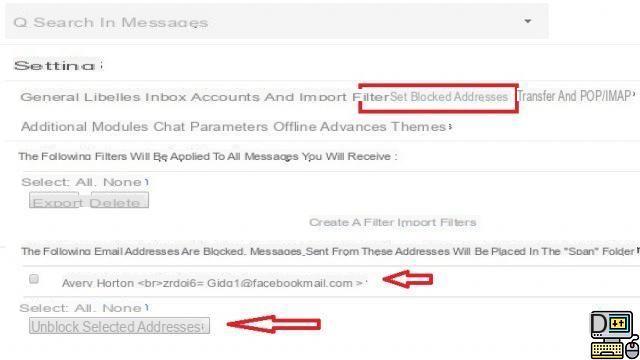
We all receive unwanted emails. These can be advertising messages sent by companies or messages from malicious individuals. If you use Gmail, it is fortunately possible to block a specific email address. A suitable solution to avoid being disturbed. We show you the procedure to follow in this guide.
When you have an email address, it is very common to be overwhelmed by tons of unwanted messages. Which do not necessarily slip automatically into the spam folder. Which can get very annoying very quickly. People using Gmail are not spared either. And this even if Google is constantly improving its algorithms to filter the emails that users receive.
If you want to clean up, it is possible to block a specific email address, or several if they are more than one to disturb you. A handy feature. Especially since it does not only protect against advertising messages. Indeed, harassment is more and more widespread on the Web. On your personal box, you can thus be assailed by messages of insults and threats emanating from a malicious individual. Who, to harm you, will not hesitate to overwhelm you with emails.
In this guide, we explain how to block an email address on Gmail. And you'll see, it's real child's play.
Lire aussi >> Gmail: how to automatically forward emails to another address
Gmail: how to block someone
The process is as simple as performing two mouse clicks. But note that blocking someone in Gmail will not prevent them from sending you messages. Concretely, these will slip into the spam folder once the blocking is effective. A solution that is still good to take insofar as it allows you to clean up the thread of priority emails.
To block an address on Gmail (the process is the same on the web version and on the mobile app):
- Open an email from the person or business you want to block.
- Click on the three dots on the far right, on the sender's name line.
- Then select the “Block [contact name]” option from the drop-down menu and voila.
For websites and other companies that regularly send newsletters, the easiest way is obviously to unsubscribe. Except that such an action could have no effect, the unsubscribe link being only decorative in some companies. Therefore, blocking the sender's address seems to be the most effective solution. On this subject, you can also consult our article which explains how to get rid of SMS or email spam for good.
Gmail: how to unblock an email address
If you finally decide later to unblock an address, here is the procedure to follow:
- Click on the gear wheel to the right of the interface and then on See all settings.
In the Filters and blocked addresses tab, select the addresses you want to restore then click on Unblock selected addresses.On a smartphone, the procedure is even simpler:
- Access an old message from the contact you want to unblock.
- Then click on the three dots located at the top right and then select the Unblock option.
Gmail: how to block all emails with the same domain name
You can absolutely block several email addresses with the same domain name. Here's how:
- Access the settings and the Filters and blocked addresses section as explained above.
- Then choose the Create filter option.
- Then write the domain name you are looking to block in the “From” section. Then tap Create Filter.
- All you have to do is click on the Delete box and then on Create a filter.
The editorial advises you:
- Gmail: how to automatically forward emails to another address
- Gmail: how to delete heavy emails quickly to free up space
- Outlook to Gmail: how to activate automatic email forwarding


























