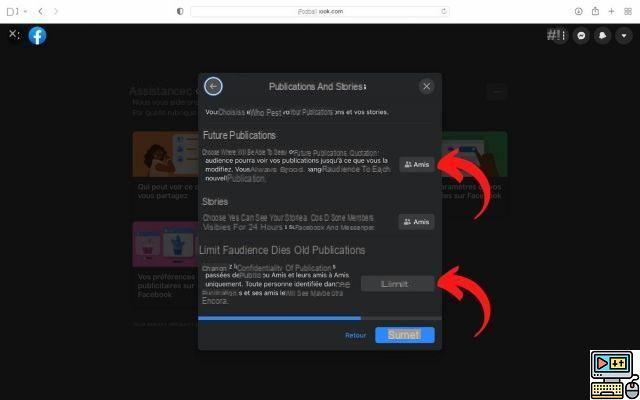
On Facebook, it's not always easy to know how to hide your photos from the public. However, it has recently been possible to hide all old posts, including your old photos, with a single click. You can also choose the audience of your posts during publication, and afterwards via a contextual menu.
Facebook allows you to download unlimited number of photos on your profile to share them with your family, colleagues, friends or in groups. The social networking website's default privacy settings make your uploaded images visible to all of your friends, which isn't always ideal.
Facebook's audience tool allows you to hide pictures, thus making them visible only to you. Many people use this feature to take advantage of Facebook's unlimited storage for photos, acting the same as a cloud service. You also have the option of hide pictures of specific people, which can come in handy if you want to keep your personal and professional life on Facebook separate.
If you want hide your Facebook photos from the public, you need to change your privacy settings. In this quick guide, we'll show you how to control who can see your photos on Facebook. Preferably use a desktop browser to change settings. Remember to also look at our guide to upload your photos from Facebook to Google Photos.
How to hide photos on Facebook?
Facebook permet of limit the audience from all your old posts, including your old photos, to your friends only. This intermediate solution does not, however, limit the audience of these posts to yourself. Note that some photos, like your current profile photo and cover photo, are always public. here is how to hide your photos on facebook through several methods.
Hide a particular photo on Facebook
- Go to the image you want to change.
- Click on the three small dots at the top right of the post.
- Select Change audience.
- Select the public you want to share the photo with (Friends, Friends except, specific friends, me only, etc.). Once selected, the choice is automatically validated and voila.
Hide multiple photos on Facebook
- Click on your profile picture (your name) at the top right of the Facebook interface.
- Click on Photos, And then Your pictures.
- Click on the photo whose privacy settings you want to change.
- Click on the three small dots (...) top right.
- Click on Change the audience of the post.
- Select the public you want to share the photo with (Friends, Friends except, specific friends, me only, etc.). In most cases, if the photo was shared within an album, you will need to change the privacy settings for the entire album.
Hide all images in a Facebook photo album
Here is how to hide all images in a single album at one time.
- At the top right of Facebook, click on your profile picture.
- Click on Photos, And then Albums.
- Click on the album whose privacy settings you want to change.
- At the top right, click on the three small dots " ... », Then on Edit album.
- Click on the current privacy setting (for example, Friends).
- Click to select a new audience.
- Click on Save.
Limit the audience of old and future posts on Facebook
So that you don't have to do this every time, you can tell Facebook to limit the audience of your old publications. Same thing for the next publications. How? 'Or' What ? Follow the leader.
- Click on down arrow, at the top right of your profile.
- Click on Settings and privacy.
- Click on Confidentiality assistance.
- Select Who can see what you share. Follow the steps until you get to the Publications and Stories section.
- Here you can define who will be able to see your new posts. You can also limit the audience of your old publications by clicking on Limit.
If by any chance letting your friends access your photos, and at the risk of others seeing them, you are scared off, there is a more drastic solution: simply delete your Facebook account in five minutes.
The editorial advises you:
- Facebook: how to hide your friends list
- iPhone: How to securely hide your photos
- How to delete your Facebook account


























