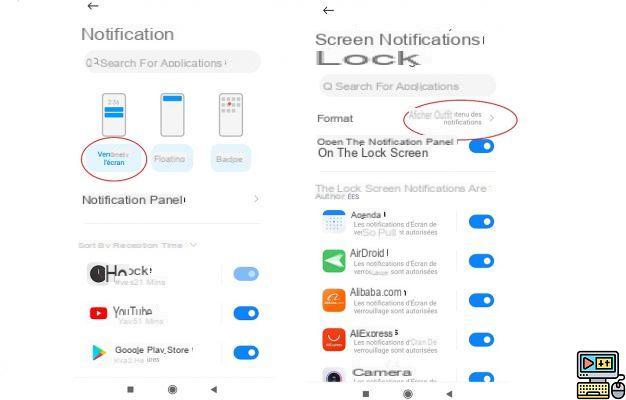
By default, the content of notifications on Android is readable from the lock screen or the notifications bar. If you are picky about the privacy of your messages and other personal information, you are going to need to change this setting. In this article, we will see how to hide the content of notifications.
Setting up a lock mode is one of the most basic safety precautions for your smartphone. It is also an essential step to protect your privacy. Failure to do so is to run the risk of your data being accessible to anyone who gets their hands on your smartphone. But that's not the only downside if you value your privacy.
On Android, the content of notifications is clearly visible on the lock screen and from the notifications bar. Do you want more privacy for your WhatsApp, Facebook Messenger or SMS messages? It is possible to hide the content of notifications.
How to hide notification content on Android lock screen
It is actually very simple. You can hide notification content for all apps or choose which ones you want the setting to apply to. On smartphones,
- Go to Parameters Android
- Then in Notifications ou Apps and notifications
- Disable the option Content notifications
- If you have an option instead Hide the content of notifications activate it
- The path may vary slightly depending on the Android overlays. Once in the menu Settings> Notifications, you should be able to find the option again with a little digging.
- On Xiaomi or Redmi smartphones, first select the type of notification (lock screen, floating or badge). Then press Display the content of notifications then Do not display in the window that opens at the bottom.
That's it that's all. Finally, note that you have to differentiate between the deactivation of notifications and that of the content of notifications. So check the option you deactivate. In the first case, you will simply stop receiving notifications on the lock screen or in the notifications drawer. Finally, if you have an iPhone, you can also hide the content of messages on the lock screen.
The editorial advises you:
- Windows 10: How to customize the Start, Lock, or Start screen
- WhatsApp: How to Mute Notifications Forever
- Insufficient storage: how to clean your Android smartphone


























