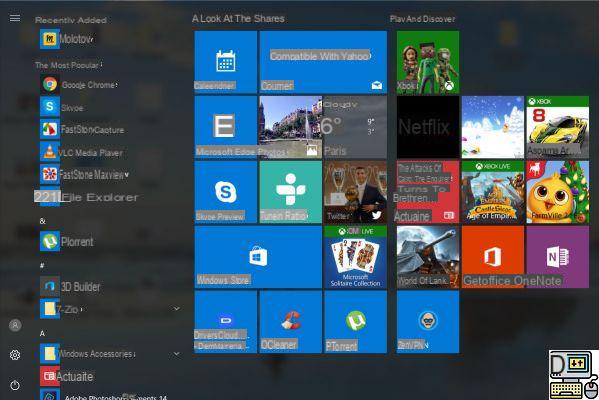
With Windows 10, Microsoft allowed itself some liberties in terms of data collection, but also the highlighting of advertisements. Here is how to remove them to leave room only for your applications in the start menu.
If you don't see what we're talking about, these are the small squares that appear in the middle of your applications when you click on the Windows button located at the bottom left of your screen, and which display advertisements suggesting that you download an application from the Windows Store.
It's not very complicated, it's just a simple and effective little trick like the one we presented to you the other day to scroll the inactive windows on Windows 10. Today, we explain to you how remove ads from the start menu.
- Go to Windows 10 settings
- Then click on “Personalization”
- Then find the home tab which is on the left of the screen
- Finally, disable the switch that is under “Occasionally show suggestions in the home screen”
- A restart of your PC may be required for the change to take effect.
That's it, your start menu in Windows 10 is free of ads. If you are a fan of storing tiles properly, this should make you happy. The start menu may not be the most used area on the latest version of Microsoft's OS, compared to the desktop and the taskbar, but it's still an interesting storage option, especially for touch screens. .
- Discover : how to change the default applications of Windows 10
In the series "the applications installed by default that I don't need", we also explain how to remove the Microsoft Edge browser from Windows 10. Stay connected on TechnologiesTips, we prepare other tips to make your life easier with the Microsoft OS. If you have specific tutorial requests, it's in the comments!
The editorial advises you:
- Windows 11: how to put the Start menu on the left
- Windows 10: How to turn Windows Defender on or off


























