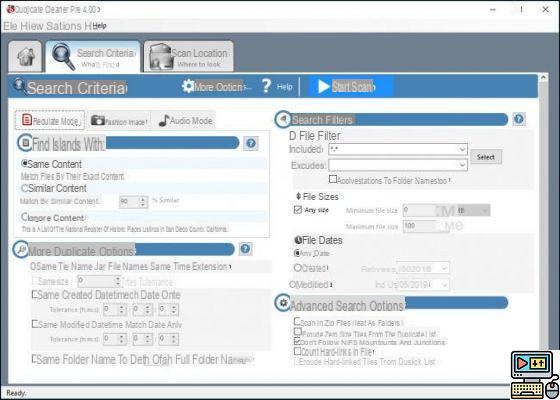
In Windows 10, several tools can identify duplicate files and get rid of them to free up space on the hard drive. The storage space of SSD and HDD media can be counted in the hundreds of GB, even in TB. However, the smallest megabyte is precious and must be spared over time. Here's how to find and remove duplicate files on Windows 10 with four apps we picked as the best.
Weeks, months and years pass. Data is piling up on your hard drive or solid-state drive. Then comes the day when you notice that the available space that you thought was infinite begins to become narrow. From the outset, you think of cleaning to free up space on the support.
You never get rid of your files lightly. Even if we tell ourselves that we won't need it in the future, there is always this little voice at the bottom that says the opposite. When internal conflict sets in and you become indecisive, there is an easier way to start: remove duplicates. Here are four of the best apps to do it under Windows 10.
Windows 10: the best tools to find and delete duplicate files on your computer
Software of this kind performs a complete scan of the hard drive. Even if we refer to them simply by Duplicate file detection and removal tools, sometimes the same file can end up in three, four, or even more different places, taking up unnecessary space. These software can identify them all, and not just by name. Other criteria may come into play: such as size, creation date, file type, etc.
Duplicate Searcher: a simple, powerful and completely free solution
From his full name Duplicate & Same File Searcher, this tool is one of the best free options available. The solution has a number of unique features, starting with the algorithm it uses, which supports NTFS hardware link detection and creation. The media analysis is done byte by byte and compares the extensions, without necessarily being based on the names, which makes it possible to widen the field of detectable double files, especially those who do not necessarily have the same name.
Duplicate files detected are listed in a simple way. The user can easily recognize and delete those he wishes to get rid of.
SearchMyFiles: a quality choice, with advanced filtering options
SearchMyFiles is another great solution that does its job well in the category of Windows duplicate remover solutions. It is appreciated for its many filtering and comparison options. You can search by file size, extension, date, time and more. Once the list of duplicates has been generated, all that remains is to directly delete each additional file whose presence is unnecessary.
CCleaner: the popular tool that needs no introduction
Impossible not to mention its name, even if it is likely that it is not the first time that you hear about this tool. Few software are as complete as CCleaner. And one of its features is precisely to identify duplicate files, with the possibility of deleting them.
However, CCleaner offers many more possibilities. It is possible to clean cookies and temporary files that can sometimes take up several GB of space, not to mention the registry repair feature that makes your system more stable.
Auslogics Duplicate File Finder: another free program that does the job well
A popular solution that makes it easy to find and delete bulky duplicate files. Auslogics Duplicate File Finder is a completely free solution that scans your specified folders to identify duplicates. It presents them in a simple and ergonomic interface. You have different parameters to refine your search: file types, specification of a minimum / maximum size, creation dates, etc.
Identifying and deleting duplicate files isn't the only way to free up space on your hard drive or any other type of storage media. You can check out our full guide to free software to clean up your PC.
The editorial advises you:
- Windows 10: 3 tips to find files more easily
- How to delete your Facebook account
- How to delete a Google account on Android


























