- How to change status?
- How to hide your profile?
- How to change the wallpaper?
- How do I create a shortcut to a chat?
- How do I mute a conversation?
- How do I enable automatic chat backup?
- How to delete all messages?
- How to update your phone number?
- How do I view the amount of data downloaded per contact and delete it?
- How to format bold, italic, strikethrough or even-spaced text in WhatsApp?
- How to export your settings, contacts and other personal data?
- How do I quote a message in a reply?
- How do I turn off acknowledgements?
- How do you see who is reading your group chat?
- How do I enable two-step verification?
- How to share your location live with your contacts
- How do I choose who can see my profile picture?
- Comments
WhatsApp is a fairly simple application to use to stay in touch with loved ones, share photos, videos and documents, or even make video calls. But it is possible to go well beyond the classic framework of use to enrich your conversations, and better control, for example, the way in which you appear to your contacts or your data in the application. Follow our tips to become a true power user of WhatsApp!

It is very easy to understand how WhatsApp has become the most used messaging application in the world. But not all users know how to make the most of its possibilities. To try these few tips is to adopt them!
How to change status?
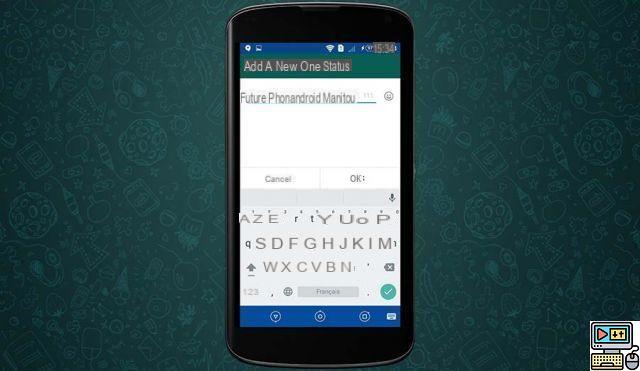
The app is not just for chatting, but can also give a little insight into someone's state of mind with a status that anyone can customize. So don't hesitate to use the feature to set the tone of your profile!
- Go to the menu (3 small dots at the top right)
- Choose Status
- Change your status
How to hide your profile?
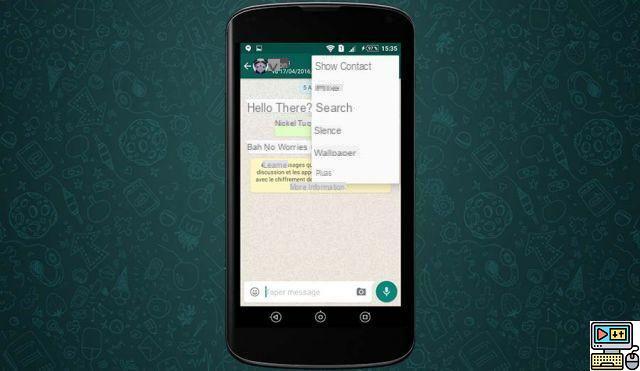
By default, your profile is visible to everyone and can therefore be easily found by your friends… Like your enemies, of whom you would definitely not want to hear from. If this does not suit you, you can change the visibility of your account easily.
- Go to the menu (3 small dots at the top right)
- Go to Parameters
- Then My Account
- Then Privacy Policy
How to change the wallpaper?
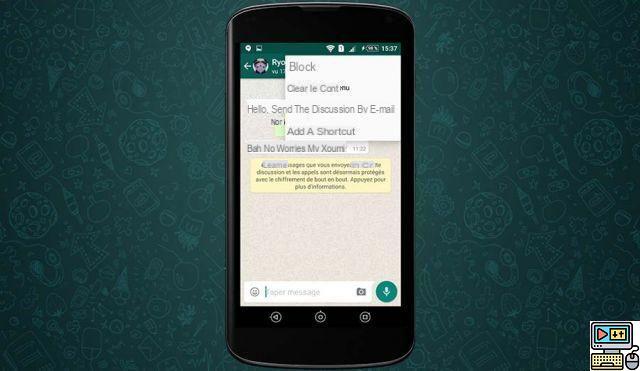
By default, the WhatsApp interface may seem very dull... But that's without counting on the possibility of adding wallpapers and themes to it, which you can choose from a preselection as well as from your phone's memory. !
- Enter a conversation
- Go to the menu (3 small dots at the top right)
- Choose Wallpaper
How do I create a shortcut to a chat?
If you have people in your life with whom you chat more than others, and would like to access your conversations more quickly, all you have to do is create a shortcut to them on your desktop using this feature.
- Enter a conversation
- Go to the menu (3 small dots at the top right)
- Then Plus
- Select Add a shortcut
How do I mute a conversation?
- Go into a conversation
- Tap your friend's name
- Press Silence
How do I enable automatic chat backup?
If you lose your phone or change it, you will no longer have access to your conversations. However, it is possible to make an automatic backup to your Google Drive account (included free of charge with your Play Store account) to be sure not to lose them.
- Go to the menu (3 small dots at the top right)
- Go to Parameters
- Then Discussions
- Then Backup discussions
How to delete all messages?
- Go to the menu (3 small dots at the top right)
- Go to Parameters
- Then Discussions
- Then Chat history
- And finally Delete all chats
How to update your phone number?
- Go to the menu (3 small dots at the top right)
- Go to Parameters
- Then My Account
- Select Change number
How do I view the amount of data downloaded per contact and delete it?
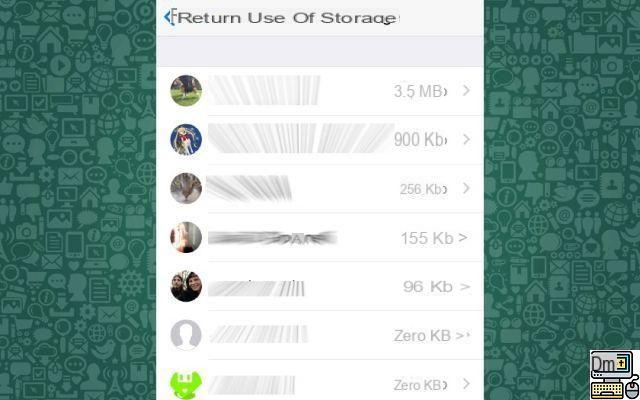
- Go to Settings > Data & Storage Usage > Storage Usage
- You will see a list of your contacts and the weight of each conversation: touch one then To manage… to clean up !
How to format bold, italic, strikethrough or even-spaced text in WhatsApp?
It is possible to format the text you write in your messages on the fly, the whole thing is how since WhatsApp does not have a bold, italic, strikethrough or underline button. You actually have to surround your text with some special characters:
- *Fat*
- _Italics_
- ~ Strikethrough ~
- ```Constant Spacing```
How to export your settings, contacts and other personal data?
Like Facebook, it is possible to export your personal data:
- Go to Settings > Account > Request account info
- touch Request the report
The request takes between two and three days – after this time you will receive an email with a link allowing you to download the archive, like what is possible with Facebook, Google and Apple.
How do I quote a message in a reply?
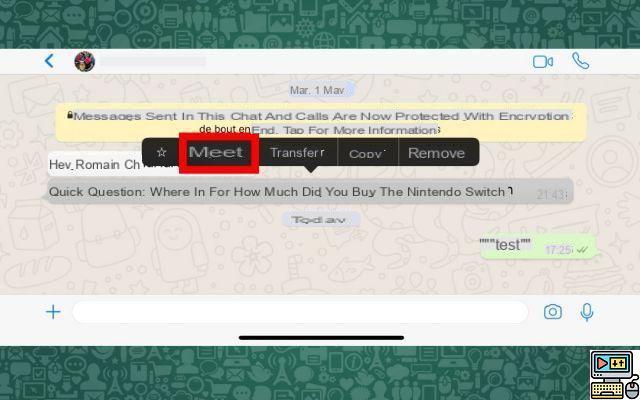
Want to quote a message in a reply? It's very simple :
- Touch and hold a chat bubble
- touch Reply
How do I turn off acknowledgements?
To prevent your contacts from knowing up to the second when you have read their message:
- Go to Settings > Account > Privacy
- Deactivate Read confirmation
How do you see who is reading your group chat?
Please note, this only works if you have started the group conversation yourself:
- Long press on the message for which you want to consult the people who read it
- touch Info
How do I enable two-step verification?
By default, WhatsApp asks for very little to secure your account other than your phone number. This is why for security, it is better to activate two-step authentication, which prevents someone else from hacking your account if your smartphone is stolen or you change your number.
To enable two-step verification:
- Go to Settings > Account > Two-Step Verification
- touch Enable
- Create your six-digit code
From now on, it will be mandatory to enter the six digits of the PIN code during the first connection on a new device.
How to share your location live with your contacts
It can be very convenient to share your location data with your contacts to make it easier for you to find each other, share real-time updates on your journey, or make your contact wait in case of delay, among other examples.
Sharing your location is very simple: just choose “Location” from the menu – you can then choose to share your live location within a duration ranging from 15 minutes to 8 hours. It is possible to stop sharing directly in the conversation.
How do I choose who can see my profile picture?
You do not assume your profile photo in front of a potential employer? No need to replace it immediately with a photo of you in a three-piece suit: it is possible to choose, a bit like on Facebook, the public who can see your photo.
For that, go to Settings > Privacy > Profile picture. It is then possible to choose between Everyone, My Contacts, and Nobody – in order to restrict its visibility.
Did you find these tips helpful? Of course, do not hesitate to share yours in the comments, we will regularly add others to this file!
The latest Whatsapp news

WhatsApp: you will soon be able to listen to your voice messages while using other apps

How to delete your WhatsApp account?

WhatsApp: profile photos will soon land in iOS notifications

WhatsApp: the old scams still work, here's how to spot them



























