 Although an Android tablet may be more suitable (also because they tend to cost less) an iPad or iPhone may be valid devices for see videos and movies also in streaming, from your computer (using the Wi-Fi network) or via the Internet.
Although an Android tablet may be more suitable (also because they tend to cost less) an iPad or iPhone may be valid devices for see videos and movies also in streaming, from your computer (using the Wi-Fi network) or via the Internet.Given their comfort and lightness we can use Apple devices to watch streaming videos while we go by train or, more easily, we can use the iPad or iPhone in bed to watch movies on the computer or we can still use it as a multimedia center. to connect to your TV to watch movies or videos on the big screen.
Whatever our needs, in this guide we will show you the best apps to use for watch videos from your computer or stream via the internet on iPhone and iPad.
Use a DLNA server on the internal network
If you have a lot of video and movie files stored in your computer memory, we recommend that you install a good free DLNA server such as Emby Server on your PC.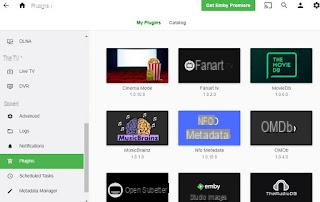
Once installed on the PC we add the multimedia folders where the films and videos are stored, so that they can be indexed. At the end of the operation we set a state IP address on our computer, let's go to the iPhone or iPad, connect to the same Wi-Fi network where the computer is and install (on Apple devices) the Emby app.
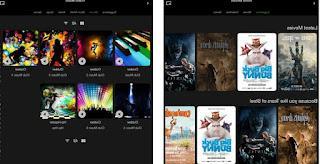
When the app starts, we will be asked to enter the IP of the server, so that we can communicate with it; after confirming the IP address we will have access to all our films and videos and we will be able to view them using the home Wi-Fi network, without having to move any files (in LAN streaming mode).
To deepen the discussion we can read ours Guide to Emby, the universal media center for PCs, TVs, smartphones and tablets.
Use internal network folder sharing
Another very effective way to watch videos from PC to iPhone or iPad involves the use of shared folders: following the instructions contained in the previous link, all we have to do is share the Video folder or the folder where all the files are kept, so as to make them available on the local network.As soon as the folder with the videos is shared, let's go to the iPhone or iPad, connect to the same network where the computer is and install the VLC app.
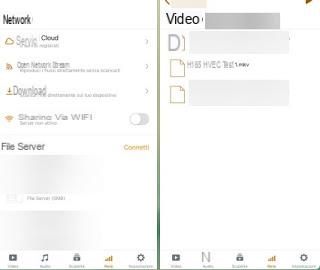
To open the shared folder, go to the bottom of the menu Network, press the name of the computer where the shared folder is present (the share is recognized as SMB), press the top right on Connect, then again on the shared folder and select the video file to open with VLC.
For this method to be effective, let's make sure to share network folders without the password request, as also seen in the guide on how Troubleshoot network, PC connection and file sharing problems.
How to watch local videos via the Internet
In order to view our collection of films and videos from PC to iPhone or iPad when we are away from home, we will have to rely on a paid service such as Plex Pass.By installing the Plex server on PC and the Plex app for iPhone and iPad we will be able to create our personal server similar to Netflix and access our content wherever we are, using the home connection like never before (we recommend at least 10 Megabits in upload to be able to handle all flows via the Internet).
Using this service it will be sufficient to log in with Plex Pass on the PC server, index the multimedia contents and, once away from home, log in with the same Plex Pass on the iPhone or iPad; by doing so we will have access to our entire library and we will be able to synchronize the contents we want to see in the device memory, so that they can also be viewed offline.
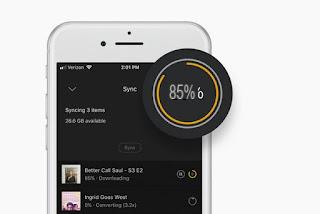
To deepen the discussion we can read ours Complete guide to Plex, the media player with active transcoding.
How to watch Internet videos from iPhone / iPad to TV
To watch videos from iPhone / iPad on a TV the shortest way will allow you to take advantage of the chromecast, Google's HDMI dongle.
Once the Chromecast has been configured to access the home Wi-Fi network, let's go to the iPad or iPhone and install the Web Video Cast app.
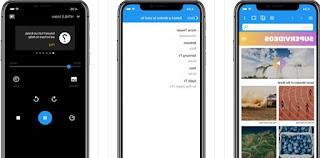
We use this app like a normal browser and, as soon as we find a video on the web, we press the symbol of the top right cast, select the chosen Chromecast as the device and then press the symbol Play at the top (yellow icon); a list will open with the video streams captured from the web, all we have to do is choose the right one (there could be many different streams, let's try them all) to start streaming directly on TV.
The app is also compatible with other streaming devices such as Fire TV and Fire TV stick, Apple TV and TV with DLNA support (Samsung, LG etc.), so that its interesting functions can also be replicated on Smart TVs or other devices. connected via HDMI to the TV.
Conclusions
In this guide we have shown you what, in our opinion, are the simplest and fastest methods to watch videos from your computer or from the web on iPhone and iPad: even novice users will be able to watch videos via LAN , via the Internet and via Smart TV, using the iPad or iPhone as a multimedia center.If we are looking for other apps to play videos on Apple devices, we invite you to read our guide to best apps to watch and movies on iPad and iPhone.
In another article we have listed i instead ways to connect iPad or iPhone to TV.
Watch videos from your computer or the web on iPhone and iPad


























