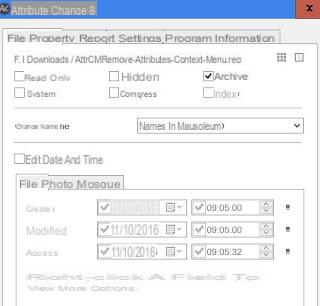 When you get an error while trying to change and save the contents of a text file or folder, there may be a permissions and permissions problem.
When you get an error while trying to change and save the contents of a text file or folder, there may be a permissions and permissions problem.This type of information is given to Windows based on attributes of the file or folder, which tell the system if a file is read-only or if it is system, if it is hidden, if it is compressed, the creation and modification dates and then various other properties.
These are metadata associated with each file in order to determine its behavior and can be viewed, in large part, by pressing the right mouse button on a file, going to the Property.
The attributes of a file they can also be edited on a Windows PC using the ATTRIB command, to be used on the command line from the DOS prompt.
However, if you want to have easier control over file attributes (and mainly over editing permissions) there are a few ways to see and change them more easily than with the Dos prompt.
First of all, let's see what are the main attributes of a file very succinctly.
- Read Only or Read Only (R) means that the file cannot be permanently modified by other users or programs.
- Hidden or Hidden (H) means that it is visible only if you choose, in the folder properties, to also show all hidden files and folders.
- System (S) indicates system files that cannot be changed or deleted.
- Directory (D), on the other hand, is used to differentiate folders and subfolders from files.
- Archive (A): are the files archived and saved from a backup.
- Indexed (I): indicates whether the file should appear in the search results or not.
To change the attributes of files and folders easily, you can use the small free program Attribute Change, which is used to change things like permissions, dates and even NTFS compression.
Attribute Changer is a powerful add-on for Windows 10, 8 and 7 Explorer, which can also be used on multiple files at the same time and which allows you to search for files based on attribute filters.
The nice thing is that this tool integrates seamlessly into Windows folder windows and becomes accessible when you right-click on a file.
Alternatively, there is also another program that makes it simple change file properties (not attributes), PropertySystemView. The Nirsoft tool allows you to change the value of the properties of each file such as, for example, title, authors, comments, creation date, tag, last save date, import date, modification date and much more.
To use it, extract the folder, then open the PropertySystemView.exe file without installation. In the program interface, press the key with three dots to select the file whose properties you want to see and press GO.
Regarding attributes, in another article, all the ways to change the creation, modification and access date of a file, document or folder.
If, on the other hand, there are problems with permissions, I have explained how to change file permissions and signs in case of access denied in another guide.
View and Change File Properties and Attributes


























