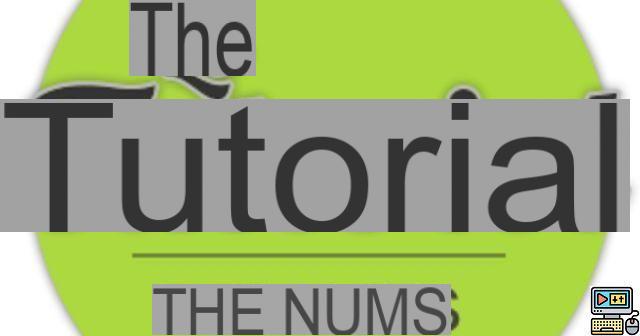 Comment (9)
Comment (9)
Some Google services, such as Drive or Calendar, are increasingly used, especially in the professional environment. Appreciated for their simplicity and their freeness - up to a certain point -, they have however a disadvantage to be used fully: the need to have a Google account. So here is a tutorial that shows you how to use Google Calendar and Drive with any email provider.
The context
You are working with colleagues on a project that requires sharing a spreadsheet. To avoid getting lost in personal versions that do not include the modifications made by each of the participants, the person in charge of this project therefore creates a shared document on Google Drive.
You then receive an email telling you that your manager has shared an item with you, but when you open it, you are asked to identify yourself with a Google account.
Is it mandatory to create a new Gmail address, with a password to remember, that we will never consult? Hopefully not. Google has thought of everything to lure you into its fold.
Creation of the Google account
- Go to the Google home page, then click "Sign in" at the top right.
- Click Create Account.
- By default, you are asked to choose an address @gmail.com, however, under the field dedicated to this address, you can click on "I prefer to use my current email address".
- Fill in the fields with your information. Note that you are not required to provide a phone number.
- Google asks you to validate your email address. To do this, click on "validate now".
- You should be redirected in a new window to your email provider's page. Fill in your identifiers and voila, your Google account is created from your usual address.
Access Google Drive
- On the Google home page, click on the small gray squares at the top right. The list of services appears. Choose "Drive".
- In the left column, you can access the documents you have created as well as those shared with you.
Google documents work much the same as Microsoft Office documents. The main difference being the automatic saving of any changes made to these documents online. The interest being to share with several people, everyone can make changes without getting lost in the different versions produced over time.
Access Google Calendar
-
In the same way as for Drive, click on the squares at the top right of the Google home page and select Calendar.
-
In the left column are all your calendars and those that have been shared with you.


























