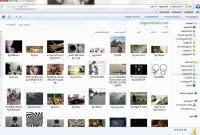 In this way the image files can be easily browsed without having to open them in full screen with the default program.
In this way the image files can be easily browsed without having to open them in full screen with the default program.Previews in Windows 7 and Windows 10 work for the most popular file formats but not for all image types.
To see thumbnails of images in Windows folders just press on the folder menu at the top, on the View button and then choose medium, large or tile icons in Windows 7 or Windows 10.
Still in the same menu, you can use the preview pane, which shows the file selected with the mouse in a side column of the folder, without the need to open it
In the other, remaining on the View menu, press the Options button and then in the View tab you can apply the current view settings to all other folders of the same type by pressing the Apply Folders button.
As mentioned above, not all images are previewed in Windows folders.
So here comes the program SageThumbs, free for 32-bit and 64-bit Windows, you can enable previewing in Windows folders for all image types, including PSDs.
After installing SageThumbs it does not remain in the background consuming memory but enables the preview view for all the listed image formats, even those not supported by Windows.
By clicking with right click on a file in a folder, you notice a new choice item in the menu that allows you to change the SageThumbs options.
Under the larger preview you can decide to set the image as desktop background, to send the thumbnail or the whole image via Email and to convert the image to another format: JPG, GIF, PNG and BMP.
in SageThumbs options it turns out how this powerful little tool works.
You can then decide to enable or not: the right click context menu, the preview for all images and the replacement of the preview thumbnail instead of the icon.
Interesting is the option for the Windows preview cache.
As seen in another article, it can prevent image and photo folders from opening slowly making sure that the preview cache is never deleted.
After doing this, from the SageThumbs options menu you can manage this cache and empty it in case it becomes too large or in case of problems.
SageThumbs fixes the problem of not loading image thumbnails in Windows Explorer and then shows previews instead of icons.
In another article I wrote about Microsoft's codecs for viewing RAW digital images as previews as well.
Another software called CBX Shell enable the photo previews within the CBZ, ZIP, CBR and RAR archives.
Other tools similar to SageThumbs allow you to improve the previews of videos and PDFs
See thumbnails of images in Windows folders


























