 YouTube is one of the most viewed sites in the city, especially among young and very young people (but also those a little older).
YouTube is one of the most viewed sites in the city, especially among young and very young people (but also those a little older).For many users this site has become the natural replacement for TV channels, since you can only see the contents that interest you, follow the channels of the people (the YouTubers) whose videos you like, comment or like, listen and see the playlists in automatic playback etc.
In short, YouTube has paved the way for a world of personalized television content, where we only see what we like and can in turn upload videos.
It is therefore easy to think that a lover of the service wants to see it in every room and everywhere!
In this guide we will see how to view youtube videos on any TV, using all authorized methods to allow viewing of the content.
1) Take advantage of the YouTube app of the Smart TV
All Smart TVs on the market integrate the YouTube app into the application park, so the first method we would like to recommend takes advantage of the integration of Smart TVs with the video sharing service offered by Google.
To do this, simply connect the Smart TV to the Internet via WiFi or via Ethernet cable and, once the connection is made, locate the YouTube app in the Smart section of the TV.
The remote control of our Smart TV should allow direct access to the apps; if you don't know how to access it, try reading the instruction manual to find out which is the right button to get the Smart screen.
On Samsung Smart TVs, for example, the Smart section will look like the image below; you can see the YouTube app among those available.

Once you open the app you should see the YouTube interface in TV mode, as per the image below.
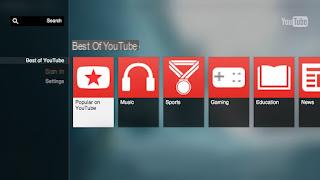
From this app you can access specific sections such as Music, Sports, Gaming etc. or start a video after performing a new search, using the bar at the top left.
Instead, by logging in with our Google account we will get all the saved playlists, the display of the channels we follow and the videos possibly loaded, all using the directional arrows and the confirmation button on the remote control.
The YouTube app allows you to obtain high audio and video quality, especially on FullHD and 4K TVs; Unfortunately it is not updated very often also due to the numerous operating systems present in today's Smart TVs (some TVs get the latest version of the app, other TVs have obsolete versions).
The only real downside to this method is that the remote is hardly a comfortable tool for typing letters and numbers, effectively making any new searches frustrating.
2) Pair your smartphone with the YouTube app on Smart TV
To facilitate the use of the YouTube app on the Smart TV, you can associate the latter with the YouTube app on your smartphone: in this way you can search for the videos that interest you on the smartphone app (much more convenient to use for writing) then start the video on the Smart TV app!
To make the association, simply open the settings of the YouTube app on the smart TV and tap on the item Pair Device; a sequence of numbers will appear, to be used on the smartphone.

Now open the Youtube app from the smartphone, tap on your user profile at the top right and then on Settings -> Watch on TV.
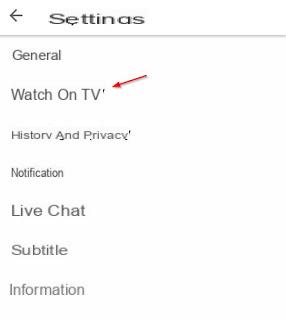
We enter the code on the Smart TV to pair the two devices.
From now on it will be sufficient that the TV is on to see the Cast symbol appear at the top of the YouTube app on the smartphone, so that you can send any video playing on the TV without doing any type of search within the app. .
3) The best alternative: Chromecast
If our TV is not Smart or the integrated app no longer works correctly, the first alternative we would like to recommend is the chromecast, available for purchase from here -> Google Chromecast (39 €).

This device connects to one of the HDMI ports on the back of the TV.
Once connected to the home WiFi network, we will get a device to which we can send all the videos directly from the YouTube app for smartphones or tablets, both on Android and on iOS devices (iPhone or iPad).
To take advantage of Chromecast we will not have to do is open the YouTube app on your smartphone (making sure that the TV is on and that the portable device is connected to the same WiFi network as the Chromecast) and tap on the Cast icon at the top right.
We select the name of the Chromecast device to make the association and start any video: the content will be played on the TV, while the smartphone or tablet will act as a convenient remote control.

The Chromecast is updated regularly in a completely automatic way and therefore does not suffer from obsolescence like some apps for Smart TV: just keep the app updated on your smartphone or tablet to always take advantage of the latest news of the service.
With normal Chromecast the maximum resolution is 1080p, while with Chromecast Ultra we will also be able to see 4K videos (on 4K TVs of course).
4) Other ways to watch YouTube on TV
In addition to the methods we have presented in the guide, there are other ways to watch YouTube on your home TV, you just need to choose the one that suits us the most.
- Amazon Fire TV Stick: a good alternative to the Chromecast, of which it follows most of the features.
Compared to the Chromecast, the Fire TV Stick has a dedicated graphic environment and standalone app, therefore usable even without a smartphone.
NOTE: Google wants to remove Youtube from the Fire TV Stick, so you will need to use unofficial apps.
- TV Box: any TV Box can play YouTube videos; being based on Android it is sufficient to install the app from the Google Play Store.
- Microsoft Wireless Display Adapter: with this HDMI adapter you can add Miracast support to your TV, so as to send the full screen of your smartphone to it while playing a video on Youtube.
- Apple TV: the Apple TV Box offers both the standalone app among those available via the remote control, and the transmission of videos from an iPhone or iPad via AirPlay, just open the YouTube app and associate the Apple TV as a playback system .
- Intel Compute Stick: a small PC in an HDMI stick; with this device we will have Windows 10 and the dedicated YouTube app ready to be used on the TV.
- Chromebit: this device is in effect a mini PC with HDMI connection and Chrome OS operating system; allows you to view YouTube from the integrated browser or from the dedicated app.
How to watch YouTube videos on your home TV


























