How to share a video from Facebook to WhatsApp on Android
As I already mentioned to you in the introductory lines of this guide, there are basically two ways to share a video from Facebook to WhatsApp su Android: you can choose to share a video from Facebook simply by sending the link on WhatsApp (thus bringing the recipient of the link to use Facebook to view the shared video) or by downloading it locally and sending it directly to WhatsApp as if it were a video shot with the camera of the your device. Find everything explained below.
Direct sharing
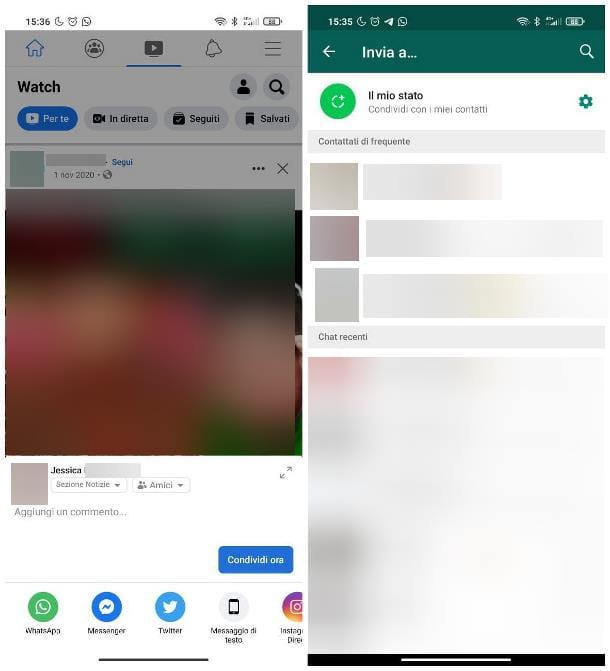
Sharing the link to a Facebook video directly, on WhatsApp for Android, is very simple: however, for your friends to be able to view the video correctly, it must have been shared by the owner with "Public" privacy or, at least, with an option that is not restrictive to who will view the movie.
Having made this necessary clarification, let's see together how to do it: to start, start the app Facebookindividual movie you want to share and tap on the item Share, located at the bottom. Now, tap on the icon of WhatsApp located in the panel that opens, wait for the messaging application to open and tap on user / group name with whom you intend to share the video. To send the link, tap on theairplane that appears at the bottom right and that's it. It wasn't that hard, was it ?!
Note: if you wish, once you have reached the WhatsApp sharing screen, you can choose to send the video to multiple recipients at the same time, by tapping on the respective names, or to share the link to the video as a personal status, by touching the item My status placed at the top.
Download del video
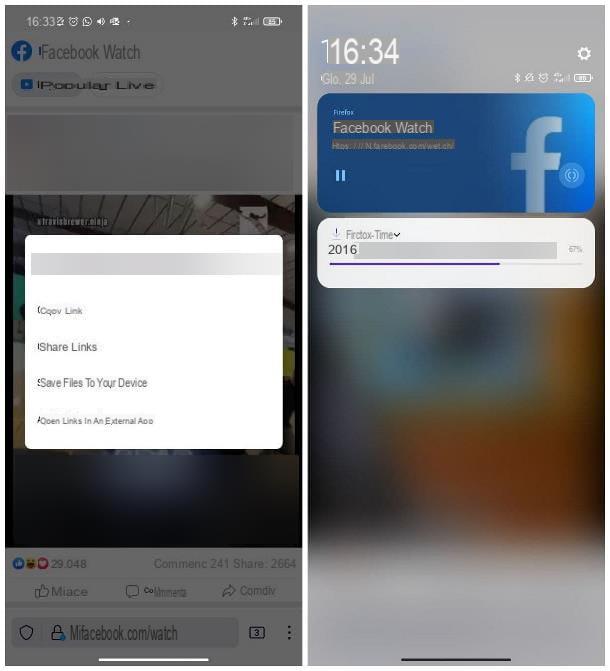
If, on the other hand, you want to download a video from Facebook and share it on WhatsApp as if it were a movie shot with the camera of your smartphone (therefore without forcing the recipient of the video to open Facebook to view it), use the Firefox browser to visit m.facebook.com (the mobile version of Facebook Web, which unlike the desktop version allows you to easily download videos locally) and log into your account just like you would from your computer.
If you have not yet installed the browser, open the reference store of your device (the app is available both on the Play Store and on alternative markets for Android), use the search function to locate Firefox and, once you have reached the dedicated section, tap the button Install and wait for the app to download and install.
In any case, once you reach the Facebook site, locate the video you want to share on WhatsApp, start playing it by tapping the button play present on its thumbnail, keep your finger pressed on it and select the item Save files to device present in the menu that appears in the center of the screen. The download of the movie should start instantly (and you can follow its progress via the Android notifications menu, which you can recall by swiping from the top of the screen to the bottom).
When the download is complete, open WhatsApp, go to the chat within which to share the video, tap on the symbol of clip located at the bottom and tap the button Gallery from the menu that appears. Finally, open the album All videos and tap on the preview of the video you just downloaded (it should be in the upper left corner of the screen, if it is the last video you created in chronological order).
Finally, choose whether to cut the video or customize it with writings and drawings (as I explained to you in my tutorial on how to draw on WhatsApp) and touch the symbol ofairplane, in order to send the video to the chosen contact. That's all!
How to share a video from Facebook to WhatsApp on iOS
Purposes WhatsApp for iPhone? No problem. Sharing a video from Facebook to WhatsApp is very simple even on iOS and even on the latter there are two ways that you can follow: share the link to the video, then send back to Facebook to watch it, or download the movie locally and post it on WhatsApp as if it were a video shot with the camera of your smartphone or tablet.
Direct sharing
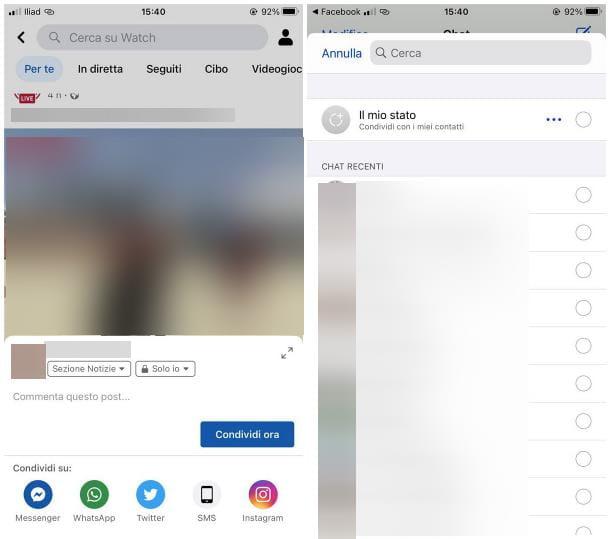
If you intend to share the link to the Facebook page that contains the video on WhatsApp, all you have to do is open the social network app and, after identifying the video to share, press the button Share located immediately below and tap the button for WhatsApp, exactly as I explained to you in the section on Android (the steps to be taken are almost identical).
Download del video
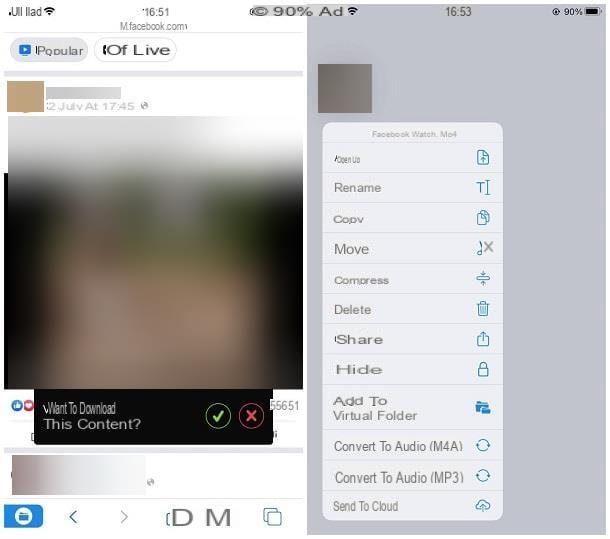
You want to download a Facebook video locally and post it on WhatsApp as if it had been shot with your camera iPhone? Nothing easier. All you need is Total files, a free browser with integrated download manager that allows you to "capture" all the videos played within web pages, including Facebook pages. There is also a Pro version, for a fee, which does not have advertising banners in it, but I don't think you need it for your current purposes.
To download the free version of Total files on your iPhone, open theApp Store, select the scheda Search which is at the bottom right and search Total files in the appropriate bar. Then locate the app icon in the search results (a red arrow on a blue background) and proceed with its installation by pressing the button Ottieni / Installa. You may be asked to verify your identity using Face ID, Touch ID, or by typing in your Apple ID password.
When installation is complete, open Total files, make a few swipes to the left, to fast-forward through the welcome pages and tap the item Close located at the top right to view the main screen of the app.
Now, tap on the del icon globe located at the bottom right and visit the site m.facebook.com using the browser integrated in the app; therefore log in with your Facebook credentials, locate the video to share with your friends and start playing it.
Once this is done, wait a few seconds for the message to appear on the screen Do you want to download this content? and, when that happens, tap the button (); subsequently, indicates a name to assign to the file and the folder in which to store it and tap on the item Fine / Download which to start downloading the movie. To follow its progress, tap on the icon of folder (bottom left) and then on that of two arrows.
At the end of the download, however, to share the video in WhatsApp, touch the icon of folder to access the main screen of the app again, make a long tap on the preview of the video you downloaded from Facebook and select the item Share give the menu to compare.
Next, tap on the icon WhatsApp that appears in the iOS sharing panel, put the check mark next to the name of the chat in which you want to share the video and tap the button NEXT. Finally, type a caption (if you want) in the text field below and press the icon of theairplane to start sharing the video on WhatsApp.
How to share a video from Facebook to WhatsApp on PC
If you are in the habit of browsing Facebook from computer, know that you can get a result very similar to that already seen for smartphones and tablets. In this regard, it is essential that WhatsApp Web or the WhatsApp software for Windows and Mac has been previously configured on the PC: if you have not yet done so, you can find the instructions in the tutorials that I indicated a little while ago.
Direct sharing
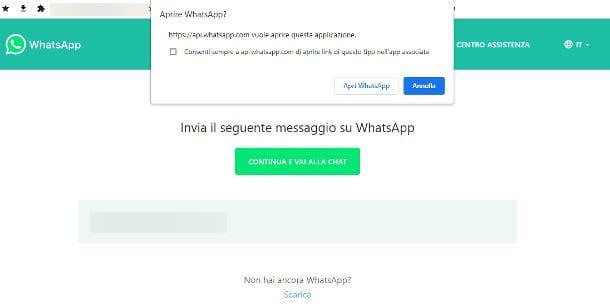
If the person with whom you want to share the video uses Facebook and the video has been published with "Public" privacy or, at least, without restrictions that prevent users other than you from viewing it, you can share directly on WhatsApp directly from the pages of the Facebook website.
How? It's that simple. First, connected to the social network, locate the box relating to movie you want to download and click on the item Share, visible immediately below it. Now, select the item Share via ... from the menu that appears and click on the option Send on WhatsApp.
Now, if you have configured the messaging application via WhatsApp Web, click the button Continue and go to chat, located in the new tab that appears; if, on the other hand, you have downloaded and configured the WhatsApp program for your computer, click on the button Open WhatsApp located at the top of the browser window.
Finally, use the box that is proposed to you to select the identification or i groups to send the videos to, by placing a check mark next to the respective ones names and, to send the link containing the video, click on theairplane located at the bottom right.
By doing so, the selected users / groups will receive a direct link to the Facebook page containing the video, which can be consulted both via the Web and via the app.
Note: the same steps, as well as for the Facebook site, are also valid for the social network application dedicated to Windows 10 and later.
Download del video
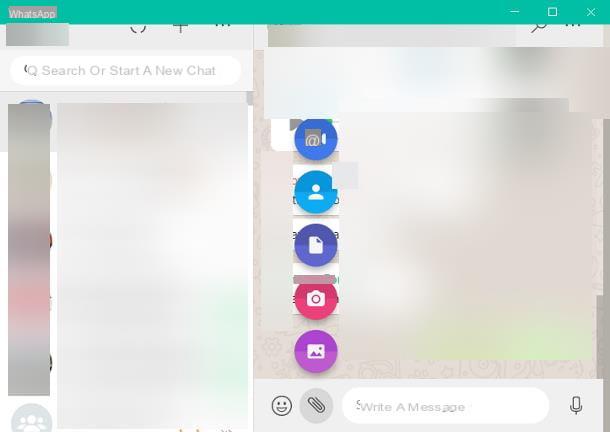
If the person you intend to send the video to is unable to view it via Facebook. due to the privacy restrictions imposed by the publisher of the video, you can download the relative file to your computer and, subsequently, send it as if it were a video made with the webcam.
So, first of all, get the direct link to the Facebook video: locate the video between the pages of the social network, click on the item Share resident immediately below the box that contains it and select the item Copy link give the menu that you come purpose.
Now, connect to this website, paste the address of the video copied previously in the text box located in the center of the page and click on the button Download; finally, finish downloading the movie by clicking on link related to the resolution you prefer, located in the tab that opens. More info here.
Once you have the file, you just have to open WhatsApp Web / WhatsApp for your computer and send it exactly as if it were a normal movie on the disk: then open the chat or group with whom you want to share the video, click on the symbol of clip located at the bottom and then on the button Photo and video (the one depicting a picture), visible in the menu that appears overlay.
Finally, use the File Explorer / Finder window that appears on the screen to select the previously downloaded movie, to start uploading the video to WhatsApp: during this operation, you can minimize WhatsApp, but you do not have to close the program until the video is not fully loaded.


























