Activate the read receipt
If your intent is to see if a message was read on WhatsApp, the first thing you need to do is to activate the read receipts in the app settings. This is necessary because if you don't have read receipts active for your messages, you won't be able to see those of other people.
This functionality is related only to single chats, as in group chats the read receipts always remain active. That said, in the following lines I will explain how to activate this option on both Android and iOS. On PC, where WhatsApp can be used via the WhatsApp Web service or the client for Windows and macOS, it is not necessary to act as the setting of the smartphone app is resumed.
Android
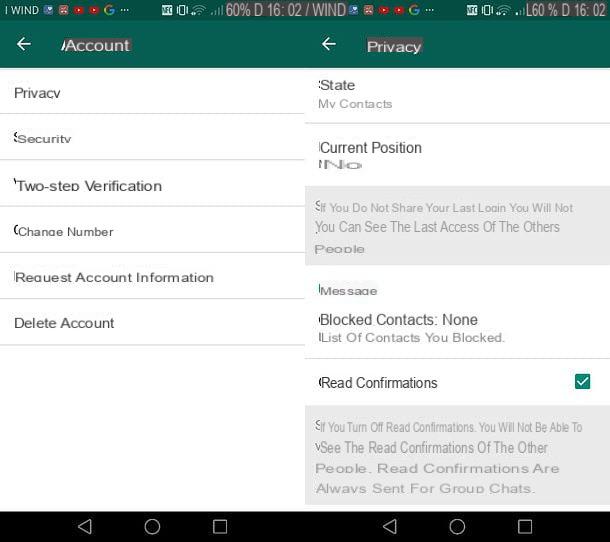
If you use a smartphone or tablet Android, you can activate the read receipts by starting the WhatsApp application through its icon on the home screen of your device or in the drawer, i.e. the section in which all the installed apps are located.
When the application is started, press the icon with the symbol (...) and, in the contextual menu displayed, tap on the item Settings. Then press on the rumors Account> Privacy and, finally, put the check mark on the wording Read confirmations.
iOS
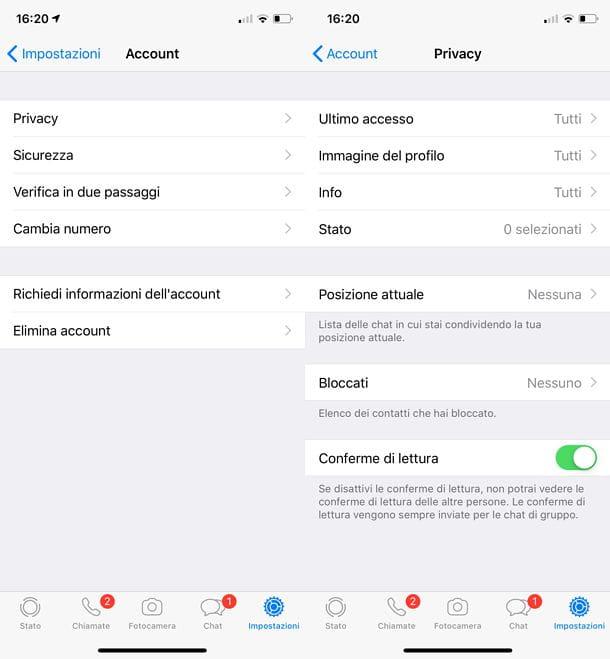
Working on an iPhone or iPad, first start the application of WhatsApp, by pressing on its icon located on the home screen, then tap on the icon with the symbol of a gear located in the bottom bar and, on the next screen, press on the items Account> Privacy.
Finally, move the toggle from OFF a ON, in correspondence with the wording Read confirmations, to activate this setting.
See if a message has been read on WhatsApp
Once you have activated the read receipts you will be able to see if a message has been read on WhatsApp in single chats (in group chats as mentioned it is already active by default) only if the person to whom you invited the message also has enabled this setting. Having said that, in the following lines I'll explain how to succeed.
Single chat
The procedure to see if a message has been read on WhatsApp is the same on all platforms: Android, iOS and computer. To get started, then, start WhatsApp on your device and refer to the screen Chat to see active conversations. Then, tap or click on the conversation of your interest, in order to view the messages inside it and check the symbols present next to the messages on the screen.
If the person you chatted with has activated read receipts, you will be able to see the symbol √ √ color blu: this means that the message has been read by the recipient. If, on the other hand, the symbol appears √ color Grey, it means that the message has been sent successfully but has not yet been delivered. The icon √ √ color Grey instead, it means that the message has been successfully delivered, but has not yet been read by the recipient.
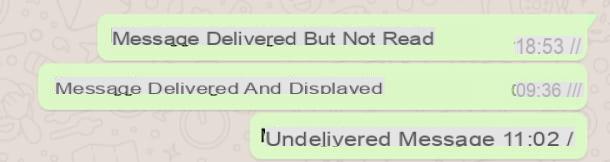
Also, if you want to know the exact time when the message was read, hold your finger on it, then on Android tap on the icon with the symbol (...). Now tap on the item Info in the context menu, so you can see the section Info message which shows more detailed information on when the message was read and delivered.
Su iOSinstead, to view this screen, press and hold your finger on the message and scroll the context menu to see the item Info and tap on it.

In case you are using Web WhatsApp or the desktop client, click the symbol ˅ and, in the context menu, click on the wording Info message, so you can see the exact same section showing information regarding the message display.
Group chat
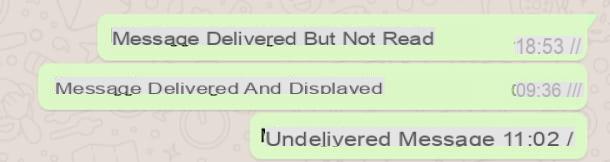
As for the WhatsApp group chats, as already mentioned, the read receipts are active by default for all the members participating in the conversation and cannot be deactivated.
That said, start the application of WhatsApp on your device (the procedure is the same for Android, iOS, WhatsApp Web and desktop client). Once the main screen of the application is displayed, refer to the section Chat, which is the one in which all individual and group conversations are found.
Then click on the preview of the conversation you want to view and refer to the symbols in the lower right corner of the message sent: if there is the symbol √√ color blu, it means that the message has been viewed by all participants in the group. If, on the other hand, only the symbol appears √ color Grey it means that the message has been sent but has not yet been delivered. Finally, the symbol √√ color Grey indicates that the message has been delivered to the group chat participants but has not yet been read by everyone.
Also, if you want more information on the time the message was read, you can view the screen Info message even in groups.
To do this on Android, hold down your finger on the message of your interest, then press the icon with the symbol (...) that you see located at the top and, in the context menu, tap on the wording Info. You will then be able to see the screen Info message which will show you the names of the people belonging to the group chat and the reading time of the message for each of them.
To view this screen on iOS, hold your finger on the message and then scroll the context menu until you locate and tap on the item Info. You will then see the section on the screen Info message and you will have access to the information previously mentioned.
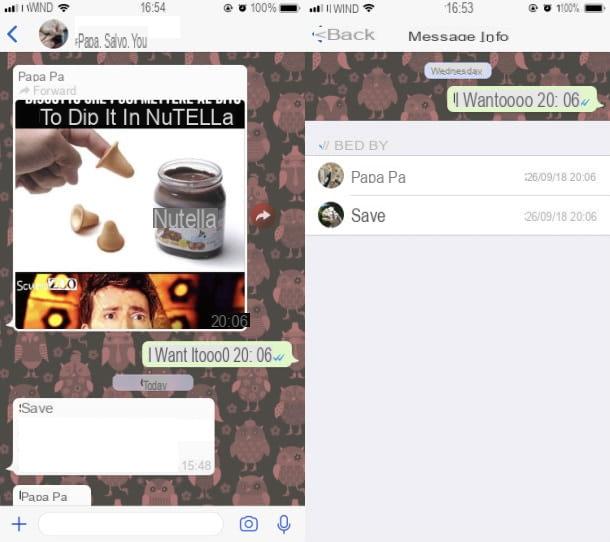
In case you are using the WhatsApp desktop client o Web WhatsApppiggy symbol ˅, in correspondence with a message sent in a group chat, and then tap on the wording Info message present in the context menu.
You will then be able to see the section of the same name through which you can have precise information on the date and time of reading the message sent for each participant in the group chat.
Other solutions to see if a message has been read on WhatsApp
Regarding the conversations made on WhatsApp with a single user, there is no official method to know if a message has been read on WhatsApp, in case this has disabled the read receipts. There are, however, some chances to find out using logic and two native WhatsApp tools: the last access and been online.
THELast Access is a privacy setting that shows, in the top bar of a single chat, the date and time the person last logged into the application. To see this information, tap on the WhatsApp conversation in which you sent a message and then wait for the wording to be shown at the top Last access followed by the time at which it was carried out.
Making a logical reasoning, if opening the WhatsApp chat you are shown a date and time of Last access after the time you sent the message, it may have been read. If, on the other hand, it is earlier, it may be that the message has not yet been displayed.
If you can't see a user's last login time, this may have disabled the display of this data in the WhatsApp settings. Alternatively, you may have turned off this setting - which is reciprocal, like read receipts - on your profile. To check the display of the last access in your WhatsApp, go to the menu Settings> Account> Privacy. To find out more, check out my tutorial on how to deactivate the last access on WhatsApp.
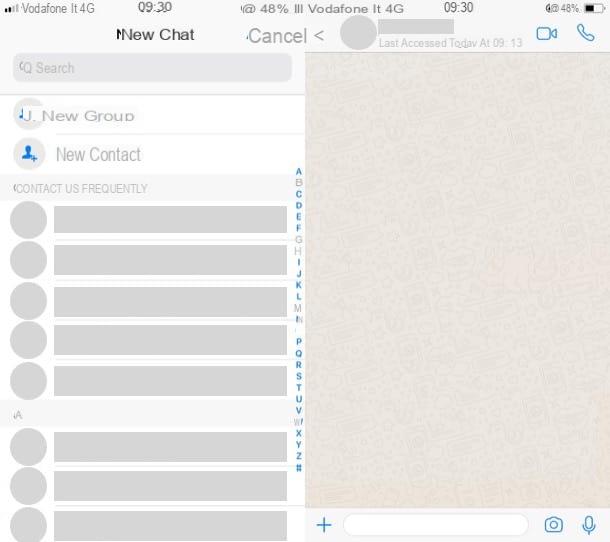
Instead, if opening the WhatsApp chat with a user the wording appears Online, it means that the user in question is currently active on WhatsApp and may therefore have viewed the message you sent. That said, if the user is not online and if they have also disabled their last login, it is very difficult to assume that a message has actually been read.
Alternatively, if you have the device of the person with whom you exchange messages on WhatsApp, you could install applications on it to control a mobile phone, such as those of parental control, in order to have the possibility to find out when the 'WhatsApp app. Obviously, the use of tools of this type must be done for legitimate purposes and it is also clear that starting the WhatsApp app does not guarantee that a message has actually been read.


























