How to remove Android WhatsApp message preview
Stai using one smartphone Android and would like to know how to go about remove the preview of WhatsApp messages? No sooner said than done! To do this, you can act both from the WhatsApp app settings and from the system settings, but adjusting different aspects. To find out more, read on.
WhatsApp settings
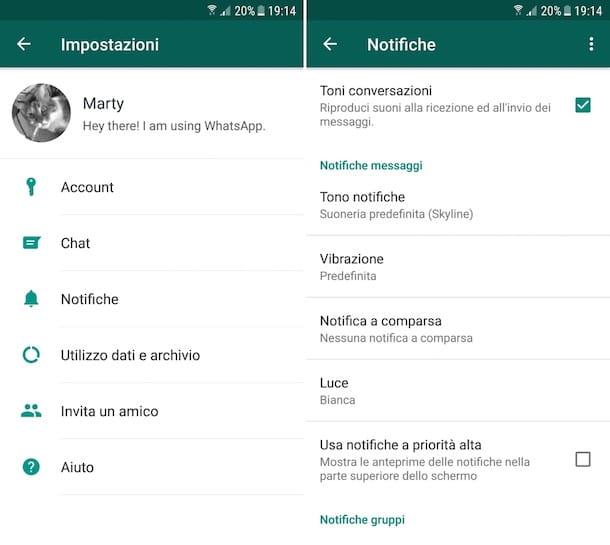
To disable the display of previews of messages received on WhatsApp by intervening from the application settings, the first thing you need to do is to take your mobile phone, unlock it, access the drawer (the Android screen where the icons of all the apps are grouped) and press onWhatsApp iconin fact.
Now, tap the i button three dots vertically located at the top right, presses on the item Settings in the menu that opens, tap on the wording Notifications and remove the check from the box next to the item Use high priority notifications, which you find in correspondence with the sections Message notifications and / or Group notifications.
Doing so, but keep it in mind, only the display of the notification will be disabled with the preview of the messages that appears at the top of the screen when, in fact, a new message is received. By accessing the notification center, however, the preview of the messages will continue to be visible. Unfortunately there is no way around this, at least not at the time of writing this tutorial.
In case of second thoughts, you can always enable the display of previews again by pressing the button with i three dots vertically at the top right of the main WhatsApp screen, by going to Settings> Notifications and ticking the boxes again Use high priority notifications at the sections Message notifications and / or Group notifications.
Android settings
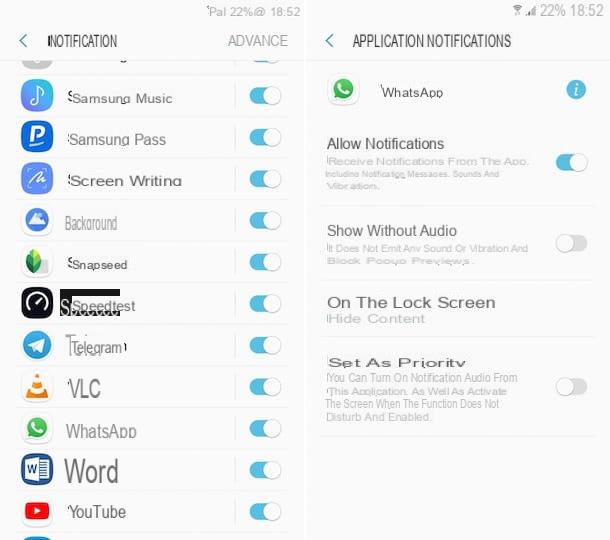
By acting from the Android settings, however, you can remove the preview of WhatsApp messages on the lock screen. To do this, the first step you need to take is to take your mobile phone, unlock it, access the drawer (the Android screen where the icons of all the apps are grouped) and press the icon of Settings (Quella with l 'gear).
In the screen you see at this point, presses on the item Notifications, fai tap sull 'WhatsApp icon in the list that appears, presses on the item On the lock screen e seleziona l'opzione Nascondi content to, in fact, hide the preview of messages on the device's lock screen. If, on the other hand, you want to completely disable the appearance of notifications on the lock screen, choose the option Don't show notifications.
As for the notification center, unfortunately there is no function in the Android settings that allows you to hide the content of messages in the latter. The only thing you can do is turn off notifications completely. To do this, you just have to bring it up OFF l'interruttore che trovi accanto alla voce Consenti notified. If you have second thoughts, just bring it up again ON the switch.
Please note: depending on the version of Android in use on your device and its brand and model, the indications relating to the items to be selected in the settings that I have just given you may differ slightly from what you see on your mobile. For your knowledge, I used a Samsung Galaxy S6 updated to Android 7.0.
How to remove iPhone WhatsApp message preview
Stai using a iPhone and would you like to understand how to remove the preview of WhatsApp messages? Then continue reading, you will find everything below: you can do it both by acting directly from the WhatsApp app settings and from those of iOS.
WhatsApp settings
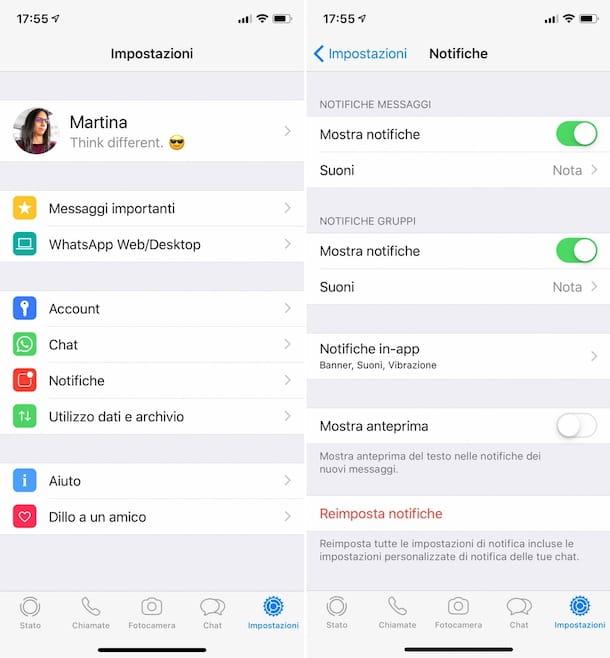
To disable the preview display of messages received on WhatsApp you can, first of all, go to act on the settings of the same application, deactivating the relative function.
To do this, take your iPhone, unlock it, access the Home Screen, pigia sull 'WhatsApp icon and tap on the item Settings located at the bottom right of the newly displayed screen. Next, press on the voice Notificationscarry your OFF l'interruttore che trovi accanto alla voce Show preview and it's done.
By doing so, every time you receive a message on WhatsApp you will see the relevant banner appear at the top of the screen but the content of the same will be replaced by the writing Message.
In case of second thoughts, you can always re-enable the display of message previews by going to the section Settings> App Notifications and carrying his ON l'interruttore Show preview. Alternatively, if you want to restore all the default settings related to notifications, you can also press on the voice Reset notifications at the bottom of the screen and then confirm the operation by pressing the button Reset.
IOS Settings
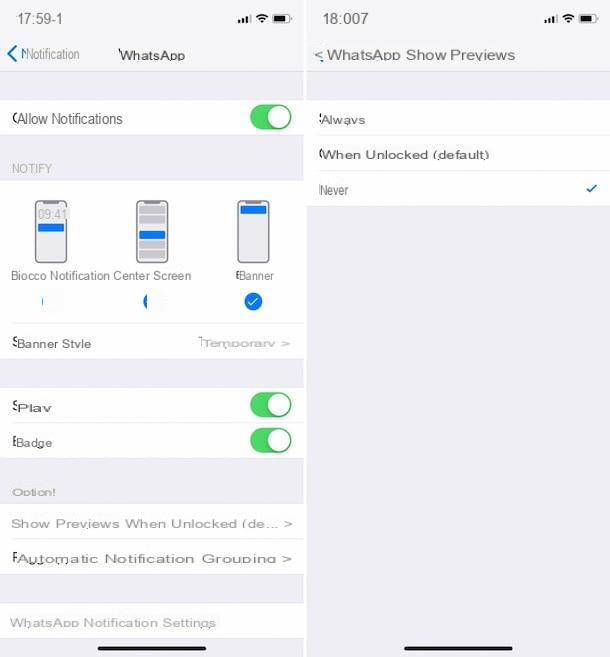
As I told you before, you can remove the preview of WhatsApp messages by acting on the iPhone settings. To do this, to begin with, take the device, unlock it, access the Home Screen and presses the icon of Settings (the one with the symbol ofgear).
In the new screen that appears, select the item Notifications, scroll through the list with the names of the various apps installed on the device that you find in the section Notification style to do tap su WhatsApp. Then, press on the voice Show previews at the bottom of the screen and select the option Mai. If you change your mind, select the option again When unlocked (which is the default) or Everlasting.
If you then want to completely disable the appearance of the WhatsApp notification banner at the top of the iPhone screen, remove the check from the option Banner che trovi in corrispondenza della sezione Alerts in Settings> Notifications> WhatsApp.
You can also choose to disable the preview of messages in the Notification Center and in the block by deselecting the options respectively Notification Center e Screen lock. If you have to reconsider, put the check mark again on the relevant items.
How to remove WhatsApp message preview from computer
As anticipated at the opening of the post, it is possible to remove the preview of WhatsApp messages also by acting from the Web version of the service and from client for Windows and macOS. Below, therefore, you will find explained the various steps to be carried out: you can do it both by acting on the settings of the service and on the computer, but intervening on different aspects.
WhatsApp settings
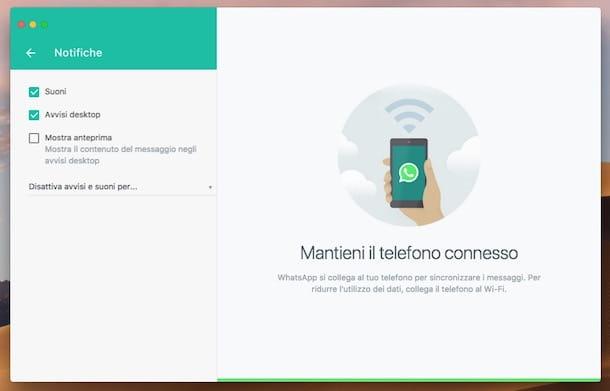
Use WhatsApp from a computer, via the client for Windows o MacOS or by Web WhatsApp? In that case, you must first launch the application on your PC, calling it from the Start menu (on Windows), from Launchpad (on macOS) or via the browser (in the case of WhatsApp Web).
Then, if you haven't already done so, scan the QR code to connect to your account. If you don't know how to do it, open WhatsApp on your smartphone, go to the section Settings> WhatsApp Web / Desktop> Scan QR Code and scan the code with the mobile phone camera that you see in the WhatsApp window on your computer.
At this point, press the button with i three dots vertically (on Windows and on WhatsApp Web) or on the one with the down arrow (on macOS) located in the upper left part of the WhatsApp screen, select the wording Settings from the menu that opens, then that Notifications and remove the check from the box next to the item Show preview. Done!
In this way, every time you receive a message, its preview will continue to appear on the desktop but the actual content will be replaced by the writing N new message (s) (instead of N you will find the total number of messages received from that contact).
If you have to think again, you can retrace your steps at any time by pressing the button again with i three dots vertically (on Windows and on WhatsApp Web) or on the one with the down arrow (on macOS) located in the upper left part of the WhatsApp screen, by selecting the items Settings> Notifications from the displayed menu and removing the check from the box next to the item Show preview.
Windows Settings
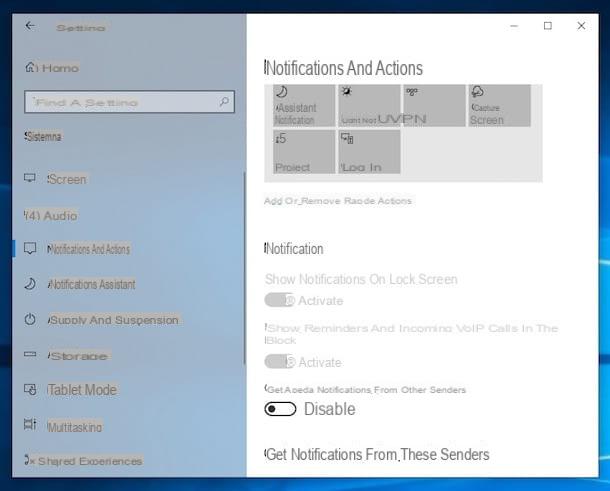
Stai using Windows 10? In this case, you can remove the preview of WhatsApp messages also by acting on the system settings. By doing so, I want to clarify it, however, you will completely disable the display of notifications in the notification center and / or on the lock screen for any application.
To carry out the operation in question, presses on Start button (I cheer with the pennant Windows) placed on the taskbar and presses the icon of Settings (Quella with l 'gear). In the window that opens on the desktop, click on the item System, click on the wording Notifications and actions that you find on the left and move up OFF the switch located under the item Get notifications from apps and from other senders. If you have second thoughts, just bring it up again ON the switch.
If, on the other hand, you want to disable the display of notifications and their previews on the lock screen, bring up OFF only the switch located next to the item Show notifications on the lock screen. Again, if you have to think again, just bring it up again ON il relative interruttore.
MacOS settings
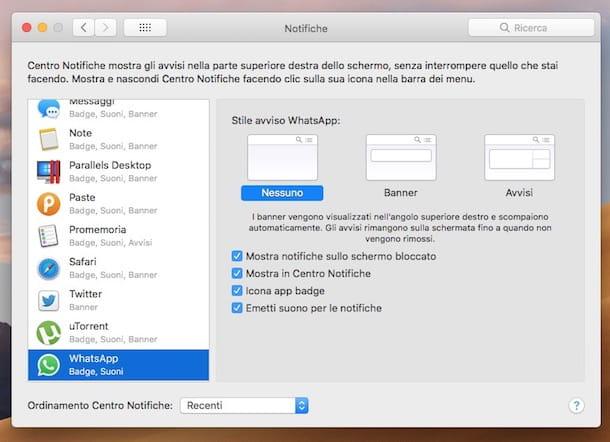
Se, invece, stai using MacOS, you can manage previews of messages received on WhatsApp also from System preference. In this case, however, you can choose whether to completely hide the related notifications, whether to hide them only on the locked screen or in the notification center.
So, press the icon with thegear you find on the Dock bar, select the voice Notifications in the window that appears on the desktop, click on theWhatsApp icon in the list on the left and select the option Nobody (right) to disable the banner display. If you change your mind, just select the option again Banner.
If you then want to disable the display of notifications and their previews on the locked screen and / or in the macOS notification center, uncheck the boxes Show notifications on locked screen e Show in Notification Center. In case of second thoughts, tick again.


























