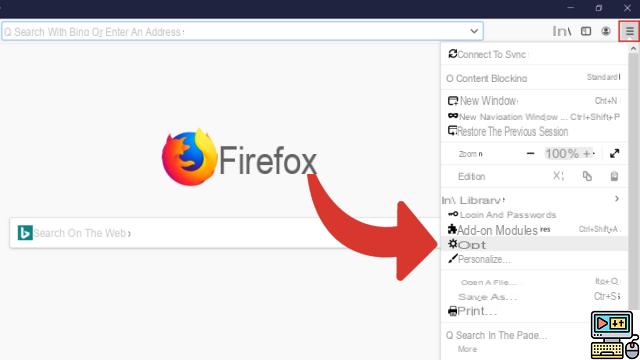
Want to remove Bing from your favorite web browser? To push its search engine against Google, Microsoft does not hesitate to use aggressive methods, at the limit or even sometimes outright as adware does. Thus, the search engine can be found by default in all browsers on your system if you forgot to uncheck a small box when installing Skype for example.
The programs offering you to install Bing by default on the home page are numerous, and the option is not always easy to flush out. Sometimes it even becomes impossible to change the search engine after Bing prompts. or remove it from your homepage. Fortunately, it's possible to go back, but as you'll see, Microsoft doesn't do much to make it easy for you.
A few words first about how to prevent the problem. It is indeed necessary to be extremely attentive to the messages which are displayed when you install a program. As a general rule, do not check the box Quick setup (recommended) and opt for customization which, in addition to being so fast, in the end, allows you to choose what to install.
Also look for any checkboxes that might give the program permission to do something you don't want.
Bing: delete and replace it with the search engine of your choice
We are going to see how to completely remove Bing from Chrome, Firefox, Edge and Opera. If Bing didn't modify a system registry key, that should be more off-putting than anything. If not, we also tell you what to do.
Remove Bing from Google Chrome
- Open your browser then go to Preferences ...
- Go to the At startup section, and check Open page in new tab.
- You should no longer be bothered by Bing in chrome. If you want to keep another home page, enter it in Page set and then check the adjoining option.
- Go to section Search > Manage Search Engines
- Click on Research Providers > Bing and get rid of this ugly rascal!
Remove Bing from Mozilla Firefox
- Go to Preferences > General
- Edit the home page
- Go to the tab Search
- Choose a new default search engine
- Find and remove Bing from the list
Remove Bing from Edge
- Select Other (...) in the address bar, then Settings > Show advanced settings
- Change your homepage URL or uncheck Display the Home button
- Click on Save
- Go to the search engine you now want to use in Edge
- Other actions (…) > Parameters > Show advanced settings > Change search engine
- Select your search engine's website, then choose Define by default
Remove Bing from Internet Explorer
- Go to Tools > Manage Add-ons
- Select the tab Search engine
- Choose a Bing Competitor then click Default
- Select the tab General and choose remove/replace homepage.
Remove Bing from Opera
- Go to Preferences > Browser > On Startup
- Select continue where I left off
- below, in Search you can change the default search engine
What to do in case of trouble ?
Did you follow the instructions but the homepage and/or search engine automatically resets to Bing? It may be that your computer contains one or more malware. These may possibly be accompanied by unwanted toolbars.
To get rid of it once and for all, we advise you to use the AdwCleaner software. All you have to do is run a scan and click Clean. There is also a very specific case: if despite your efforts your browser still launches with the page with the address http://go.microsoft.com/fwlink/?LinkID=219472&clcid=0x409.
To put it simply, we imagine, Microsoft has stashed a system key that will force the opening of this page, whatever you do. Fortunately, we can deactivate this strange option via Regedit.
- Open Regedit
- Go to key:
- Go to ComputerHKEY_LOCAL_MACHINESYSTEMCurrentControlSetServicesNlaSvcParametersInternet
- Locate an EnableActiveProbing DWORD value in the space to the right. Double click on it to change its value from 1 to 0.
- Restart your computer, and the problem will be gone forever!
Obviously, these concerns that sometimes arise even with PCs that have just been purchased, preloaded with manufacturer bloatware, can be annoying.
- To read also: New Malware Uses Blue Screen to Scam You
Fortunately, there is a trick to restart on a really clean Windows installation without all these useless programs.
The editorial advises you:
- How to take a screenshot of an entire web page
- How to remove about:blank virus
- How to save up to 95% RAM memory on your web browser


























