Index
- Preliminary information
- How to join a private Telegram group
- How to join a private Telegram supergroup
- How to join a public Telegram supergroup
- How to create a Telegram group
Preliminary information

Before even getting to the heart of the tutorial and understanding how to join the Telegram group, it is good that you acquire some basic knowledge about this tool, so that you can evaluate the most suitable option for your case. To begin with, you must know that the Telegram app does not only provide for one type of group, but three: the private group, private supergroup and public supergroup.
All three categories provide for the presence of a founder, one or more administrators and allow more people to converse in the same chat, however the specific characteristics of the group, as well as the methods of access, vary according to the type of group chosen. Below I am going to list the peculiarities of each type of multi-user chat.
- Private group - it is a multi-user chat that requires the presence of one or more administrators (each of which can be appointed by the creator of the group) and can host up to one hundred thousand members simultaneously. This type of chat is private, cannot be found by external users through the integrated Telegram search and is only accessible after manually adding a user by an administrator or other group members (if the settings allow it), or by sending a specific link from the creator.
- Private supergroup - it is a multi-user chat that provides for the presence of one or more administrators, who can be named by the creator of the group, able to host up to one hundred thousand members. Within a supergroup, administrators can fix important messages, delete messages to carry out basic moderation (messages are also deleted from the devices of all other members belonging to the supergroup) and to allow new members to view the history of previous messages. Even this type of chat cannot be found from the Telegram search: it can be accessed by being manually added by an administrator, or by accepting a invitation received via link (which can be requested from the creator of the group).
- Public supergroup - inherits all the characteristics of the private supergroup, with the only difference being that it can be found through the internal search or by the search engines dedicated to Telegram groups. All Telegram users can access a public supergroup, without necessarily having an invitation link or requesting manual addition. Typically, this type of group is used by public figures, companies or for discussion topics common to multiple categories of users.
Now that you know the difference between the types of Telegram groups, all you have to do is understand the category to which the chat you intend to take part belongs to and choose, among those listed below, the procedure that best suits your case.
How to join a private Telegram group
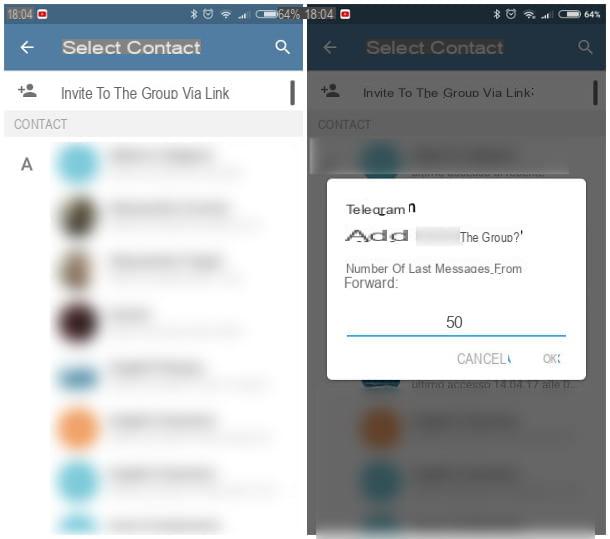
As I explained to you a little while ago, private Telegram groups cannot be viewed through searches: the only way to access them is be added Manually by an administrator or another member already belonging to the group. So, all you have to do is identify the person who can give you access to the group, contact them via Telegram and ask them to perform one of the following procedures, depending on the platform in use.
- Android - ask those responsible to select the group from the chat list, press on group name located at the top and select the item Add members from the proposed menu. Once this is done, the administrator / member must select your name from the proposed contact list, or search for you by nickname / phone number using the button in the form of magnifying glass. Once you have selected your name, you need to choose the number of previous messages to make you visible (0 to make the history invisible) and press the button OK.
- iPhone / iPad - ask an administrator or a member of the group to access it via Telegram, and then press thegroup image located at the top right and choose the item Add members from the proposed screen. Once this operation is completed, the interested party must select your name from the proposed contact list by tapping on the corresponding item (or search by nickname / telephone number using the area located at the top) and then press the button OK.
- computer - the person who intends to add you to the group must select the chat of interest from the list on the left and click on the button Add member resident on the right, next to the wording [X] Members (the button is denoted by a little man with a + next to it), then choose your name from the proposed list and press the button Invite placed at the bottom.
Once this is done, you will be automatically added to the group, which you can access through the usual list of active chats.
How to join a private Telegram supergroup
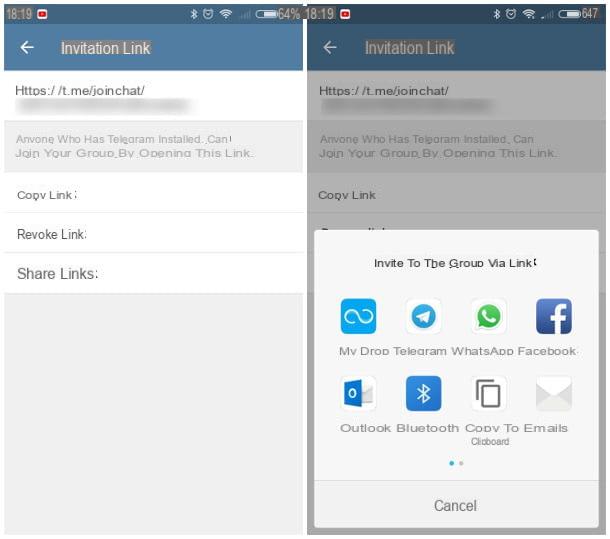
If what you intend to access is a private supergroup, you can act in two different ways: the first is to get you invited by an administrator or an authorized member, following the same instructions that I gave you in the previous section, while the second provides access through a invitation link coming from the creator of the group (he is the only one who can generate it).
So if you are in contact with the Creator group, you can ask them to generate an invitation link and share it with you in one of the following ways, which differ depending on the version of Telegram that the user in question has.
- Android - after selecting the supergroup from the chat list, the creator must press on chat name located at the top and select the item Add member from the next screen. At this point, he simply has to tap on the items Invite to the group via link e Share link, then select the app through which to share the link and follow the instructions on the screen.
- iPhone / iPad - the creator of the supergroup, after opening it from the chat list, must tap on his image I will select the voice Add members. From there, he must then press on the voice Invite to the group via link, Then Share link and, finally, follow the instructions on the screen to complete the sharing with you, through the app deemed most suitable.
- computer - after opening the supergroup, the user concerned has to click on the button ⋮, located at the top, and then select the items Manage group e Group info from the panels that go to open. At this point, all he has to do is copy the invitation link from the appropriate window, and then send it to you in the way he deems most suitable.
How to join a public Telegram supergroup
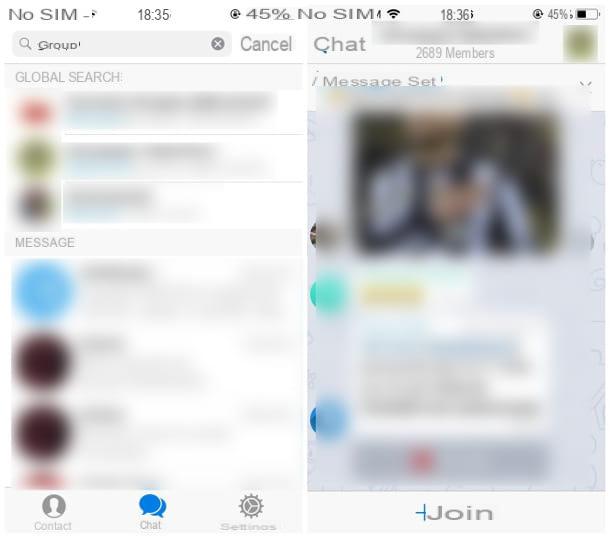
As I pointed out at the beginning, public supergroups are visible and accessible to any Telegram user, so it is not necessary to request the direct addition or the invitation link to join them! In this case, it is possible to enter a public Telegram group in two different ways: the first is to carry out an internal search, the second is to access it via a specific Internet page.
To access a public group through the Telegram search, proceed by following one of the techniques I am going to suggest below, which vary depending on the app you use.
- Android - open Telegram, access the chat list and presses the button in the shape of magnifying glass located at the top right. Once you get to the next screen, all you have to do is type the group name you are interested in accessing, select with a tap the most relevant result from the box Global search and finally press the button Join (located at the bottom).
- iPhone / iPad - once the Telegram app is open, tap on the icon Chat placed at the bottom and, subsequently, on the box Search for messages or users. Once this is done, type the name of the group you want to access, press the button Search placed on the iOS keyboard, then on the interest group in the box Global search and finally on the button + Join resident below.
- computer - open the program Telegram, type the name of the group you are interested in in the search area located at the top and wait a few seconds for the panel to update with the results. At this point, all you have to do is click on the name of the group of your interest and press the button Join the group that appears on the right side of Telegram, just below the chat window.
As for accessing a group via a link found from a web page, all you have to do is press the link itself and, if you are on Android or iPhone, press the button Join / + Join to access the chosen group. If, on the other hand, you are browsing from a computer browser and use Telegram Desktop, after clicking on the group link, press the button Apri Telegram Desktop that appears in the browser and, subsequently, on the button Join the group.
Wait, you're telling me you weren't looking for newsgroups, but channels who can offer you updates and suggestions on the chosen topics? Then I suggest you take a look at my guide to the best Telegram channels: I assure you that you will not regret it!
How to create a Telegram group

If you have read this far, it means that you have all the information and knowledge necessary to enter (or get invited) in the Telegram groups you want. Nonetheless, you weren't able to find a thematic group that fully met your needs, so you decided to create one and manage it however you like. No problem: creating a Telegram group is extremely simple and can be done in a couple of taps. In the following lines I intend to give you all the necessary instructions.
First of all, decide the type of group (private, public supergroup or private supergroup) that you intend to manage, keeping in mind the characteristics I told you about in the opening bars of this guide. Once you have chosen the type of chat that best suits your needs, start the app Telegram or the relevant PC program, and then follow the instructions most suitable for the platform you are using.
Android
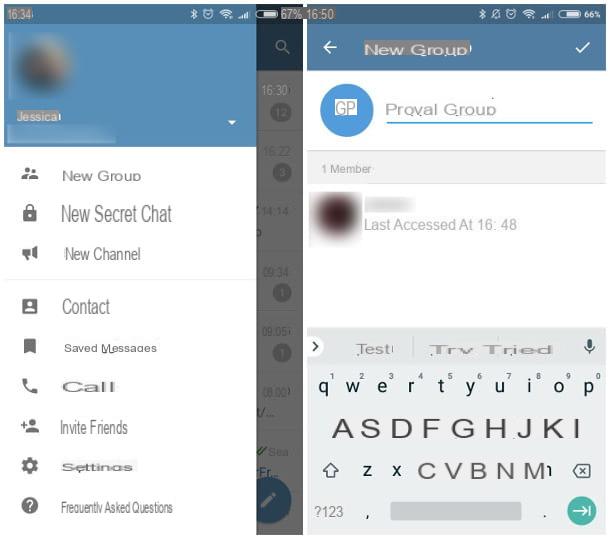
To create a new Telegram group via the app for Android, proceed as follows: press the button ☰ located at the top left, choose the item New group from the panel that opens on the screen, select one or more participants from the list of contacts proposed later and press the button ✓ resident in the upper right.
At this point, type the name of the group in the appropriate box; add, if you wish, acover image and tap the button again ✓: in this way, you have created a new one private group! Once the procedure is complete, tap on group name located at the top of the screen and touch the button ⋮ that you find at the top, on the right: using the proposed menu, you can add new members to the private group, or make it a supergroup private, bearing in mind that the conversion from group to supergroup is irreversible.
If you want to create a public supergroup, proceed following the instructions to create a private group, then tap on name of the supergroup, on the button (I.e. and, finally, on the voice Manage group: on the next screen, all you have to do is place the check mark next to the item Public to change the type of supergroup and that's it.
iPhone / iPad
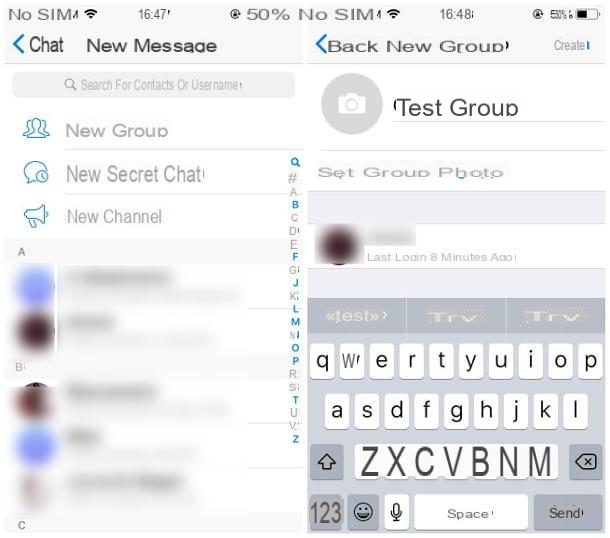
Create a new Telegram group on iOS, so on iPhone e iPad, it's just as simple: the only difference from the procedure for Android concerns the position and name of the keys, since the Telegram apps for mobile platforms differ slightly from each other.
That said, after starting Telegram, tap on the icon Chat located at the bottom and touch the button New Chat (marked with a sheet with a pencil) resident in the upper right. Choose, therefore, the voice New group in the screen that opens, then select one or more contacts to add and tap the button NEXT placed at the top; finally, type a name to assign to the group, add one photo (if you wish) and tap on again NEXT: in this way, a new one is created private group.
If you want to turn the newly created group into a private supergroup, open the related chat, then presses on photo of the group located at the top right and, on the next screen, tap the button Modification placed at the top. At this point, bearing in mind that the transformation cannot be undone, all you have to do is press the button twice Convert to supergroup.
To change the visibility of the newly created supergroup to Public, access the screen again Modification as I showed you a moment ago, just touch your voice Group type and check the item Public in the panel that opens on the screen, by subsequently pressing the button Done.
computer
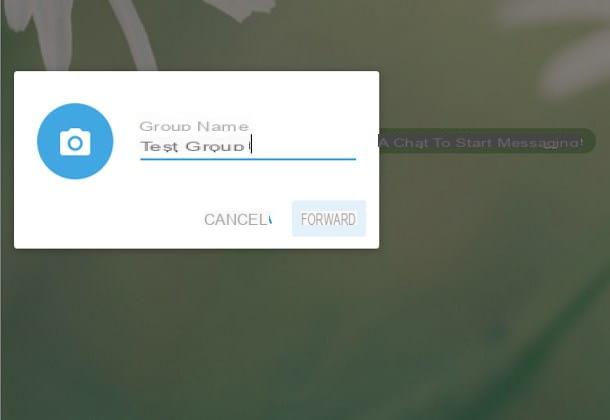
Are you using the Telegram computer application and want to create a new group? Then this is the most suitable section for you. To begin with, after opening the program, click on the button ☰ located at the top left, and then select the item New group from the panel that opens.
Once this is done, enter the name of the group in the appropriate box, press the icon in the shape of camera if you want to add a cover photo right away, then click the button NEXT, choose one or more members to add to the group immediately and press the button Crea. In this way, a new one is instantly created private group.
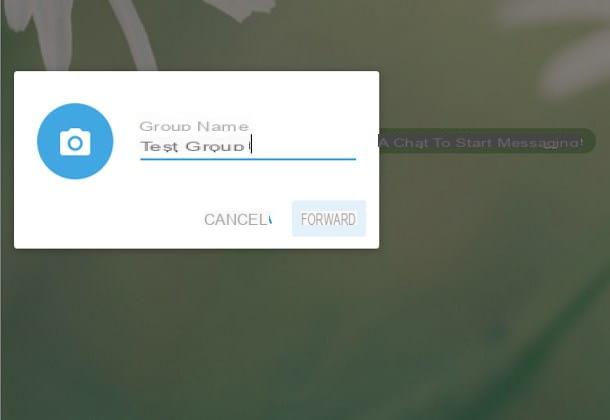
To turn the group into a supergroup, select it from the list of available chats, click on the button ⋮ and select the item Manage group from the proposed menu: at this point, click on the items Convert to supergroup e Converted to confirm the transformation to private supergroup, always remembering that it is an irreversible operation (a supergroup cannot be re-transformed into a group).
To change the visibility from private to public, access the newly created supergroup by selecting it from the chat list, press the button again ⋮, select the voice Manage group from the menu that appears and then presses the button Group info. Once this is done, all you have to do is place the check mark next to the item Public group and press the button without hesitation Save. It wasn't difficult at all, was it?
How to join a Telegram group

























