Summary
Warning Install the Play Store on the Huawei Mate 30 Pro Comments Available at 749 €It is possible to install the Play Store and Google services on the Huawei Mate 30 which is natively deprived of them. Here is our detailed tutorial on how to do it. Please note that this guide is intended for advanced users!
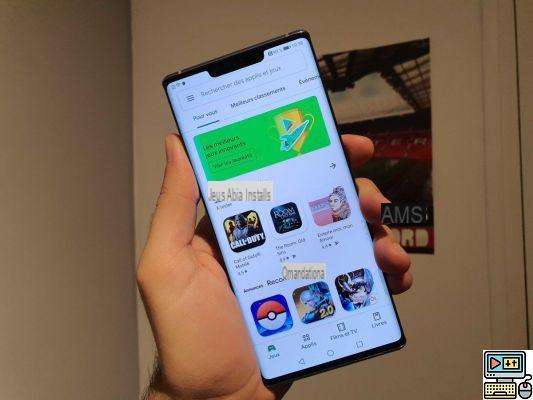
The Google Play Store on the Huawei Mate 30 Pro
Update : We have received reports after publishing this article that the files used in this tutorial compromise user data. As stated in the paper, the safety of this manipulation was not guaranteed.
You can still read this tutorial to get an idea of the kind of hack needed to enjoy the Play Store on the Huawei Mate 30 Pro, but we have removed the download link. We are exploring other more viable methods in order to find one that we could share with our readership.
The Huawei Mate 30 Pro is released in Spain. The smartphone is packed with great technology, but unfortunately, due to US sanctions, it is deprived of Google services. In other words, the Play Store is not available on this smartphone. This is also the case for all Google applications (YouTube, Gmail, etc.) and also for the many applications that use Google APIs to function. Yes, that's a lot.
However, there are methods to install Play Store and Google services manually. Among them, there is one that is acclaimed by a number of hackers and which was notably highlighted by YouTuber Adam Lobo. It is this method that we will describe to you step by step in our tutorial. so here's how to install play store and google services on huawei mate 30 pro.
Safety warning
We cannot guarantee the safety of this method. On the one hand, the files used come from an unidentified source. On the other hand, Google and Huawei will decline all responsibility in the event of a malfunction. This method is not official and it is essential to keep this in mind before resorting to it. We are addressing a mature audience here and strongly advise against trying this on your Mate 30 Pro if you are not sure what to do with it.
To read
Google Play Store: How to Download and Install APK of Latest Update on Android and Android TV
How to install the Play Store on the Huawei Mate 30 Pro
Download files
First of all, get a USB key - USB-C preferably, but I used a USB-A dongle and an adapter to USB-C and it worked fine - and format it.
Then download the files to your computer - we have removed the download link after updating our paper. This will end up with a compressed file called GMS.zip. Before going any further, you need to extract the Google folder and the Huawei.zip file. Copy these two elements and paste them on your formatted USB drive.
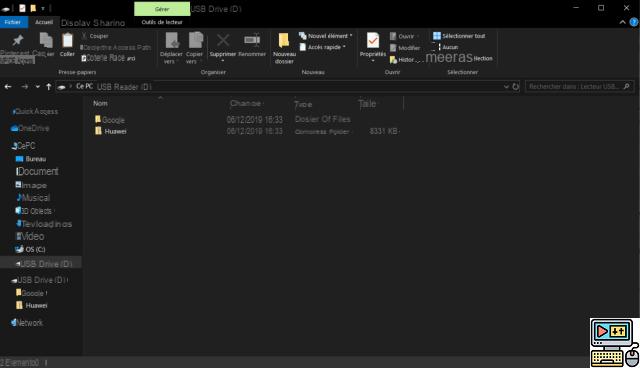
Install files on the Huawei Mate 30 Pro
Now you need to connect the USB key to your Huawei Mate 30 Pro. Again, if you're using USB-C that's fine, but it also works with an adapter. From there, follow the instructions that follow.
- Open the file manager
- In the central tab " Categories ", click on " USB key ».
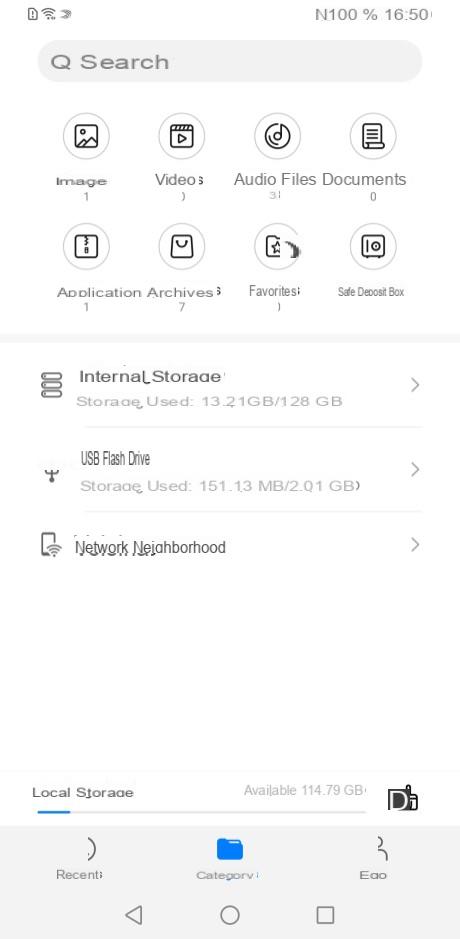
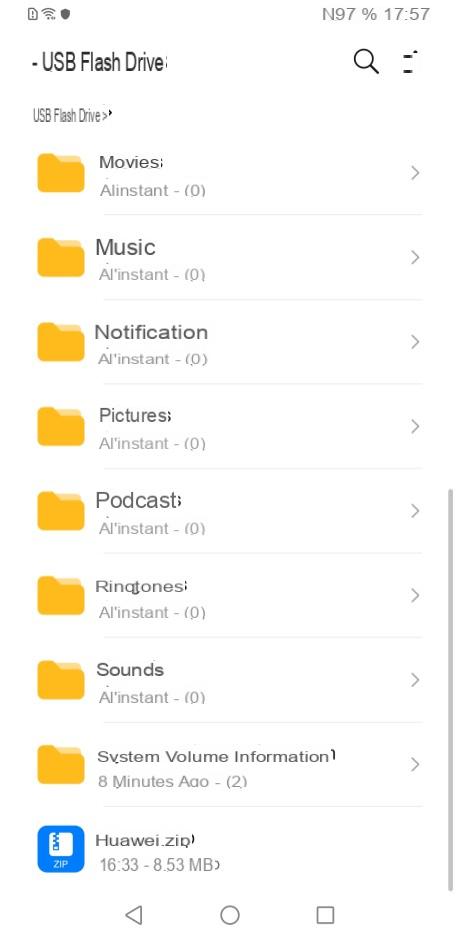
- In the list that appears, find the file "Huawei.zip".
- Long press it
- In the bar that appears at the bottom of the screen, press " Plus »
- Then click on " Extract to »
- Select " Current directory "And tap" OK »
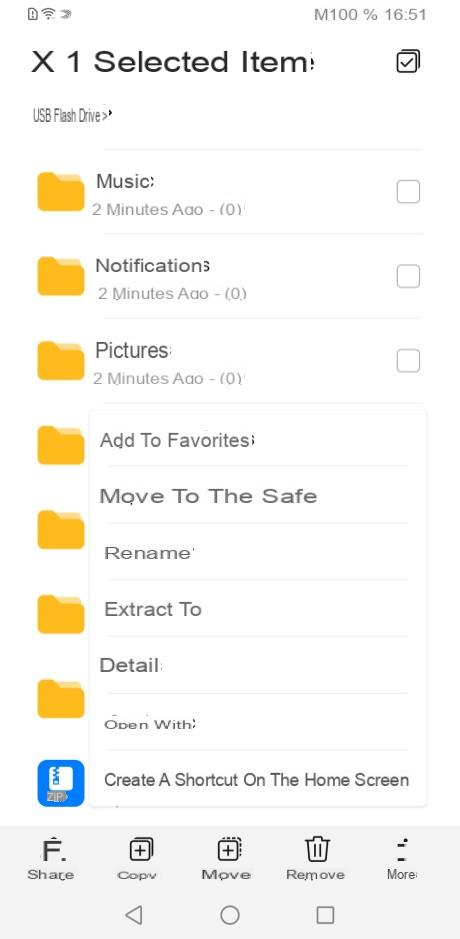
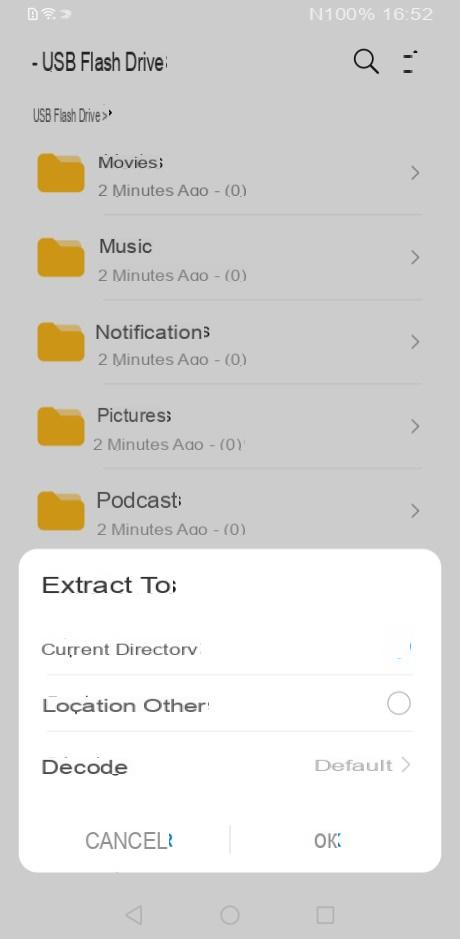
We are now well into the installation of Google services and the Play Store. Now go back to the "Categories" tab of the file manager and perform the following actions.
- Press on " USB key »
- In the list, look for the "Google" folder
- Keep pressing on it
- In the options bar at the bottom of the screen, choose " Copier »
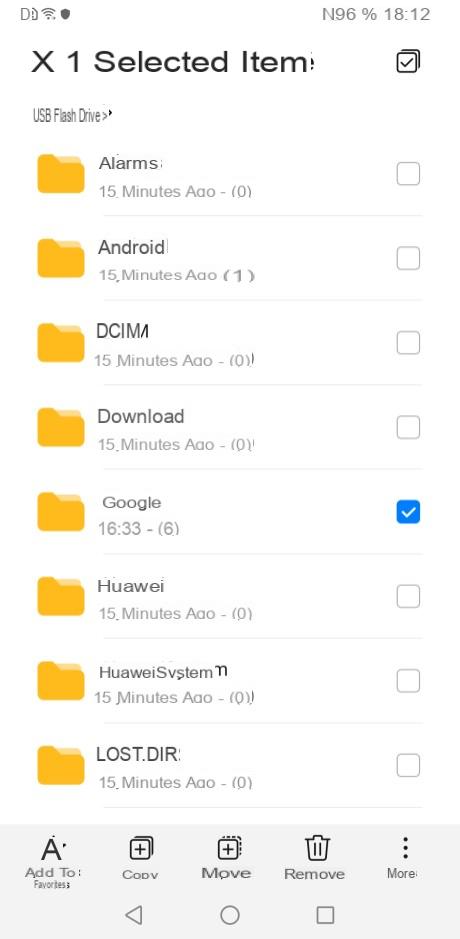
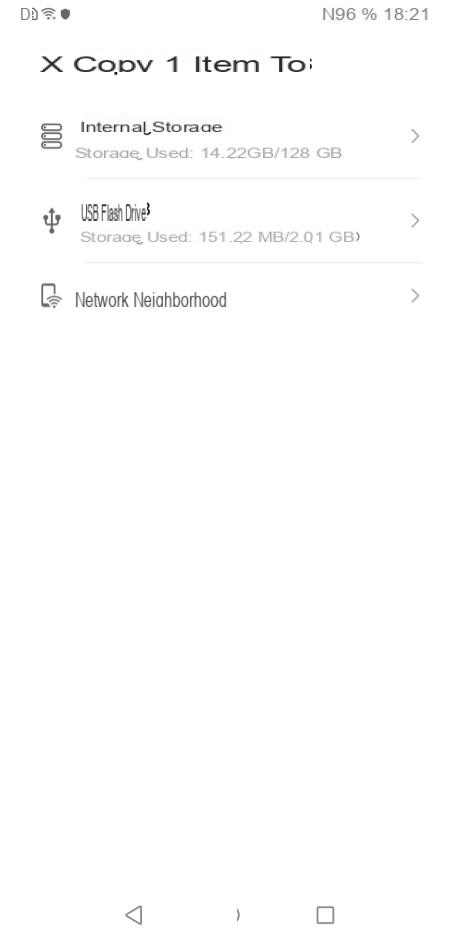
- Then click on " Other locations »
- Select " Internal storage »
- Tap on " Coller »
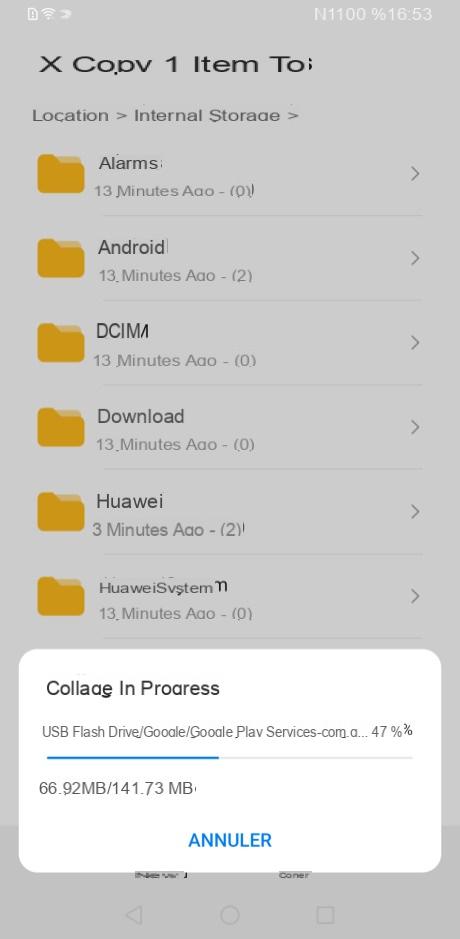
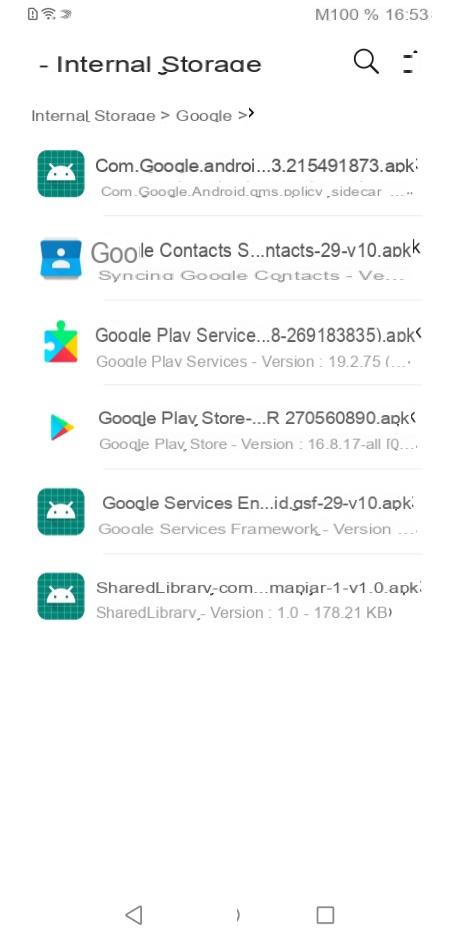
Once all of that has been done, make sure that the Google folder contains six APKs in total. Are they all there? Perfect, let's continue, in a few minutes, you'll be using the Play Store and Google services on the Huawei Mate 30 Pro.
Restore file backup
We are almost there ! This time, it will be necessary to restore the files. Nothing's easier. Open the phone settings and select the menu " System and update "," Backup and Restore »Then the option "Save data". On the screen that follows, you will need to agree to the terms of use before proceeding further.
Here's what to do next:
- Choose " External storage »
- Click on " USB storage device »
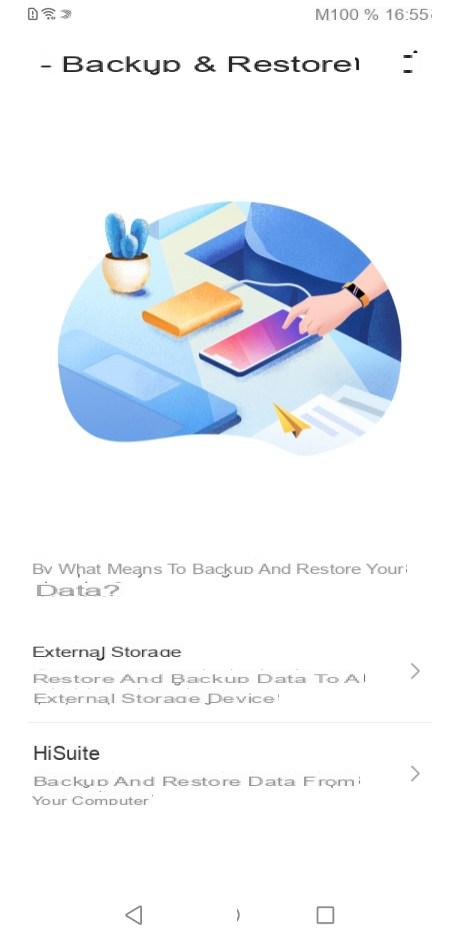
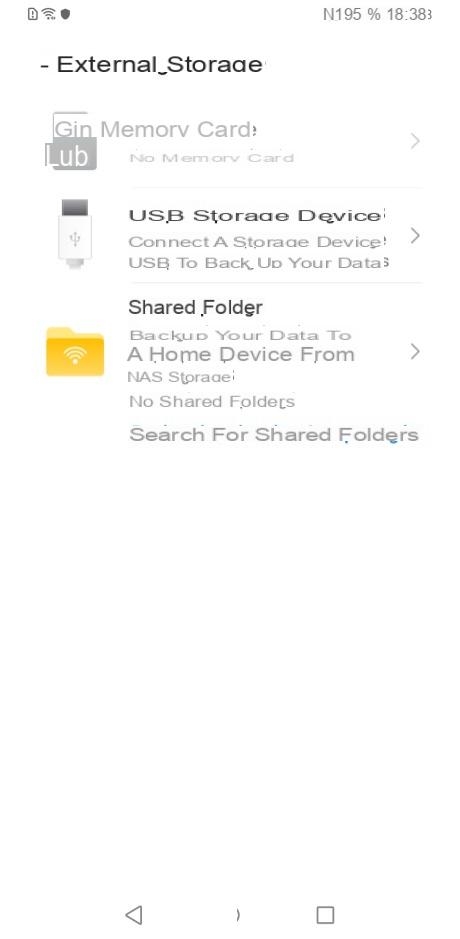
You will find a backup file just below the inscription " Restore from a backup ". Tap on it and you will come across a new screen. Here, you have to make sure that the line " Applications and data "Is checked before pressing the big button" Restore " below.
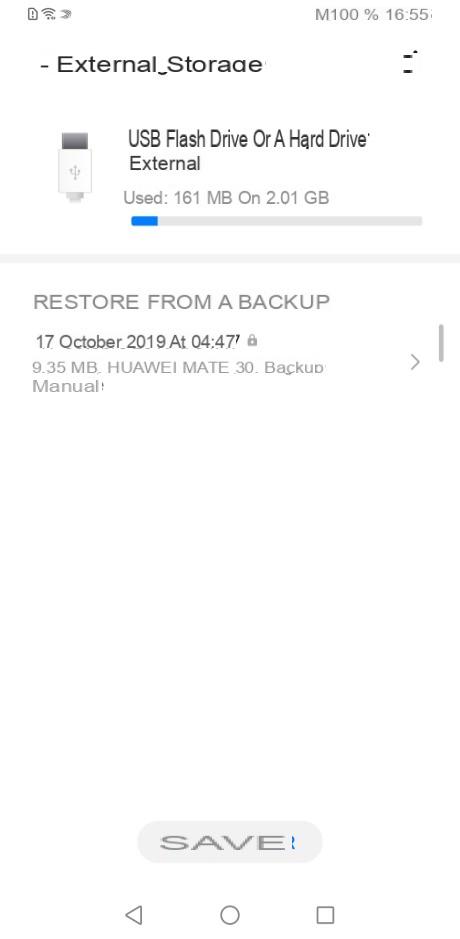
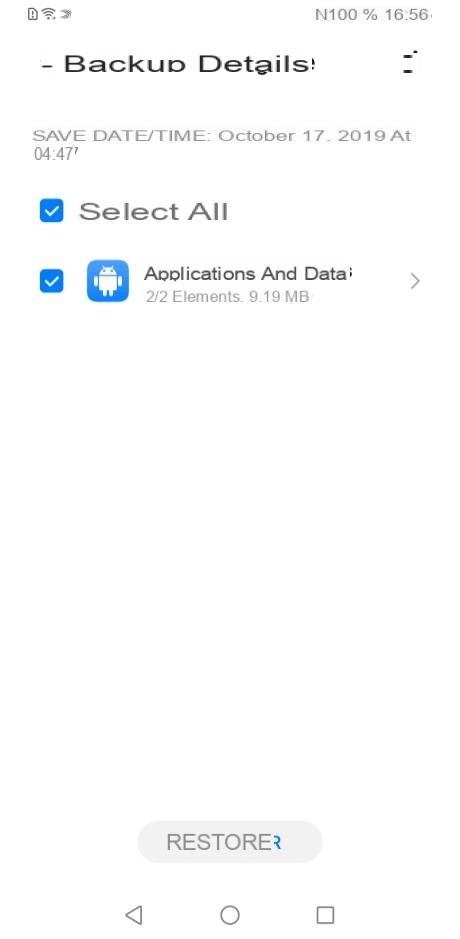
The interface will ask for a password, but don't panic! This is written in plain text just below the input field. You just have to copy it. The restoration is complete. When you return to your home screen, you'll see two new apps, one with Google's G, the other with a blue G.
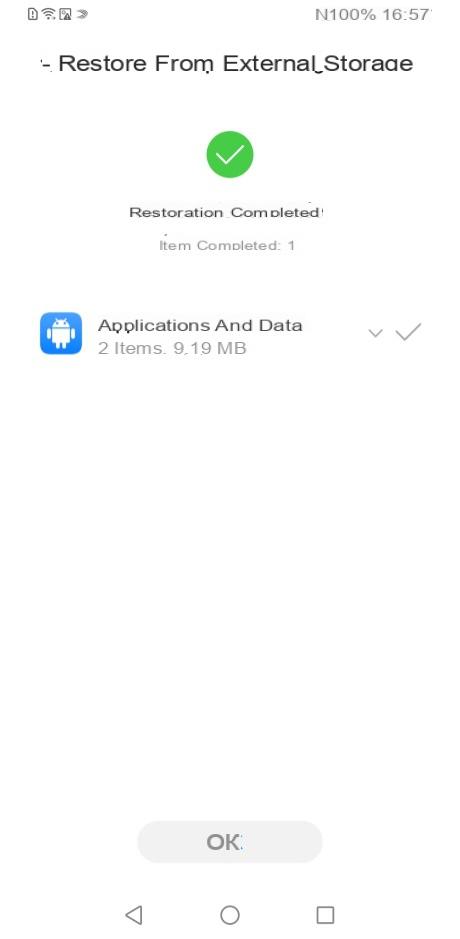
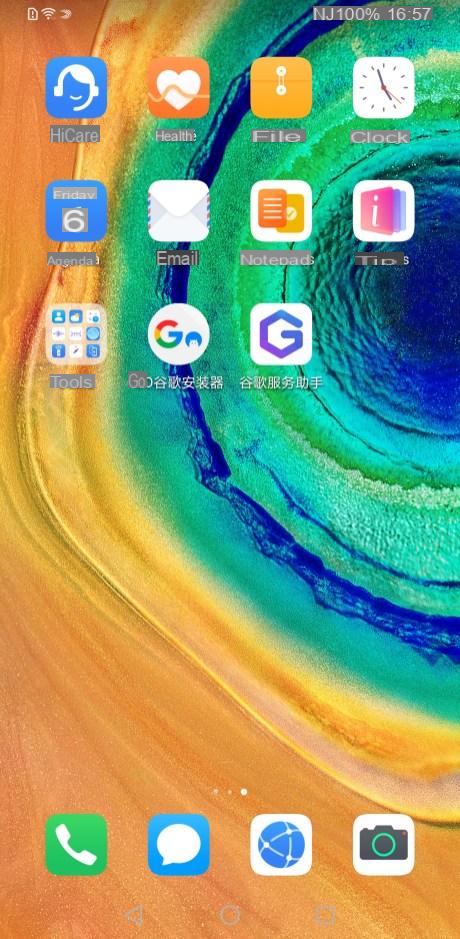
Install Google apps
Come on, we believe it! One more little effort and it will be over! Return to the file manager, and go to the internal storage space. Reopen the Google folder you previously copied here to view the six APKs it contains.
Click on the first APK file and install it before repeat the same operation for the next five files.
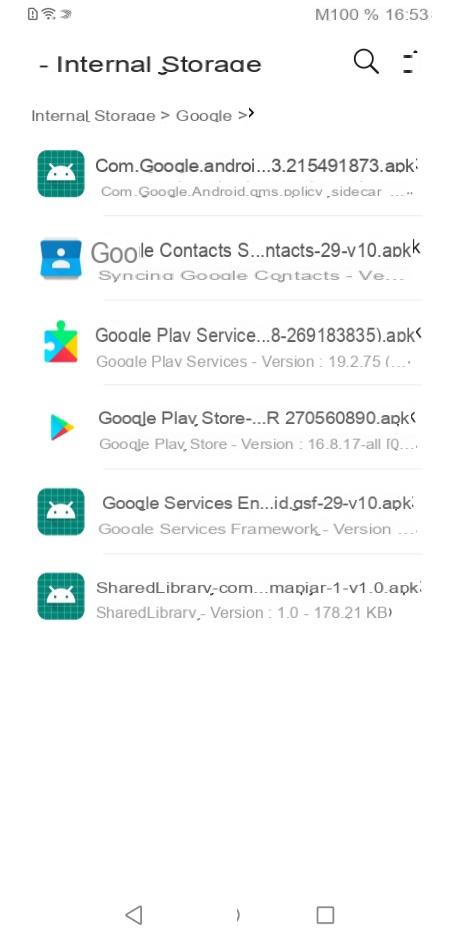
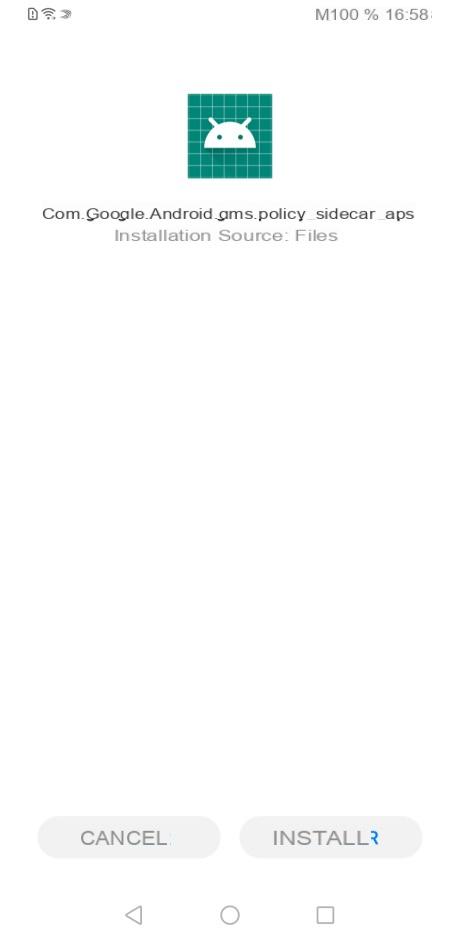
Finalize the installation of Google services and the Play Store
You reach the goal, we arrive at the last step! Go back to the home screen and select the app with a blue G. Click on " Enable "Then" To allow ».
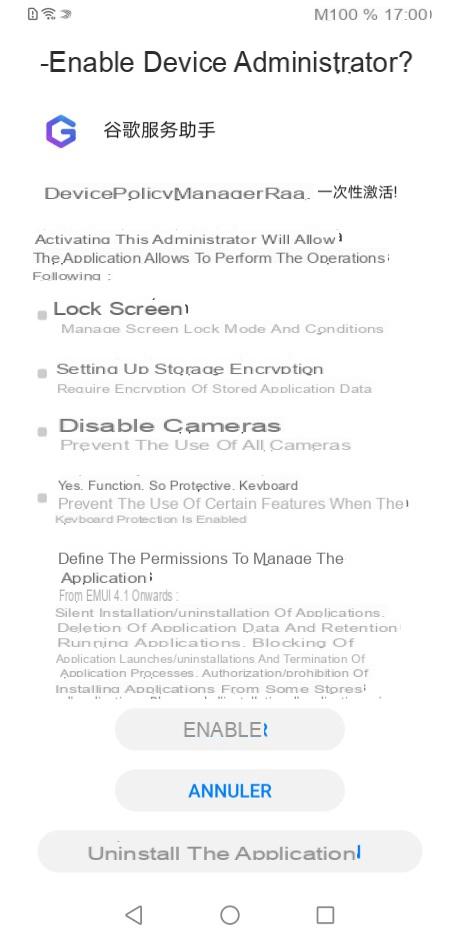
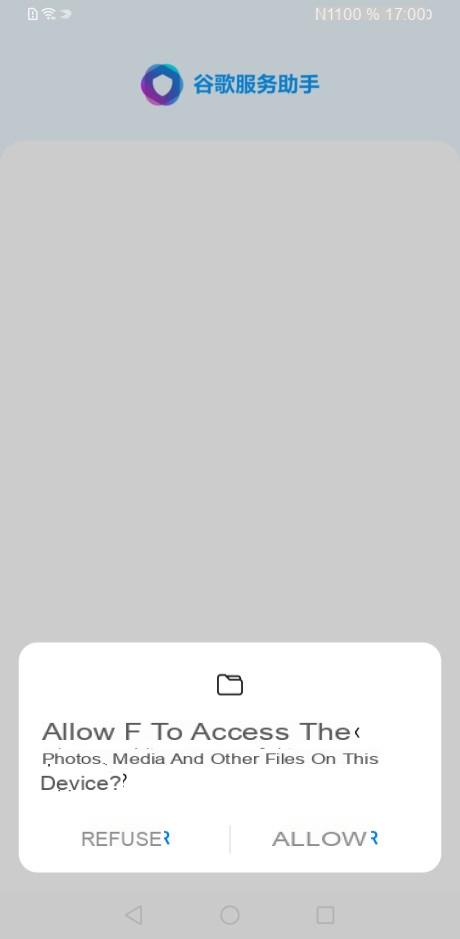
Please note, this application is in Chinese. No problem, just press the big blue button at the bottom, then validate with a new blue button in the pop-up that appears. Wait a few seconds until the icon on the right on the first line turns into an exclamation mark (!), Keep pressing the unlock button and restart your Huawei Mate 30 Pro.
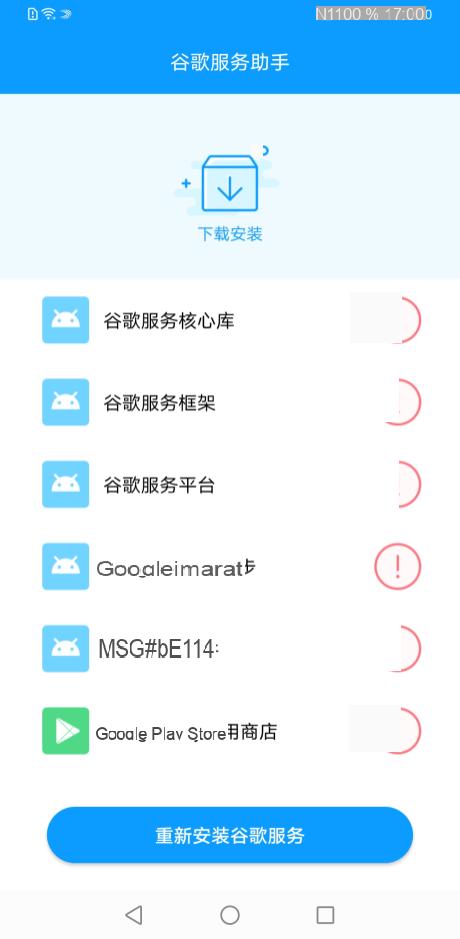
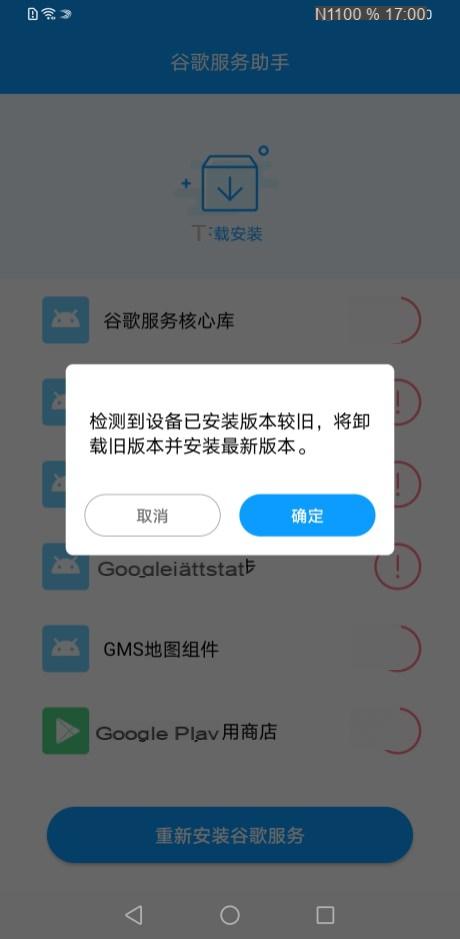
When the smartphone turns on again, you can enjoy Google services, the Play Store and all the Google apps you want. The three screenshots below prove it.
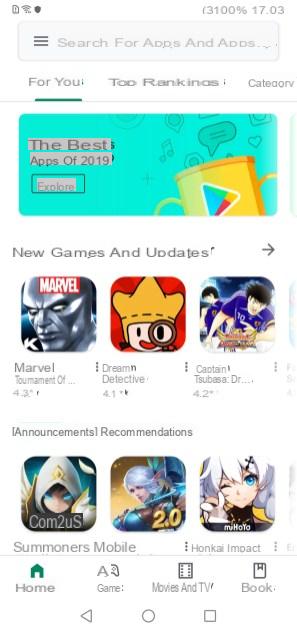
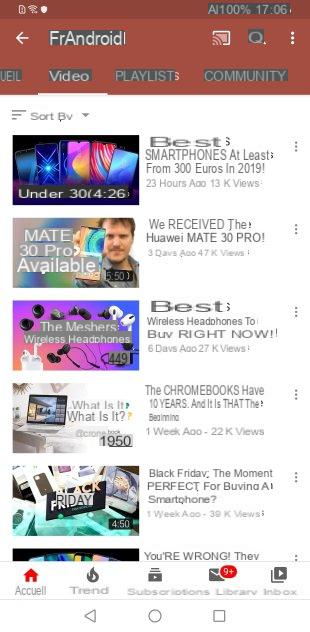
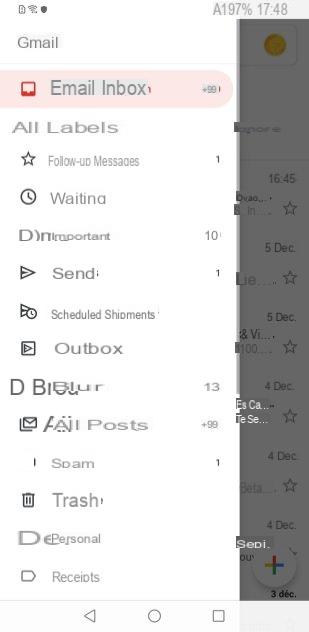
We tried it on our copy and it works perfectly. Having said that, we cannot repeat it enough: we cannot guarantee the security of this installation.
 Huawei Mate 30 Pro review: excellent smartphone, huge problem
Huawei Mate 30 Pro review: excellent smartphone, huge problem


The Huawei Mate 30 is entitled to a release in Spain. It doesn't have Google services, but in return it promises a top-notch camera, big performance, and a high-end display.


























