Preliminary information

Before getting to the heart of the topic, then going to find out how to find the Windows 10 product key, it seems only right to explain what we are talking about, precisely. In case you are not aware of it, the Product Key is an alphanumeric code consisting of 25 characters allowing activate Windows and which is used to determine theauthenticity of the copy of the operating system in use.
The Windows Product Key is formed like this: XXXXX-XXXXX-XXXXX-XXXXX-XXXXX. It is requested during the installation phase of the operating system but, if necessary, it is possible to decide to enter it later.
The way in which the Product Key is communicated to you varies depending on how you purchased Windows 10, whether the system came pre-installed on your computer or if the copy in question was purchased at a later time. In the first case, it is on a label attached to the computer, otherwise it can be communicated electronically or be present in the physical package of the operating system: I will tell you more about it in a dedicated chapter of this tutorial.
How to find the Windows 10 Product Key from Prompt
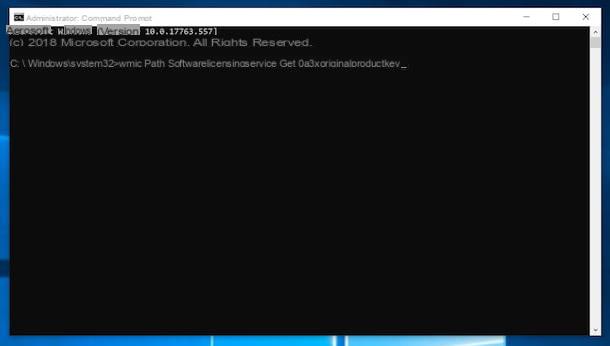
Having made the necessary clarifications above, let's take action. The first way to find the Windows 10 Product Key that I invite you to try is to go to the command line, using the Command Prompt. How you do it? I'll explain it to you immediately.
To begin with, launch Command Prompt with administrative privileges by clicking the Start button (I cheer with the windows flag) which is located at the bottom left of the taskbartyping "cmd" in the displayed search field, by right clicking on the displayed result, selecting the item Run as administrator from the menu that appears and clicking on the button Yes in the window that is shown on the screen.
In the Command Prompt that you now see, enter the string you find below, followed by pressing the key Submit sulla tastiera from the PC.
wmic path SoftwareLicensingService get OA3xOriginalProductKey
Then wait a few moments and you will finally be able to know the activation key of your copy of Windows 10, immediately below the string entered previously.
How to find the Windows 10 product key from PowerShell
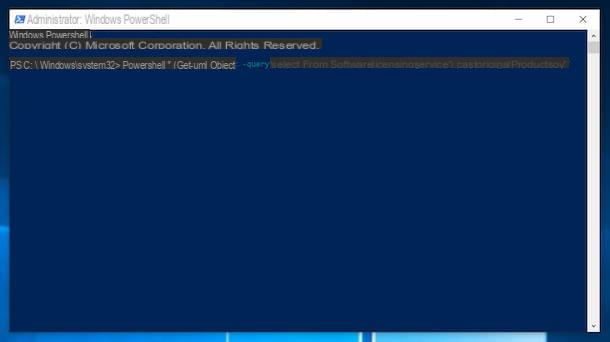
You can also find the product key of the copy of Windows 10 installed on your computer from PowerShell, the "enhanced" version of the Prompt present "standard" in Windows 10. How? Read on to find out, it's child's play!
First, launch PowerShell with administrative privileges by clicking on the Start button (I cheer with the windows flag) which is located at the bottom left of the taskbartyping "powershell" in the displayed search field, by right clicking on the displayed result, selecting the item Run as administrator from the menu that appears and clicking on the button Yes in the window that appears on the screen.
In the PowerShell screen that is now shown on the desktop, type the string you find below and then press the key Submit sulla tastiera of the computer.
powershell "(Get-WmiObject -query ‘select * from SoftwareLicensingService’).OA3xOriginalProductKey"
Then, wait a few moments and you will be able to know the Product Key of your Windows 10: you will find it immediately below the typed string.
How to find the Windows 10 product key from the registry
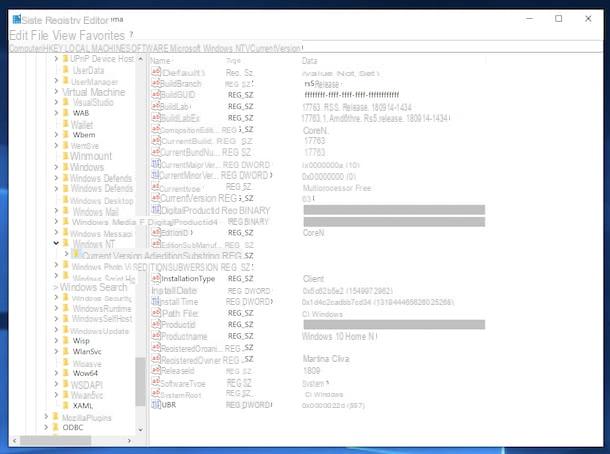
You can also find the Windows 10 product key from system log, but just fit encrypted. For the purposes of this tutorial, therefore, this is not particularly useful, but for the sake of completeness of information it is my duty to tell you how to proceed even in this case.
First, invoke Registry Editor by clicking on the Start button (I cheer with the windows flag) located at the bottom left of the taskbar, by typing regedit in the search field that appears and clicking on the relevant suggestion. Then click on the button Yes in the window you see appear on the screen.
Now that you see the Registry Editor window on your desktop, go to the following path, selecting the relevant items that you find in the tree structure on the left: HKEY_LOCAL_MACHINE > SOFTWARE > Microsoft > Windows NT > Current Version.
You will find the serial number of your copy of Windows 10 under the item DigitalProductId, but as I told you before, this will be in encrypted form.
Other ways to find the Windows 10 product key

In alternative As I have already described to you in the previous lines, you can find the Windows Product Key in the following ways, which differ depending on how you purchased your computer or your copy of the operating system.
- If you bought a new PC with Windows 10, you will find the Product Key on the sales package of the computer or on a special certificate included within it, which is called the Certificate of Authenticity. Also in this case, you can also find the Product Key reported on a special label stuck directly on the computer case (if it is a desktop PC) or on the body, generally at the bottom (if it is a laptop).
- If you purchased a copy of Windows 10 from an authorized reseller, find the Product Key on a card or label inside the OS purchase package.
- If you purchased a digital copy of Windows 10 from an authorized reseller, find the operating system serial in the confirmation email received after purchasing Windows 10 or in a digital binder, accessible via the retailer's website.
- If you purchased a digital copy of Windows 10 from a Microsoft website, the Product Key appears in the confirmation email received after purchasing the digital copy of the operating system.
- If you have upgraded for free from Windows 7 or Windows 8 / 8.x to Windows 10, you have a digital license directly associated with your computer, rather than a Product Key.
- If you purchased a different version of Windows 10 from the OS App Store, you have a digital license, rather than a Product Key, and you can use it for activation.
For further details, you can refer to the appropriate information web page that you find on the Microsoft website.
Programs to find the Windows 10 product key
Putting into practice the indications I have given you in the previous lines, you have not been able to trace the Product Key of your copy of Windows 10 and would like to know if there is any other solution suitable for the purpose? The answer is yes.
In fact, to get the information you need, you can also rely on one of the appropriate ones programs that you find indicated below.
NirSoft ProduKey
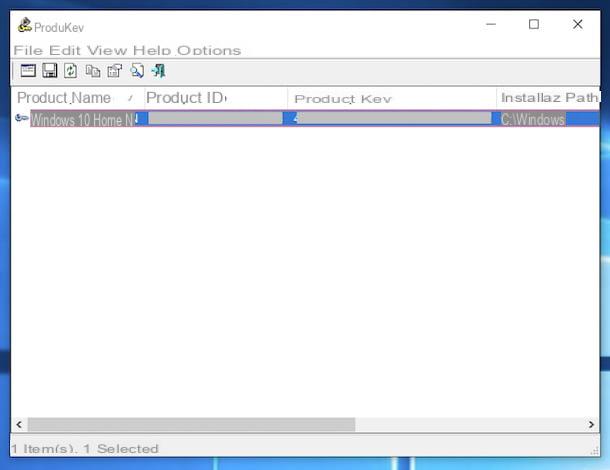
The first software to find the Windows 10 Product Key that I recommend you try is ProduKey, developed by NirSoft. It is one of the most famous in the category. It allows you to retrieve the Windows serial number and also that of the Office family products in a very simple way (it does not, however, allow you to view the desired information if you are using Microsoft Volume Licensing). It is free and does not require installation to work.
To use it, connected to its website, scroll down to the bottom of the displayed web page and select the link Download ProduKey (In Zip file). Also download the city translation for the program interface by clicking on the link city that you find in the appropriate table.
Once the download is complete, extract both ZIP archive obtained in a folder of your choice, then start the file ProduKey.exe, to start the program. Now that you see the software window on your desktop locate, in the column Product name, the wording Windows 10: in the relevant column Product key you will find the Product Key.
If you want, you can also choose to save the data obtained in the form of a text file: to do this, select the serial using the key combination Ctrl + A and click on the floppy disk, which is located at the top left.
If instead of saving the Product Key you intend to copy it to the Windows clipboard, right-click on it and select the item Copia Product Key from the menu that is shown to you. Later, you can paste the serial where you see fit, using the key combination CTRL + V.
Lazesoft Windows Key Finder
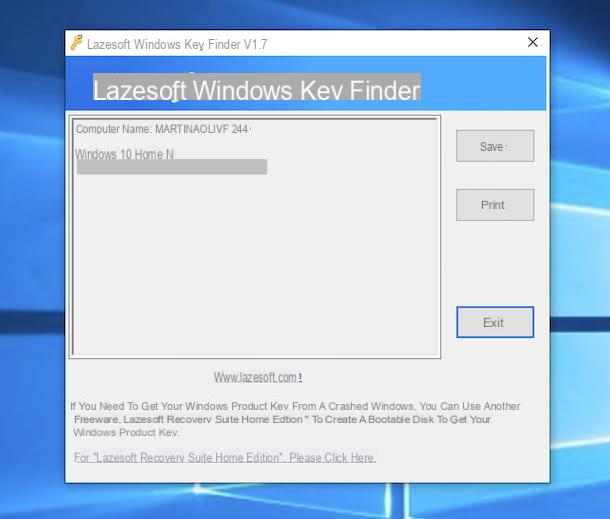
Another great program you can rely on to recover your Windows 10 product key is Lazesoft Windows Key Finder, free, no-install and open source. It works in a practically similar way to the software I have already told you about in the previous lines: it allows you to find the serial of all versions of Windows and Office.
To download it to your computer, go to the Lazesoft Windows Key Finder website and click on the button Free Download Now, located in the center of the displayed web page.
When the download is complete, start the .exe file obtained and wait for the program window to be visible on the screen. You will then find the Product Key of your copy of Windows in the appropriate box on the left.
If you want, you can save the information obtained in the form of a text file by clicking on the button Save. Alternatively, you can print the serial by pressing the button Print. Very easy, right?
SterJo Key Finder
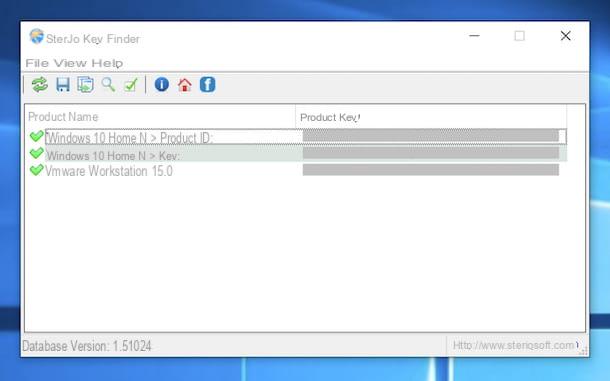
If, for any reason, the programs I have already told you about did not have the desired effect and you therefore need an alternative solution, I suggest you put to the test SterJo Key Finder: this is another free application that allows you to recover Windows and Microsoft Office serials, as well as those of various other software (such as Photoshop and AutoCAD) and video games. It does not require installation and is very easy to use.
To download it on your PC, go to the program's website and click on the button Portable, which you find at the bottom of the page.
Once the download is complete, extract theZIP archive obtained, start the .exe file hold the internal area and click on the button Yes in the window that is shown to you on the desktop.
Now that you see the SterJo Key Finder main window, locate the column Product Name and the wording Windows 10 [edition name]> Key: in its correspondence, in the column Product Key, you will find the Product Key of your copy of the operating system.
If you want, you can export all the Product Keys that the program has identified in a text file: to do this, click on the floppy disk located at the top left of the program window.
If, on the other hand, you want to copy the selected serial to the Windows clipboard, click the button with the two sheets and the arrow that you always find at the top, on the toolbar of the program.
How to find Windows 10 product key

























