Find the MAC address of a mobile phone from the modem / router
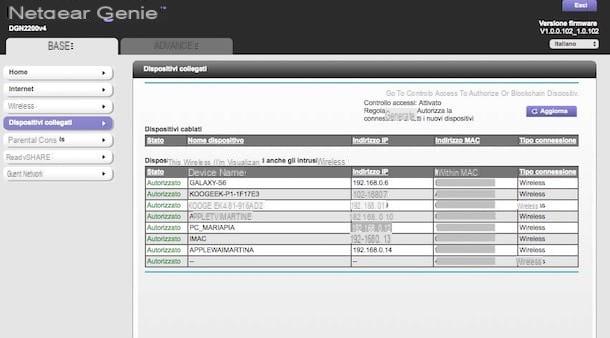
If you have the possibility to access the control panel of your modem / router, you can find out the MAC Address of the devices connected to the home network in an extremely simple and fast way. Let's see immediately how.
First, position yourself in front of your computer and start the web browser you generally use to surf the net (eg. Chrome), then type theIP of the modem / router in the toolbar and press the button Submit on the keyboard.
In most cases the IP of the modem matches 192.168.1.1 or 192.168.0.1. If the data I have just provided you are not correct, you can find out the right IP by looking at the appropriate label stuck under the modem / router or you can take a look at the user manual of the device. If you still can't solve it this way, read my article on how to find router IP address to find out how to fix it.
Once you have found the correct IP, if you are asked to type username and password to access the modem / router management panel, try the combinations admin / admin or admin / password, which are the default ones.
If the combinations that I have suggested above are not correct, to find out the right ones, always take a look at the label stuck on the modem / router or at the user manual of the device. If by doing so you cannot find the information in question, read the guide on how to access the modem to try to solve.
Now that you have finally managed to connect to the management panel of your modem / router, go to the section relating to display of connected devicesindividual cellular reference in the list that is shown to you and, in correspondence with the column MAC address o MAC Address you will find the information you need. It was easy, wasn't it?
Please note: Unfortunately, I cannot be more precise about the operations to be carried out to access the modem / router management panel and the section to view the connected devices, as each device has its own menus. In other words, the steps to take are the ones I have indicated to you but the items you see may be slightly different from my description. Take that into account!
Software and app to find the MAC address of someone else's cell phone
If you do not have the opportunity to access the management panel of your modem / router, you can still find the MAC Address of a smartphone of others, or rather of a mobile phone that you cannot physically access at the moment, using special software to Windows e MacOS or apps for Android e iOS.
Keep in mind, however, that regardless of the platform in use, in order for the apps to return the information of interest, it is essential that the reference device is connected to the same wireless network ... otherwise it will not be possible to obtain the desired information!
Angry IP Scanner (Windows/macOS)
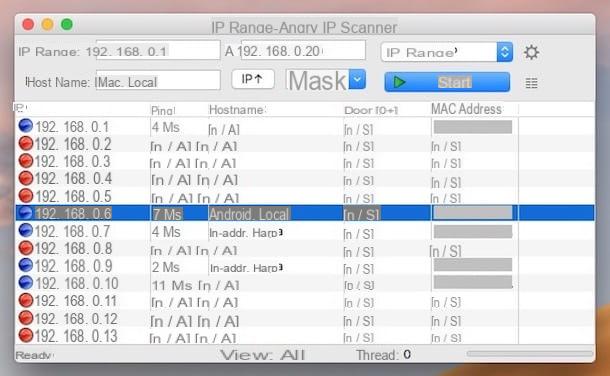
The first of the useful tools that I suggest you consider is Angry IP Scanner: it is a free and open source program for Windows and macOS (as well as for Linux) that allows you to scan the local network and provide detailed information about the devices connected to it, such as the IP address and MAC Address, in fact. To work it needs Java (for more details on this, read my guide dedicated to the subject).
To use it on your computer, connect to the program's website and click on the button free Download. At this point, if you are using Windowsclick here nome of the operating system and on the link 32-bit Executable (if you are using a 32-bit version) or on that 64-bit Executable (if you are using a 64-bit version). Next, open the .exe file obtained and click on the button Si.
Se, invece, stai using a Macclick here nome of the operating system and on the link Zipped Application Bundle. Then extract theZIP archive obtained in any location, drag the Angry IP Sccaner icon to the folder Applications macOS, right-click on it and press the item apri. Next, click on the button apri (operation that must be performed only once to start the application going to circumvent the limitations imposed by Apple on unauthorized developers).
Now that, regardless of the operating system, you see the Angry IP Scanner window on the screen, click on the button Following for four consecutive times and then on that Close, then click on the button with the lines horizontally collocato in alto a destra, selects the voice MAC address that you always find on the right (in the new window that has opened) and click on the button with the freccia rivolta sinistra verse, dopodiché pigia sul pulsnte OK.
Now, fill in the fields IP range e a with the range of IP addresses of your local network that you intend to scan and click the button starts. Once the scan is complete, press the button Close and you will be able to view the complete list of all devices connected to the network, including the mobile phone of your interest. In the column MAC address you will find the relative MAC Address indicated.
Who is on my Wi-Fi (Windows/macOS)
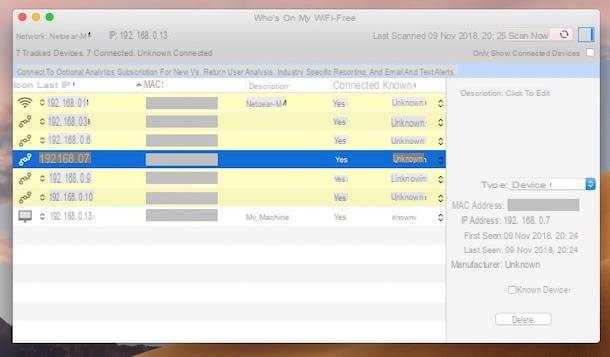
If you find the above resource a little too "cumbersome", you can find out the MAC Address of a mobile phone connected to your same wireless network by contacting the use of the program Who is on my Wi-Fi, free and very easy to use. It allows you to scan the LAN and to know various and possible details about it and the connected devices, MAC Address included. It is available for both Windows and macOS.
You ask me what to do to be able to use it for your purpose? I'll tell you right away. If you are using Windows, connected to the download page of the program and presses the button Download Now located at the top right, in order to start downloading the software on your PC.
When the download is complete, open the .exe file ottenuto and click on your button Si in the window that opens on the desktop. Then select the item I accept the agreement and click on the button Next five times in a row, then on that install and finish the setup by pressing the button Finish.
If after the installation procedure is completed you see a warning about the download of .NET Framemwork 3.5, you agree to this. Obviously it is not installed on your computer and it is practically essential for the correct functioning of the program.
If what you are using is a Mac, visit the relevant section of the Mac App Store Online e pulsing sul pulsating See in the Mac App Store, dopodiché clicca sul pulsating Get and on that Install the app in the window of Mac App Store which opened on the desk. If prompted, also enter your Apple ID password. Once the installation is complete, start Who is on my Wi-Fi by clicking on the icon that has been added to the Launchpad.
Now that you see the program window on the screen, both on Windows and on macOS, click on the button Nexton that one proceed and wait a few moments for the software to scan the wireless network you are connected to.
At the end of the procedure, you will be shown the complete list of all connected devices, including the smartphone whose MAC Address you want to know. Therefore, locate the device in the list and, in correspondence with the column MAC, you will be able to view the MAC Address.
Fing (Android / iOS)
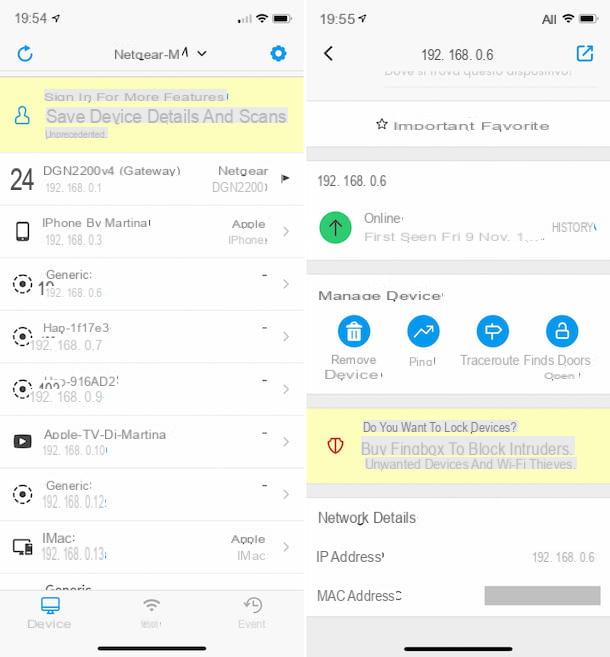
If you are interested in understanding how find the MAC Address of another mobile phone acting as a smartphone or tablet, the best resource I can recommend is Fing. It is a very easy to use application that integrates several useful tools for network monitoring, including a scanner of the connected devices which, in fact, allows to obtain the information in question. It is free but possibly available in a paid variant with additional functions.
To use its free version (which is enough for the purpose of the tutorial), first download it to your device. If you are using Android, visit the relevant section on Play Store directly from your device, press the button Install and on that Accept and, once installation is complete, tap the button apri that is shown to you on the screen.
If, on the other hand, you are using a device iOS, connected directly from the latter to the section dedicated to the application on App Store, fai tap sul pulsating Get e poi quello Install and, if requested, authorize the download and installation process using Face ID, Touch ID or Apple ID password, depending on the type and model of device in your possession. Next, press the button apri you see on the screen.
Once the main screen of the application is displayed, access the section devices pressing the appropriate item at the bottom and wait for the network to which you are currently connected to be scanned. If the scan does not start automatically, press the button with the arrow at the top left to start it manually.
Subsequently, select the reference device from the list that is shown to you and in the next screen you will be able to view the MAC Address in correspondence with the wording MAC address. Done!
Find the MAC Address of your mobile phone
To conclude with a flourish, as they say, I want to explain to you how to go about it find the MAC Address of your mobile phone, acting directly from the device, or in any case how to find the one of friends and relatives who have allowed you to put their hand to their device, in the strict sense of the term. You will find explained how to proceed right below, both as regards Android what about iOS.
Android
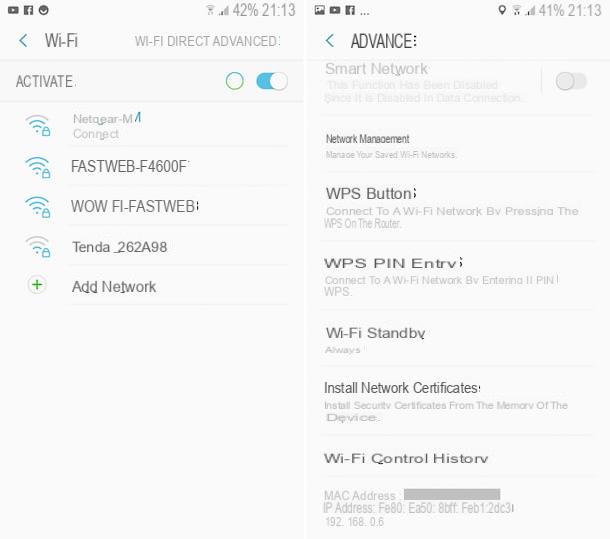
If you are interested in understanding how to find the MAC address of a smartphone Android, the first step you need to take is to take the device, unlock it, access the screen where there are the icons of all the apps and press on Settings (l'icona a forma di gear).
At this point, go to the section Connections, tap on the wording WiFi settings and then on that Advanced, which is located at the top right. Then scroll the screen that is shown to you and, in correspondence with the wording MAC address, you will finally be able to view the MAC Address.
Please note: the steps described above may be slightly different depending on the version of Android you are using and the brand and model of smartphone or tablet in your possession
iOS
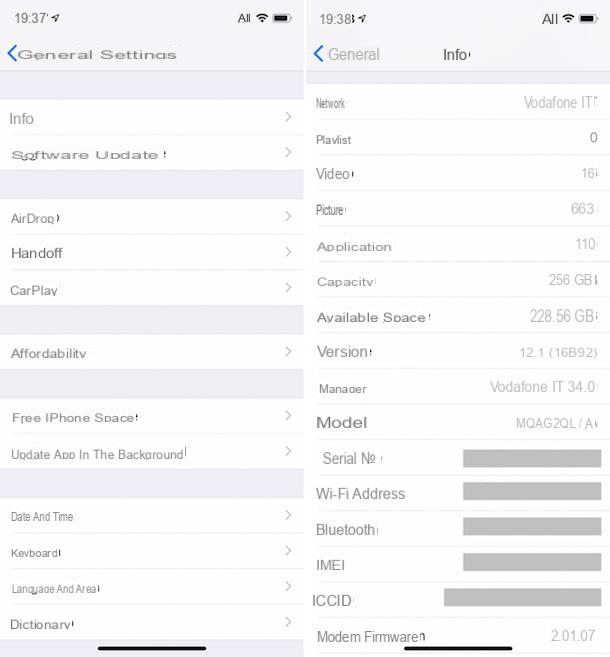
To find the MAC address of a iPhone, the first step you need to take is to take the device, unlock it, access the home screen and press the icon of Settings (Quella a forma di gear).
In the new screen that is shown to you at this point, tap on the item Generali and select the wording Info. You can then find the MAC Address of the "iPhone by" corresponding to the item Wi-Fi address.
How to find the MAC address of another mobile phone

























