Duplicate Photo Finder (Windows/Mac)
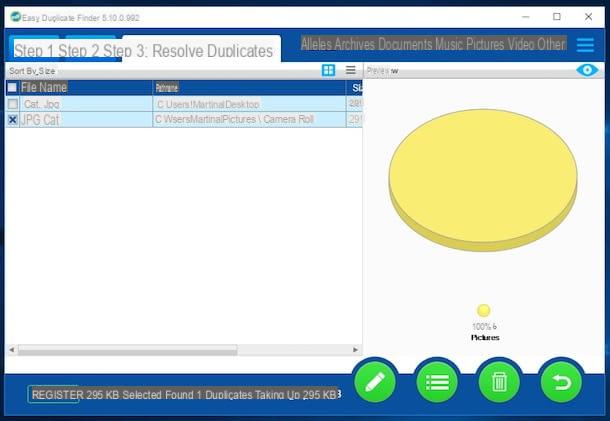
The first of the programs to find and delete photos that I want to advise you to use is called Duplicate Photo Finder. It is free (but eventually it is also available in a Pro variant, for a fee, with additional functions), available for both Windows and Mac and incredibly simple to use. It is able to identify identical images based on file size or hash, and comparison previews are shown for each item found. Too bad it is not able to also analyze any subfolders.
You ask me how to use it? I'll explain it to you immediately. To begin with, connected to the program website and click on the item Download Now that you find on the left to immediately download it to your computer.
When the download is complete, open the executable obtained and click on Next, Then install and subsequently on OK. If you are using a Mac instead, open the downloaded .dmg file and drag the program icon to the folder icon Applications through the window that appeared on the desk. Then launch Duplicate Photo Finder through the Launchpad.
Once the program window is displayed on the screen, press the button Get Started, then click on the button Add a folder to include to scan at the top and select the folders you want to include in the scanning process, then click on the button Select… che trovi in corrispondenza della voce Include: on the left, select Photo Images I awarded her OK to confirm the search for duplicate files among your photos, in fact, then click on the button Start Scan which is below.
When the scan is complete, you will be shown a response indicating the total number of files analyzed, the number of duplicates found and the space used by the images analyzed. Then click on the button Step 3: Go Fix Them! which is at the bottom to view the list of duplicate images found.
In the left part of the program window you will therefore automatically select the various duplicates that you can remove on the fly from the hard disk by simply clicking on the button with the dustbin which is at the bottom right. Then choose whether to move the files to the trash or perform the permanent deletion through the window you see appear on the screen and click on Yes. Done!
If you are not sure about the files to delete, I would like to point out that, before carrying out the deletion, by clicking on its name you can also view a preview in order to make sure that it is really a duplicate.
DupeGuru (Mac/Linux)
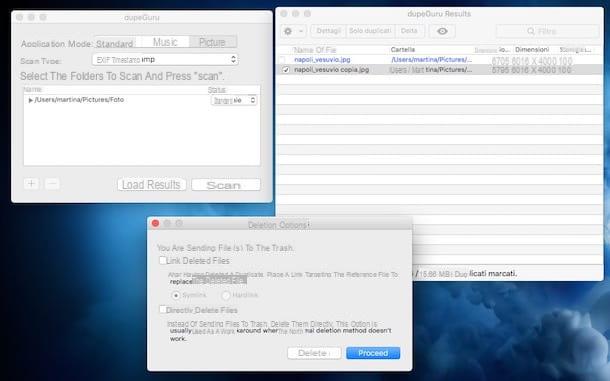
If, on the other hand, you are using a Mac or a computer with Linux installed on it and the program that I have indicated above has not particularly convinced you, I recommend that you contact dupeGuru. Allows you to find and delete photos and other duplicate files on the hard based on various criteria. The interface is not really user friendly but the game is worth the candle as it turns out to be very effective.
To download it on your Mac, connect to the program's website and click on the button Mac OS X which is to the right. When the download is complete, open the .dmg package you just obtained and drag the icon dupeGuru in the folder Applications in the window that appeared on the screen, then start the application by recalling it from Launchpad.
In the DupeGuru window that you will see appear on the desktop, select the tab Picture, drag the folders to be analyzed in the lower area, choose from the drop-down menu Scan type: the criterion by which to search for duplicate photos and click on the button Scan.
At the end of the scan, put the check mark next to the names of the files to be deleted, press the icon of thegear located at the top left, select the item Move the marked items to the trash from the menu that opens and click on the button proceed to confirm their deletion.
If before deleting one or more photos identified by the application you want to see a preview, select them and click on the button with theeye which is at the top of the program window. If you want to view related details, click on the button Details. If you then need to filter the list of available results making only double photos visible, just click on the tab Duplicates which is located at the top.
SimilarImages (Windows)

SimilarImages is another program belonging to the category in question. It is free and works by analyzing the folders and subfolders of the computer to find the same photos so that they can then be deleted. Unlike the resources I have already told you about, SimilarImages has the advantage, however, as the name implies, of identifying photos that are similar to each other. In this way, you can, in the blink of an eye, eliminate the worst shots of the same subject.
To use it, connect to the program's website and click on the first item Stable which is below. Once the download is complete, double-click the program installation file. In the window that opens, press the button OK and Next. Accept the terms of use of the program by clicking on I Agree then click on Next per due volte consecutive, his install, again on Next and finally presses on Finish.
Then start the program by recalling it from Start menu and, in the main window of the same that will be shown to you, click on the button with a yellow folder with plus sign which is on the right to add all the folders you want to scan. By moving the bar you find under the item Threshold, at the top, you can instead adjust the sensitivity of the comparison as desired. The higher the value, the more similar the images must be to be considered equal.
To start the search, click on the button with a magnifying glass. If duplicate or similar photos are found, they will be shown to you at the end of the analysis, in a new program window. Then click on Red Cross to delete one of the two duplicate photos and that's it. To view further double or similar photos found, press the button Next and proceed in the same way as I have just indicated.
If you want to perform a more targeted search, before starting the scan of the selected folders, customize the search options by means of the tabs on the left and choose whether to analyze only the images saved / taken starting from a specific date by ticking the option Only new files on the right and therefore selecting the reference date.
VisiPics (Windows)
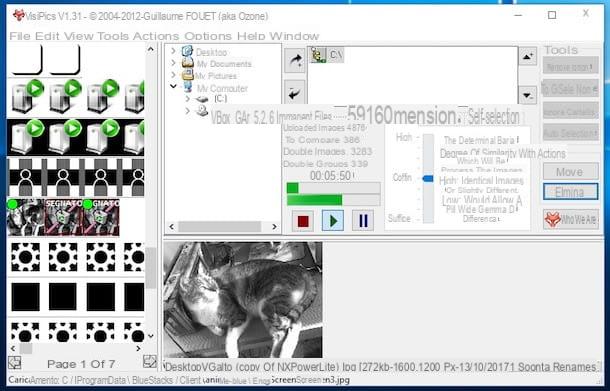
VisiPics is another program of the category that in my opinion you should try if the above ones did not satisfy you and if you are still looking for a valid tool to find and delete duplicate photos. It's for Windows operating systems and it's free. Unfortunately it hasn't been updated for a while, this must be said, but it works without problems even on the most recent versions of the OS from Microsoft. It supports different image formats and is also able to browse files containing photos looking for those that are similar to each other (the comparison is not based on the name but on the actual similarity of what is depicted).
To use it, connect to the download page of the program and click on the link Download VisiPics Windows Installer which is at the bottom in order to download the software on the PC. Then start the file obtained, click on Yes / Run and then press on Next. Therefore accept the terms of use of the software by selecting the appropriate item and click again on Next for three times. Then press on install and to conclude click on Finish.
Now, click on the menu Options at the top of the program window, select Language and then choose cityno to set the program in cittàn, then indicate the position on your computer that you want to analyze through the appropriate section in the center and click on the button with the arrow and the "+" symbol.
Then adjust the filter for the degree of similarity by moving the cursor on the bar in the tab Filter and possibly set the other search parameters attached to the cards Sizes e Self-selection. Then click on the button Play to start the search procedure.
When the search is finished, you will see all duplicate or similar images appear on the left side of the program. Hover the slider over it to see an enlarged preview below. To delete them, you must instead click on them and press the button Delete which is on the right and then on that OK in the notice that appears.
App to find and delete duplicate photos
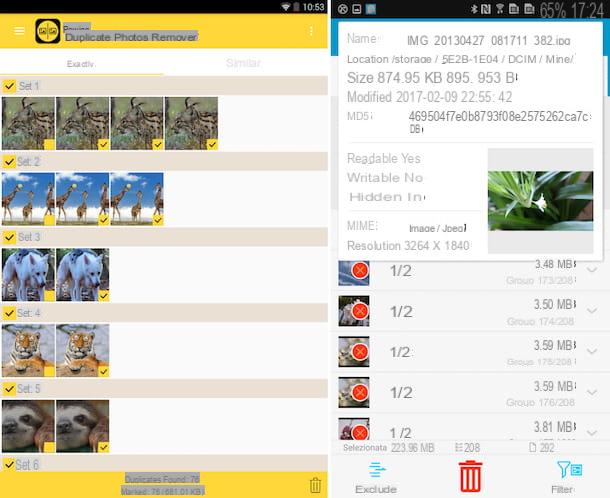
Considering that nowadays smartphones (but also tablets) have completely (or almost entirely) replaced the use of the "classic" camera and digital cameras and that the shots taken are therefore also and above all stored in the gallery of mobile devices, to have from its own apps that allow you to find and delete double photos even on the move can certainly be convenient.
That's why I decided to include in this guide also a list of those that in my humble opinion represent the best resources in the category for Android and iOS. You will find them indicated below. Download and install the one you think will do the most for you and start using it right away to free up precious space on your device.
- Duplicate Photos Fixer (Android / iOS) - Allows you to find and remove duplicate photos saved in the device memory allowing you to set various parameters for performing the scan mode. Duplicate photos found can also be removed automatically. You download for free on Android, while on iOS you have to pay.
- Remo Duplicate Photos Remover (Android) - Another application belonging to the category that allows you to identify and delete duplicate images and also similar ones stored on the device. Again, you can choose between different scanning modes. Free.
- Duplicate File Search (SDF) (Android) - Although not specifically designed for photos and images, this excellent app for Android devices is able to find all duplicate files on your smartphone or tablet by providing users with various search filters. Free.
- Cleaner - delete duplicate photos, analyze the network (iOS) - App that allows you to locate and delete duplicate and similar photos in the gallery and that also integrates other interesting tools to save space on your device. Free.
- iRemover - Remove duplicates (iOS) - Another app of the category to easily find and remove duplicates of photos, screenshots and live photos (as well as contacts). It is free to download.


























